My Office Tools is a potentially unwanted program (PUP) from the group of Browser hijackers. Browser hijacker is a type of software whose motive is to earn revenue for its creator. It have various methods of earning by displaying the ads forcibly to its victims. My Office Tools can display annoying ads, change the user’s browser search provider and homepage, or redirect the user’s browser to unwanted web-pages. Below we are discussing the solutions which are very useful in removing browser hijacker. The guide will also help you to remove My Office Tools from your web browser.
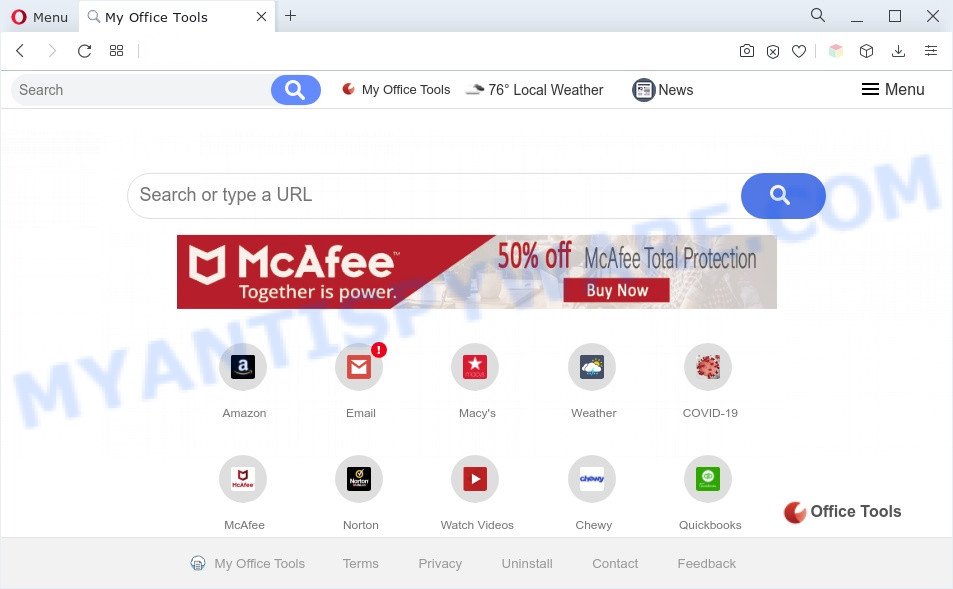
When you’re performing searches using the web-browser that has been affected by My Office Tools, the search results will be returned from Bing, Yahoo or Google Custom Search. The devs behind My Office Tools are most likely doing this to generate advertisement money from the ads shown in the search results.
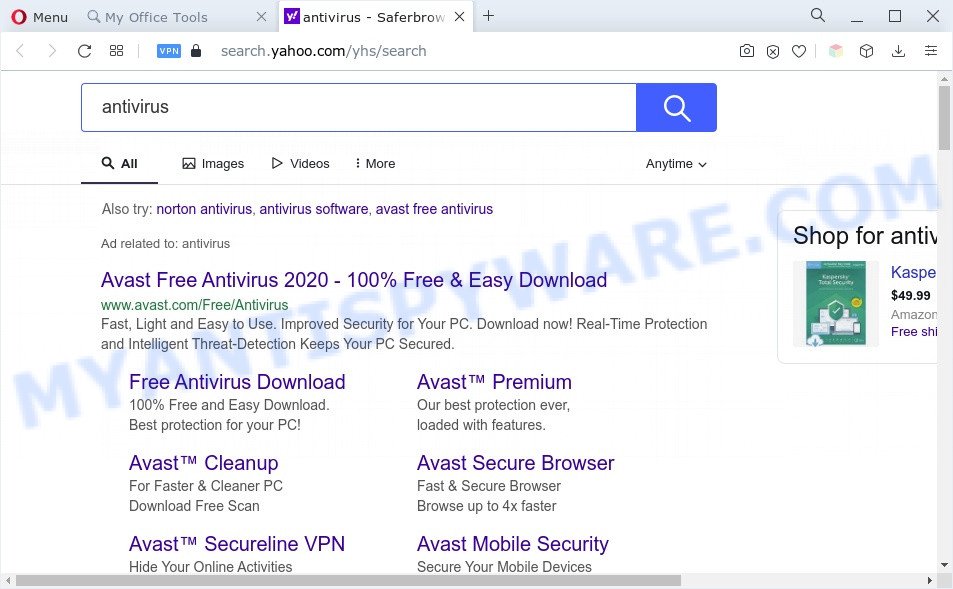
As well as unwanted web-browser redirects, My Office Tools can gather your World Wide Web browsing activity by recording URLs visited, IP addresses, web-browser version and type, cookie information, Internet Service Provider (ISP) and web-pages visited. Such kind of behavior can lead to serious security problems or personal data theft. This is another reason why tMy Office Tools shoudl be uninstalled sooner.
How can My Office Tools get on your system
PUPs and browser hijackers are usually come bundled with freeware and install themselves, with or without your knowledge, on your PC system. This happens especially when you are installing a free applications. The application installation package tricks you into accepting the install of third party apps, that you do not really want. Moreover, some paid software may also install optional software that you don’t want! Therefore, always download free programs and paid programs from reputable download web pages. Use ONLY custom or manual installation type and never blindly press Next button.
Threat Summary
| Name | My Office Tools |
| Type | redirect virus, startpage hijacker, browser hijacker, PUP, search provider hijacker |
| Affected Browser Settings | newtab URL, homepage, search engine |
| Symptoms |
|
| Removal | My Office Tools removal guide |
How to remove My Office Tools (removal guide)
Fortunately, we have an effective method that will help you manually or/and automatically remove My Office Tools from your machine and bring your internet browser settings, including new tab page, start page and search provider by default, back to normal. Below you’ll find a removal tutorial with all the steps you may need to successfully delete this hijacker infection and its traces. Some of the steps below will require you to close this website. So, please read the guide carefully, after that bookmark it or open it on your smartphone for later reference.
To remove My Office Tools, follow the steps below:
- Manual My Office Tools hijacker removal
- Automatic Removal of My Office Tools hijacker
- Block My Office Tools and other undesired web sites
- Finish words
Manual My Office Tools hijacker removal
Steps to remove My Office Tools browser hijacker without any apps are presented below. Be sure to carry out the step-by-step guide completely to fully remove My Office Tools.
Remove My Office Tools related apps through the Control Panel of your system
In order to delete potentially unwanted apps such as this hijacker, open the Windows Control Panel and click on “Uninstall a program”. Check the list of installed apps. For the ones you do not know, run an Internet search to see if they are adware software, hijacker or PUPs. If yes, remove them off. Even if they are just a software which you do not use, then removing them off will increase your computer start up time and speed dramatically.
Make sure you have closed all web browsers and other apps. Next, uninstall any undesired and suspicious apps from your Control panel.
Windows 10, 8.1, 8
Now, press the Windows button, type “Control panel” in search and press Enter. Select “Programs and Features”, then “Uninstall a program”.

Look around the entire list of apps installed on your PC system. Most likely, one of them is the My Office Tools hijacker. Choose the dubious program or the program that name is not familiar to you and uninstall it.
Windows Vista, 7
From the “Start” menu in Microsoft Windows, choose “Control Panel”. Under the “Programs” icon, select “Uninstall a program”.

Choose the suspicious or any unknown applications, then click “Uninstall/Change” button to delete this unwanted program from your computer.
Windows XP
Click the “Start” button, select “Control Panel” option. Click on “Add/Remove Programs”.

Choose an undesired program, then click “Change/Remove” button. Follow the prompts.
Remove My Office Tools hijacker from Microsoft Internet Explorer
If you find that Microsoft Internet Explorer web-browser settings like search provider, new tab and home page had been hijacked, then you may restore your settings, via the reset web browser process.
First, run the IE. Next, click the button in the form of gear (![]() ). It will open the Tools drop-down menu, click the “Internet Options” as shown in the figure below.
). It will open the Tools drop-down menu, click the “Internet Options” as shown in the figure below.

In the “Internet Options” window click on the Advanced tab, then click the Reset button. The IE will open the “Reset Internet Explorer settings” window like below. Select the “Delete personal settings” check box, then press “Reset” button.

You will now need to reboot your computer for the changes to take effect.
Get rid of My Office Tools from Mozilla Firefox by resetting web-browser settings
If your Firefox web-browser start page has replaced by My Office Tools without your permission or an unknown search provider shows results for your search, then it may be time to perform the internet browser reset. When using the reset feature, your personal information like passwords, bookmarks, browsing history and web form auto-fill data will be saved.
Click the Menu button (looks like three horizontal lines), and press the blue Help icon located at the bottom of the drop down menu as shown below.

A small menu will appear, press the “Troubleshooting Information”. On this page, click “Refresh Firefox” button as shown on the screen below.

Follow the onscreen procedure to return your Firefox internet browser settings to their default state.
Remove My Office Tools from Chrome
Resetting Chrome to original settings is useful in removing the My Office Tools browser hijacker from your web-browser. This way is always advisable to complete if you have trouble in removing changes caused by hijacker.

- First run the Google Chrome and click Menu button (small button in the form of three dots).
- It will show the Chrome main menu. Choose More Tools, then click Extensions.
- You’ll see the list of installed extensions. If the list has the extension labeled with “Installed by enterprise policy” or “Installed by your administrator”, then complete the following tutorial: Remove Chrome extensions installed by enterprise policy.
- Now open the Chrome menu once again, press the “Settings” menu.
- You will see the Chrome’s settings page. Scroll down and click “Advanced” link.
- Scroll down again and press the “Reset” button.
- The Chrome will open the reset profile settings page as shown on the image above.
- Next click the “Reset” button.
- Once this task is finished, your browser’s home page, search provider by default and newtab will be restored to their original defaults.
- To learn more, read the blog post How to reset Google Chrome settings to default.
Automatic Removal of My Office Tools hijacker
If you are an unskilled computer user, then we suggest to run free removal tools listed below to delete My Office Tools browser hijacker for good. The automatic solution is highly recommended. It has less steps and easier to implement than the manual solution. Moreover, it lower risk of system damage. So, the automatic My Office Tools removal is a better option.
Use Zemana Anti-Malware (ZAM) to get rid of My Office Tools hijacker
Zemana is an amazing utility to delete browser hijacker infection from your internet browser. It also deletes malware and adware from your computer. It improves your system’s performance by deleting potentially unwanted apps.
Please go to the link below to download Zemana Free. Save it on your Desktop.
165507 downloads
Author: Zemana Ltd
Category: Security tools
Update: July 16, 2019
When downloading is finished, close all software and windows on your PC. Open a directory in which you saved it. Double-click on the icon that’s called Zemana.AntiMalware.Setup like below.
![]()
When the installation begins, you will see the “Setup wizard” that will help you set up Zemana on your system.

Once install is complete, you will see window as on the image below.

Now click the “Scan” button to perform a system scan with this tool for the My Office Tools browser hijacker. A system scan can take anywhere from 5 to 30 minutes, depending on your system. When a malicious software, adware or PUPs are detected, the number of the security threats will change accordingly.

Once the system scan is complete, the results are displayed in the scan report. You may remove items (move to Quarantine) by simply press “Next” button.

The Zemana AntiMalware (ZAM) will remove My Office Tools browser hijacker and move the selected items to the program’s quarantine.
Run Hitman Pro to remove My Office Tools hijacker
HitmanPro is a completely free (30 day trial) tool. You don’t need expensive methods to delete My Office Tools browser hijacker and other misleading software. Hitman Pro will delete all the unwanted applications like adware software and hijackers for free.
Click the following link to download the latest version of HitmanPro for MS Windows. Save it on your Desktop.
Once the downloading process is done, open the file location and double-click the Hitman Pro icon. It will start the HitmanPro tool. If the User Account Control dialog box will ask you want to open the program, press Yes button to continue.

Next, press “Next” to begin scanning your computer for the My Office Tools hijacker. A system scan can take anywhere from 5 to 30 minutes, depending on your PC. When a malicious software, adware or potentially unwanted software are found, the number of the security threats will change accordingly.

After the checking is complete, it will open the Scan Results as shown in the figure below.

Review the results once the utility has done the system scan. If you think an entry should not be quarantined, then uncheck it. Otherwise, simply click “Next” button. It will open a prompt, press the “Activate free license” button. The Hitman Pro will delete My Office Tools hijacker. After that process is complete, the utility may ask you to restart your computer.
How to remove My Office Tools with MalwareBytes AntiMalware
You can get rid of My Office Tools browser hijacker automatically with a help of MalwareBytes. We recommend this free malware removal utility because it can easily get rid of browser hijacker infection, adware, PUPs and toolbars with all their components such as files, folders and registry entries.
Click the link below to download MalwareBytes AntiMalware (MBAM). Save it on your Windows desktop.
327728 downloads
Author: Malwarebytes
Category: Security tools
Update: April 15, 2020
After downloading is complete, close all windows on your PC. Further, open the file called MBSetup. If the “User Account Control” prompt pops up as displayed in the figure below, click the “Yes” button.

It will show the Setup wizard which will allow you set up MalwareBytes Anti-Malware on the computer. Follow the prompts and do not make any changes to default settings.

Once installation is done successfully, click “Get Started” button. Then MalwareBytes AntiMalware will automatically run and you can see its main window as shown on the screen below.

Next, click the “Scan” button . MalwareBytes Free program will scan through the whole computer for the My Office Tools hijacker. During the scan MalwareBytes Anti-Malware will scan for threats present on your computer.

When MalwareBytes Anti-Malware (MBAM) completes the scan, MalwareBytes AntiMalware will display a list of detected items. In order to delete all threats, simply click “Quarantine” button.

The MalwareBytes Anti Malware (MBAM) will remove My Office Tools browser hijacker. Once disinfection is finished, you can be prompted to reboot your personal computer. We recommend you look at the following video, which completely explains the process of using the MalwareBytes Anti-Malware (MBAM) to get rid of browser hijacker infections, adware and other malicious software.
Block My Office Tools and other undesired web sites
It is important to use ad blocking programs such as AdGuard to protect your personal computer from malicious web-pages. Most security experts says that it is okay to stop advertisements. You should do so just to stay safe! And, of course, the AdGuard can to block My Office Tools and other unwanted websites.
Download AdGuard by clicking on the link below.
27037 downloads
Version: 6.4
Author: © Adguard
Category: Security tools
Update: November 15, 2018
Once downloading is finished, double-click the downloaded file to launch it. The “Setup Wizard” window will show up on the computer screen as shown on the screen below.

Follow the prompts. AdGuard will then be installed and an icon will be placed on your desktop. A window will show up asking you to confirm that you want to see a quick guide as displayed in the following example.

Press “Skip” button to close the window and use the default settings, or click “Get Started” to see an quick tutorial that will allow you get to know AdGuard better.
Each time, when you run your computer, AdGuard will start automatically and stop unwanted ads, block My Office Tools, as well as other harmful or misleading web-pages. For an overview of all the features of the application, or to change its settings you can simply double-click on the AdGuard icon, that can be found on your desktop.
Finish words
After completing the instructions above, your computer should be clean from this browser hijacker and other malware. The Mozilla Firefox, IE, Microsoft Edge and Google Chrome will no longer open the My Office Tools website on startup. Unfortunately, if the steps does not help you, then you have caught a new browser hijacker, and then the best way – ask for help.
Please create a new question by using the “Ask Question” button in the Questions and Answers. Try to give us some details about your problems, so we can try to help you more accurately. Wait for one of our trained “Security Team” or Site Administrator to provide you with knowledgeable assistance tailored to your problem with the My Office Tools browser hijacker.



















