Mol12.biz is a deceptive web site which uses social engineering to deceive computer users to accept push notifications via the browser. This web-site will display the message ‘Click Allow to’ (watch a video, connect to the Internet, download a file, enable Flash Player, access the content of the web page), asking you to subscribe to notifications.
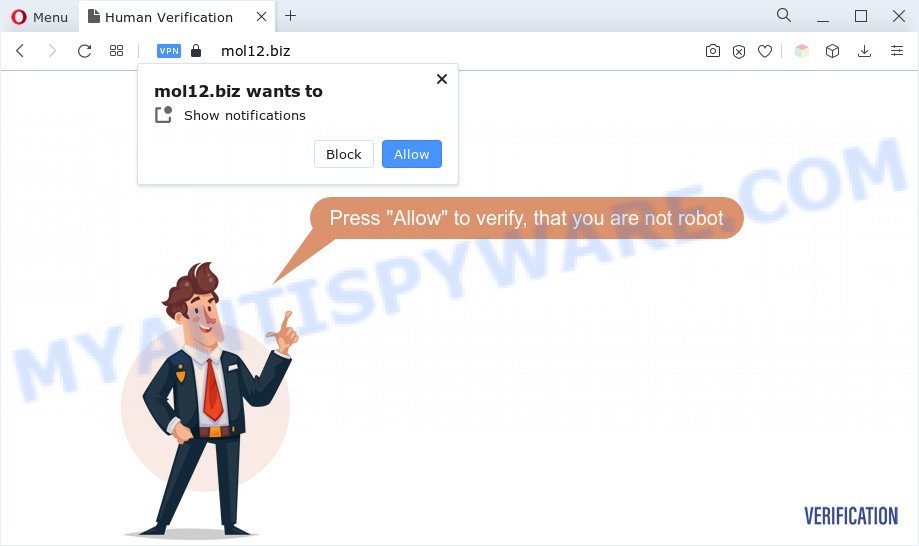
If you click on the ‘Allow’, the Mol12.biz web page starts sending a large amount of browser notification spam on your the browser screen. You will see the pop-up adverts even when you are not using the web-browser. The devs behind Mol12.biz use these push notifications to bypass protection against popups in the internet browser and therefore show a huge count of unwanted ads. These ads are used to promote suspicious browser extensions, fake prizes scams, fake software, and adult websites.

The best method to unsubscribe from Mol12.biz browser notification spam open your web-browser’s settings and complete the Mol12.biz removal steps below. Once you remove notifications subscription, the Mol12.biz popups ads will no longer show on your web browser.
Threat Summary
| Name | Mol12.biz pop up |
| Type | browser notification spam ads, popup virus, popup ads, popups |
| Distribution | shady popup advertisements, adware softwares, social engineering attack, potentially unwanted programs |
| Symptoms |
|
| Removal | Mol12.biz removal guide |
How did you get infected with Mol12.biz pop ups
Some research has shown that users can be redirected to Mol12.biz from dubious ads or by potentially unwanted software and adware software. Adware software is a part of software that is used as an online promotional tool. It’s designed with the sole purpose to open dozens of ads, and thus to promote the goods and services in an open browser window. Adware can substitute the legitimate advertisements on misleading or even banners that can offer to visit malicious webpages.
Adware is usually gets onto computer by being attached to free software. This happens especially when you are installing free programs. The program setup file tricks you into accepting the setup of additional programs, which you don’t really want. Moreover, some paid applications may also install additional apps that you do not want! Therefore, always download freeware and paid apps from reputable download web-pages. Use ONLY custom or manual installation option and never blindly click Next button.
As evident, the adware software does not really have beneficial features. So, we suggest you remove adware software that causes Mol12.biz pop up advertisements in your web-browser sooner. This will also prevent the adware from tracking your online activities. A full Mol12.biz ads removal can be easily carried out using manual or automatic way listed below.
How to remove Mol12.biz pop-ups (removal tutorial)
We are presenting a few methods to remove Mol12.biz pop ups from the Edge, Internet Explorer, Mozilla Firefox and Chrome using only internal MS Windows functions. Most of adware and potentially unwanted apps can be removed through these processes. If these steps does not help to delete Mol12.biz ads, then it is better to use a free malicious software removal tools linked below.
To remove Mol12.biz pop ups, perform the steps below:
- How to manually remove Mol12.biz
- Automatic Removal of Mol12.biz pop-ups
- Stop Mol12.biz pop up advertisements
- To sum up
How to manually remove Mol12.biz
In this section of the article, we have posted the steps that will help to delete Mol12.biz pop ups manually. Although compared to removal utilities, this way loses in time, but you don’t need to download anything on your computer. It will be enough for you to follow the detailed guide with pictures. We tried to describe each step in detail, but if you realized that you might not be able to figure it out, or simply do not want to change the MS Windows and web-browser settings, then it’s better for you to use utilities from trusted developers, which are listed below.
Delete adware software through the Windows Control Panel
The process of adware removal is generally the same across all versions of Microsoft Windows OS from 10 to XP. To start with, it is necessary to check the list of installed apps on your system and delete all unused, unknown and dubious programs.
Windows 8, 8.1, 10
First, click Windows button

When the ‘Control Panel’ opens, press the ‘Uninstall a program’ link under Programs category such as the one below.

You will see the ‘Uninstall a program’ panel like below.

Very carefully look around the entire list of applications installed on your computer. Most likely, one of them is the adware software that causes Mol12.biz ads. If you have many software installed, you can help simplify the search of harmful applications by sort the list by date of installation. Once you’ve found a dubious, unwanted or unused application, right click to it, after that click ‘Uninstall’.
Windows XP, Vista, 7
First, click ‘Start’ button and select ‘Control Panel’ at right panel like below.

After the Windows ‘Control Panel’ opens, you need to click ‘Uninstall a program’ under ‘Programs’ like below.

You will see a list of software installed on your PC system. We recommend to sort the list by date of installation to quickly find the software that were installed last. Most likely, it is the adware that causes undesired Mol12.biz pop ups. If you are in doubt, you can always check the application by doing a search for her name in Google, Yahoo or Bing. After the application which you need to uninstall is found, simply click on its name, and then press ‘Uninstall’ like below.

Remove Mol12.biz notifications from web-browsers
Your browser likely now allows the Mol12.biz web site to send you spam notifications, but you do not want the intrusive advertisements from this webpage and we understand that. We’ve put together this steps on how you can get rid of Mol12.biz pop ups from IE, Chrome, Microsoft Edge, Safari, Android and Mozilla Firefox.
|
|
|
|
|
|
Get rid of Mol12.biz pop ups from Internet Explorer
In order to recover all web-browser start page, newtab and search engine you need to reset the IE to the state, which was when the Windows was installed on your system.
First, start the Internet Explorer, then click ‘gear’ icon ![]() . It will display the Tools drop-down menu on the right part of the web browser, then press the “Internet Options” such as the one below.
. It will display the Tools drop-down menu on the right part of the web browser, then press the “Internet Options” such as the one below.

In the “Internet Options” screen, select the “Advanced” tab, then click the “Reset” button. The IE will open the “Reset Internet Explorer settings” prompt. Further, click the “Delete personal settings” check box to select it. Next, click the “Reset” button as displayed in the following example.

After the task is done, click “Close” button. Close the Internet Explorer and restart your PC system for the changes to take effect. This step will help you to restore your web-browser’s new tab, search engine and start page to default state.
Remove Mol12.biz popups from Firefox
If Mozilla Firefox settings are hijacked by the adware, your web browser displays annoying popup ads, then ‘Reset Mozilla Firefox’ could solve these problems. However, your saved passwords and bookmarks will not be changed, deleted or cleared.
Press the Menu button (looks like three horizontal lines), and press the blue Help icon located at the bottom of the drop down menu as shown on the screen below.

A small menu will appear, click the “Troubleshooting Information”. On this page, press “Refresh Firefox” button such as the one below.

Follow the onscreen procedure to revert back your Firefox web-browser settings to their default state.
Remove Mol12.biz ads from Chrome
The adware software can modify your Chrome settings without your knowledge. You may see an undesired webpage as your search engine or start page, additional extensions and toolbars. Reset Chrome web-browser will help you to remove Mol12.biz popups and reset the unwanted changes caused by adware. When using the reset feature, your personal information like passwords, bookmarks, browsing history and web form auto-fill data will be saved.

- First, start the Google Chrome and click the Menu icon (icon in the form of three dots).
- It will display the Google Chrome main menu. Select More Tools, then press Extensions.
- You will see the list of installed plugins. If the list has the addon labeled with “Installed by enterprise policy” or “Installed by your administrator”, then complete the following tutorial: Remove Chrome extensions installed by enterprise policy.
- Now open the Chrome menu once again, press the “Settings” menu.
- Next, press “Advanced” link, which located at the bottom of the Settings page.
- On the bottom of the “Advanced settings” page, click the “Reset settings to their original defaults” button.
- The Chrome will open the reset settings prompt as shown on the image above.
- Confirm the web browser’s reset by clicking on the “Reset” button.
- To learn more, read the blog post How to reset Google Chrome settings to default.
Automatic Removal of Mol12.biz pop-ups
We have compiled some of the best adware software removing tools that have the ability to locate and delete Mol12.biz pop up ads , undesired web browser extensions and potentially unwanted apps.
How to remove Mol12.biz pop up ads with Zemana Free
Zemana is extremely fast and ultra light weight malware removal utility. It will allow you get rid of Mol12.biz pop-up ads, adware, PUPs and other malware. This program gives real-time protection that never slow down your system. Zemana Free is created for experienced and beginner computer users. The interface of this utility is very easy to use, simple and minimalist.

- First, visit the following page, then press the ‘Download’ button in order to download the latest version of Zemana AntiMalware (ZAM).
Zemana AntiMalware
165503 downloads
Author: Zemana Ltd
Category: Security tools
Update: July 16, 2019
- After the download is done, close all apps and windows on your personal computer. Open a file location. Double-click on the icon that’s named Zemana.AntiMalware.Setup.
- Further, click Next button and follow the prompts.
- Once setup is done, press the “Scan” button . Zemana AntiMalware (ZAM) tool will begin scanning the whole computer to find out adware which causes annoying Mol12.biz ads. A scan can take anywhere from 10 to 30 minutes, depending on the count of files on your computer and the speed of your machine. While the utility is scanning, you can see number of objects and files has already scanned.
- When that process is done, a list of all threats found is created. Once you have selected what you wish to remove from your PC system press “Next”. Once the process is done, you can be prompted to restart your PC system.
Get rid of Mol12.biz advertisements from browsers with Hitman Pro
If Zemana Free cannot remove this adware, then we recommends to use the HitmanPro. HitmanPro is a free removal tool for browser hijackers, potentially unwanted applications, toolbars and adware related to the Mol12.biz popup advertisements. It’s specially designed to work as a second scanner for your machine.
Visit the page linked below to download HitmanPro. Save it to your Desktop so that you can access the file easily.
After the downloading process is done, open the directory in which you saved it and double-click the Hitman Pro icon. It will start the Hitman Pro utility. If the User Account Control prompt will ask you want to start the program, click Yes button to continue.

Next, press “Next” . Hitman Pro program will scan through the whole PC for the adware that causes Mol12.biz advertisements. A system scan can take anywhere from 5 to 30 minutes, depending on your PC. While the Hitman Pro is checking, you may see number of objects it has identified either as being malicious software.

After Hitman Pro has finished scanning, the results are displayed in the scan report as displayed in the figure below.

Review the results once the tool has done the system scan. If you think an entry should not be quarantined, then uncheck it. Otherwise, simply click “Next” button. It will display a prompt, click the “Activate free license” button. The Hitman Pro will start to remove adware software which cause intrusive Mol12.biz pop ups. After the procedure is complete, the tool may ask you to restart your system.
Use MalwareBytes Anti Malware to get rid of Mol12.biz pop ups
We recommend using the MalwareBytes Free that are fully clean your computer of the adware. The free tool is an advanced malware removal program developed by (c) Malwarebytes lab. This application uses the world’s most popular anti malware technology. It’s able to help you remove annoying Mol12.biz pop-ups from your web-browsers, potentially unwanted software, malicious software, hijackers, toolbars, ransomware and other security threats from your PC for free.
Installing the MalwareBytes Anti Malware is simple. First you will need to download MalwareBytes Anti Malware (MBAM) by clicking on the link below. Save it directly to your MS Windows Desktop.
327723 downloads
Author: Malwarebytes
Category: Security tools
Update: April 15, 2020
After the downloading process is finished, close all applications and windows on your personal computer. Double-click the install file named MBSetup. If the “User Account Control” prompt pops up as displayed in the figure below, click the “Yes” button.

It will open the Setup wizard which will help you install MalwareBytes Anti Malware on your machine. Follow the prompts and do not make any changes to default settings.

Once install is finished successfully, press “Get Started” button. MalwareBytes AntiMalware (MBAM) will automatically start and you can see its main screen as shown in the figure below.

Now click the “Scan” button to look for adware that causes undesired Mol12.biz pop-ups. Depending on your machine, the scan can take anywhere from a few minutes to close to an hour. While the utility is scanning, you can see how many objects and files has already scanned.

Once finished, MalwareBytes Anti Malware will display a list of found threats. Review the scan results and then click “Quarantine” button. The MalwareBytes will remove adware software that causes undesired Mol12.biz pop-ups. When finished, you may be prompted to reboot the computer.

We recommend you look at the following video, which completely explains the process of using the MalwareBytes Anti Malware (MBAM) to get rid of adware, hijacker infection and other malicious software.
Stop Mol12.biz pop up advertisements
Use ad blocking program such as AdGuard in order to block ads, malvertisements, pop-ups and online trackers, avoid having to install harmful and adware browser plug-ins and add-ons which affect your machine performance and impact your computer security. Surf the Net anonymously and stay safe online!
Download AdGuard on your computer from the following link.
27036 downloads
Version: 6.4
Author: © Adguard
Category: Security tools
Update: November 15, 2018
After downloading it, start the downloaded file. You will see the “Setup Wizard” screen as shown below.

Follow the prompts. Once the installation is complete, you will see a window as on the image below.

You can click “Skip” to close the installation program and use the default settings, or press “Get Started” button to see an quick tutorial that will allow you get to know AdGuard better.
In most cases, the default settings are enough and you don’t need to change anything. Each time, when you start your PC system, AdGuard will run automatically and stop undesired advertisements, block Mol12.biz, as well as other malicious or misleading web sites. For an overview of all the features of the application, or to change its settings you can simply double-click on the AdGuard icon, which can be found on your desktop.
To sum up
Now your computer should be clean of the adware that causes Mol12.biz advertisements. We suggest that you keep AdGuard (to help you stop unwanted ads and intrusive malicious webpages) and Zemana (to periodically scan your PC system for new malicious software, browser hijacker infections and adware). Make sure that you have all the Critical Updates recommended for Microsoft Windows OS. Without regular updates you WILL NOT be protected when new browser hijackers, harmful apps and adware software are released.
If you are still having problems while trying to get rid of Mol12.biz ads from your web browser, then ask for help here.


















