According to computer security experts, Jad-news3.club is a web site that tries to force users into allowing its spam notifications. It claims that clicking ‘Allow’ is necessary to download a file, watch a video, connect to the Internet, access the content of the web site, enable Flash Player, and so on.
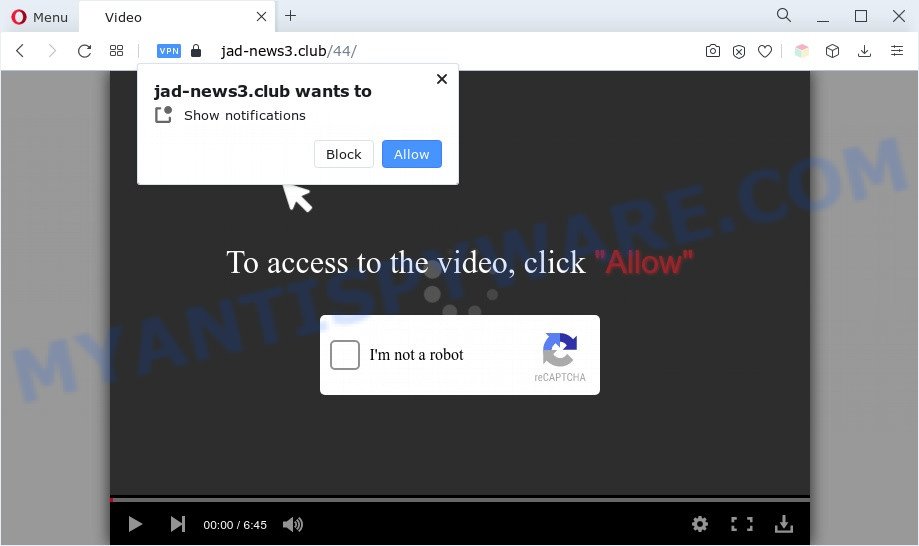
If you click the ‘Allow’, then your internet browser will be configured to display popup advertisements in the lower right corner of your screen. Push notifications are originally created to alert the user of recently published news. Cyber criminals abuse ‘browser notification feature’ to avoid antivirus and ad-blocker apps by displaying intrusive adverts. These ads are displayed in the lower right corner of the screen urges users to play online games, visit dubious websites, install internet browser addons & so on.

In order to remove Jad-news3.club browser notification spam open the web-browser’s settings and complete the Jad-news3.club removal instructions below. Once you delete Jad-news3.club subscription, the browser notification spam will no longer display on your screen.
Threat Summary
| Name | Jad-news3.club pop-up |
| Type | spam notifications advertisements, pop ups, popup ads, pop-up virus |
| Distribution | potentially unwanted apps, suspicious pop up advertisements, adware softwares, social engineering attack |
| Symptoms |
|
| Removal | Jad-news3.club removal guide |
How did you get infected with Jad-news3.club pop ups
These Jad-news3.club pop-ups are caused by dubious ads on the web sites you visit or adware. Adware software can cause many problems like unwanted advertisements and popups on your browser, redirect your search requests to advertising websites, web-browser crashes and slow loading websites. Adware software often installs on the computer with the free software.
Most of unwanted advertisements and pop-ups come from web browser toolbars and/or extensions, BHOs (browser helper objects) and bundled software. Most often, these items claim itself as applications which improve your experience on the Internet by providing a fast and interactive startpage or a search engine that does not track you. Remember, how to avoid the unwanted software. Be cautious, launch only reputable apps which download from reputable sources. NEVER install any unknown and questionable applications.
Thus, it is clear that the presence of adware on your machine is not desirable, and you need to clean up your system immediately. Follow the step-by-step tutorial below in order to remove Jad-news3.club pop up advertisements.
How to remove Jad-news3.club pop-ups (removal tutorial)
We are presenting a few ways to remove Jad-news3.club popup advertisements from the Edge, Firefox, Internet Explorer and Chrome using only internal Windows functions. Most of adware and PUPs can be uninstalled via these processes. If these steps does not help to get rid of Jad-news3.club ads, then it is better to run a free malicious software removal tools linked below.
To remove Jad-news3.club pop ups, perform the following steps:
- How to manually get rid of Jad-news3.club
- Automatic Removal of Jad-news3.club pop ups
- Run AdBlocker to stop Jad-news3.club pop ups and stay safe online
- To sum up
How to manually get rid of Jad-news3.club
This part of the post is a step-by-step tutorial that will allow you to get rid of Jad-news3.club ads manually. You just need to follow every step. In this case, you do not need to install any additional programs.
Deleting the Jad-news3.club, check the list of installed software first
First method for manual adware removal is to go into the Microsoft Windows “Control Panel”, then “Uninstall a program” console. Take a look at the list of apps on your PC and see if there are any suspicious and unknown software. If you see any, you need to remove them. Of course, before doing so, you can do an Internet search to find details on the application. If it is a potentially unwanted program, adware or malware, you will likely find information that says so.
|
|
|
|
Remove Jad-news3.club notifications from web browsers
Your web-browser likely now allows the Jad-news3.club website to send you spam notifications, but you do not want the unwanted ads from this web page and we understand that. We have put together this guidance on how you can remove Jad-news3.club popup advertisements from Internet Explorer, Android, Safari, Google Chrome, Microsoft Edge and Firefox.
Google Chrome:
- Click the Menu button (three dots) on the top right hand corner of the Google Chrome window
- When the drop-down menu appears, click on ‘Settings’. Scroll to the bottom of the page and click on ‘Advanced’.
- Scroll down to the ‘Privacy and security’ section, select ‘Site settings’.
- Go to Notifications settings.
- Click ‘three dots’ button on the right hand side of Jad-news3.club URL or other rogue notifications and click ‘Remove’.

Android:
- Tap ‘Settings’.
- Tap ‘Notifications’.
- Find and tap the browser that displays Jad-news3.club push notifications ads.
- Find Jad-news3.club site in the list and disable it.

Mozilla Firefox:
- In the top-right corner, click the Firefox menu (three bars).
- In the menu go to ‘Options’, in the menu on the left go to ‘Privacy & Security’.
- Scroll down to ‘Permissions’ section and click ‘Settings…’ button next to ‘Notifications’.
- Find Jad-news3.club site, other suspicious sites, click the drop-down menu and select ‘Block’.
- Save changes.

Edge:
- Click the More button (three dots) in the right upper corner.
- Scroll down, find and click ‘Settings’. In the left side select ‘Advanced’.
- In the ‘Website permissions’ section click ‘Manage permissions’.
- Disable the on switch for the Jad-news3.club.

Internet Explorer:
- Click the Gear button on the top-right corner of the screen.
- When the drop-down menu appears, click on ‘Internet Options’.
- Click on the ‘Privacy’ tab and select ‘Settings’ in the pop-up blockers section.
- Select the Jad-news3.club site and other questionable sites below and remove them one by one by clicking the ‘Remove’ button.

Safari:
- Click ‘Safari’ button on the top left hand corner of the window and select ‘Preferences’.
- Open ‘Websites’ tab, then in the left menu click on ‘Notifications’.
- Check for Jad-news3.club site, other questionable sites and apply the ‘Deny’ option for each.
Remove Jad-news3.club pop-ups from IE
In order to restore all web browser search engine by default, new tab and home page you need to reset the IE to the state, that was when the Microsoft Windows was installed on your machine.
First, open the Internet Explorer, press ![]() ) button. Next, click “Internet Options” as displayed on the screen below.
) button. Next, click “Internet Options” as displayed on the screen below.

In the “Internet Options” screen select the Advanced tab. Next, click Reset button. The Internet Explorer will display the Reset Internet Explorer settings dialog box. Select the “Delete personal settings” check box and click Reset button.

You will now need to restart your computer for the changes to take effect. It will remove adware software that causes Jad-news3.club pop-ups, disable malicious and ad-supported web browser’s extensions and restore the Internet Explorer’s settings like homepage, default search engine and new tab page to default state.
Remove Jad-news3.club pop-ups from Google Chrome
In this step we are going to show you how to reset Google Chrome settings. PUPs like the adware can make changes to your browser settings, add toolbars and unwanted extensions. By resetting Chrome settings you will remove Jad-news3.club popups and reset unwanted changes caused by adware. However, your saved passwords and bookmarks will not be changed, deleted or cleared.
First run the Chrome. Next, click the button in the form of three horizontal dots (![]() ).
).
It will show the Google Chrome menu. Choose More Tools, then click Extensions. Carefully browse through the list of installed extensions. If the list has the extension signed with “Installed by enterprise policy” or “Installed by your administrator”, then complete the following instructions: Remove Google Chrome extensions installed by enterprise policy.
Open the Google Chrome menu once again. Further, click the option named “Settings”.

The internet browser will open the settings screen. Another solution to open the Chrome’s settings – type chrome://settings in the web browser adress bar and press Enter
Scroll down to the bottom of the page and click the “Advanced” link. Now scroll down until the “Reset” section is visible, like the one below and press the “Reset settings to their original defaults” button.

The Google Chrome will open the confirmation dialog box as shown below.

You need to confirm your action, press the “Reset” button. The web-browser will launch the task of cleaning. After it’s finished, the web-browser’s settings including new tab, home page and search provider by default back to the values that have been when the Google Chrome was first installed on your PC system.
Remove Jad-news3.club from Firefox by resetting internet browser settings
If Firefox settings are hijacked by the adware software, your web-browser displays undesired pop-up advertisements, then ‘Reset Mozilla Firefox’ could solve these problems. However, your saved passwords and bookmarks will not be changed, deleted or cleared.
First, run the Firefox and press ![]() button. It will open the drop-down menu on the right-part of the web-browser. Further, click the Help button (
button. It will open the drop-down menu on the right-part of the web-browser. Further, click the Help button (![]() ) like the one below.
) like the one below.

In the Help menu, select the “Troubleshooting Information” option. Another way to open the “Troubleshooting Information” screen – type “about:support” in the web browser adress bar and press Enter. It will display the “Troubleshooting Information” page as displayed in the figure below. In the upper-right corner of this screen, click the “Refresh Firefox” button.

It will display the confirmation prompt. Further, press the “Refresh Firefox” button. The Mozilla Firefox will start a procedure to fix your problems that caused by the Jad-news3.club adware. When, it’s finished, press the “Finish” button.
Automatic Removal of Jad-news3.club pop ups
Adware and Jad-news3.club pop-ups can be deleted from the internet browser and system by running full system scan with an anti-malware tool. For example, you can run a full system scan with Zemana, MalwareBytes AntiMalware and Hitman Pro. It’ll allow you remove components of adware software from Windows registry and harmful files from system drives.
How to remove Jad-news3.club pop-up advertisements with Zemana Free
Zemana AntiMalware (ZAM) is free full featured malware removal tool. It can scan your files and Windows registry in real-time. Zemana Anti-Malware (ZAM) can help to remove Jad-news3.club popup advertisements, other PUPs, malware and adware. It uses 1% of your machine resources. This tool has got simple and beautiful interface and at the same time effective protection for your computer.
- Installing the Zemana Free is simple. First you’ll need to download Zemana Free by clicking on the following link. Save it to your Desktop so that you can access the file easily.
Zemana AntiMalware
165519 downloads
Author: Zemana Ltd
Category: Security tools
Update: July 16, 2019
- Once you have downloaded the installation file, make sure to double click on the Zemana.AntiMalware.Setup. This would start the Zemana AntiMalware install on your PC system.
- Select installation language and click ‘OK’ button.
- On the next screen ‘Setup Wizard’ simply click the ‘Next’ button and follow the prompts.

- Finally, once the installation is finished, Zemana Anti Malware (ZAM) will launch automatically. Else, if does not then double-click on the Zemana Anti-Malware icon on your desktop.
- Now that you have successfully install Zemana, let’s see How to use Zemana to get rid of Jad-news3.club pop ups from your computer.
- After you have opened the Zemana Anti-Malware, you will see a window as on the image below, just press ‘Scan’ button to perform a system scan with this tool for the adware software.

- Now pay attention to the screen while Zemana Free scans your PC.

- Once finished, it will open the Scan Results. Make sure to check mark the threats which are unsafe and then press ‘Next’ button.

- Zemana Free may require a restart computer in order to complete the Jad-news3.club advertisements removal procedure.
- If you want to fully remove adware from your computer, then click ‘Quarantine’ icon, select all malicious software, adware software, PUPs and other threats and click Delete.
- Restart your machine to complete the adware removal procedure.
Delete Jad-news3.club advertisements from internet browsers with HitmanPro
Hitman Pro is a free portable program that scans your computer for adware that cause pop ups, PUPs and browser hijackers and allows remove them easily. Moreover, it will also help you remove any malicious web browser extensions and add-ons.
Download HitmanPro on your machine by clicking on the following link.
When the download is complete, open the folder in which you saved it. You will see an icon like below.

Double click the Hitman Pro desktop icon. Once the utility is opened, you will see a screen as shown below.

Further, press “Next” button . HitmanPro application will scan through the whole machine for the adware software that causes Jad-news3.club pop ups. This process can take some time, so please be patient. When the system scan is finished, Hitman Pro will show a scan report as shown below.

Review the scan results and then click “Next” button. It will open a prompt, press the “Activate free license” button.
Remove Jad-news3.club pop-ups with MalwareBytes Anti Malware
You can remove Jad-news3.club ads automatically with a help of MalwareBytes Free. We suggest this free malicious software removal tool because it can easily get rid of hijackers, adware software, potentially unwanted applications and toolbars with all their components such as files, folders and registry entries.

First, click the link below, then click the ‘Download’ button in order to download the latest version of MalwareBytes.
327739 downloads
Author: Malwarebytes
Category: Security tools
Update: April 15, 2020
When downloading is done, run it and follow the prompts. Once installed, the MalwareBytes will try to update itself and when this process is finished, click the “Scan” button to start checking your personal computer for the adware software that causes multiple undesired popups. A system scan can take anywhere from 5 to 30 minutes, depending on your PC. When a threat is detected, the number of the security threats will change accordingly. Wait until the the scanning is finished. You may remove threats (move to Quarantine) by simply click “Quarantine” button.
The MalwareBytes AntiMalware (MBAM) is a free program that you can use to remove all detected folders, files, services, registry entries and so on. To learn more about this malware removal utility, we advise you to read and follow the steps or the video guide below.
Run AdBlocker to stop Jad-news3.club pop ups and stay safe online
Run an adblocker tool like AdGuard will protect you from malicious advertisements and content. Moreover, you may find that the AdGuard have an option to protect your privacy and stop phishing and spam web pages. Additionally, ad blocking programs will help you to avoid unwanted advertisements and unverified links that also a good way to stay safe online.
AdGuard can be downloaded from the following link. Save it on your Windows desktop.
27040 downloads
Version: 6.4
Author: © Adguard
Category: Security tools
Update: November 15, 2018
After downloading it, double-click the downloaded file to run it. The “Setup Wizard” window will show up on the computer screen like below.

Follow the prompts. AdGuard will then be installed and an icon will be placed on your desktop. A window will show up asking you to confirm that you want to see a quick guide as shown below.

Click “Skip” button to close the window and use the default settings, or press “Get Started” to see an quick guide that will allow you get to know AdGuard better.
Each time, when you run your PC system, AdGuard will start automatically and stop unwanted ads, block Jad-news3.club, as well as other harmful or misleading web pages. For an overview of all the features of the program, or to change its settings you can simply double-click on the AdGuard icon, that can be found on your desktop.
To sum up
After completing the tutorial outlined above, your machine should be free from adware that causes Jad-news3.club ads in your web browser and other malicious software. The Chrome, Edge, Internet Explorer and Mozilla Firefox will no longer reroute you to various undesired web-pages such as Jad-news3.club. Unfortunately, if the step-by-step tutorial does not help you, then you have caught a new adware, and then the best way – ask for help here.
























