Elypionshi.club is a deceptive web site which uses the browser notification feature to fool you and other unsuspecting victims into allowing its browser notification spam so that it can deliver unwanted ads to the browser. This web-page shows the message ‘Click Allow to’ (connect to the Internet, watch a video, download a file, access the content of the webpage, enable Flash Player), asking the user to subscribe to notifications.
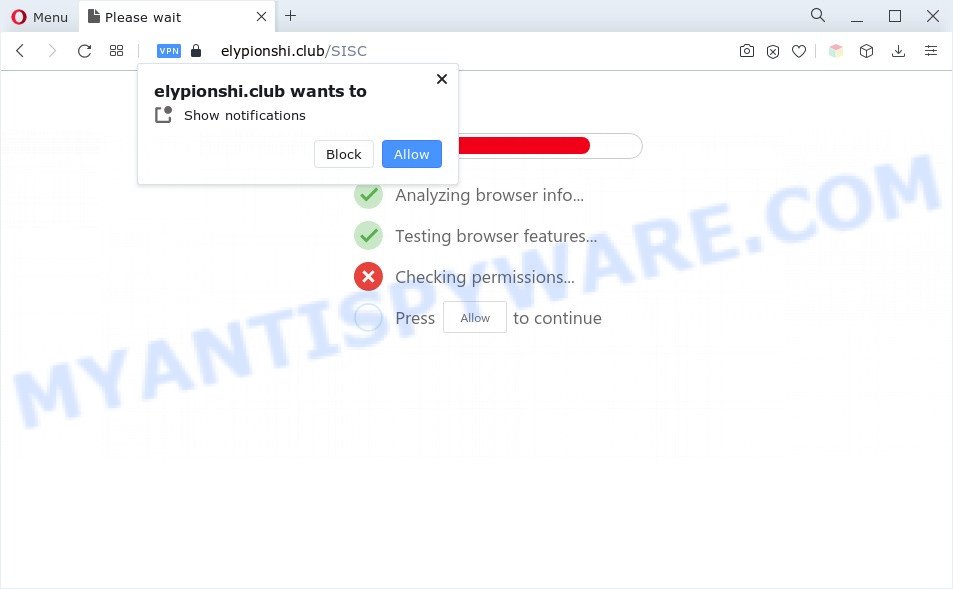
Once enabled, the Elypionshi.club spam notifications will start popping up in the lower right corner of the screen occasionally and spam the user with intrusive advertisements. Push notifications are originally developed to alert the user of recently published news. Cyber criminals abuse ‘push notifications’ to avoid antivirus and adblocker applications by presenting unwanted ads. These advertisements are displayed in the lower right corner of the screen urges users to play online games, visit questionable web-pages, install web browser addons & so on.

To end this intrusive behavior and get rid of Elypionshi.club push notifications, you need to modify browser settings that got altered by adware software. For that, follow the Elypionshi.club removal guidance below. Once you delete Elypionshi.club subscription, the browser notification spam will no longer appear on the screen.
Threat Summary
| Name | Elypionshi.club pop up |
| Type | push notifications advertisements, pop up virus, popups, popup advertisements |
| Distribution | adwares, dubious pop up advertisements, PUPs, social engineering attack |
| Symptoms |
|
| Removal | Elypionshi.club removal guide |
How did you get infected with Elypionshi.club popups
These Elypionshi.club popups are caused by shady ads on the web sites you visit or adware. Adware installed without the user’s knowledge is a form of malware. Once adware software get installed in your PC system then it begin showing undesired advertisements and pop ups. In some cases, adware software can promote p*rn websites and adult products.
Adware software is usually gets onto personal computer by being attached to freeware and install themselves, with or without your knowledge, on your computer. This happens especially when you are installing a free software. The program install package tricks you into accepting the setup of additional programs, that you do not really want. Moreover, certain paid applications may also install bundled programs which you don’t want! Therefore, always download free software and paid apps from reputable download web sites. Use ONLY custom or manual setup option and never blindly click Next button.
As evident, the adware software does not really have beneficial features. So, we suggest you delete adware that causes Elypionshi.club ads immediately. This will also prevent the adware from tracking your online activities. A full Elypionshi.club pop-ups removal can be easily carried out using manual or automatic way listed below.
How to remove Elypionshi.club pop-up advertisements from Chrome, Firefox, IE, Edge
Fortunately, we have an effective solution that will assist you manually or/and automatically delete Elypionshi.club from your browser and bring your browser settings, including search engine by default, homepage and newtab, back to normal. Below you will find a removal steps with all the steps you may need to successfully get rid of adware and its traces. Read this manual carefully, bookmark it or open this page on your smartphone, because you may need to shut down your web-browser or restart your personal computer.
To remove Elypionshi.club pop ups, execute the steps below:
- How to manually remove Elypionshi.club
- Uninstall potentially unwanted programs through the Microsoft Windows Control Panel
- Remove Elypionshi.club notifications from internet browsers
- Remove Elypionshi.club pop up ads from Google Chrome
- Remove Elypionshi.club advertisements from Internet Explorer
- Get rid of Elypionshi.club ads from Mozilla Firefox
- Automatic Removal of Elypionshi.club pop up ads
- Stop Elypionshi.club ads
- Finish words
How to manually remove Elypionshi.club
This part of the article is a step-by-step instructions that will help you to get rid of Elypionshi.club popups manually. You just need to follow every step. In this case, you do not need to install any additional programs.
Uninstall potentially unwanted programs through the Microsoft Windows Control Panel
In order to delete potentially unwanted programs such as this adware software, open the Microsoft Windows Control Panel and click on “Uninstall a program”. Check the list of installed applications. For the ones you do not know, run an Internet search to see if they are adware software, hijacker or potentially unwanted applications. If yes, uninstall them off. Even if they are just a programs which you do not use, then removing them off will increase your PC system start up time and speed dramatically.
Press Windows button ![]() , then click Search
, then click Search ![]() . Type “Control panel”and press Enter. If you using Windows XP or Windows 7, then click “Start” and select “Control Panel”. It will show the Windows Control Panel as shown in the figure below.
. Type “Control panel”and press Enter. If you using Windows XP or Windows 7, then click “Start” and select “Control Panel”. It will show the Windows Control Panel as shown in the figure below.

Further, click “Uninstall a program” ![]()
It will open a list of all software installed on your computer. Scroll through the all list, and remove any questionable and unknown applications.
Remove Elypionshi.club notifications from internet browsers
if you became a victim of fraudsters and clicked on the “Allow” button, then your web-browser was configured to display annoying advertisements. To remove the advertisements, you need to get rid of the notification permission that you gave the Elypionshi.club web site to send browser notification spam.
Google Chrome:
- Click the Menu button (three dots) on the top-right corner of the Chrome window
- When the drop-down menu appears, click on ‘Settings’. Scroll to the bottom of the page and click on ‘Advanced’.
- In the ‘Privacy and Security’ section, click on ‘Site settings’.
- Click on ‘Notifications’.
- Locate the Elypionshi.club URL and click the three vertical dots button next to it, then click on ‘Remove’.

Android:
- Open Chrome.
- Tap on the Menu button (three dots) on the top right corner.
- In the menu tap ‘Settings’, scroll down to ‘Advanced’.
- Tap on ‘Site settings’ and then ‘Notifications’. In the opened window, find the Elypionshi.club URL, other suspicious URLs and tap on them one-by-one.
- Tap the ‘Clean & Reset’ button and confirm.

Mozilla Firefox:
- In the top right hand corner of the screen, click on the three bars to expand the Main menu.
- In the menu go to ‘Options’, in the menu on the left go to ‘Privacy & Security’.
- Scroll down to the ‘Permissions’ section and click the ‘Settings’ button next to ‘Notifications’.
- Select the Elypionshi.club domain from the list and change the status to ‘Block’.
- Click ‘Save Changes’ button.

Edge:
- In the top right corner, click the Edge menu button (three dots).
- Click ‘Settings’. Click ‘Advanced’ on the left side of the window.
- Click ‘Manage permissions’ button under ‘Website permissions’.
- Click the switch below the Elypionshi.club and each questionable site.

Internet Explorer:
- Click the Gear button on the top right hand corner.
- Select ‘Internet options’.
- Select the ‘Privacy’ tab and click ‘Settings below ‘Pop-up Blocker’ section.
- Locate the Elypionshi.club URL and click the ‘Remove’ button to remove the site.

Safari:
- Click ‘Safari’ button on the top-left corner of the window and select ‘Preferences’.
- Open ‘Websites’ tab, then in the left menu click on ‘Notifications’.
- Locate the Elypionshi.club URL and select it, click the ‘Deny’ button.
Remove Elypionshi.club pop up ads from Google Chrome
Reset Google Chrome settings is a simple solution to remove Elypionshi.club popups, malicious and ‘ad-supported’ addons, browser’s search provider, startpage and newtab page that have been modified by adware.

- First run the Google Chrome and click Menu button (small button in the form of three dots).
- It will show the Google Chrome main menu. Select More Tools, then press Extensions.
- You’ll see the list of installed addons. If the list has the plugin labeled with “Installed by enterprise policy” or “Installed by your administrator”, then complete the following tutorial: Remove Chrome extensions installed by enterprise policy.
- Now open the Chrome menu once again, click the “Settings” menu.
- You will see the Google Chrome’s settings page. Scroll down and press “Advanced” link.
- Scroll down again and click the “Reset” button.
- The Chrome will show the reset profile settings page as on the image above.
- Next press the “Reset” button.
- Once this task is finished, your internet browser’s search provider, newtab page and home page will be restored to their original defaults.
- To learn more, read the post How to reset Chrome settings to default.
Remove Elypionshi.club advertisements from Internet Explorer
By resetting Internet Explorer browser you return your browser settings to its default state. This is good initial when troubleshooting problems that might have been caused by adware which cause annoying Elypionshi.club ads.
First, open the Microsoft Internet Explorer, then click ‘gear’ icon ![]() . It will display the Tools drop-down menu on the right part of the web-browser, then click the “Internet Options” as shown below.
. It will display the Tools drop-down menu on the right part of the web-browser, then click the “Internet Options” as shown below.

In the “Internet Options” screen, select the “Advanced” tab, then click the “Reset” button. The Internet Explorer will open the “Reset Internet Explorer settings” prompt. Further, press the “Delete personal settings” check box to select it. Next, click the “Reset” button like below.

After the procedure is done, click “Close” button. Close the Internet Explorer and reboot your system for the changes to take effect. This step will help you to restore your web-browser’s startpage, newtab and default search engine to default state.
Get rid of Elypionshi.club ads from Mozilla Firefox
The Mozilla Firefox reset will remove redirections to undesired Elypionshi.club web page, modified preferences, extensions and security settings. Essential information such as bookmarks, browsing history, passwords, cookies, auto-fill data and personal dictionaries will not be removed.
First, launch the Mozilla Firefox and click ![]() button. It will display the drop-down menu on the right-part of the internet browser. Further, click the Help button (
button. It will display the drop-down menu on the right-part of the internet browser. Further, click the Help button (![]() ) like below.
) like below.

In the Help menu, select the “Troubleshooting Information” option. Another way to open the “Troubleshooting Information” screen – type “about:support” in the internet browser adress bar and press Enter. It will display the “Troubleshooting Information” page similar to the one below. In the upper-right corner of this screen, click the “Refresh Firefox” button.

It will open the confirmation dialog box. Further, click the “Refresh Firefox” button. The Firefox will start a task to fix your problems that caused by the Elypionshi.club adware software. When, it’s done, click the “Finish” button.
Automatic Removal of Elypionshi.club pop up ads
It is very difficult for classic antivirus software to detect adware and other kinds of potentially unwanted software. We suggest you use a free anti-adware like Zemana, MalwareBytes and Hitman Pro from our list below. These tools will help you scan and remove trojans, malware, spyware, keyloggers, bothersome and malicious adware from an infected PC system.
How to remove Elypionshi.club pop up ads with Zemana AntiMalware (ZAM)
Zemana is free full featured malicious software removal utility. It can scan your files and Windows registry in real-time. Zemana Anti Malware (ZAM) can help to remove Elypionshi.club pop up ads, other PUPs, malware and adware. It uses 1% of your PC resources. This utility has got simple and beautiful interface and at the same time best possible protection for your system.
First, visit the page linked below, then click the ‘Download’ button in order to download the latest version of Zemana Free.
165502 downloads
Author: Zemana Ltd
Category: Security tools
Update: July 16, 2019
After downloading is done, start it and follow the prompts. Once installed, the Zemana Anti-Malware (ZAM) will try to update itself and when this procedure is complete, press the “Scan” button for scanning your PC system for the adware responsible for Elypionshi.club popup advertisements.

A system scan can take anywhere from 5 to 30 minutes, depending on your machine. While the Zemana utility is scanning, you may see how many objects it has identified as being affected by malware. Make sure to check mark the threats that are unsafe and then click “Next” button.

The Zemana AntiMalware will remove adware responsible for Elypionshi.club advertisements.
Remove Elypionshi.club popup ads from internet browsers with HitmanPro
HitmanPro is a malicious software removal utility that is designed to search for and terminate hijacker infections, PUPs, adware and suspicious processes from the PC system that has been infected with malicious software. It’s a portable program which can be run instantly from Flash Drive. Hitman Pro have an advanced system monitoring tool that uses a white-list database to block questionable tasks and programs.
Please go to the link below to download Hitman Pro. Save it directly to your MS Windows Desktop.
Download and use HitmanPro on your machine. Once started, click “Next” button . HitmanPro program will scan through the whole personal computer for the adware software which causes undesired Elypionshi.club advertisements. This task can take quite a while, so please be patient. While the utility is checking, you may see how many objects and files has already scanned..

When finished, HitmanPro will show a list of detected items.

Make sure to check mark the threats which are unsafe and then click Next button.
It will open a dialog box, press the “Activate free license” button to begin the free 30 days trial to get rid of all malware found.
Delete Elypionshi.club pop-up ads with MalwareBytes Free
Manual Elypionshi.club advertisements removal requires some computer skills. Some files and registry entries that created by the adware software may be not completely removed. We suggest that use the MalwareBytes Anti-Malware that are fully free your computer of adware. Moreover, the free program will help you to delete malware, potentially unwanted programs, browser hijacker infections and toolbars that your computer may be infected too.
First, please go to the following link, then press the ‘Download’ button in order to download the latest version of MalwareBytes.
327721 downloads
Author: Malwarebytes
Category: Security tools
Update: April 15, 2020
Once the download is finished, close all programs and windows on your system. Open a directory in which you saved it. Double-click on the icon that’s named MBSetup as displayed on the screen below.
![]()
When the setup starts, you will see the Setup wizard which will help you install Malwarebytes on your PC.

Once install is complete, you will see window like below.

Now click the “Scan” button to detect adware software that cause pop-ups. A system scan can take anywhere from 5 to 30 minutes, depending on your personal computer. When a threat is found, the number of the security threats will change accordingly.

When MalwareBytes has completed scanning, the results are displayed in the scan report. Review the scan results and then click “Quarantine” button.

The Malwarebytes will now start to remove adware responsible for Elypionshi.club popups. When the cleaning process is done, you may be prompted to restart your personal computer.

The following video explains tutorial on how to remove hijacker, adware and other malicious software with MalwareBytes Free.
Stop Elypionshi.club ads
Run an ad blocker utility like AdGuard will protect you from malicious ads and content. Moreover, you may find that the AdGuard have an option to protect your privacy and stop phishing and spam webpages. Additionally, ad blocking software will help you to avoid unwanted ads and unverified links that also a good way to stay safe online.
Download AdGuard by clicking on the following link.
27036 downloads
Version: 6.4
Author: © Adguard
Category: Security tools
Update: November 15, 2018
After downloading it, double-click the downloaded file to start it. The “Setup Wizard” window will show up on the computer screen like the one below.

Follow the prompts. AdGuard will then be installed and an icon will be placed on your desktop. A window will show up asking you to confirm that you want to see a quick guidance as on the image below.

Click “Skip” button to close the window and use the default settings, or press “Get Started” to see an quick tutorial which will assist you get to know AdGuard better.
Each time, when you run your machine, AdGuard will launch automatically and stop undesired advertisements, block Elypionshi.club, as well as other harmful or misleading websites. For an overview of all the features of the program, or to change its settings you can simply double-click on the AdGuard icon, that is located on your desktop.
Finish words
Once you’ve finished the steps outlined above, your PC system should be clean from adware that cause annoying Elypionshi.club pop-up ads and other malicious software. The IE, Microsoft Edge, Firefox and Google Chrome will no longer redirect you to various annoying web-pages such as Elypionshi.club. Unfortunately, if the instructions does not help you, then you have caught a new adware, and then the best way – ask for help here.


















