Get.search-gamez.com is a website that uses the browser notification feature to lure people to accept push notifications via the web-browser. When you visit the Get.search-gamez.com web-page which wants to send you spam notifications, you will be greeted with a confirmation request that asks whether you want to agree to them or not. Your options will be ‘Block’ and ‘Allow’.
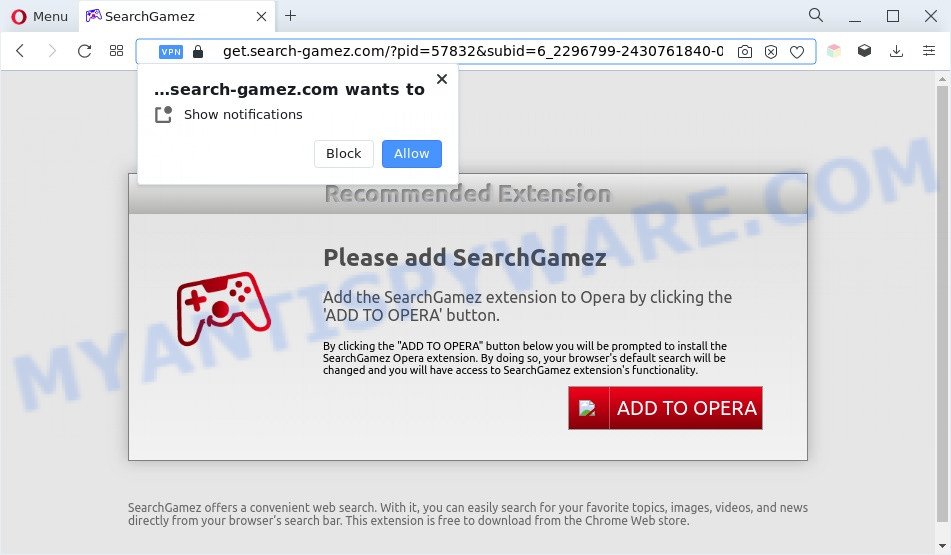
Once click on the ‘Allow’ button, the Get.search-gamez.com website gets your permission to send spam notifications in form of popup ads in the right bottom corner of your desktop. The browser notification spam will promote ‘free’ online games, giveaway scams, suspicious browser addons, adult web sites, and fake software as shown on the image below.

If you’re receiving browser notification spam, you can get rid of Get.search-gamez.com subscription by going into your browser’s settings and following the Get.search-gamez.com removal guidance below. Once you remove Get.search-gamez.com subscription, the browser notification spam will no longer appear on the screen.
Threat Summary
| Name | Get.search-gamez.com popup |
| Type | spam notifications ads, pop up ads, popup virus, pop-ups |
| Distribution | social engineering attack, suspicious pop-up ads, adwares, PUPs |
| Symptoms |
|
| Removal | Get.search-gamez.com removal guide |
How does your computer get infected with Get.search-gamez.com popups
These Get.search-gamez.com pop ups are caused by dubious ads on the webpages you visit or adware. Adware software is a type of malicious software. It is designed to bombard you with annoying advertisements and pop up windows that could potentially be dangerous for your computer. If you get adware software on your machine, it can change web-browser settings and install malicious browser add-ons.
Adware come bundled with certain free software. So always read carefully the installation screens, disclaimers, ‘Terms of Use’ and ‘Software license’ appearing during the install process. Additionally pay attention for bundled software which are being installed along with the main program. Ensure that you unchecked all of them! Also, use an ad-blocking program that will help to stop suspicious and illegitimate webpages.
Thus, the adware software is quite dangerous. So, we advise you remove it from your computer as quickly as possible. Follow the guidance presented below to delete Get.search-gamez.com pop up ads from the Firefox, Google Chrome, Edge and Internet Explorer.
How to remove Get.search-gamez.com popup ads from Chrome, Firefox, IE, Edge
The answer is right here on this web page. We have put together simplicity and efficiency. It will help you easily to clean your computer of adware software that causes Get.search-gamez.com pop ups. Moreover, you can select manual or automatic removal way. If you are familiar with the PC then use manual removal, otherwise run the free anti malware tool created specifically to remove adware. Of course, you may combine both methods. Certain of the steps will require you to reboot your personal computer or exit this web-site. So, read this guidance carefully, then bookmark this page or open it on your smartphone for later reference.
To remove Get.search-gamez.com pop ups, complete the following steps:
- Manual Get.search-gamez.com advertisements removal
- Automatic Removal of Get.search-gamez.com ads
- Stop Get.search-gamez.com popup ads
- To sum up
Manual Get.search-gamez.com advertisements removal
The most common adware can be removed manually, without the use of antivirus or other removal tools. The manual steps below will help you get rid of Get.search-gamez.com pop ups step by step. Although each of the steps is very simple and does not require special knowledge, but you doubt that you can complete them, then use the free tools, a list of which is given below.
Uninstall newly added potentially unwanted apps
The best way to begin the computer cleanup is to uninstall unknown and dubious apps. Using the Windows Control Panel you can do this quickly and easily. This step, in spite of its simplicity, should not be ignored, because the removing of unneeded apps can clean up the Microsoft Internet Explorer, Mozilla Firefox, MS Edge and Google Chrome from pop-up ads, hijackers and so on.
|
|
|
|
Remove Get.search-gamez.com notifications from web browsers
Your internet browser likely now allows the Get.search-gamez.com web-site to send you push notifications, but you do not want the intrusive ads from this webpage and we understand that. We have put together this guidance on how you can remove Get.search-gamez.com pop-up advertisements from Edge, Android, Google Chrome, Internet Explorer, Mozilla Firefox and Safari.
Google Chrome:
- Just copy and paste the following text into the address bar of Chrome.
- chrome://settings/content/notifications
- Press Enter.
- Delete the Get.search-gamez.com site and other rogue notifications by clicking three vertical dots button next to each and selecting ‘Remove’.

Android:
- Tap ‘Settings’.
- Tap ‘Notifications’.
- Find and tap the browser that shows Get.search-gamez.com browser notification spam advertisements.
- Locate Get.search-gamez.com, other dubious sites and set the toggle button to ‘OFF’ on them one-by-one.

Mozilla Firefox:
- In the top right hand corner, click on the three horizontal stripes to expand the Main menu.
- In the menu go to ‘Options’, in the menu on the left go to ‘Privacy & Security’.
- Scroll down to ‘Permissions’ and then to ‘Settings’ next to ‘Notifications’.
- Select the Get.search-gamez.com domain from the list and change the status to ‘Block’.
- Click ‘Save Changes’ button.

Edge:
- In the top right corner, click the Edge menu button (it looks like three dots).
- Click ‘Settings’. Click ‘Advanced’ on the left side of the window.
- Click ‘Manage permissions’ button under ‘Website permissions’.
- Click the switch under the Get.search-gamez.com site so that it turns off.

Internet Explorer:
- In the right upper corner of the Internet Explorer, click on the gear icon (menu button).
- Go to ‘Internet Options’ in the menu.
- Click on the ‘Privacy’ tab and select ‘Settings’ in the pop-up blockers section.
- Select the Get.search-gamez.com and other dubious URLs below and remove them one by one by clicking the ‘Remove’ button.

Safari:
- Click ‘Safari’ button on the top-left corner of the screen and select ‘Preferences’.
- Open ‘Websites’ tab, then in the left menu click on ‘Notifications’.
- Find the Get.search-gamez.com domain and select it, click the ‘Deny’ button.
Delete Get.search-gamez.com pop up ads from Firefox
Resetting your Mozilla Firefox is first troubleshooting step for any issues with your web-browser program, including the redirect to Get.search-gamez.com web page. Your saved bookmarks, form auto-fill information and passwords won’t be cleared or changed.
First, run the Firefox and click ![]() button. It will open the drop-down menu on the right-part of the web-browser. Further, click the Help button (
button. It will open the drop-down menu on the right-part of the web-browser. Further, click the Help button (![]() ) as shown below.
) as shown below.

In the Help menu, select the “Troubleshooting Information” option. Another way to open the “Troubleshooting Information” screen – type “about:support” in the web-browser adress bar and press Enter. It will open the “Troubleshooting Information” page as shown below. In the upper-right corner of this screen, click the “Refresh Firefox” button.

It will show the confirmation dialog box. Further, click the “Refresh Firefox” button. The Mozilla Firefox will start a task to fix your problems that caused by the Get.search-gamez.com adware software. Once, it’s complete, press the “Finish” button.
Remove Get.search-gamez.com ads from Microsoft Internet Explorer
In order to restore all web browser search provider, new tab and startpage you need to reset the Internet Explorer to the state, that was when the MS Windows was installed on your computer.
First, open the Internet Explorer, click ![]() ) button. Next, click “Internet Options” such as the one below.
) button. Next, click “Internet Options” such as the one below.

In the “Internet Options” screen select the Advanced tab. Next, click Reset button. The IE will open the Reset Internet Explorer settings dialog box. Select the “Delete personal settings” check box and click Reset button.

You will now need to reboot your PC for the changes to take effect. It will remove adware software that causes Get.search-gamez.com pop-up advertisements in your internet browser, disable malicious and ad-supported web browser’s extensions and restore the Internet Explorer’s settings such as home page, new tab and default search provider to default state.
Remove Get.search-gamez.com advertisements from Google Chrome
The adware can change your Chrome settings without your knowledge. You may see an undesired website as your search provider or home page, additional addons and toolbars. Reset Chrome browser will allow you to remove Get.search-gamez.com ads and reset the unwanted changes caused by adware. However, your saved passwords and bookmarks will not be changed, deleted or cleared.
First open the Chrome. Next, click the button in the form of three horizontal dots (![]() ).
).
It will show the Chrome menu. Choose More Tools, then press Extensions. Carefully browse through the list of installed plugins. If the list has the addon signed with “Installed by enterprise policy” or “Installed by your administrator”, then complete the following guide: Remove Google Chrome extensions installed by enterprise policy.
Open the Google Chrome menu once again. Further, click the option called “Settings”.

The web browser will open the settings screen. Another way to open the Chrome’s settings – type chrome://settings in the web browser adress bar and press Enter
Scroll down to the bottom of the page and click the “Advanced” link. Now scroll down until the “Reset” section is visible, as displayed in the figure below and press the “Reset settings to their original defaults” button.

The Chrome will open the confirmation dialog box as displayed on the screen below.

You need to confirm your action, press the “Reset” button. The web-browser will start the process of cleaning. After it’s done, the browser’s settings including search engine, new tab and startpage back to the values which have been when the Chrome was first installed on your PC.
Automatic Removal of Get.search-gamez.com ads
If the Get.search-gamez.com pop-ups are still there, the situation is more serious. But do not worry. There are several tools which are created to scan for and remove adware from your web-browser and PC. If you are searching for a free way to adware removal, then Zemana is a good option. Also you can get Hitman Pro and MalwareBytes Anti-Malware (MBAM). Both applications also available for free unlimited scanning and for removal of detected malware, adware software and PUPs.
Use Zemana Free to get rid of Get.search-gamez.com advertisements
Download Zemana AntiMalware to remove Get.search-gamez.com pop ups automatically from all of your browsers. This is a freeware tool specially developed for malicious software removal. This utility can remove adware software, hijacker infection from Internet Explorer, Mozilla Firefox, Edge and Chrome and Windows registry automatically.
Now you can set up and use Zemana to delete Get.search-gamez.com popup ads from your web browser by following the steps below:
Please go to the following link to download Zemana Anti-Malware setup file named Zemana.AntiMalware.Setup on your machine. Save it on your Windows desktop.
165494 downloads
Author: Zemana Ltd
Category: Security tools
Update: July 16, 2019
Start the setup file after it has been downloaded successfully and then follow the prompts to install this utility on your personal computer.

During install you can change some settings, but we suggest you do not make any changes to default settings.
When installation is complete, this malicious software removal tool will automatically launch and update itself. You will see its main window like below.

Now click the “Scan” button . Zemana utility will start scanning the whole PC system to find out adware responsible for Get.search-gamez.com advertisements. This process can take some time, so please be patient. When a malicious software, adware or potentially unwanted applications are found, the number of the security threats will change accordingly.

When Zemana AntiMalware is complete scanning your PC system, Zemana Anti Malware will display a list of all items detected by the scan. Review the report and then press “Next” button.

The Zemana AntiMalware will begin to get rid of adware software that causes Get.search-gamez.com pop-up ads. Once the task is done, you can be prompted to reboot your system to make the change take effect.
Remove Get.search-gamez.com pop up advertisements and malicious extensions with Hitman Pro
Hitman Pro cleans your machine from browser hijacker infections, PUPs, unwanted toolbars, web browser addons and other unwanted apps such as adware software which causes annoying Get.search-gamez.com pop up advertisements. The free removal utility will help you enjoy your computer to its fullest. HitmanPro uses advanced behavioral detection technologies to search for if there are undesired apps in your computer. You can review the scan results, and choose the items you want to erase.
HitmanPro can be downloaded from the following link. Save it directly to your Microsoft Windows Desktop.
Download and use Hitman Pro on your machine. Once started, press “Next” button for scanning your machine for the adware that causes Get.search-gamez.com pop-up ads. A scan may take anywhere from 10 to 30 minutes, depending on the count of files on your personal computer and the speed of your system. While the HitmanPro tool is checking, you may see number of objects it has identified as being affected by malicious software..

When Hitman Pro completes the scan, a list of all items detected is produced.

Review the report and then click Next button.
It will open a prompt, press the “Activate free license” button to begin the free 30 days trial to get rid of all malware found.
Run MalwareBytes Free to get rid of Get.search-gamez.com popup advertisements
Trying to get rid of Get.search-gamez.com pop-up advertisements can become a battle of wills between the adware infection and you. MalwareBytes AntiMalware (MBAM) can be a powerful ally, removing most of today’s adware software, malware and PUPs with ease. Here’s how to use MalwareBytes AntiMalware (MBAM) will help you win.
MalwareBytes Free can be downloaded from the following link. Save it directly to your MS Windows Desktop.
327714 downloads
Author: Malwarebytes
Category: Security tools
Update: April 15, 2020
After the downloading process is complete, close all programs and windows on your computer. Double-click the set up file called MBSetup. If the “User Account Control” prompt pops up as displayed in the figure below, click the “Yes” button.

It will open the Setup wizard that will help you install MalwareBytes on your machine. Follow the prompts and do not make any changes to default settings.

Once setup is complete successfully, click “Get Started” button. MalwareBytes Free will automatically start and you can see its main screen as shown on the image below.

Now press the “Scan” button . MalwareBytes Anti-Malware (MBAM) utility will start scanning the whole computer to find out adware responsible for Get.search-gamez.com advertisements. A system scan can take anywhere from 5 to 30 minutes, depending on your system. During the scan MalwareBytes will find threats exist on your system.

When MalwareBytes AntiMalware (MBAM) is complete scanning your system, you can check all threats detected on your system. Once you have selected what you wish to delete from your personal computer click “Quarantine” button. The MalwareBytes Free will get rid of adware software that causes Get.search-gamez.com advertisements in your browser. When finished, you may be prompted to restart the system.

We suggest you look at the following video, which completely explains the procedure of using the MalwareBytes to delete adware, browser hijacker and other malware.
Stop Get.search-gamez.com popup ads
One of the worst things is the fact that you cannot stop all those annoying web-sites such as Get.search-gamez.com using only built-in Windows capabilities. However, there is a application out that you can use to stop unwanted web-browser redirects, advertisements and pop-ups in any modern web-browsers including MS Edge, Chrome, IE and Mozilla Firefox. It is called Adguard and it works very well.
Visit the following page to download the latest version of AdGuard for MS Windows. Save it directly to your MS Windows Desktop.
27034 downloads
Version: 6.4
Author: © Adguard
Category: Security tools
Update: November 15, 2018
After the download is complete, double-click the downloaded file to start it. The “Setup Wizard” window will show up on the computer screen as displayed below.

Follow the prompts. AdGuard will then be installed and an icon will be placed on your desktop. A window will show up asking you to confirm that you want to see a quick guide as on the image below.

Click “Skip” button to close the window and use the default settings, or click “Get Started” to see an quick instructions which will help you get to know AdGuard better.
Each time, when you start your computer, AdGuard will launch automatically and stop undesired advertisements, block Get.search-gamez.com, as well as other malicious or misleading web sites. For an overview of all the features of the application, or to change its settings you can simply double-click on the AdGuard icon, that can be found on your desktop.
To sum up
After completing the step-by-step instructions shown above, your PC system should be clean from this adware and other malware. The Google Chrome, Firefox, Edge and Microsoft Internet Explorer will no longer show annoying Get.search-gamez.com website when you browse the World Wide Web. Unfortunately, if the steps does not help you, then you have caught a new adware, and then the best way – ask for help.
Please create a new question by using the “Ask Question” button in the Questions and Answers. Try to give us some details about your problems, so we can try to help you more accurately. Wait for one of our trained “Security Team” or Site Administrator to provide you with knowledgeable assistance tailored to your problem with the unwanted Get.search-gamez.com advertisements.


















