Did you get unwanted pop up advertisements from Get.radio-searches.com and wonder where it came from? It means that your system has been affected with a nasty program from the adware (also known as ‘adware software’) family. Here’s below how the Get.radio-searches.com pop ups looked like when I got it on my machine.
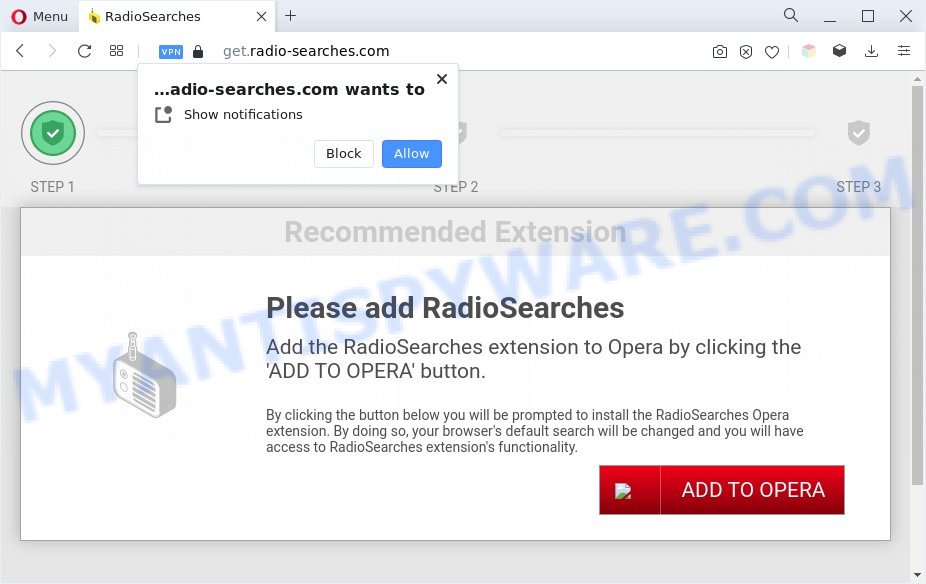
How does adware work? Adware is a type of invasive applications — which can hijack PCs — automatically redirect your web-browser to certain web pages so the owners of those sites can get profit by showing ads to visitors. It is not a good idea to have installed adware software. The reason for this is simple, it doing things you do not know about. And of course you completely do not know what will happen when you click on any the adverts.

Unwanted ads
Does adware software steal your privacy information? Adware has the ability to gather lots of privacy information about you which may be later used for marketing purposes. You do not know if your home address, account names and passwords are safe.
How does Adware get on your computer
Most commonly, the freeware setup file includes third-party software such as this adware software. So, be very careful when you agree to install anything. The best way – is to select a Custom, Advanced or Manual install type. Here reject all optional programs in which you are unsure or that causes even a slightest suspicion.
Threat Summary
| Name | Get.radio-searches.com |
| Type | adware software, potentially unwanted application (PUA), pop-up virus, popups, pop up ads |
| Symptoms |
|
| Removal | Get.radio-searches.com removal guide |
How to remove Get.radio-searches.com popups from Chrome, Firefox, IE, Edge
We are presenting a few ways to get rid of Get.radio-searches.com pop ups from the Chrome, Mozilla Firefox, Internet Explorer and Microsoft Edge using only internal Windows functions. Most of adware and potentially unwanted software can be removed via these processes. If these steps does not help to remove Get.radio-searches.com ads, then it is better to run a free malicious software removal utilities linked below.
To remove Get.radio-searches.com, complete the following steps:
- How to delete Get.radio-searches.com redirect without any software
- Automatic Removal of Get.radio-searches.com advertisements
- Use AdBlocker to stop Get.radio-searches.com advertisements and stay safe online
- To sum up
How to delete Get.radio-searches.com redirect without any software
Looking for a method to remove Get.radio-searches.com pop-up ads manually without installing any utilities? Then this section of the article is just for you. Below are some simple steps you can take. Performing these steps requires basic knowledge of web browser and MS Windows setup. If you doubt that you can follow them, it is better to use free tools listed below that can help you remove Get.radio-searches.com advertisements.
Delete recently installed PUPs
You can manually remove most nonaggressive adware by removing the program that it came with or removing the adware software itself using ‘Add/Remove programs’ or ‘Uninstall a program’ option in MS Windows Control Panel.
Press Windows button ![]() , then click Search
, then click Search ![]() . Type “Control panel”and press Enter. If you using Windows XP or Windows 7, then press “Start” and select “Control Panel”. It will display the Windows Control Panel as displayed on the image below.
. Type “Control panel”and press Enter. If you using Windows XP or Windows 7, then press “Start” and select “Control Panel”. It will display the Windows Control Panel as displayed on the image below.

Further, click “Uninstall a program” ![]()
It will show a list of all programs installed on your machine. Scroll through the all list, and remove any questionable and unknown applications.
Remove Get.radio-searches.com redirect from IE
If you find that Microsoft Internet Explorer web browser settings like newtab page, startpage and search provider had been replaced by adware that causes Get.radio-searches.com popup advertisements in your internet browser, then you may restore your settings, via the reset browser procedure.
First, open the IE. Next, press the button in the form of gear (![]() ). It will open the Tools drop-down menu, click the “Internet Options” such as the one below.
). It will open the Tools drop-down menu, click the “Internet Options” such as the one below.

In the “Internet Options” window click on the Advanced tab, then click the Reset button. The Microsoft Internet Explorer will open the “Reset Internet Explorer settings” window as shown on the screen below. Select the “Delete personal settings” check box, then press “Reset” button.

You will now need to restart your PC for the changes to take effect.
Remove Get.radio-searches.com advertisements from Chrome
Use the Reset web browser tool of the Google Chrome to reset all its settings such as newtab, start page and search engine to original defaults. This is a very useful utility to use, in the case of internet browser redirects to annoying ad web sites like Get.radio-searches.com.
Open the Chrome menu by clicking on the button in the form of three horizontal dotes (![]() ). It will open the drop-down menu. Select More Tools, then press Extensions.
). It will open the drop-down menu. Select More Tools, then press Extensions.
Carefully browse through the list of installed plugins. If the list has the extension labeled with “Installed by enterprise policy” or “Installed by your administrator”, then complete the following guide: Remove Google Chrome extensions installed by enterprise policy otherwise, just go to the step below.
Open the Chrome main menu again, press to “Settings” option.

Scroll down to the bottom of the page and click on the “Advanced” link. Now scroll down until the Reset settings section is visible, as displayed in the figure below and press the “Reset settings to their original defaults” button.

Confirm your action, press the “Reset” button.
Get rid of Get.radio-searches.com advertisements from Mozilla Firefox
Resetting Firefox web browser will reset all the settings to their default values and will remove Get.radio-searches.com advertisements, malicious add-ons and extensions. Essential information like bookmarks, browsing history, passwords, cookies, auto-fill data and personal dictionaries will not be removed.
Press the Menu button (looks like three horizontal lines), and click the blue Help icon located at the bottom of the drop down menu as shown in the figure below.

A small menu will appear, click the “Troubleshooting Information”. On this page, click “Refresh Firefox” button such as the one below.

Follow the onscreen procedure to revert back your Firefox web browser settings to their default values.
Automatic Removal of Get.radio-searches.com advertisements
It is not enough to get rid of Get.radio-searches.com popups from your internet browser by completing the manual steps above to solve all problems. Some the adware related files may remain on your computer and they will restore the adware even after you get rid of it. For that reason we suggest to use free antimalware tool such as Zemana Anti Malware, MalwareBytes Anti-Malware (MBAM) and HitmanPro. Either of those programs should has the ability to scan for and remove adware responsible for Get.radio-searches.com popup ads.
Remove Get.radio-searches.com pop-up ads with Zemana
If you need a free tool that can easily remove Get.radio-searches.com pop up ads, then use Zemana Anti Malware. This is a very handy program, which is primarily designed to quickly scan for and remove adware software and malicious software hijacking web browsers and changing their settings.
Visit the page linked below to download the latest version of Zemana Free for Microsoft Windows. Save it to your Desktop so that you can access the file easily.
165508 downloads
Author: Zemana Ltd
Category: Security tools
Update: July 16, 2019
After the download is finished, close all windows on your personal computer. Further, start the setup file named Zemana.AntiMalware.Setup. If the “User Account Control” dialog box pops up similar to the one below, click the “Yes” button.

It will show the “Setup wizard” that will allow you install Zemana on the personal computer. Follow the prompts and do not make any changes to default settings.

Once installation is finished successfully, Zemana Free will automatically start and you may see its main window like below.

Next, press the “Scan” button for checking your system for the adware that causes Get.radio-searches.com redirect in your internet browser. Depending on your computer, the scan can take anywhere from a few minutes to close to an hour.

When Zemana Anti Malware has finished scanning your computer, it will display the Scan Results. Once you have selected what you want to delete from your machine click “Next” button.

The Zemana Anti Malware will remove adware that causes intrusive Get.radio-searches.com ads and move the selected threats to the program’s quarantine. When that process is complete, you can be prompted to restart your machine.
Use Hitman Pro to remove Get.radio-searches.com pop ups
The HitmanPro utility is free (30 day trial) and easy to use. It can scan and get rid of malicious software, PUPs and adware in Mozilla Firefox, Edge, IE and Google Chrome web-browsers and thereby delete all annoying Get.radio-searches.com advertisements. HitmanPro is powerful enough to find and remove harmful registry entries and files that are hidden on the machine.
Installing the Hitman Pro is simple. First you’ll need to download Hitman Pro on your computer from the following link.
Download and run HitmanPro on your computer. Once started, click “Next” button for scanning your PC system for the adware that causes undesired Get.radio-searches.com redirect. A scan can take anywhere from 10 to 30 minutes, depending on the number of files on your PC system and the speed of your computer. While the HitmanPro program is scanning, you may see count of objects it has identified as threat..

After Hitman Pro has completed scanning your PC, HitmanPro will open you the results.

Once you have selected what you wish to delete from your PC click Next button.
It will show a prompt, press the “Activate free license” button to begin the free 30 days trial to delete all malware found.
How to delete Get.radio-searches.com with MalwareBytes AntiMalware (MBAM)
If you’re still having problems with the Get.radio-searches.com redirect — or just wish to check your computer occasionally for adware software and other malicious software — download MalwareBytes Anti Malware (MBAM). It is free for home use, and detects and deletes various undesired programs that attacks your system or degrades machine performance. MalwareBytes can delete adware, PUPs as well as malware, including ransomware and trojans.
MalwareBytes can be downloaded from the following link. Save it directly to your Microsoft Windows Desktop.
327728 downloads
Author: Malwarebytes
Category: Security tools
Update: April 15, 2020
Once downloading is done, close all apps and windows on your personal computer. Double-click the setup file named MBSetup. If the “User Account Control” dialog box pops up similar to the one below, click the “Yes” button.

It will open the Setup wizard which will help you install MalwareBytes AntiMalware on your personal computer. Follow the prompts and do not make any changes to default settings.

Once setup is finished successfully, click “Get Started” button. MalwareBytes Anti-Malware (MBAM) will automatically start and you can see its main screen as displayed on the screen below.

Now click the “Scan” button to perform a system scan with this utility for the adware software responsible for Get.radio-searches.com redirect. When a malicious software, adware or PUPs are found, the number of the security threats will change accordingly.

After the scanning is finished, the results are displayed in the scan report. Review the scan results and then click “Quarantine” button. The MalwareBytes Anti Malware will start to remove adware that causes annoying Get.radio-searches.com advertisements. After the clean-up is done, you may be prompted to restart the PC system.

We suggest you look at the following video, which completely explains the process of using the MalwareBytes Anti-Malware to get rid of adware, hijacker and other malicious software.
Use AdBlocker to stop Get.radio-searches.com advertisements and stay safe online
It’s also critical to protect your browsers from harmful webpages and advertisements by using an ad blocker program like AdGuard. Security experts says that it’ll greatly reduce the risk of malware, and potentially save lots of money. Additionally, the AdGuard may also protect your privacy by blocking almost all trackers.
Download AdGuard by clicking on the following link. Save it to your Desktop.
27037 downloads
Version: 6.4
Author: © Adguard
Category: Security tools
Update: November 15, 2018
When the downloading process is finished, double-click the downloaded file to run it. The “Setup Wizard” window will show up on the computer screen as displayed on the image below.

Follow the prompts. AdGuard will then be installed and an icon will be placed on your desktop. A window will show up asking you to confirm that you want to see a quick guidance as displayed on the image below.

Press “Skip” button to close the window and use the default settings, or press “Get Started” to see an quick guide which will assist you get to know AdGuard better.
Each time, when you start your computer, AdGuard will run automatically and stop undesired advertisements, block Get.radio-searches.com, as well as other malicious or misleading webpages. For an overview of all the features of the program, or to change its settings you can simply double-click on the AdGuard icon, which may be found on your desktop.
To sum up
Now your PC should be free of the adware that causes unwanted Get.radio-searches.com ads. We suggest that you keep AdGuard (to help you stop unwanted pop up ads and unwanted harmful web-pages) and Zemana Anti Malware (ZAM) (to periodically scan your computer for new malware, hijacker infections and adware). Make sure that you have all the Critical Updates recommended for MS Windows OS. Without regular updates you WILL NOT be protected when new browser hijackers, harmful apps and adware are released.
If you are still having problems while trying to get rid of Get.radio-searches.com advertisements from your internet browser, then ask for help here.



















