Are you facing a problem with your web browser that constantly redirects to a suspicious web site named Fastecosearch.com? Then, there are chances that are your PC is hijacked by a potentially unwanted program (PUP) from the adware family. What is Adware? Adware is short for ‘ad supported’ software. Additionally, some malicious software has adware software built into the program. Adware displays unwanted ads that appear in unclosable windows or advertising banners on browser. In order to show unwanted ads as often as possible adware can modify your internet browser settings. You may even find that your machine settings are replaced without your knowledge. The authors of adware do so in order to make money via third-party ad network. Thus every your click on the ads earns revenue for them.
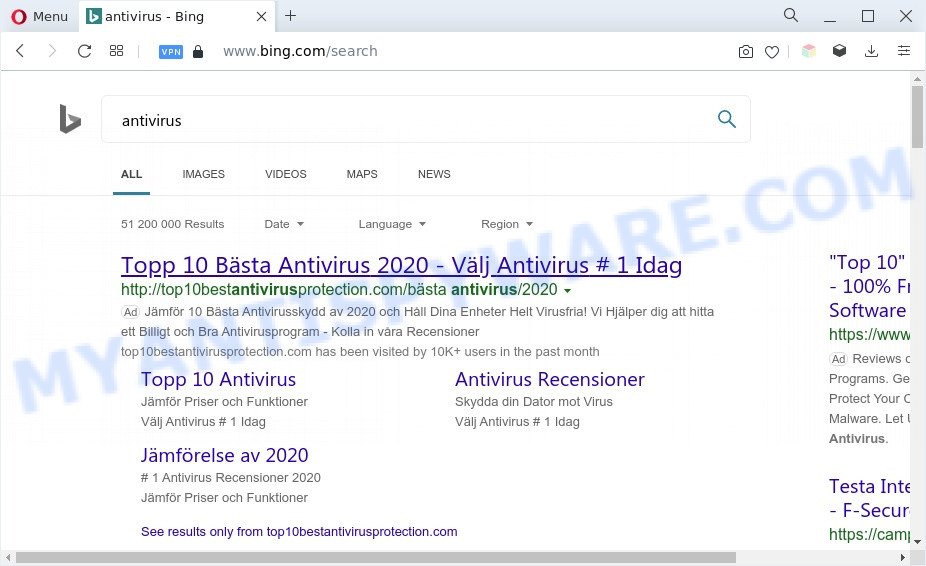
Fastecosearch.com redirects user searches to Bing
The worst is, adware software be able to collect lots of marketing-type data about you (your ip address, what is a web site you are viewing now, what you are looking for on the Internet, which links you are clicking), which can later transfer to third parties.
How does Adware get on your system
Adware may be spread through the use of trojan horses and other forms of malware, but in many cases, adware come along with certain free programs. Many developers of free software include optional programs in their installation package. Sometimes it’s possible to avoid the installation of any adware: carefully read the Terms of Use and the Software license, choose only Manual, Custom or Advanced installation method, reject all checkboxes before clicking Install or Next button while installing new freeware.
Threat Summary
| Name | Fastecosearch.com |
| Type | adware software, PUP (potentially unwanted program), pop-ups, popup ads, pop up virus |
| Symptoms |
|
| Removal | Fastecosearch.com removal guide |
How to remove Fastecosearch.com redirect from Chrome, Firefox, IE, Edge
If you have constant pop-ups or unwanted ads, slow computer, crashing system problems, you are in need of adware removal assistance. The step-by-step tutorial below will guide you forward to get Fastecosearch.com redirect removed and will assist you get your computer operating at peak capacity again.
To remove Fastecosearch.com, execute the steps below:
- How to manually get rid of Fastecosearch.com
- Automatic Removal of Fastecosearch.com redirect
- How to block Fastecosearch.com
- Finish words
How to manually get rid of Fastecosearch.com
Looking for a solution to delete Fastecosearch.com redirect manually without installing any apps? Then this section of the blog post is just for you. Below are some simple steps you can take. Performing these steps requires basic knowledge of web browser and Windows setup. If you doubt that you can follow them, it is better to use free software listed below that can help you remove Fastecosearch.com redirect.
Uninstall dubious applications using Windows Control Panel
The main cause of Fastecosearch.com redirect could be PUPs, adware or other unwanted programs that you may have accidentally installed on the personal computer. You need to identify and uninstall all questionable apps.
|
|
|
|
Remove Fastecosearch.com redirect from Internet Explorer
In order to restore all internet browser default search provider, homepage and newtab page you need to reset the Internet Explorer to the state, which was when the Microsoft Windows was installed on your machine.
First, run the Microsoft Internet Explorer, then click ‘gear’ icon ![]() . It will display the Tools drop-down menu on the right part of the web-browser, then press the “Internet Options” as shown in the following example.
. It will display the Tools drop-down menu on the right part of the web-browser, then press the “Internet Options” as shown in the following example.

In the “Internet Options” screen, select the “Advanced” tab, then click the “Reset” button. The Microsoft Internet Explorer will open the “Reset Internet Explorer settings” dialog box. Further, press the “Delete personal settings” check box to select it. Next, press the “Reset” button as displayed in the figure below.

When the procedure is done, click “Close” button. Close the Microsoft Internet Explorer and reboot your PC for the changes to take effect. This step will help you to restore your internet browser’s homepage, search engine by default and new tab to default state.
Remove Fastecosearch.com redirect from Chrome
If your Google Chrome web-browser is redirected to undesired Fastecosearch.com web-page, it may be necessary to completely reset your browser program to its default settings.

- First start the Chrome and click Menu button (small button in the form of three dots).
- It will show the Chrome main menu. Choose More Tools, then click Extensions.
- You will see the list of installed extensions. If the list has the plugin labeled with “Installed by enterprise policy” or “Installed by your administrator”, then complete the following tutorial: Remove Chrome extensions installed by enterprise policy.
- Now open the Chrome menu once again, press the “Settings” menu.
- You will see the Google Chrome’s settings page. Scroll down and click “Advanced” link.
- Scroll down again and press the “Reset” button.
- The Google Chrome will open the reset profile settings page as shown on the screen above.
- Next click the “Reset” button.
- Once this task is finished, your web-browser’s newtab, search provider and start page will be restored to their original defaults.
- To learn more, read the post How to reset Google Chrome settings to default.
Delete Fastecosearch.com redirect from Firefox
Resetting your Firefox is good initial troubleshooting step for any issues with your web-browser program, including the redirect to Fastecosearch.com webpage. However, your themes, bookmarks, history, passwords, and web form auto-fill information will not be deleted.
Run the Mozilla Firefox and click the menu button (it looks like three stacked lines) at the top right of the web browser screen. Next, click the question-mark icon at the bottom of the drop-down menu. It will show the slide-out menu.

Select the “Troubleshooting information”. If you are unable to access the Help menu, then type “about:support” in your address bar and press Enter. It bring up the “Troubleshooting Information” page like below.

Click the “Refresh Firefox” button at the top right of the Troubleshooting Information page. Select “Refresh Firefox” in the confirmation prompt. The Mozilla Firefox will begin a task to fix your problems that caused by the Fastecosearch.com adware. After, it’s complete, click the “Finish” button.
Automatic Removal of Fastecosearch.com redirect
The simplest method to delete Fastecosearch.com redirect is to run an anti-malware application capable of detecting adware software. We recommend try Zemana AntiMalware (ZAM) or another free malicious software remover that listed below. It has excellent detection rate when it comes to adware software, browser hijackers and other potentially unwanted software.
Remove Fastecosearch.com redirect with Zemana Anti-Malware
Does Zemana Anti-Malware (ZAM) delete adware related to Fastecosearch.com redirect? The adware software is often downloaded with malware that can cause you to install an program such as PUPs you don’t want. Therefore, suggest using the Zemana. It’s a utility created to scan and get rid of adware and other malware from your computer for free.
Now you can set up and run Zemana Anti-Malware to delete Fastecosearch.com redirect from your web browser by following the steps below:
Click the following link to download Zemana Anti-Malware installer named Zemana.AntiMalware.Setup on your PC. Save it to your Desktop so that you can access the file easily.
165500 downloads
Author: Zemana Ltd
Category: Security tools
Update: July 16, 2019
Launch the setup file after it has been downloaded successfully and then follow the prompts to install this tool on your PC system.

During setup you can change certain settings, but we suggest you do not make any changes to default settings.
When installation is finished, this malicious software removal tool will automatically launch and update itself. You will see its main window as shown on the screen below.

Now press the “Scan” button to perform a system scan for the adware which redirects your browser to the unwanted Fastecosearch.com website. A scan can take anywhere from 10 to 30 minutes, depending on the number of files on your PC system and the speed of your PC. While the Zemana Free utility is scanning, you can see number of objects it has identified as being infected by malicious software.

When the scan get finished, Zemana Free will prepare a list of unwanted apps and adware. You may remove threats (move to Quarantine) by simply click “Next” button.

The Zemana will delete adware software related to Fastecosearch.com redirect and move the selected threats to the Quarantine. When that process is complete, you may be prompted to reboot your PC to make the change take effect.
Remove Fastecosearch.com redirect and harmful extensions with Hitman Pro
All-in-all, HitmanPro is a fantastic utility to free your personal computer from any unwanted apps like adware that causes Fastecosearch.com redirect in your browser. The Hitman Pro is portable program that meaning, you don’t need to install it to use it. Hitman Pro is compatible with all versions of Windows OS from Windows XP to Windows 10. Both 64-bit and 32-bit systems are supported.
HitmanPro can be downloaded from the following link. Save it to your Desktop so that you can access the file easily.
Once the download is complete, open the file location and double-click the HitmanPro icon. It will start the Hitman Pro utility. If the User Account Control dialog box will ask you want to run the program, click Yes button to continue.

Next, click “Next” to begin checking your personal computer for the adware responsible for Fastecosearch.com redirect. This task may take quite a while, so please be patient. While the HitmanPro is scanning, you can see count of objects it has identified either as being malware.

Once finished, Hitman Pro will open a scan report as on the image below.

Next, you need to click “Next” button. It will display a dialog box, click the “Activate free license” button. The HitmanPro will delete adware that causes Fastecosearch.com redirect in your browser and move the selected items to the Quarantine. When the task is finished, the tool may ask you to restart your machine.
Use MalwareBytes Free to remove Fastecosearch.com redirect
Manual Fastecosearch.com redirect removal requires some computer skills. Some files and registry entries that created by the adware can be not fully removed. We recommend that use the MalwareBytes AntiMalware that are completely free your personal computer of adware. Moreover, the free program will help you to get rid of malware, PUPs, browser hijackers and toolbars that your machine may be infected too.

- MalwareBytes Free can be downloaded from the following link. Save it on your Desktop.
Malwarebytes Anti-malware
327718 downloads
Author: Malwarebytes
Category: Security tools
Update: April 15, 2020
- Once the downloading process is finished, close all programs and windows on your system. Open a file location. Double-click on the icon that’s named MBsetup.
- Choose “Personal computer” option and press Install button. Follow the prompts.
- Once installation is finished, click the “Scan” button for checking your machine for the adware responsible for Fastecosearch.com redirect. A scan can take anywhere from 10 to 30 minutes, depending on the number of files on your PC system and the speed of your personal computer. While the MalwareBytes is scanning, you can see how many objects it has identified either as being malware.
- When the scan is complete, MalwareBytes Anti-Malware (MBAM) will show you the results. In order to delete all items, simply click “Quarantine”. After the clean up is finished, you can be prompted to reboot your computer.
The following video offers a few simple steps on how to get rid of hijackers, adware and other malicious software with MalwareBytes Free.
How to block Fastecosearch.com
Run ad blocker program such as AdGuard in order to block ads, malvertisements, pop-ups and online trackers, avoid having to install harmful and adware browser plug-ins and add-ons which affect your machine performance and impact your PC system security. Browse the Internet anonymously and stay safe online!
First, visit the page linked below, then click the ‘Download’ button in order to download the latest version of AdGuard.
27036 downloads
Version: 6.4
Author: © Adguard
Category: Security tools
Update: November 15, 2018
Once the download is finished, run the downloaded file. You will see the “Setup Wizard” screen similar to the one below.

Follow the prompts. After the setup is finished, you will see a window as shown in the figure below.

You can click “Skip” to close the installation application and use the default settings, or click “Get Started” button to see an quick tutorial which will help you get to know AdGuard better.
In most cases, the default settings are enough and you do not need to change anything. Each time, when you start your system, AdGuard will launch automatically and stop undesired ads, block Fastecosearch.com, as well as other harmful or misleading web-sites. For an overview of all the features of the application, or to change its settings you can simply double-click on the AdGuard icon, which may be found on your desktop.
Finish words
Now your computer should be clean of the adware software related to Fastecosearch.com redirect. We suggest that you keep AdGuard (to help you block unwanted web page and intrusive malicious web sites) and Zemana Anti-Malware (ZAM) (to periodically scan your computer for new malicious software, hijackers and adware). Make sure that you have all the Critical Updates recommended for Microsoft Windows operating system. Without regular updates you WILL NOT be protected when new browser hijackers, malicious apps and adware software are released.
If you are still having problems while trying to delete Fastecosearch.com redirect from your internet browser, then ask for help here.


















