Carrisonerd.club popup is a browser-based scam that misleads you and other unsuspecting users into allowing its push notifications. It will deliver the message stating that the user should click ‘Allow’ in order to connect to the Internet, access the content of the web-site, download a file, enable Flash Player, watch a video, and so on.
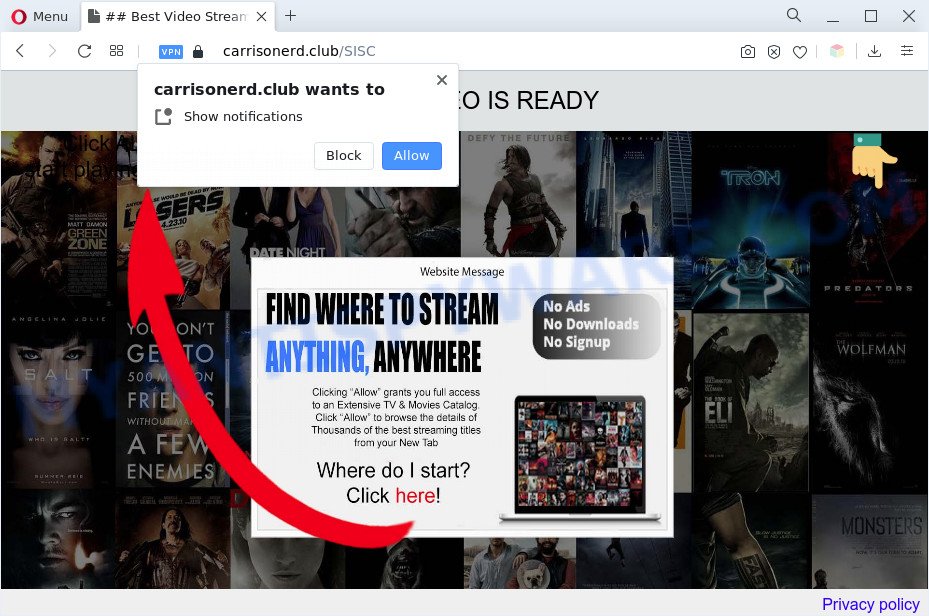
If you click on the ‘Allow’, the Carrisonerd.club webpage starts sending tons of browser notification spam on your the browser screen. You will see the pop up adverts even when you are not using the browser. Push notifications are originally designed to alert the user of newly published blog posts. Scammers abuse ‘browser notification feature’ to avoid anti-virus and ad blocking programs by presenting unwanted ads. These ads are displayed in the lower right corner of the screen urges users to play online games, visit dubious web pages, install web browser addons & so on.

The best way to get rid of Carrisonerd.club browser notification spam open the browser’s settings and follow the Carrisonerd.club removal guide below. Once you delete notifications subscription, the Carrisonerd.club popups ads will no longer appear on your browser.
Threat Summary
| Name | Carrisonerd.club pop-up |
| Type | spam notifications ads, pop ups, pop up advertisements, pop-up virus |
| Distribution | potentially unwanted applications, dubious popup ads, adware softwares, social engineering attack |
| Symptoms |
|
| Removal | Carrisonerd.club removal guide |
How does your computer get infected with Carrisonerd.club pop-ups
These Carrisonerd.club pop ups are caused by malicious advertisements on the webpages you visit or adware. Adware software is a part of malware. It is designed to bombard you with endless advertisements and pop up windows that could potentially be dangerous for your PC system. If you get adware on your PC system, it can modify web browser settings and install malicious browser plugins.
Most of unwanted advertisements and pop-ups come from browser toolbars and/or add-ons, BHOs (browser helper objects) and third-party software. Most commonly, these items claim itself as software which improve your experience on the Internet by providing a fast and interactive home page or a search engine that does not track you. Remember, how to avoid the unwanted apps. Be cautious, start only reputable apps which download from reputable sources. NEVER install any unknown and suspicious software.
In this article we will discuss how can you get rid of Carrisonerd.club pop-ups from the Firefox, MS Edge, Internet Explorer and Chrome manually or with free adware software removal tools compatible with MS Windows 10 (8, 7 and XP).
How to remove Carrisonerd.club pop-ups from Chrome, Firefox, IE, Edge
We are presenting various solutions to remove Carrisonerd.club pop ups from the Microsoft Edge, IE, Firefox and Chrome using only internal MS Windows functions. Most of adware and PUPs can be deleted through these processes. If these steps does not help to remove Carrisonerd.club pop up advertisements, then it’s better to use a free malware removal tools linked below.
To remove Carrisonerd.club pop ups, perform the following steps:
- Manual Carrisonerd.club pop-up ads removal
- Automatic Removal of Carrisonerd.club popups
- How to stop Carrisonerd.club ads
- Finish words
Manual Carrisonerd.club pop-up ads removal
First try to delete Carrisonerd.club pop up advertisements manually; to do this, follow the steps below. Of course, manual removal of adware software requires more time and may not be suitable for those who are poorly versed in system settings. In this case, we suggest that you scroll down to the section that describes how to delete Carrisonerd.club pop up advertisements using free tools.
Uninstall PUPs through the MS Windows Control Panel
The main cause of Carrisonerd.club pop ups could be potentially unwanted programs, adware or other undesired applications that you may have unintentionally installed on the PC system. You need to identify and delete all questionable software.
Windows 8, 8.1, 10
First, click the Windows button
Windows XP, Vista, 7
First, click “Start” and select “Control Panel”.
It will open the Windows Control Panel as displayed in the following example.

Next, click “Uninstall a program” ![]()
It will open a list of all software installed on your PC. Scroll through the all list, and remove any suspicious and unknown programs. To quickly find the latest installed applications, we recommend sort apps by date in the Control panel.
Remove Carrisonerd.club notifications from web-browsers
If you have allowed the Carrisonerd.club site to send browser notification spam to your web-browser, then we’ll need to remove these permissions. Depending on web browser, you can complete the steps below to remove the Carrisonerd.club permissions to send push notifications.
Google Chrome:
- Click on ‘three dots menu’ button at the top right hand corner of the Chrome window.
- Select ‘Settings’. Then, scroll down to the bottom where it says ‘Advanced’.
- At the ‘Privacy and Security’ section click ‘Site settings’.
- Go to Notifications settings.
- Find the Carrisonerd.club site and get rid of it by clicking the three vertical dots on the right to the site and select ‘Remove’.

Android:
- Tap ‘Settings’.
- Tap ‘Notifications’.
- Find and tap the internet browser which displays Carrisonerd.club push notifications advertisements.
- In the opened window, find Carrisonerd.club URL, other questionable URLs and set the toggle button to ‘OFF’ on them one-by-one.

Mozilla Firefox:
- Click on ‘three bars’ button at the right upper corner of the Firefox window.
- Select ‘Options’ and click on ‘Privacy & Security’ on the left hand side.
- Scroll down to the ‘Permissions’ section and click the ‘Settings’ button next to ‘Notifications’.
- Select the Carrisonerd.club domain from the list and change the status to ‘Block’.
- Save changes.

Edge:
- In the top-right corner, click on the three dots to expand the Edge menu.
- Scroll down to ‘Settings’. In the menu on the left go to ‘Advanced’.
- Click ‘Manage permissions’ button below ‘Website permissions’.
- Click the switch under the Carrisonerd.club URL and each suspicious URL.

Internet Explorer:
- In the right upper corner, click on the gear icon (menu button).
- In the drop-down menu select ‘Internet Options’.
- Select the ‘Privacy’ tab and click ‘Settings under ‘Pop-up Blocker’ section.
- Find the Carrisonerd.club domain and click the ‘Remove’ button to delete the URL.

Safari:
- On the top menu select ‘Safari’, then ‘Preferences’.
- Open ‘Websites’ tab, then in the left menu click on ‘Notifications’.
- Check for Carrisonerd.club site, other suspicious URLs and apply the ‘Deny’ option for each.
Get rid of Carrisonerd.club pop-ups from Firefox
Resetting Firefox web browser will reset all the settings to their original settings and will remove Carrisonerd.club pop-ups, malicious add-ons and extensions. It’ll save your personal information like saved passwords, bookmarks, auto-fill data and open tabs.
First, start the Mozilla Firefox and click ![]() button. It will open the drop-down menu on the right-part of the browser. Further, press the Help button (
button. It will open the drop-down menu on the right-part of the browser. Further, press the Help button (![]() ) as displayed on the image below.
) as displayed on the image below.

In the Help menu, select the “Troubleshooting Information” option. Another way to open the “Troubleshooting Information” screen – type “about:support” in the browser adress bar and press Enter. It will open the “Troubleshooting Information” page as displayed on the image below. In the upper-right corner of this screen, click the “Refresh Firefox” button.

It will open the confirmation dialog box. Further, press the “Refresh Firefox” button. The Firefox will begin a procedure to fix your problems that caused by the Carrisonerd.club adware. Once, it’s done, click the “Finish” button.
Remove Carrisonerd.club advertisements from Google Chrome
Resetting Chrome to original state is helpful in removing the Carrisonerd.club pop-up advertisements from your web browser. This solution is always effective to perform if you have difficulty in removing changes caused by adware.

- First launch the Chrome and click Menu button (small button in the form of three dots).
- It will show the Google Chrome main menu. Choose More Tools, then click Extensions.
- You’ll see the list of installed plugins. If the list has the plugin labeled with “Installed by enterprise policy” or “Installed by your administrator”, then complete the following instructions: Remove Chrome extensions installed by enterprise policy.
- Now open the Chrome menu once again, click the “Settings” menu.
- You will see the Chrome’s settings page. Scroll down and click “Advanced” link.
- Scroll down again and click the “Reset” button.
- The Chrome will show the reset profile settings page as shown on the screen above.
- Next press the “Reset” button.
- Once this procedure is complete, your web browser’s default search engine, new tab page and homepage will be restored to their original defaults.
- To learn more, read the post How to reset Chrome settings to default.
Remove Carrisonerd.club popups from IE
By resetting Microsoft Internet Explorer web browser you restore your web browser settings to its default state. This is first when troubleshooting problems that might have been caused by adware software that causes Carrisonerd.club popups in your internet browser.
First, start the IE, click ![]() ) button. Next, press “Internet Options” similar to the one below.
) button. Next, press “Internet Options” similar to the one below.

In the “Internet Options” screen select the Advanced tab. Next, press Reset button. The Microsoft Internet Explorer will show the Reset Internet Explorer settings dialog box. Select the “Delete personal settings” check box and click Reset button.

You will now need to reboot your computer for the changes to take effect. It will remove adware software which cause pop ups, disable malicious and ad-supported browser’s extensions and restore the IE’s settings such as search provider, new tab page and start page to default state.
Automatic Removal of Carrisonerd.club popups
Manual removal tutorial does not always help to completely delete the adware software, as it’s not easy to identify and remove components of adware software and all malicious files from hard disk. Therefore, it is recommended that you use malware removal tool to completely get rid of Carrisonerd.club off your internet browser. Several free malicious software removal tools are currently available that can be used against the adware. The optimum solution would be to run Zemana Free, MalwareBytes Free and HitmanPro.
How to remove Carrisonerd.club pop-ups with Zemana Free
You can download and use the Zemana for free. This antimalware tool will scan all the registry keys and files in your PC along with the system settings and internet browser addons. If it finds any malicious software, adware or malicious add-on that is responsible for the appearance of Carrisonerd.club ads then the Zemana Anti Malware will delete them from your computer completely.
Download Zemana Free on your Microsoft Windows Desktop by clicking on the link below.
165500 downloads
Author: Zemana Ltd
Category: Security tools
Update: July 16, 2019
Once downloading is done, start it and follow the prompts. Once installed, the Zemana will try to update itself and when this process is complete, press the “Scan” button to perform a system scan for the adware which cause pop ups.

A scan can take anywhere from 10 to 30 minutes, depending on the count of files on your PC and the speed of your PC. While the Zemana program is checking, you can see how many objects it has identified as threat. Review the results once the tool has finished the system scan. If you think an entry should not be quarantined, then uncheck it. Otherwise, simply click “Next” button.

The Zemana Free will remove adware that causes Carrisonerd.club pop-up ads and move the selected items to the Quarantine.
Get rid of Carrisonerd.club pop-up ads and malicious extensions with Hitman Pro
HitmanPro is one of the most useful tools for removing adware, PUPs and other malicious software. It can detect hidden adware in your computer and delete all harmful folders and files linked to adware software. HitmanPro will allow you to delete Carrisonerd.club pop up advertisements from your personal computer and Mozilla Firefox, Internet Explorer, MS Edge and Google Chrome. We strongly suggest you to download this utility as the authors are working hard to make it better.

- First, please go to the link below, then click the ‘Download’ button in order to download the latest version of HitmanPro.
- Once downloading is done, start the HitmanPro, double-click the HitmanPro.exe file.
- If the “User Account Control” prompts, press Yes to continue.
- In the Hitman Pro window, press the “Next” to perform a system scan with this tool for the adware software that causes Carrisonerd.club advertisements in your web browser. This process can take some time, so please be patient. During the scan Hitman Pro will look for threats exist on your computer.
- After that process is finished, the results are displayed in the scan report. All found items will be marked. You can remove them all by simply click “Next”. Now, click the “Activate free license” button to start the free 30 days trial to remove all malware found.
Delete Carrisonerd.club advertisements with MalwareBytes Anti-Malware
Manual Carrisonerd.club pop-ups removal requires some computer skills. Some files and registry entries that created by the adware software may be not completely removed. We suggest that use the MalwareBytes Anti-Malware that are fully clean your personal computer of adware software. Moreover, the free application will help you to remove malicious software, PUPs, browser hijacker infections and toolbars that your machine may be infected too.
Download MalwareBytes AntiMalware (MBAM) from the following link.
327718 downloads
Author: Malwarebytes
Category: Security tools
Update: April 15, 2020
Once the download is complete, close all apps and windows on your system. Double-click the install file named MBSetup. If the “User Account Control” dialog box pops up as shown on the screen below, click the “Yes” button.

It will open the Setup wizard which will help you install MalwareBytes on your computer. Follow the prompts and don’t make any changes to default settings.

Once install is complete successfully, press “Get Started” button. MalwareBytes Anti-Malware will automatically start and you can see its main screen as displayed in the following example.

Now click the “Scan” button . MalwareBytes Anti Malware utility will begin scanning the whole machine to find out adware software that causes Carrisonerd.club popups in your web-browser. A system scan can take anywhere from 5 to 30 minutes, depending on your PC system. During the scan MalwareBytes Free will detect threats exist on your PC system.

Once the scanning is finished, you can check all threats detected on your personal computer. Make sure to check mark the items which are unsafe and then press “Quarantine” button. The MalwareBytes Anti-Malware (MBAM) will get rid of adware software that causes Carrisonerd.club advertisements in your web-browser and move the selected items to the Quarantine. When that process is done, you may be prompted to restart the computer.

We suggest you look at the following video, which completely explains the procedure of using the MalwareBytes Anti-Malware to remove adware software, browser hijacker and other malicious software.
How to stop Carrisonerd.club ads
If you browse the World Wide Web, you cannot avoid malicious advertising. But you can protect your browser against it. Download and run an ad-blocking application. AdGuard is an adblocker which can filter out a ton of of the malvertising, blocking dynamic scripts from loading harmful content.
Download AdGuard on your system by clicking on the following link.
27035 downloads
Version: 6.4
Author: © Adguard
Category: Security tools
Update: November 15, 2018
Once the download is finished, start the downloaded file. You will see the “Setup Wizard” screen as displayed on the screen below.

Follow the prompts. When the installation is finished, you will see a window as shown in the following example.

You can click “Skip” to close the installation program and use the default settings, or click “Get Started” button to see an quick tutorial which will assist you get to know AdGuard better.
In most cases, the default settings are enough and you do not need to change anything. Each time, when you run your computer, AdGuard will start automatically and stop undesired advertisements, block Carrisonerd.club, as well as other malicious or misleading web sites. For an overview of all the features of the application, or to change its settings you can simply double-click on the AdGuard icon, that can be found on your desktop.
Finish words
Once you have done the steps outlined above, your computer should be clean from this adware and other malicious software. The Chrome, IE, Mozilla Firefox and MS Edge will no longer show annoying Carrisonerd.club webpage when you surf the World Wide Web. Unfortunately, if the steps does not help you, then you have caught a new adware software, and then the best way – ask for help.
Please create a new question by using the “Ask Question” button in the Questions and Answers. Try to give us some details about your problems, so we can try to help you more accurately. Wait for one of our trained “Security Team” or Site Administrator to provide you with knowledgeable assistance tailored to your problem with the undesired Carrisonerd.club pop-up ads.


















