If you find that your web-browser is being redirected to a website called the Search.hlogincenter.co then it is a sign that a PUP (potentially unwanted program) belonging to the adware family get installed on your computer.
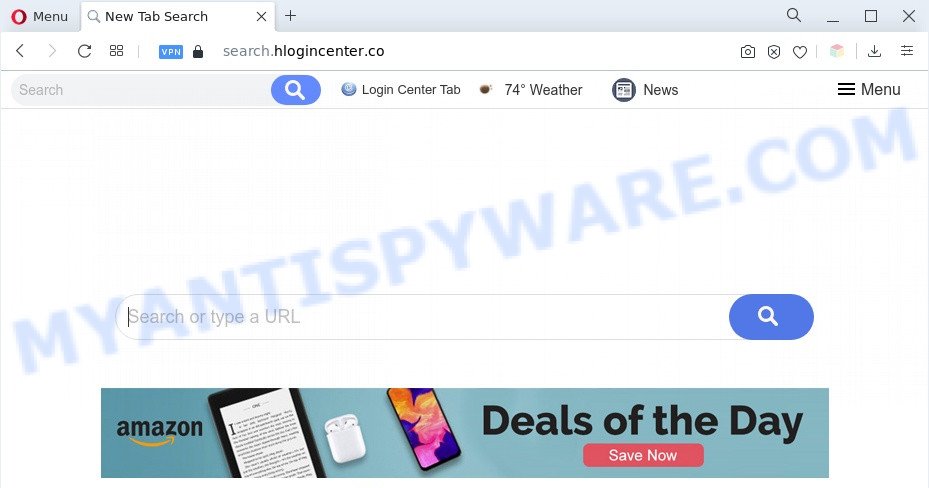
How can Adware be dangerous to your personal computer? Adware is a part of software developed to throw ads up on your internet browser screen. Adware software generates revenue for its developer by automatically showing a large amount of advertisements and popup deals. You might experience a change in your startpage or search provider, new tabs opening or even a redirect to shady webpages.

Unwanted search ads
Even worse, adware software can have spyware and keyloggers built into the application, leading to greater damage to your machine and possible invasion of your data.
If you are unfortunate have adware or malicious software running on your machine, you can follow the tutorial here to remove Search.hlogincenter.co redirect from your web browser.
How does Adware get on your computer
Adware usually gets on your personal computer together with some free applications that you download off of the Internet. So, think back, have you ever download and run any free applications. In order to avoid infection, in the Setup wizard, you should be be proactive and carefully read the ‘Terms of use’, the ‘license agreement’ and other installation screens, as well as to always choose the ‘Manual’ or ‘Advanced’ installation type, when installing anything downloaded from the World Wide Web.
Threat Summary
| Name | Search.hlogincenter.co |
| Type | adware, potentially unwanted application (PUA), pop-up ads, pop-up virus, pop-ups |
| Symptoms |
|
| Removal | Search.hlogincenter.co removal guide |
How to remove Search.hlogincenter.co redirect from Chrome, Firefox, IE, Edge
When the adware gets installed on your PC without your knowledge, it’s not easy to remove. Most commonly, there is no Uninstall program that simply remove the adware software which causes Search.hlogincenter.co redirect from your system. So, we suggest using several well-proven free specialized utilities like Zemana Anti Malware, MalwareBytes Free or Hitman Pro. But the best solution to remove Search.hlogincenter.co redirect will be to perform several manual steps, after that additionally use antimalware utilities.
To remove Search.hlogincenter.co, use the following steps:
- Manual Search.hlogincenter.co redirect removal
- Automatic Removal of Search.hlogincenter.co redirect
- Use AdBlocker to block Search.hlogincenter.co and stay safe online
- Finish words
Manual Search.hlogincenter.co redirect removal
In most cases, it is possible to manually get rid of Search.hlogincenter.co redirect. This method does not involve the use of any tricks or removal tools. You just need to restore the normal settings of the PC and browser. This can be done by following a few simple steps below. If you want to quickly delete Search.hlogincenter.co redirect, as well as perform a full scan of your system, we recommend that you use adware software removal tools, which are listed below.
Delete PUPs using MS Windows Control Panel
Check out the MS Windows Control Panel (Programs and Features section) to see all installed applications. We advise to click on the “Date Installed” in order to sort the list of programs by the date you installed them. If you see any unknown and questionable applications, they are the ones you need to remove.
Press Windows button ![]() , then press Search
, then press Search ![]() . Type “Control panel”and press Enter. If you using Windows XP or Windows 7, then click “Start” and select “Control Panel”. It will open the Windows Control Panel as shown below.
. Type “Control panel”and press Enter. If you using Windows XP or Windows 7, then click “Start” and select “Control Panel”. It will open the Windows Control Panel as shown below.

Further, click “Uninstall a program” ![]()
It will open a list of all applications installed on your machine. Scroll through the all list, and remove any questionable and unknown programs.
Get rid of Search.hlogincenter.co from Mozilla Firefox by resetting web browser settings
Resetting Firefox browser will reset all the settings to their default state and will remove Search.hlogincenter.co redirect, malicious add-ons and extensions. Essential information such as bookmarks, browsing history, passwords, cookies, auto-fill data and personal dictionaries will not be removed.
Click the Menu button (looks like three horizontal lines), and press the blue Help icon located at the bottom of the drop down menu as displayed in the figure below.

A small menu will appear, click the “Troubleshooting Information”. On this page, click “Refresh Firefox” button as shown on the image below.

Follow the onscreen procedure to revert back your Mozilla Firefox web-browser settings to their default values.
Remove Search.hlogincenter.co redirect from Chrome
Reset Chrome settings will get rid of Search.hlogincenter.co redirect from web-browser and disable harmful extensions. It will also clear cached and temporary data (cookies, site data and content). Your saved bookmarks, form auto-fill information and passwords won’t be cleared or changed.

- First, launch the Google Chrome and click the Menu icon (icon in the form of three dots).
- It will display the Chrome main menu. Choose More Tools, then click Extensions.
- You will see the list of installed plugins. If the list has the extension labeled with “Installed by enterprise policy” or “Installed by your administrator”, then complete the following instructions: Remove Chrome extensions installed by enterprise policy.
- Now open the Chrome menu once again, click the “Settings” menu.
- Next, click “Advanced” link, that located at the bottom of the Settings page.
- On the bottom of the “Advanced settings” page, press the “Reset settings to their original defaults” button.
- The Google Chrome will show the reset settings dialog box as on the image above.
- Confirm the internet browser’s reset by clicking on the “Reset” button.
- To learn more, read the article How to reset Chrome settings to default.
Remove Search.hlogincenter.co redirect from Internet Explorer
The Internet Explorer reset is great if your internet browser is hijacked or you have unwanted add-ons or toolbars on your web-browser, that installed by an malware.
First, run the IE, then press ‘gear’ icon ![]() . It will display the Tools drop-down menu on the right part of the web browser, then click the “Internet Options” as displayed in the figure below.
. It will display the Tools drop-down menu on the right part of the web browser, then click the “Internet Options” as displayed in the figure below.

In the “Internet Options” screen, select the “Advanced” tab, then click the “Reset” button. The Internet Explorer will show the “Reset Internet Explorer settings” dialog box. Further, press the “Delete personal settings” check box to select it. Next, click the “Reset” button such as the one below.

When the procedure is complete, click “Close” button. Close the IE and reboot your PC for the changes to take effect. This step will help you to restore your web browser’s new tab, search engine by default and start page to default state.
Automatic Removal of Search.hlogincenter.co redirect
Adware and Search.hlogincenter.co redirect can be removed from the web-browser and machine by running full system scan with an anti malware tool. For example, you can run a full system scan with Zemana, MalwareBytes Anti Malware (MBAM) and Hitman Pro. It’ll allow you get rid of components of adware software from Windows registry and harmful files from harddisks.
How to remove Search.hlogincenter.co redirect with Zemana Free
Zemana AntiMalware (ZAM) is an amazing utility to get rid of Search.hlogincenter.co redirect from the Internet Explorer, Edge, Firefox and Chrome. It also deletes malicious software and adware software from your PC system. It improves your system’s performance by deleting potentially unwanted software.
Download Zemana Free on your computer from the link below.
165503 downloads
Author: Zemana Ltd
Category: Security tools
Update: July 16, 2019
When downloading is finished, close all windows on your personal computer. Further, open the set up file called Zemana.AntiMalware.Setup. If the “User Account Control” dialog box pops up like below, click the “Yes” button.

It will display the “Setup wizard” which will help you install Zemana AntiMalware on the computer. Follow the prompts and do not make any changes to default settings.

Once install is complete successfully, Zemana will automatically start and you may see its main window as displayed on the screen below.

Next, press the “Scan” button to perform a system scan with this tool for the adware that causes Search.hlogincenter.co redirect. Depending on your personal computer, the scan may take anywhere from a few minutes to close to an hour.

Once the scan is finished, Zemana AntiMalware will create a list of unwanted software and adware. In order to delete all items, simply click “Next” button.

The Zemana Anti Malware will begin to remove adware responsible for Search.hlogincenter.co redirect. Once finished, you can be prompted to restart your PC.
Remove Search.hlogincenter.co redirect from internet browsers with Hitman Pro
HitmanPro is a free program that created to delete malicious software, PUPs, browser hijackers and adware from your computer running Windows 10, 8, 7, XP (32-bit and 64-bit). It will allow to identify and remove adware which redirects your internet browser to the unwanted Search.hlogincenter.co website, including its files, folders and registry keys.
Click the link below to download the latest version of HitmanPro for Microsoft Windows. Save it to your Desktop so that you can access the file easily.
Download and use Hitman Pro on your system. Once started, click “Next” button to perform a system scan with this tool for the adware related to Search.hlogincenter.co redirect. This process can take some time, so please be patient. While the HitmanPro program is scanning, you can see number of objects it has identified as threat..

When HitmanPro is done scanning your system, Hitman Pro will open you the results.

In order to remove all items, simply click Next button.
It will display a prompt, click the “Activate free license” button to begin the free 30 days trial to delete all malware found.
Delete Search.hlogincenter.co redirect with MalwareBytes
If you are having problems with Search.hlogincenter.co redirect removal, then check out MalwareBytes Anti Malware. This is a utility that can help clean up your PC system and improve your speeds for free. Find out more below.

MalwareBytes can be downloaded from the following link. Save it directly to your Windows Desktop.
327724 downloads
Author: Malwarebytes
Category: Security tools
Update: April 15, 2020
After the downloading process is finished, run it and follow the prompts. Once installed, the MalwareBytes Anti Malware (MBAM) will try to update itself and when this procedure is complete, click the “Scan” button to perform a system scan with this utility for the adware that redirects your internet browser to the unwanted Search.hlogincenter.co web site. This procedure can take quite a while, so please be patient. While the MalwareBytes program is checking, you can see count of objects it has identified as threat. All found threats will be marked. You can delete them all by simply click “Quarantine” button.
The MalwareBytes Anti Malware (MBAM) is a free application that you can use to delete all detected folders, files, services, registry entries and so on. To learn more about this malicious software removal utility, we recommend you to read and follow the step-by-step tutorial or the video guide below.
Use AdBlocker to block Search.hlogincenter.co and stay safe online
It’s also critical to protect your internet browsers from harmful websites and advertisements by using an ad blocker program such as AdGuard. Security experts says that it’ll greatly reduce the risk of malware, and potentially save lots of money. Additionally, the AdGuard may also protect your privacy by blocking almost all trackers.
- Download AdGuard from the following link. Save it on your Windows desktop or in any other place.
Adguard download
27036 downloads
Version: 6.4
Author: © Adguard
Category: Security tools
Update: November 15, 2018
- After the download is finished, start the downloaded file. You will see the “Setup Wizard” program window. Follow the prompts.
- Once the install is complete, click “Skip” to close the installation program and use the default settings, or click “Get Started” to see an quick tutorial which will assist you get to know AdGuard better.
- In most cases, the default settings are enough and you do not need to change anything. Each time, when you start your PC, AdGuard will launch automatically and stop unwanted ads, block Search.hlogincenter.co, as well as other harmful or misleading websites. For an overview of all the features of the program, or to change its settings you can simply double-click on the icon named AdGuard, that is located on your desktop.
Finish words
Now your system should be free of the adware that causes Search.hlogincenter.co redirect. We suggest that you keep Zemana Free (to periodically scan your PC for new adwares and other malware) and AdGuard (to help you block intrusive web-page and malicious websites). Moreover, to prevent any adware software, please stay clear of unknown and third party applications, make sure that your antivirus application, turn on the option to find potentially unwanted applications.
If you need more help with Search.hlogincenter.co redirect related issues, go to here.


















