According to security researchers, Charming Tab a potentially unwanted program (PUP) belonging to the Browser hijacker category. Browser hijacker, according to many, is malware designed to take over the web browser and control user’s browsing preferences. Charming Tab can sneak into the system unnoticed due to the fact that it’s actively being promoted in free applications. It commonly aims at Google Chrome browser, but it is possible that it can affect other internet browsers too. We recommend you to remove Charming Tab as soon as it hijacks your homepage or search engine.
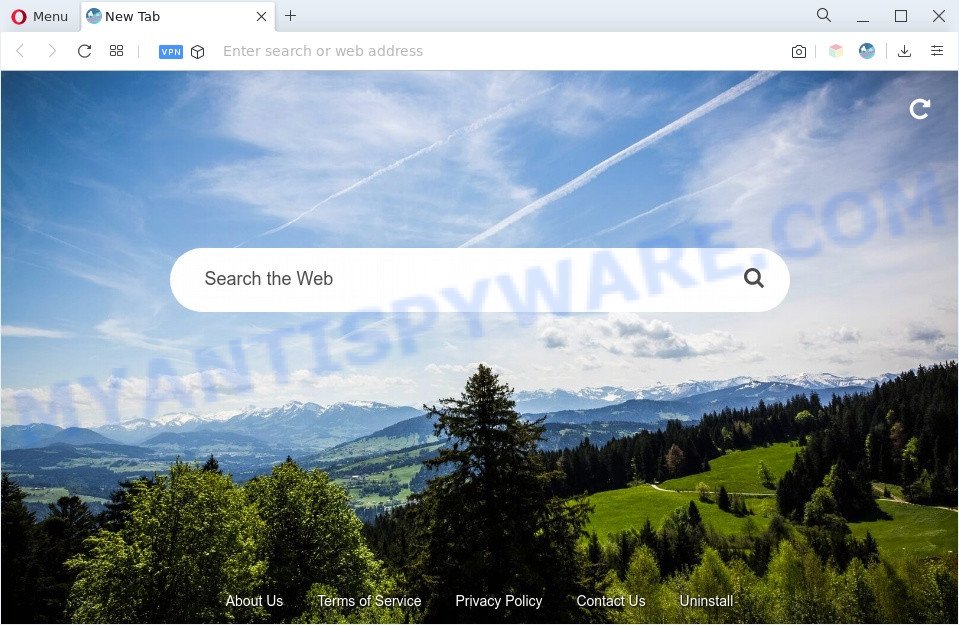
Charming Tab is a browser hijacker
Typically, browser hijackers and potentially unwanted programs promote specially created web-pages by setting their address as the start page or search engine of the affected browser. In this case, Charming Tab changes the browser settings to charming-tab[.]com. That is, in other words, Charming Tab is created for the sole purpose of forcing the user to visit charming-tab[.]com when the user opens the homepage or uses the search provider. Therefore, the only way to get rid of a browser redirect to this unwanted website is to completely get rid of the browser hijacker associated with it. In this case, to remove the charming-tab[.]com redirect the user needs to uninstall Charming Tab.
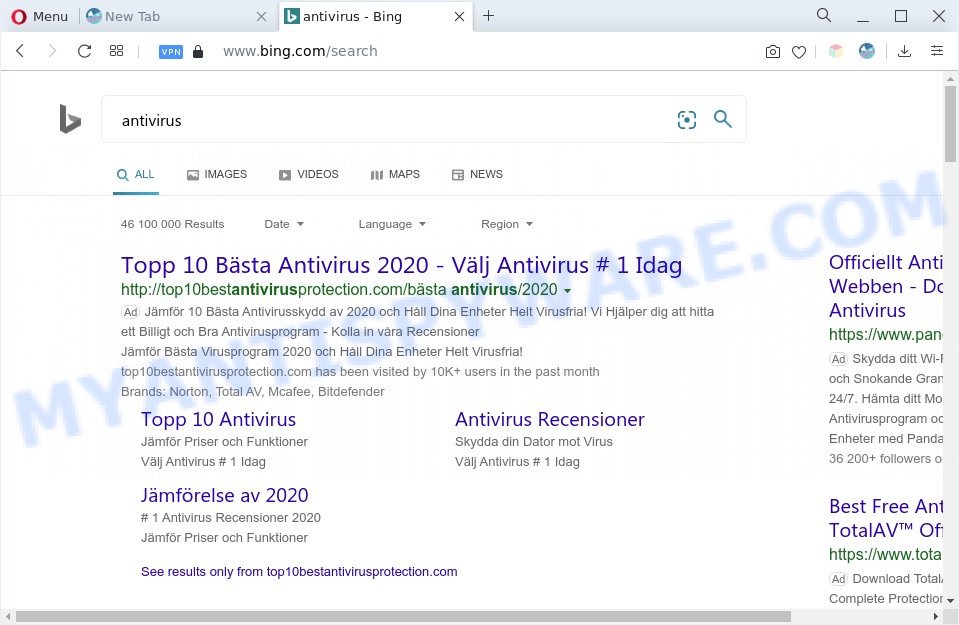
Charming Tab redirect user searches to Bing
When you’re performing searches using the web browser that has been affected with Charming Tab, the search results will be returned from Bing Search. The browser hijacker authors are most probably doing this to make advertisement profit from the advertisements displayed in the Bing search results. And finally, Charming Tab hijacker can be used to collect a wide variety of marketing-type data about you like what webpages you are opening, what you are looking for the World Wide Web and so on. This information, in the future, can be sold to third party companies.
Thus, the browser hijacker is quite dangerous. So, we advise you delete it from your PC sooner. Follow the steps presented below to remove Charming Tab from the Internet Explorer, Firefox, Chrome and Microsoft Edge.
How can Charming Tab get on your system
Charming Tab hijacker come bundled with various freeware. This means that you need to be very careful when installing software downloaded from the Internet, even from a large proven hosting. Be sure to read the Terms of Use and the Software license, choose only the Manual, Advanced or Custom installation mode, switch off all additional modules and apps are offered to install.
Threat Summary
| Name | Charming Tab |
| Associated domains | charming-tab[.]com |
| Type | search provider hijacker, PUP, startpage hijacker, browser hijacker, redirect virus |
| Affected Browser Settings | search engine, start page, newtab page URL |
| Symptoms |
|
| Removal | Charming Tab removal guide |
How to remove Charming Tab redirect
The answer is right here on this page. We have put together simplicity and efficiency. It will help you easily remove Charming Tab from your personal computer or browser. Moreover, you can select manual or automatic removal way. If you are familiar with the computer then use manual removal, otherwise use free malware removal tools that are created specifically to remove browser hijackers like Charming Tab. Of course, you can combine both methods. Read this manual carefully, bookmark it or open this page on your smartphone, because you may need to exit your web browser or restart your machine.
To remove Charming Tab, execute the steps below:
- How to manually remove Charming Tab
- Automatic Removal of Charming Tab
- Use AdBlocker to stop Charming Tab redirect and stay safe online
- To sum up
How to manually remove Charming Tab
Charming Tab is a browser hijacker that can change your web browser newtab, startpage and search provider by default and redirect you to the web-sites which may contain countless advertisements. Not every antivirus program can detect and remove Charming Tab easily from the web browser. Follow the few simple steps below and you can remove hijacker infection by yourself.
Delete potentially unwanted programs using MS Windows Control Panel
It is of primary importance to first identify and delete all PUPs, adware software applications and browser hijackers through ‘Add/Remove Programs’ (Windows XP) or ‘Uninstall a program’ (MS Windows 10, 8, 7) section of your Microsoft Windows Control Panel.
Make sure you have closed all web browsers and other programs. Next, delete any unknown and suspicious applications from your Control panel.
Windows 10, 8.1, 8
Now, click the Windows button, type “Control panel” in search and press Enter. Select “Programs and Features”, then “Uninstall a program”.

Look around the entire list of applications installed on your PC system. Most likely, one of them is the Charming Tab browser hijacker. Choose the suspicious application or the program that name is not familiar to you and delete it.
Windows Vista, 7
From the “Start” menu in MS Windows, choose “Control Panel”. Under the “Programs” icon, choose “Uninstall a program”.

Select the dubious or any unknown apps, then click “Uninstall/Change” button to remove this undesired program from your computer.
Windows XP
Click the “Start” button, select “Control Panel” option. Click on “Add/Remove Programs”.

Choose an undesired program, then press “Change/Remove” button. Follow the prompts.
Remove Charming Tab browser hijacker from Mozilla Firefox
If your Mozilla Firefox browser homepage is changed by Charming Tab or an unknown search provider displays results for your search, then it may be time to perform the web browser reset. Essential information such as bookmarks, browsing history, passwords, cookies, auto-fill data and personal dictionaries will not be removed.
Run the Firefox and click the menu button (it looks like three stacked lines) at the top right of the browser screen. Next, click the question-mark icon at the bottom of the drop-down menu. It will open the slide-out menu.

Select the “Troubleshooting information”. If you’re unable to access the Help menu, then type “about:support” in your address bar and press Enter. It bring up the “Troubleshooting Information” page like below.

Click the “Refresh Firefox” button at the top right of the Troubleshooting Information page. Select “Refresh Firefox” in the confirmation dialog box. The Mozilla Firefox will begin a task to fix your problems that caused by the Charming Tab browser hijacker. Once, it is complete, press the “Finish” button.
Delete Charming Tab browser hijacker from IE
First, open the Microsoft Internet Explorer, then press ‘gear’ icon ![]() . It will open the Tools drop-down menu on the right part of the internet browser, then press the “Internet Options” as displayed in the figure below.
. It will open the Tools drop-down menu on the right part of the internet browser, then press the “Internet Options” as displayed in the figure below.

In the “Internet Options” screen, select the “Advanced” tab, then click the “Reset” button. The Internet Explorer will show the “Reset Internet Explorer settings” prompt. Further, press the “Delete personal settings” check box to select it. Next, click the “Reset” button as shown below.

After the task is done, click “Close” button. Close the Microsoft Internet Explorer and reboot your computer for the changes to take effect. This step will help you to restore your browser’s startpage, newtab page and search engine by default to default state.
Remove Charming Tab from Chrome
If you have a browser hijacker, popup advertisements problems or Google Chrome is running slow, then reset Google Chrome can help you. In this tutorial we will show you the method to reset your Google Chrome settings and data to original settings without reinstall.

- First run the Chrome and press Menu button (small button in the form of three dots).
- It will show the Chrome main menu. Select More Tools, then click Extensions.
- You’ll see the list of installed add-ons. If the list has the plugin labeled with “Installed by enterprise policy” or “Installed by your administrator”, then complete the following guide: Remove Chrome extensions installed by enterprise policy.
- Now open the Chrome menu once again, click the “Settings” menu.
- You will see the Google Chrome’s settings page. Scroll down and click “Advanced” link.
- Scroll down again and click the “Reset” button.
- The Chrome will open the reset profile settings page as shown on the image above.
- Next click the “Reset” button.
- Once this task is done, your web-browser’s startpage, search engine and new tab page will be restored to their original defaults.
- To learn more, read the article How to reset Chrome settings to default.
Automatic Removal of Charming Tab
Malware removal utilities are pretty effective when you think your personal computer is hijacked by malware. Below we will discover best utilities which be able to identify and remove Charming Tab from your web-browser.
How to remove Charming Tab with Zemana Free
Zemana Anti-Malware (ZAM) is an ultra light weight utility to delete Charming Tab hijacker from your browser. It also removes malicious software and adware from your computer. It improves your system’s performance by removing potentially unwanted programs.
Now you can install and run Zemana to get rid of Charming Tab hijacker from your internet browser by following the steps below:
Visit the following page to download Zemana AntiMalware setup file named Zemana.AntiMalware.Setup on your system. Save it on your MS Windows desktop.
165500 downloads
Author: Zemana Ltd
Category: Security tools
Update: July 16, 2019
Launch the install package after it has been downloaded successfully and then follow the prompts to setup this utility on your personal computer.

During installation you can change certain settings, but we advise you don’t make any changes to default settings.
When installation is finished, this malicious software removal utility will automatically start and update itself. You will see its main window as displayed on the screen below.

Now click the “Scan” button to perform a system scan for the Charming Tab browser hijacker. Depending on your system, the scan can take anywhere from a few minutes to close to an hour. During the scan Zemana Anti-Malware (ZAM) will locate threats exist on your computer.

After Zemana Free has finished scanning, a list of all threats found is created. Review the results once the tool has complete the system scan. If you think an entry should not be quarantined, then uncheck it. Otherwise, simply click “Next” button.

The Zemana Anti-Malware (ZAM) will start to remove Charming Tab hijacker. When finished, you can be prompted to restart your PC to make the change take effect.
Get rid of Charming Tab browser hijacker from web browsers with HitmanPro
The HitmanPro tool is free and easy to use. It can scan and remove browser hijackers, malicious software, PUPs and adware from machine (Windows 10, 8, 7, XP) and thereby revert back internet browsers default settings (default search provider, newtab and home page). HitmanPro is powerful enough to search for and get rid of malicious registry entries and files that are hidden on the computer.
First, please go to the link below, then click the ‘Download’ button in order to download the latest version of Hitman Pro.
When the download is finished, open the directory in which you saved it. You will see an icon like below.

Double click the HitmanPro desktop icon. Once the utility is opened, you will see a screen as displayed below.

Further, press “Next” button . HitmanPro program will scan through the whole machine for the Charming Tab hijacker and other unwanted software. A scan can take anywhere from 10 to 30 minutes, depending on the number of files on your system and the speed of your computer. When the scan is complete, you can check all threats found on your computer such as the one below.

Review the results once the tool has done the system scan. If you think an entry should not be quarantined, then uncheck it. Otherwise, simply press “Next” button. It will show a dialog box, click the “Activate free license” button.
Run MalwareBytes Anti Malware (MBAM) to remove Charming Tab browser hijacker
Manual Charming Tab hijacker removal requires some computer skills. Some files and registry entries that created by the hijacker infection can be not completely removed. We recommend that run the MalwareBytes that are fully clean your PC system of browser hijacker infection. Moreover, this free application will help you to remove malware, potentially unwanted apps, adware software and toolbars that your PC system can be infected too.

- Installing the MalwareBytes AntiMalware (MBAM) is simple. First you will need to download MalwareBytes Anti-Malware (MBAM) on your Microsoft Windows Desktop from the following link.
Malwarebytes Anti-malware
327718 downloads
Author: Malwarebytes
Category: Security tools
Update: April 15, 2020
- Once the download is done, close all software and windows on your PC system. Open a file location. Double-click on the icon that’s named MBsetup.
- Choose “Personal computer” option and press Install button. Follow the prompts.
- Once install is finished, click the “Scan” button to perform a system scan for the Charming Tab hijacker. Depending on your PC, the scan can take anywhere from a few minutes to close to an hour.
- When MalwareBytes AntiMalware is done scanning your PC system, MalwareBytes will display a list of all threats detected by the scan. You may delete items (move to Quarantine) by simply press “Quarantine”. Once the cleaning procedure is finished, you can be prompted to reboot your computer.
The following video offers a guidance on how to delete browser hijacker infections, adware software and other malware with MalwareBytes.
Use AdBlocker to stop Charming Tab redirect and stay safe online
If you want to remove intrusive ads, browser redirects and pop-ups, then install an ad blocking application like AdGuard. It can block Charming Tab, advertisements, pop-ups and stop websites from tracking your online activities when using the Microsoft Internet Explorer, Chrome, MS Edge and Mozilla Firefox. So, if you like browse the Internet, but you do not like unwanted advertisements and want to protect your system from harmful web sites, then the AdGuard is your best choice.
- Download AdGuard on your MS Windows Desktop by clicking on the link below.
Adguard download
27035 downloads
Version: 6.4
Author: © Adguard
Category: Security tools
Update: November 15, 2018
- When the download is done, start the downloaded file. You will see the “Setup Wizard” program window. Follow the prompts.
- Once the installation is complete, click “Skip” to close the installation application and use the default settings, or click “Get Started” to see an quick tutorial that will help you get to know AdGuard better.
- In most cases, the default settings are enough and you do not need to change anything. Each time, when you start your personal computer, AdGuard will start automatically and stop unwanted ads, block Charming Tab, as well as other harmful or misleading web pages. For an overview of all the features of the program, or to change its settings you can simply double-click on the icon called AdGuard, which is located on your desktop.
To sum up
Now your system should be clean of the Charming Tab browser hijacker. We suggest that you keep AdGuard (to help you block unwanted pop up ads and intrusive harmful web pages) and Zemana Anti-Malware (ZAM) (to periodically scan your PC system for new browser hijackers and other malware). Probably you are running an older version of Java or Adobe Flash Player. This can be a security risk, so download and install the latest version right now.
If you are still having problems while trying to get rid of Charming Tab from the Firefox, Edge, Chrome and Internet Explorer, then ask for help here here.


















