My Learning Buddy is a potentially unwanted program (PUP) that belongs to the Browser hijackers family. It affects your computer and modifies browser settings. My Learning Buddy can take over your browser and force you to use hmylearningbuddy[.]co as your new tab URL, start page and default search engine. When the browser hijacker in your PC system, it can collect privacy info such as search queries as well as browsing history. So, if you’ve found hmylearningbuddy[.]co set as your new home page, you should get rid of it without a wait and select a well-known search engine such as Google or Bing. Try the tutorial listed below to know how to remove My Learning Buddy and other unwanted programs.
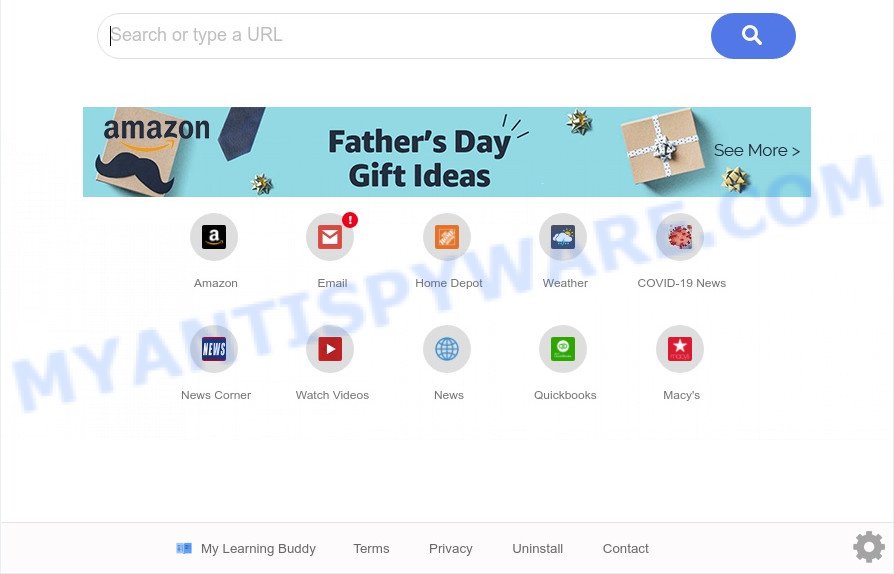
My Learning Buddy is a PUP and browser hijacker
When you perform a search through My Learning Buddy, in addition to search results from Yahoo, Bing or Google Custom Search that provide links to web pages, news articles, images or videos you’ll also be shown unwanted ads. The devs behind My Learning Buddy doing this to earn advertising revenue from these advertisements.
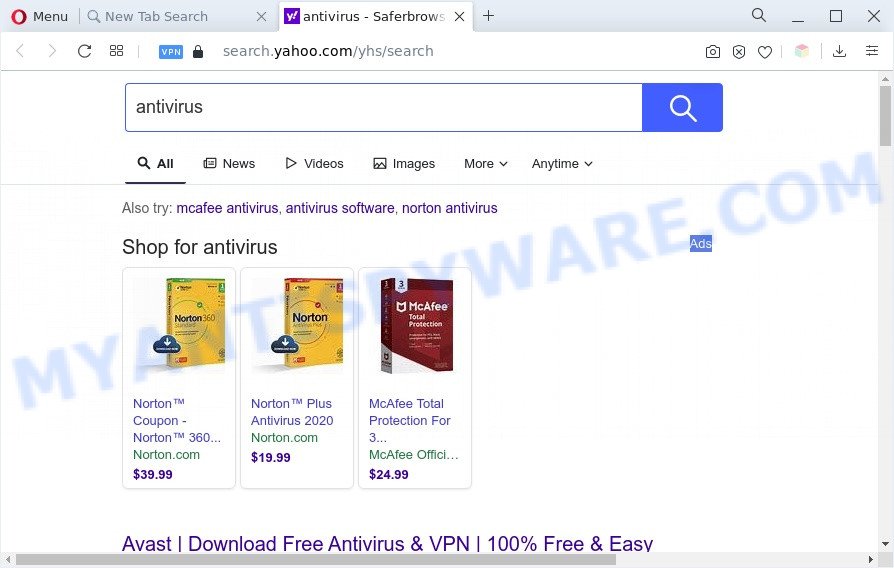
Unwanted My Learning Buddy ads
Another reason why you need to remove My Learning Buddy is its online data-tracking activity. It can gather confidential info, including:
- IP addresses;
- URLs visited;
- search queries/terms;
- clicks on links and advertisements;
- web-browser version information.
The guide below explaining steps to get rid of My Learning Buddy. Feel free to use it for removal of the browser hijacker that may attack Mozilla Firefox, IE, Edge and Chrome and other popular web browsers. The steps will help you return your certain settings of installed web browsers that previously modified by the browser hijacker.
How can My Learning Buddy get on your PC
My Learning Buddy most likely to occur during the installation of free applications due the fact that PUPs like this are commonly hidden in the installer. Thus, if you’ve installed some free programs using Quick(Standard) mode, you may have let a hijacker get inside the PC system. Keep in mind that the Quick mode is unreliable because it do not warn about bundled programs. Thus, optional apps will be installed automatically unless you choose Advanced/Custom method and disable its installation.
Threat Summary
| Name | My Learning Buddy |
| Type | browser hijacker, homepage hijacker, redirect virus, search provider hijacker, PUP |
| Affected Browser Settings | startpage, newtab URL, search provider |
| Symptoms |
|
| Removal | My Learning Buddy removal guide |
How to remove My Learning Buddy hijacker
We recommend opting for automatic My Learning Buddy removal in order to remove all hijacker related entries easily. This method requires scanning the personal computer with reputable anti malware, e.g. Zemana Anti Malware, MalwareBytes Anti-Malware (MBAM) or Hitman Pro. However, if you prefer manual removal steps, you can follow the steps below in this article. Read this manual carefully, bookmark it or open this page on your smartphone, because you may need to exit your web-browser or restart your PC system.
To remove My Learning Buddy, use the following steps:
- Remove My Learning Buddy browser hijacker without any utilities
- Automatic Removal of My Learning Buddy browser hijacker
- Run AdBlocker to stop My Learning Buddy redirect and stay safe online
- Finish words
Remove My Learning Buddy browser hijacker without any utilities
The useful removal guide for the My Learning Buddy browser hijacker. The detailed procedure can be followed by anyone as it really does take you step-by-step. If you follow this process to remove My Learning Buddy hijacker let us know how you managed by sending us your comments please.
Uninstall My Learning Buddy related software through the Control Panel of your system
Some of potentially unwanted software, adware software and browser hijacker infection can be uninstalled using the Add/Remove programs utility that is located in the MS Windows Control Panel. So, if you’re running any version of Windows and you have noticed an unwanted program, then first try to remove it through Add/Remove programs.
Windows 10, 8.1, 8
Click the Microsoft Windows logo, and then click Search ![]() . Type ‘Control panel’and press Enter as displayed in the figure below.
. Type ‘Control panel’and press Enter as displayed in the figure below.

Once the ‘Control Panel’ opens, click the ‘Uninstall a program’ link under Programs category as displayed below.

Windows 7, Vista, XP
Open Start menu and choose the ‘Control Panel’ at right such as the one below.

Then go to ‘Add/Remove Programs’ or ‘Uninstall a program’ (MS Windows 7 or Vista) such as the one below.

Carefully browse through the list of installed applications and remove all questionable and unknown software. We recommend to press ‘Installed programs’ and even sorts all installed apps by date. Once you’ve found anything dubious that may be the My Learning Buddy browser hijacker or other PUP, then select this program and click ‘Uninstall’ in the upper part of the window. If the dubious program blocked from removal, then use Revo Uninstaller Freeware to completely get rid of it from your PC.
Remove My Learning Buddy from Google Chrome
Use the Reset web-browser utility of the Google Chrome to reset all its settings such as newtab, start page and search engine by default to original defaults. This is a very useful tool to use, in the case of internet browser hijacks like My Learning Buddy.

- First launch the Google Chrome and click Menu button (small button in the form of three dots).
- It will display the Google Chrome main menu. Choose More Tools, then click Extensions.
- You will see the list of installed add-ons. If the list has the plugin labeled with “Installed by enterprise policy” or “Installed by your administrator”, then complete the following instructions: Remove Chrome extensions installed by enterprise policy.
- Now open the Chrome menu once again, press the “Settings” menu.
- You will see the Google Chrome’s settings page. Scroll down and click “Advanced” link.
- Scroll down again and click the “Reset” button.
- The Google Chrome will show the reset profile settings page as shown on the screen above.
- Next click the “Reset” button.
- Once this task is done, your browser’s newtab, startpage and search engine will be restored to their original defaults.
- To learn more, read the post How to reset Chrome settings to default.
Remove My Learning Buddy from Mozilla Firefox by resetting internet browser settings
The Mozilla Firefox reset will delete unwanted search engine and start page, modified preferences, extensions and security settings. It will keep your personal information like browsing history, bookmarks, passwords and web form auto-fill data.
First, start the Firefox. Next, click the button in the form of three horizontal stripes (![]() ). It will display the drop-down menu. Next, click the Help button (
). It will display the drop-down menu. Next, click the Help button (![]() ).
).

In the Help menu click the “Troubleshooting Information”. In the upper-right corner of the “Troubleshooting Information” page click on “Refresh Firefox” button as on the image below.

Confirm your action, click the “Refresh Firefox”.
Get rid of My Learning Buddy browser hijacker from Microsoft Internet Explorer
The Internet Explorer reset is great if your internet browser is hijacked or you have unwanted extensions or toolbars on your web browser, which installed by a malware.
First, launch the Microsoft Internet Explorer, then click ‘gear’ icon ![]() . It will display the Tools drop-down menu on the right part of the internet browser, then click the “Internet Options” as displayed in the figure below.
. It will display the Tools drop-down menu on the right part of the internet browser, then click the “Internet Options” as displayed in the figure below.

In the “Internet Options” screen, select the “Advanced” tab, then click the “Reset” button. The IE will open the “Reset Internet Explorer settings” prompt. Further, click the “Delete personal settings” check box to select it. Next, click the “Reset” button like below.

When the process is finished, click “Close” button. Close the Internet Explorer and reboot your PC for the changes to take effect. This step will help you to restore your web browser’s default search provider, home page and new tab to default state.
Automatic Removal of My Learning Buddy browser hijacker
The browser hijacker infection can hide its components which are difficult for you to find out and remove easily. This can lead to the fact that after some time, the browser hijacker infection again infect your machine and modify settings of browsers to My Learning Buddy. Moreover, I want to note that it’s not always safe to remove hijacker infection manually, if you don’t have much experience in setting up and configuring the Windows operating system. The best method to detect and delete hijackers is to run free malware removal applications.
How to remove My Learning Buddy with Zemana
Zemana Anti-Malware (ZAM) is a free application for MS Windows operating system to scan for and remove PUPs, adware software, malicious internet browser plugins, browser toolbars, and other unwanted applications such as My Learning Buddy browser hijacker infection.

- Zemana Anti Malware can be downloaded from the following link. Save it on your Desktop.
Zemana AntiMalware
165517 downloads
Author: Zemana Ltd
Category: Security tools
Update: July 16, 2019
- At the download page, click on the Download button. Your internet browser will display the “Save as” prompt. Please save it onto your Windows desktop.
- When the download is done, please close all software and open windows on your machine. Next, run a file named Zemana.AntiMalware.Setup.
- This will start the “Setup wizard” of Zemana Free onto your personal computer. Follow the prompts and do not make any changes to default settings.
- When the Setup wizard has finished installing, the Zemana will open and open the main window.
- Further, click the “Scan” button . Zemana Anti Malware (ZAM) utility will start scanning the whole personal computer to find out the My Learning Buddy hijacker. A scan may take anywhere from 10 to 30 minutes, depending on the count of files on your computer and the speed of your PC. While the Zemana Anti-Malware (ZAM) program is checking, you can see how many objects it has identified as threat.
- When Zemana Free has completed scanning, Zemana Free will show a screen which contains a list of malware that has been detected.
- Next, you need to press the “Next” button. The tool will remove My Learning Buddy hijacker and move the selected threats to the program’s quarantine. After the process is finished, you may be prompted to restart the PC.
- Close the Zemana Anti Malware and continue with the next step.
Remove My Learning Buddy hijacker from browsers with Hitman Pro
Hitman Pro will help remove My Learning Buddy hijacker that slow down your computer. The browser hijackers, adware and other potentially unwanted programs slow your web-browser down and try to trick you into clicking on misleading ads and links. Hitman Pro removes the browser hijacker and lets you enjoy your machine without My Learning Buddy browser hijacker.

- Visit the page linked below to download HitmanPro. Save it to your Desktop so that you can access the file easily.
- When the downloading process is complete, double click the HitmanPro icon. Once this utility is opened, click “Next” button to perform a system scan for the My Learning Buddy browser hijacker. A system scan can take anywhere from 5 to 30 minutes, depending on your personal computer. When a threat is detected, the number of the security threats will change accordingly. Wait until the the checking is finished.
- As the scanning ends, a list of all threats found is prepared. Once you’ve selected what you wish to delete from your personal computer click “Next” button. Now press the “Activate free license” button to begin the free 30 days trial to remove all malicious software found.
How to remove My Learning Buddy with MalwareBytes Anti-Malware
You can delete My Learning Buddy hijacker infection automatically with a help of MalwareBytes AntiMalware (MBAM). We advise this free malware removal tool because it can easily get rid of browser hijacker, adware, potentially unwanted software and toolbars with all their components such as files, folders and registry entries.
Download MalwareBytes Anti Malware by clicking on the following link.
327738 downloads
Author: Malwarebytes
Category: Security tools
Update: April 15, 2020
When downloading is complete, close all windows on your PC system. Further, open the file called MBSetup. If the “User Account Control” prompt pops up as shown in the following example, click the “Yes” button.

It will display the Setup wizard which will help you install MalwareBytes AntiMalware (MBAM) on the personal computer. Follow the prompts and don’t make any changes to default settings.

Once install is finished successfully, click “Get Started” button. Then MalwareBytes Anti Malware (MBAM) will automatically launch and you can see its main window like below.

Next, click the “Scan” button . MalwareBytes Anti Malware (MBAM) tool will start scanning the whole PC to find out the My Learning Buddy browser hijacker. This task can take quite a while, so please be patient. During the scan MalwareBytes AntiMalware (MBAM) will locate threats present on your computer.

When the scan get completed, MalwareBytes will display a screen which contains a list of malware that has been found. Make sure to check mark the threats which are unsafe and then press “Quarantine” button.

The MalwareBytes Free will start to remove the My Learning Buddy hijacker and other PUPs. After disinfection is complete, you can be prompted to reboot your system. We suggest you look at the following video, which completely explains the process of using the MalwareBytes AntiMalware (MBAM) to remove browser hijackers, adware and other malicious software.
Run AdBlocker to stop My Learning Buddy redirect and stay safe online
To put it simply, you need to use an adblocker tool (AdGuard, for example). It will stop and protect you from all unwanted web sites such as My Learning Buddy, advertisements and pop ups. To be able to do that, the ad-blocking program uses a list of filters. Each filter is a rule that describes a malicious website, an advertising content, a banner and others. The ad-blocker program automatically uses these filters, depending on the web sites you’re visiting.
- Visit the following page to download AdGuard. Save it to your Desktop.
Adguard download
27039 downloads
Version: 6.4
Author: © Adguard
Category: Security tools
Update: November 15, 2018
- When the download is complete, start the downloaded file. You will see the “Setup Wizard” program window. Follow the prompts.
- When the installation is done, click “Skip” to close the installation program and use the default settings, or click “Get Started” to see an quick tutorial that will allow you get to know AdGuard better.
- In most cases, the default settings are enough and you don’t need to change anything. Each time, when you launch your personal computer, AdGuard will start automatically and stop undesired advertisements, block My Learning Buddy, as well as other harmful or misleading web pages. For an overview of all the features of the program, or to change its settings you can simply double-click on the icon called AdGuard, which is located on your desktop.
Finish words
Now your system should be free of the My Learning Buddy hijacker. We suggest that you keep Zemana AntiMalware (to periodically scan your computer for new browser hijackers and other malicious software) and AdGuard (to help you stop undesired pop-up ads and harmful web pages). Moreover, to prevent any hijacker, please stay clear of unknown and third party applications, make sure that your antivirus program, turn on the option to scan for PUPs.
If you need more help with My Learning Buddy related issues, go to here.



















