If your browser gets redirected to unrequested web-site called Search.hmyrecipefinder.co then it is a sign that your web browser is affected by a PUP (potentially unwanted program) belonging to the adware family.
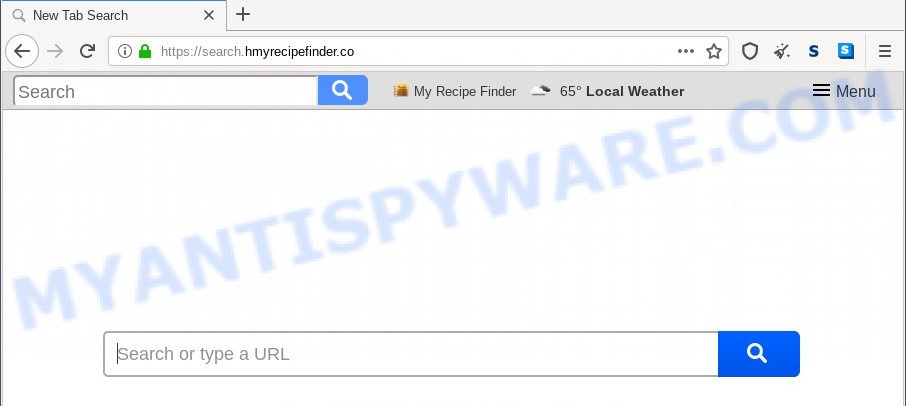
The Search.hmyrecipefinder.co redirect is a sign of adware infection
What is Adware & How it works? Adware is a type of malicious software. When adware software gets inside your PC system, it might carry out various harmful tasks. Some of the more common acts on PC systems include: adware software can present numerous pop up deals and/or annoying commercials;adware software can redirect your web browser to unsafe web sites; adware can slow down your machine; adware can modify web browser settings.

Unwanted search ads
Even worse, adware software can be used to gather a wide variety of marketing-type data about you to get profit. Adware can analyze your browsing, and gain access to your privacy info and, later, can share it with third-parties. Thus, there are more than enough reasons to remove adware from your personal computer.
Below we are discussing the solutions which are very useful in removing adware. The tutorial will also help you to remove Search.hmyrecipefinder.co redirect from your internet browser for free.
How does Adware get on your computer
Adware software most likely to occur during the setup of free applications due the fact that PUPs like this are mostly hidden in the installer. Thus, if you have installed some free applications using Quick(Standard) mode, you may have let adware software get inside your computer. Keep in mind that the Quick mode is unreliable because it do not warn about optional software. Thus, bundled applications will be installed automatically unless you select Advanced/Custom mode and uncheck its installation.
Threat Summary
| Name | Search.hmyrecipefinder.co |
| Type | adware, potentially unwanted application (PUA), popups, pop up virus, popup ads |
| Symptoms |
|
| Removal | Search.hmyrecipefinder.co removal guide |
How to remove Search.hmyrecipefinder.co redirect from Chrome, Firefox, IE, Edge
We are presenting various ways to remove Search.hmyrecipefinder.co redirect from the Firefox, Internet Explorer, Chrome and MS Edge using only internal Microsoft Windows functions. Most of adware and potentially unwanted software can be deleted through these processes. If these steps does not help to delete Search.hmyrecipefinder.co redirect, then it’s better to run a free malware removal utilities linked below.
To remove Search.hmyrecipefinder.co, complete the steps below:
- Manual Search.hmyrecipefinder.co redirect removal
- Automatic Removal of Search.hmyrecipefinder.co redirect
- Run AdBlocker to block Search.hmyrecipefinder.co and stay safe online
- Finish words
Manual Search.hmyrecipefinder.co redirect removal
In this section of the post, we have posted the steps that will allow to delete Search.hmyrecipefinder.co redirect manually. Although compared to removal tools, this solution loses in time, but you don’t need to download anything on the machine. It will be enough for you to follow the detailed guide with pictures. We tried to describe each step in detail, but if you realized that you might not be able to figure it out, or simply do not want to change the Windows and web-browser settings, then it’s better for you to run utilities from trusted developers, which are listed below.
Remove newly added adware
When troubleshooting a PC, one common step is go to MS Windows Control Panel and uninstall dubious programs. The same approach will be used in the removal of Search.hmyrecipefinder.co redirect. Please use steps based on your MS Windows version.
Windows 8, 8.1, 10
First, press Windows button

After the ‘Control Panel’ opens, press the ‘Uninstall a program’ link under Programs category as shown in the following example.

You will see the ‘Uninstall a program’ panel as displayed on the image below.

Very carefully look around the entire list of software installed on your PC system. Most probably, one of them is the adware related to Search.hmyrecipefinder.co redirect. If you’ve many programs installed, you can help simplify the search of malicious programs by sort the list by date of installation. Once you have found a dubious, unwanted or unused program, right click to it, after that click ‘Uninstall’.
Windows XP, Vista, 7
First, click ‘Start’ button and select ‘Control Panel’ at right panel similar to the one below.

Once the Windows ‘Control Panel’ opens, you need to click ‘Uninstall a program’ under ‘Programs’ as shown on the screen below.

You will see a list of applications installed on your system. We recommend to sort the list by date of installation to quickly find the applications that were installed last. Most likely, it’s the adware that causes Search.hmyrecipefinder.co redirect in your web-browser. If you are in doubt, you can always check the program by doing a search for her name in Google, Yahoo or Bing. After the application which you need to remove is found, simply click on its name, and then click ‘Uninstall’ like below.

Remove Search.hmyrecipefinder.co redirect from Chrome
Another way to remove Search.hmyrecipefinder.co redirect from Google Chrome is Reset Google Chrome settings. This will disable malicious plugins and reset Chrome settings to original state. It will keep your personal information like browsing history, bookmarks, passwords and web form auto-fill data.

- First start the Google Chrome and click Menu button (small button in the form of three dots).
- It will open the Chrome main menu. Select More Tools, then press Extensions.
- You’ll see the list of installed extensions. If the list has the extension labeled with “Installed by enterprise policy” or “Installed by your administrator”, then complete the following guidance: Remove Chrome extensions installed by enterprise policy.
- Now open the Chrome menu once again, click the “Settings” menu.
- You will see the Google Chrome’s settings page. Scroll down and click “Advanced” link.
- Scroll down again and click the “Reset” button.
- The Google Chrome will display the reset profile settings page as shown on the screen above.
- Next click the “Reset” button.
- Once this process is done, your web-browser’s newtab, start page and default search engine will be restored to their original defaults.
- To learn more, read the post How to reset Chrome settings to default.
Get rid of Search.hmyrecipefinder.co from Firefox by resetting web-browser settings
Resetting your Firefox is good initial troubleshooting step for any issues with your browser application, including the redirect to Search.hmyrecipefinder.co web page. When using the reset feature, your personal information such as passwords, bookmarks, browsing history and web form auto-fill data will be saved.
Press the Menu button (looks like three horizontal lines), and click the blue Help icon located at the bottom of the drop down menu as on the image below.

A small menu will appear, click the “Troubleshooting Information”. On this page, click “Refresh Firefox” button like below.

Follow the onscreen procedure to restore your Firefox web browser settings to their default state.
Get rid of Search.hmyrecipefinder.co redirect from Microsoft Internet Explorer
In order to restore all web-browser search engine by default, homepage and newtab you need to reset the Internet Explorer to the state, that was when the MS Windows was installed on your personal computer.
First, open the Microsoft Internet Explorer, then click ‘gear’ icon ![]() . It will show the Tools drop-down menu on the right part of the web-browser, then click the “Internet Options” as shown below.
. It will show the Tools drop-down menu on the right part of the web-browser, then click the “Internet Options” as shown below.

In the “Internet Options” screen, select the “Advanced” tab, then press the “Reset” button. The IE will display the “Reset Internet Explorer settings” prompt. Further, press the “Delete personal settings” check box to select it. Next, press the “Reset” button as shown in the following example.

When the process is complete, press “Close” button. Close the Internet Explorer and reboot your personal computer for the changes to take effect. This step will help you to restore your internet browser’s newtab page, home page and search engine to default state.
Automatic Removal of Search.hmyrecipefinder.co redirect
If you’re unsure how to get rid of Search.hmyrecipefinder.co redirect easily, consider using automatic adware removal apps which listed below. It will identify the adware which reroutes your internet browser to the annoying Search.hmyrecipefinder.co website and get rid of it from your personal computer for free.
Run Zemana Free to remove Search.hmyrecipefinder.co redirect
Zemana is an ultra light weight tool to get rid of Search.hmyrecipefinder.co redirect from the Microsoft Internet Explorer, Mozilla Firefox, Google Chrome and MS Edge. It also removes malicious software and adware from your computer. It improves your system’s performance by uninstalling PUPs.
Download Zemana Free on your computer from the following link.
165535 downloads
Author: Zemana Ltd
Category: Security tools
Update: July 16, 2019
After the downloading process is finished, close all software and windows on your personal computer. Open a directory in which you saved it. Double-click on the icon that’s called Zemana.AntiMalware.Setup as shown on the screen below.
![]()
When the installation begins, you will see the “Setup wizard” that will help you install Zemana on your PC.

Once installation is done, you will see window as displayed in the following example.

Now click the “Scan” button to perform a system scan with this utility for the adware responsible for Search.hmyrecipefinder.co redirect. A system scan can take anywhere from 5 to 30 minutes, depending on your computer. When a threat is detected, the count of the security threats will change accordingly. Wait until the the checking is finished.

After the system scan is complete, the results are displayed in the scan report. Once you have selected what you want to delete from your computer click “Next” button.

The Zemana Anti Malware will get rid of adware software related to Search.hmyrecipefinder.co redirect and move the selected threats to the program’s quarantine.
Remove Search.hmyrecipefinder.co redirect and harmful extensions with Hitman Pro
Hitman Pro is a free portable application that scans your PC for adware software responsible for Search.hmyrecipefinder.co redirect, PUPs and browser hijackers and helps get rid of them easily. Moreover, it will also help you delete any malicious browser extensions and add-ons.

- Please go to the following link to download Hitman Pro. Save it directly to your MS Windows Desktop.
- When the download is finished, launch the Hitman Pro, double-click the HitmanPro.exe file.
- If the “User Account Control” prompts, click Yes to continue.
- In the Hitman Pro window, click the “Next” . HitmanPro tool will start scanning the whole machine to find out adware that redirects your web browser to the undesired Search.hmyrecipefinder.co web page. Depending on your computer, the scan may take anywhere from a few minutes to close to an hour.
- After the system scan is complete, HitmanPro will open a scan report. All found items will be marked. You can delete them all by simply press “Next”. Now, click the “Activate free license” button to begin the free 30 days trial to delete all malicious software found.
Get rid of Search.hmyrecipefinder.co redirect with MalwareBytes
You can remove Search.hmyrecipefinder.co redirect automatically with a help of MalwareBytes Free. We advise this free malware removal utility because it may easily remove hijackers, adware, PUPs and toolbars with all their components such as files, folders and registry entries.

Visit the page linked below to download MalwareBytes Anti-Malware. Save it directly to your Windows Desktop.
327760 downloads
Author: Malwarebytes
Category: Security tools
Update: April 15, 2020
When the downloading process is finished, run it and follow the prompts. Once installed, the MalwareBytes AntiMalware (MBAM) will try to update itself and when this task is complete, press the “Scan” button to perform a system scan for the adware that causes Search.hmyrecipefinder.co redirect. This task may take quite a while, so please be patient. When a malicious software, adware software or PUPs are found, the number of the security threats will change accordingly. Wait until the the checking is complete. Once you have selected what you wish to delete from your PC press “Quarantine” button.
The MalwareBytes Anti Malware is a free program that you can use to delete all detected folders, files, services, registry entries and so on. To learn more about this malware removal tool, we suggest you to read and follow the step-by-step tutorial or the video guide below.
Run AdBlocker to block Search.hmyrecipefinder.co and stay safe online
To put it simply, you need to use an ad blocker tool (AdGuard, for example). It will block and protect you from all intrusive web sites like Search.hmyrecipefinder.co, ads and pop ups. To be able to do that, the ad blocking program uses a list of filters. Each filter is a rule that describes a malicious website, an advertising content, a banner and others. The adblocker program automatically uses these filters, depending on the web pages you are visiting.
- Click the following link to download AdGuard. Save it on your Windows desktop or in any other place.
Adguard download
27047 downloads
Version: 6.4
Author: © Adguard
Category: Security tools
Update: November 15, 2018
- Once the downloading process is complete, launch the downloaded file. You will see the “Setup Wizard” program window. Follow the prompts.
- After the installation is done, click “Skip” to close the installation program and use the default settings, or press “Get Started” to see an quick tutorial that will assist you get to know AdGuard better.
- In most cases, the default settings are enough and you do not need to change anything. Each time, when you launch your PC, AdGuard will start automatically and stop unwanted ads, block Search.hmyrecipefinder.co, as well as other malicious or misleading webpages. For an overview of all the features of the application, or to change its settings you can simply double-click on the icon named AdGuard, that is located on your desktop.
Finish words
Now your personal computer should be clean of the adware that redirects your browser to the intrusive Search.hmyrecipefinder.co web page. We suggest that you keep AdGuard (to help you block unwanted web site and intrusive harmful web-sites) and Zemana Anti-Malware (to periodically scan your personal computer for new malware, browser hijackers and adware software). Make sure that you have all the Critical Updates recommended for Microsoft Windows OS. Without regular updates you WILL NOT be protected when new browser hijacker infections, harmful software and adware are released.
If you are still having problems while trying to get rid of Search.hmyrecipefinder.co redirect from your browser, then ask for help here.



















