If you encounter constant redirects to a website called Search.hmyonlinecoupons.com, other unreliable or dubious web sites on the Internet Explorer, Chrome, MS Edge or Firefox then it means that your personal computer is affected by an obnoxious adware (also known as ‘ad-supported’ software).
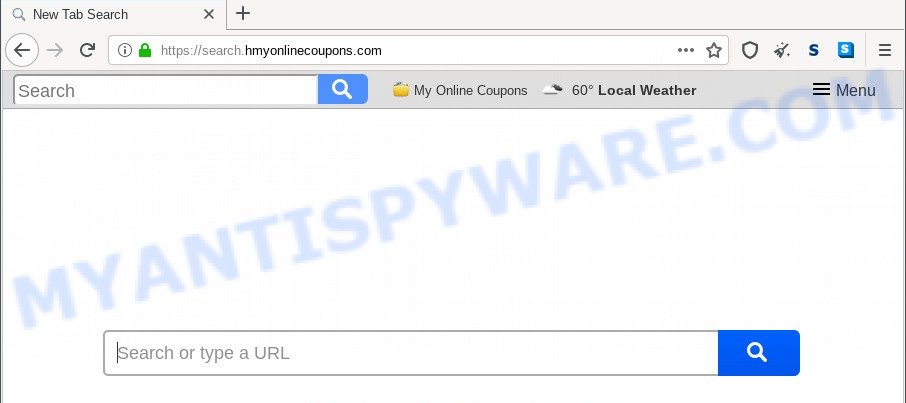
What is Adware? Adware can make big problem to your computer. Adware also known as ‘adware software’ is a program that displays a lot of adverts in form of popups, discount offers, promos or even fake alerts on the computer. Adware can seriously affect your privacy, your computer’s performance and security. Adware can be installed onto your system without your knowledge.

Unwanted search ads
Another reason why you need to remove adware software is its online data-tracking activity. Adware software can be used to gather your privacy information that can be later transferred third party companies. You do not know if your home address, account names and passwords are safe.
In order to remove adware software and thereby remove Search.hmyonlinecoupons.com redirect, you will need complete the steps below or use free adware software removal utility listed below.
How does Adware get on your computer
Adware gets onto machine by being attached to various free software, as a supplement, which is installed automatically. This is certainly not an honest way to get installed onto your computer. To avoid infecting of your computer and side effects in the form of various popups and/or undesired advertisements, you should always carefully read the Terms of Use and the Software license. Additionally, always choose Manual, Custom or Advanced installation type. This allows you to disable the setup of additional and often harmful applications.
Threat Summary
| Name | Search.hmyonlinecoupons.com |
| Type | adware, potentially unwanted application (PUA), pop up ads, popups, pop-up virus |
| Symptoms |
|
| Removal | Search.hmyonlinecoupons.com removal guide |
How to remove Search.hmyonlinecoupons.com redirect (removal tutorial)
If you have consistent popups or unwanted advertisements, slow PC system, crashing PC problems, you are in need of adware software removal assistance. The tutorial below will guide you forward to get Search.hmyonlinecoupons.com redirect removed and will assist you get your machine operating at peak capacity again.
To remove Search.hmyonlinecoupons.com, complete the following steps:
- How to manually remove Search.hmyonlinecoupons.com
- Automatic Removal of Search.hmyonlinecoupons.com redirect
- Use AdBlocker to stop Search.hmyonlinecoupons.com redirect and stay safe online
- Finish words
How to manually remove Search.hmyonlinecoupons.com
This part of the blog post is a step-by-step guide that will show you how to delete Search.hmyonlinecoupons.com redirect manually. You just need to follow every step. In this case, you do not need to download any additional utilities.
Delete unwanted or recently added software
Some of potentially unwanted applications, adware and hijackers can be removed using the Add/Remove programs tool which is located in the Microsoft Windows Control Panel. So, if you are using any version of MS Windows and you have noticed an unwanted program, then first try to remove it through Add/Remove programs.
Windows 10, 8.1, 8
Click the MS Windows logo, and then click Search ![]() . Type ‘Control panel’and press Enter like the one below.
. Type ‘Control panel’and press Enter like the one below.

Once the ‘Control Panel’ opens, click the ‘Uninstall a program’ link under Programs category as shown below.

Windows 7, Vista, XP
Open Start menu and choose the ‘Control Panel’ at right such as the one below.

Then go to ‘Add/Remove Programs’ or ‘Uninstall a program’ (Windows 7 or Vista) as displayed on the image below.

Carefully browse through the list of installed software and remove all questionable and unknown software. We suggest to click ‘Installed programs’ and even sorts all installed programs by date. When you have found anything suspicious that may be the adware that causes Search.hmyonlinecoupons.com redirect in your web-browser or other PUP (potentially unwanted program), then select this application and press ‘Uninstall’ in the upper part of the window. If the questionable program blocked from removal, then use Revo Uninstaller Freeware to fully get rid of it from your PC system.
Get rid of Search.hmyonlinecoupons.com redirect from Internet Explorer
By resetting Internet Explorer web-browser you revert back your internet browser settings to its default state. This is first when troubleshooting problems that might have been caused by adware that causes Search.hmyonlinecoupons.com redirect in your web-browser.
First, run the IE. Next, click the button in the form of gear (![]() ). It will open the Tools drop-down menu, click the “Internet Options” as shown in the following example.
). It will open the Tools drop-down menu, click the “Internet Options” as shown in the following example.

In the “Internet Options” window click on the Advanced tab, then click the Reset button. The IE will open the “Reset Internet Explorer settings” window as on the image below. Select the “Delete personal settings” check box, then click “Reset” button.

You will now need to reboot your computer for the changes to take effect.
Get rid of Search.hmyonlinecoupons.com redirect from Mozilla Firefox
If the Firefox browser is redirected to Search.hmyonlinecoupons.com and you want to restore the Firefox settings back to their original settings, then you should follow the steps below. It’ll keep your personal information such as browsing history, bookmarks, passwords and web form auto-fill data.
Press the Menu button (looks like three horizontal lines), and click the blue Help icon located at the bottom of the drop down menu like the one below.

A small menu will appear, press the “Troubleshooting Information”. On this page, press “Refresh Firefox” button as displayed in the following example.

Follow the onscreen procedure to revert back your Mozilla Firefox web browser settings to their original settings.
Remove Search.hmyonlinecoupons.com redirect from Google Chrome
If adware, other program or add-ons changed your Chrome settings without your knowledge, then you can get rid of Search.hmyonlinecoupons.com redirect and return your browser settings in Chrome at any time. Essential information like bookmarks, browsing history, passwords, cookies, auto-fill data and personal dictionaries will not be removed.

- First launch the Google Chrome and press Menu button (small button in the form of three dots).
- It will show the Chrome main menu. Select More Tools, then click Extensions.
- You will see the list of installed extensions. If the list has the add-on labeled with “Installed by enterprise policy” or “Installed by your administrator”, then complete the following tutorial: Remove Chrome extensions installed by enterprise policy.
- Now open the Google Chrome menu once again, click the “Settings” menu.
- You will see the Chrome’s settings page. Scroll down and press “Advanced” link.
- Scroll down again and click the “Reset” button.
- The Chrome will open the reset profile settings page as on the image above.
- Next click the “Reset” button.
- Once this process is finished, your web browser’s homepage, new tab page and default search provider will be restored to their original defaults.
- To learn more, read the article How to reset Google Chrome settings to default.
Automatic Removal of Search.hmyonlinecoupons.com redirect
There are not many good free anti malware applications with high detection ratio. The effectiveness of malware removal utilities depends on various factors, mostly on how often their virus/malware signatures DB are updated in order to effectively detect modern malware, adware software, browser hijacker infections and other potentially unwanted apps. We advise to use several applications, not just one. These applications that listed below will help you remove all components of the adware from your disk and Windows registry and thereby remove Search.hmyonlinecoupons.com redirect.
Use Zemana AntiMalware to remove Search.hmyonlinecoupons.com redirect
If you need a free utility that can easily get rid of Search.hmyonlinecoupons.com redirect, then use Zemana. This is a very handy program, which is primarily developed to quickly look for and delete adware software and malicious software hijacking web-browsers and changing their settings.
First, click the link below, then press the ‘Download’ button in order to download the latest version of Zemana Free.
165532 downloads
Author: Zemana Ltd
Category: Security tools
Update: July 16, 2019
When the download is complete, launch it and follow the prompts. Once installed, the Zemana AntiMalware will try to update itself and when this procedure is done, press the “Scan” button to search for adware related to Search.hmyonlinecoupons.com redirect.

This procedure can take quite a while, so please be patient. While the tool is checking, you can see how many objects and files has already scanned. Make sure all threats have ‘checkmark’ and press “Next” button.

The Zemana Free will delete adware which causes Search.hmyonlinecoupons.com redirect and move the selected threats to the Quarantine.
Delete Search.hmyonlinecoupons.com redirect and malicious extensions with Hitman Pro
If Zemana cannot delete this adware, then we suggests to use the HitmanPro. Hitman Pro is a free removal tool for hijacker infections, potentially unwanted apps, toolbars and adware that reroutes your internet browser to the unwanted Search.hmyonlinecoupons.com web-site. It’s specially developed to work as a second scanner for your machine.
Visit the page linked below to download Hitman Pro. Save it on your Desktop.
Download and use HitmanPro on your PC. Once started, press “Next” button for checking your machine for the adware responsible for Search.hmyonlinecoupons.com redirect. When a threat is detected, the number of the security threats will change accordingly. .

When Hitman Pro is finished scanning your machine, a list of all items found is created.

Review the report and then press Next button.
It will show a prompt, click the “Activate free license” button to start the free 30 days trial to get rid of all malware found.
How to remove Search.hmyonlinecoupons.com with MalwareBytes AntiMalware
We recommend using the MalwareBytes Anti Malware (MBAM) which are fully clean your PC of the adware. The free utility is an advanced malware removal program created by (c) Malwarebytes lab. This program uses the world’s most popular anti malware technology. It is able to help you remove the Search.hmyonlinecoupons.com redirect from your web browsers, potentially unwanted applications, malware, hijackers, toolbars, ransomware and other security threats from your personal computer for free.
Installing the MalwareBytes is simple. First you will need to download MalwareBytes Free on your MS Windows Desktop by clicking on the following link.
327750 downloads
Author: Malwarebytes
Category: Security tools
Update: April 15, 2020
Once downloading is complete, close all software and windows on your system. Double-click the set up file called MBSetup. If the “User Account Control” dialog box pops up like the one below, click the “Yes” button.

It will open the Setup wizard that will help you setup MalwareBytes Free on your personal computer. Follow the prompts and don’t make any changes to default settings.

Once installation is finished successfully, click “Get Started” button. MalwareBytes Anti Malware (MBAM) will automatically start and you can see its main screen similar to the one below.

Now click the “Scan” button to locate adware that causes the Search.hmyonlinecoupons.com redirect in your internet browser. When a malicious software, adware or PUPs are found, the number of the security threats will change accordingly.

Once MalwareBytes AntiMalware completes the scan, MalwareBytes Anti-Malware (MBAM) will open a scan report. Once you have selected what you want to remove from your system click “Quarantine” button. The MalwareBytes AntiMalware (MBAM) will remove adware software that redirects your web-browser to the undesired Search.hmyonlinecoupons.com webpage and move the selected threats to the Quarantine. After the clean-up is complete, you may be prompted to reboot the computer.

We recommend you look at the following video, which completely explains the process of using the MalwareBytes to remove adware, browser hijacker and other malicious software.
Use AdBlocker to stop Search.hmyonlinecoupons.com redirect and stay safe online
It is important to use adblocker software such as AdGuard to protect your computer from harmful web pages. Most security experts says that it is okay to stop advertisements. You should do so just to stay safe! And, of course, the AdGuard may to block Search.hmyonlinecoupons.com and other unwanted webpages.
Download AdGuard on your system from the following link.
27044 downloads
Version: 6.4
Author: © Adguard
Category: Security tools
Update: November 15, 2018
After downloading it, double-click the downloaded file to run it. The “Setup Wizard” window will show up on the computer screen such as the one below.

Follow the prompts. AdGuard will then be installed and an icon will be placed on your desktop. A window will show up asking you to confirm that you want to see a quick guidance as shown in the figure below.

Press “Skip” button to close the window and use the default settings, or press “Get Started” to see an quick guidance that will assist you get to know AdGuard better.
Each time, when you start your computer, AdGuard will start automatically and stop undesired advertisements, block Search.hmyonlinecoupons.com, as well as other malicious or misleading web sites. For an overview of all the features of the application, or to change its settings you can simply double-click on the AdGuard icon, that is located on your desktop.
Finish words
Once you have finished the step-by-step instructions outlined above, your personal computer should be clean from adware software related to the Search.hmyonlinecoupons.com redirect and other malware. The IE, MS Edge, Google Chrome and Mozilla Firefox will no longer redirect you to various unwanted web-pages similar to Search.hmyonlinecoupons.com. Unfortunately, if the guidance does not help you, then you have caught a new adware, and then the best way – ask for help here.




















