News-back.best is a web-site which uses social engineering methods to deceive you and other unsuspecting victims to accept spam notifications via the internet browser. It will claim that clicking ‘Allow’ is necessary to watch a video, enable Flash Player, access the content of the web-site, download a file, connect to the Internet, and so on.
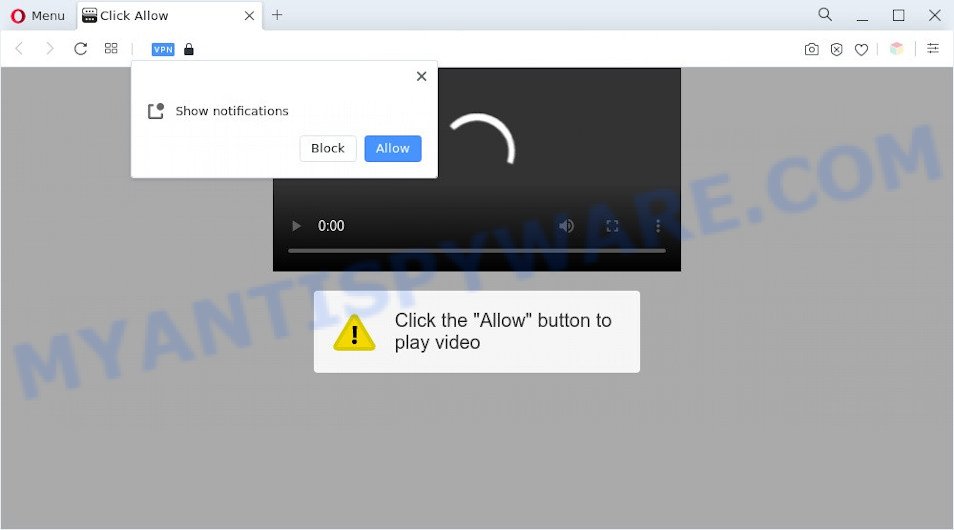
If you click the ‘Allow’, then you will start seeing unwanted advertisements in form of popups on the web-browser. The push notifications will promote ‘free’ online games, prize & lottery scams, dubious web-browser addons, adult webpages, and fake downloads like the one below.

If you are receiving spam notifications, you can remove News-back.best subscription by going into your internet browser’s settings and completing the News-back.best removal guidance below. Once you delete News-back.best subscription, the push notifications will no longer appear on the screen.
Threat Summary
| Name | News-back.best pop up |
| Type | push notifications ads, pop up virus, pop up ads, pop ups |
| Distribution | adwares, shady pop-up advertisements, potentially unwanted applications, social engineering attack |
| Symptoms |
|
| Removal | News-back.best removal guide |
How does your PC get infected with News-back.best pop ups
Some research has shown that users can be redirected to News-back.best from malicious ads or by PUPs and adware software. Adware can cause issues for your computer. Adware can display undesired advertisements on your computer screen so that your cannot stop them, redirect your browser to malicious web-pages, and it can cause undesired webpages to pop up on your web browser. Adware might end up on your computer after you download and install free programs from a suspicious web-page.
These days certain free programs developers bundle potentially unwanted software or adware software with a view to making some money. These are not free applications as install an unwanted applications on to your Windows machine. So whenever you install a new free applications that downloaded from the Internet, be very careful during installation. Carefully read the EULA (a text with I ACCEPT/I DECLINE button), choose custom or manual setup type, uncheck all optional software.
We suggest you to remove adware and clean your personal computer from News-back.best pop up ads sooner, until the presence of the adware has not led to even worse consequences. You need to follow the guide below that will help you to completely remove the reroute to News-back.best annoying web page, using only the built-in Microsoft Windows features and several free malware removal tools of well-known antivirus software companies.
How to remove News-back.best pop-up ads (removal guidance)
In order to remove News-back.best advertisements, start by closing any programs and pop-ups that are open. If a pop-up won’t close, then close your internet browser (IE, Chrome, MS Edge and Firefox). If a program won’t close then please restart your machine. Next, follow the steps below.
To remove News-back.best pop ups, execute the following steps:
- How to remove News-back.best ads without any software
- Automatic Removal of News-back.best pop up ads
- Stop News-back.best pop ups
- To sum up
How to remove News-back.best ads without any software
Most adware can be removed manually, without the use of antivirus software or other removal utilities. The manual steps below will guide you through how to remove News-back.best advertisements step by step. Although each of the steps is simple and does not require special knowledge, but you are not sure that you can complete them, then use the free tools, a list of which is given below.
Uninstall potentially unwanted applications using Windows Control Panel
Some of potentially unwanted applications, adware and browser hijackers can be removed using the Add/Remove programs tool which is located in the MS Windows Control Panel. So, if you’re running any version of MS Windows and you have noticed an unwanted application, then first try to remove it through Add/Remove programs.
Windows 8, 8.1, 10
First, click the Windows button
Windows XP, Vista, 7
First, click “Start” and select “Control Panel”.
It will open the Windows Control Panel similar to the one below.

Next, press “Uninstall a program” ![]()
It will display a list of all applications installed on your PC system. Scroll through the all list, and remove any suspicious and unknown programs. To quickly find the latest installed programs, we recommend sort applications by date in the Control panel.
Remove News-back.best notifications from web-browsers
If you have allowed the News-back.best site to send browser notification spam to your internet browser, then we will need to remove these permissions. Depending on web browser, you can complete the following steps to remove the News-back.best permissions to send push notifications.
|
|
|
|
|
|
Delete News-back.best ads from Internet Explorer
In order to restore all internet browser search provider by default, newtab and home page you need to reset the Internet Explorer to the state, which was when the MS Windows was installed on your system.
First, start the Internet Explorer, then press ‘gear’ icon ![]() . It will display the Tools drop-down menu on the right part of the web-browser, then click the “Internet Options” as displayed below.
. It will display the Tools drop-down menu on the right part of the web-browser, then click the “Internet Options” as displayed below.

In the “Internet Options” screen, select the “Advanced” tab, then click the “Reset” button. The IE will display the “Reset Internet Explorer settings” dialog box. Further, press the “Delete personal settings” check box to select it. Next, click the “Reset” button as shown on the screen below.

Once the task is finished, press “Close” button. Close the Internet Explorer and reboot your computer for the changes to take effect. This step will help you to restore your internet browser’s search provider, new tab and homepage to default state.
Remove News-back.best from Firefox by resetting web browser settings
If your Firefox browser is redirected to News-back.best without your permission or an unknown search engine displays results for your search, then it may be time to perform the browser reset. When using the reset feature, your personal information such as passwords, bookmarks, browsing history and web form auto-fill data will be saved.
First, start the Firefox and click ![]() button. It will show the drop-down menu on the right-part of the internet browser. Further, click the Help button (
button. It will show the drop-down menu on the right-part of the internet browser. Further, click the Help button (![]() ) as shown in the figure below.
) as shown in the figure below.

In the Help menu, select the “Troubleshooting Information” option. Another way to open the “Troubleshooting Information” screen – type “about:support” in the browser adress bar and press Enter. It will display the “Troubleshooting Information” page as displayed in the following example. In the upper-right corner of this screen, click the “Refresh Firefox” button.

It will display the confirmation prompt. Further, click the “Refresh Firefox” button. The Mozilla Firefox will begin a procedure to fix your problems that caused by the News-back.best adware. After, it is complete, click the “Finish” button.
Remove News-back.best popup ads from Chrome
Reset Chrome settings can allow you solve some problems caused by adware and remove News-back.best ads from web-browser. This will also disable malicious extensions as well as clear cookies and site data. However, your themes, bookmarks, history, passwords, and web form auto-fill information will not be deleted.
Open the Chrome menu by clicking on the button in the form of three horizontal dotes (![]() ). It will open the drop-down menu. Choose More Tools, then press Extensions.
). It will open the drop-down menu. Choose More Tools, then press Extensions.
Carefully browse through the list of installed extensions. If the list has the addon labeled with “Installed by enterprise policy” or “Installed by your administrator”, then complete the following guidance: Remove Chrome extensions installed by enterprise policy otherwise, just go to the step below.
Open the Chrome main menu again, press to “Settings” option.

Scroll down to the bottom of the page and click on the “Advanced” link. Now scroll down until the Reset settings section is visible, such as the one below and press the “Reset settings to their original defaults” button.

Confirm your action, click the “Reset” button.
Automatic Removal of News-back.best pop up ads
Using a malware removal utility to search for and delete adware hiding on your computer is probably the simplest method to delete the News-back.best popup ads. We suggests the Zemana Free application for Windows machines. HitmanPro and MalwareBytes Anti Malware (MBAM) are other anti-malware tools for MS Windows that offers a free malware removal.
How to remove News-back.best advertisements with Zemana Anti Malware
Zemana Anti Malware (ZAM) is a free program for Windows OS to search for and get rid of adware that causes multiple undesired pop ups, and other undesired programs such as potentially unwanted applications, harmful web browser extensions, browser toolbars.
First, please go to the link below, then click the ‘Download’ button in order to download the latest version of Zemana.
165520 downloads
Author: Zemana Ltd
Category: Security tools
Update: July 16, 2019
When downloading is done, close all programs and windows on your personal computer. Open a directory in which you saved it. Double-click on the icon that’s named Zemana.AntiMalware.Setup like the one below.
![]()
When the installation starts, you will see the “Setup wizard” which will allow you install Zemana on your computer.

Once installation is finished, you will see window as displayed on the screen below.

Now click the “Scan” button to detect adware related to the News-back.best pop-up ads. A system scan may take anywhere from 5 to 30 minutes, depending on your PC system. When a malicious software, adware software or potentially unwanted programs are found, the count of the security threats will change accordingly.

After that process is done, the results are displayed in the scan report. Review the report and then click “Next” button.

The Zemana Anti Malware will delete adware responsible for News-back.best popup advertisements.
Use HitmanPro to delete News-back.best pop-up advertisements
HitmanPro is a free removal tool which can scan your system for a wide range of security threats like malicious software, adwares, potentially unwanted apps as well as adware related to the News-back.best popup ads. It will perform a deep scan of your system including hard drives and MS Windows registry. After a malicious software is detected, it will allow you to remove all detected threats from your personal computer with a simple click.

- Installing the Hitman Pro is simple. First you’ll need to download Hitman Pro from the link below. Save it to your Desktop so that you can access the file easily.
- When the download is finished, start the Hitman Pro, double-click the HitmanPro.exe file.
- If the “User Account Control” prompts, click Yes to continue.
- In the HitmanPro window, click the “Next” to perform a system scan with this tool for the adware related to the News-back.best popups. This task may take some time, so please be patient. When a threat is found, the number of the security threats will change accordingly.
- When HitmanPro is done scanning your computer, the results are displayed in the scan report. Review the results once the utility has complete the system scan. If you think an entry should not be quarantined, then uncheck it. Otherwise, simply click “Next”. Now, press the “Activate free license” button to begin the free 30 days trial to get rid of all malicious software found.
Remove News-back.best pop ups with MalwareBytes AntiMalware
We suggest using the MalwareBytes Anti Malware which are completely clean your computer of the adware software. The free utility is an advanced malware removal program developed by (c) Malwarebytes lab. This program uses the world’s most popular antimalware technology. It is able to help you remove undesired News-back.best pop-up ads from your internet browsers, PUPs, malicious software, hijackers, toolbars, ransomware and other security threats from your PC system for free.

- Click the link below to download the latest version of MalwareBytes for Microsoft Windows. Save it on your MS Windows desktop.
Malwarebytes Anti-malware
327741 downloads
Author: Malwarebytes
Category: Security tools
Update: April 15, 2020
- At the download page, click on the Download button. Your internet browser will show the “Save as” dialog box. Please save it onto your Windows desktop.
- When the downloading process is complete, please close all applications and open windows on your PC system. Double-click on the icon that’s named MBSetup.
- This will run the Setup wizard of MalwareBytes onto your computer. Follow the prompts and do not make any changes to default settings.
- When the Setup wizard has finished installing, the MalwareBytes Free will open and display the main window.
- Further, click the “Scan” button for scanning your system for the adware software which cause pop-ups. This procedure can take some time, so please be patient. When a threat is found, the number of the security threats will change accordingly.
- As the scanning ends, MalwareBytes Anti Malware (MBAM) will show a screen that contains a list of malware that has been found.
- All detected items will be marked. You can delete them all by simply click the “Quarantine” button. When finished, you may be prompted to reboot the machine.
- Close the Anti Malware and continue with the next step.
Video instruction, which reveals in detail the steps above.
Stop News-back.best pop ups
Run adblocker application such as AdGuard in order to stop advertisements, malvertisements, pop-ups and online trackers, avoid having to install harmful and adware browser plug-ins and add-ons which affect your machine performance and impact your personal computer security. Browse the World Wide Web anonymously and stay safe online!
Please go to the following link to download the latest version of AdGuard for Windows. Save it on your Desktop.
27040 downloads
Version: 6.4
Author: © Adguard
Category: Security tools
Update: November 15, 2018
After downloading it, start the downloaded file. You will see the “Setup Wizard” screen as displayed in the figure below.

Follow the prompts. After the setup is done, you will see a window as shown in the following example.

You can press “Skip” to close the installation program and use the default settings, or click “Get Started” button to see an quick tutorial that will help you get to know AdGuard better.
In most cases, the default settings are enough and you don’t need to change anything. Each time, when you start your PC, AdGuard will run automatically and stop undesired ads, block News-back.best, as well as other harmful or misleading websites. For an overview of all the features of the program, or to change its settings you can simply double-click on the AdGuard icon, which is located on your desktop.
To sum up
Once you’ve finished the tutorial outlined above, your system should be free from adware that causes multiple intrusive pop-ups and other malicious software. The Google Chrome, Internet Explorer, Edge and Mozilla Firefox will no longer reroute you to various unwanted web sites like News-back.best. Unfortunately, if the few simple steps does not help you, then you have caught a new adware, and then the best way – ask for help here.




















