Fficecharact.club is a dubious web site which uses the browser notification feature to trick computer users into signing up for its spam notifications from this or similar websites that will in turn bombard users with unwanted adverts usually related to adware software, adult web pages and other click fraud schemes. It asks the user to click on the ‘Allow’ button to watch a video, access the content of the web site, connect to the Internet, enable Flash Player, download a file, and so on.
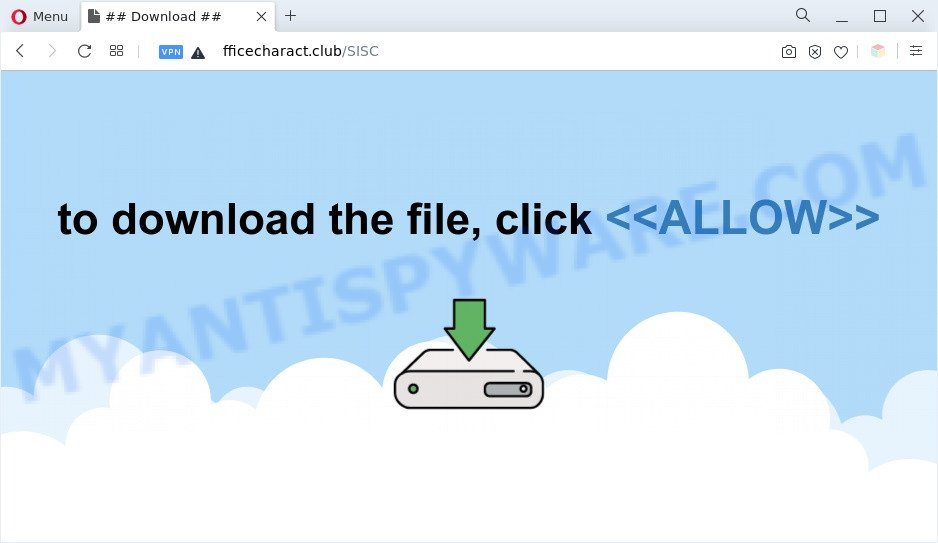
Once you click the ‘Allow’, then your web browser will be configured to display popup ads in the right bottom corner of Windows or Mac. The devs behind Fficecharact.club use these push notifications to bypass protection against popups in the web browser and therefore display a ton of unwanted ads. These ads are used to promote dubious internet browser extensions, giveaway scams, adware software bundles, and adult webpages.

In order to delete Fficecharact.club browser notification spam open the browser’s settings and perform the Fficecharact.club removal guide below. Once you delete notifications subscription, the Fficecharact.club pop-ups advertisements will no longer appear on your screen.
Threat Summary
| Name | Fficecharact.club popup |
| Type | spam notifications advertisements, popup virus, popup ads, pop ups |
| Distribution | social engineering attack, adwares, potentially unwanted programs, malicious pop up ads |
| Symptoms |
|
| Removal | Fficecharact.club removal guide |
Where the Fficecharact.club pop ups comes from
These Fficecharact.club pop-ups are caused by dubious advertisements on the web sites you visit or adware. Adware is an advertising malware. It is created just that: display constant popups and/or annoying advertising using intrusive and at times dangerous methods. Adware can also include other types of malware. It can steal privacy information from the personal computer and pass it on to third parties. Adware software has also been the basis for hacking to gain access to the personal computer.
Probably adware software get installed onto your PC when you have installed some free programs like E-Mail checker, PDF creator, video codec, etc. Because, in many cases, adware software can be bundled within the setup files from Softonic, Cnet, Soft32, Brothersoft or other similar webpages that hosts free applications. So, you should start any files downloaded from the Internet with great caution! Always carefully read the ‘User agreement’, ‘Software license’ and ‘Terms of use’. In the process of installing a new program, you need to choose the ‘Manual’, ‘Advanced’ or ‘Custom’ installation type to control what components and bundled apps to be installed, otherwise you run the risk of infecting your PC with adware software or PUP (potentially unwanted program)
As evident, the adware is a potentially unwanted program and should not be used. If you noticed any of the symptoms mentioned above, we suggest you to perform few simple steps below to get rid of the adware software and remove Fficecharact.club pop ups from your web browser.
How to remove Fficecharact.club pop-ups from Chrome, Firefox, IE, Edge
Not all unwanted software like adware software that causes multiple undesired popups are easily uninstallable. You might see pop ups, deals, text links, in-text ads, banners and other type of ads in the Chrome, Edge, IE and Mozilla Firefox and might not be able to figure out the application responsible for this activity. The reason for this is that many undesired programs neither appear in Microsoft Windows Control Panel. Therefore in order to completely delete Fficecharact.club pop-up ads, you need to execute the following steps. Some of the steps will require you to restart your computer or close this webpage. So, read this instructions carefully, then bookmark this page or open it on your smartphone for later reference.
To remove Fficecharact.club pop ups, perform the steps below:
- How to get rid of Fficecharact.club pop-up ads without any software
- Automatic Removal of Fficecharact.club pop-ups
- Run AdBlocker to stop Fficecharact.club pop up ads and stay safe online
- Finish words
How to get rid of Fficecharact.club pop-up ads without any software
In this section of the post, we have posted the steps that will allow to get rid of Fficecharact.club pop up ads manually. Although compared to removal utilities, this method loses in time, but you don’t need to download anything on your PC system. It will be enough for you to follow the detailed guidance with images. We tried to describe each step in detail, but if you realized that you might not be able to figure it out, or simply do not want to change the Windows and web-browser settings, then it’s better for you to run utilities from trusted developers, which are listed below.
Uninstall recently added adware
We suggest that you begin the system cleaning procedure by checking the list of installed software and uninstall all unknown or questionable apps. This is a very important step, as mentioned above, very often the malicious programs such as adware and hijackers may be bundled with free applications. Delete the unwanted programs can delete the annoying advertisements or browser redirect.
Windows 10, 8.1, 8
Click the MS Windows logo, and then click Search ![]() . Type ‘Control panel’and press Enter like below.
. Type ‘Control panel’and press Enter like below.

After the ‘Control Panel’ opens, click the ‘Uninstall a program’ link under Programs category as displayed in the following example.

Windows 7, Vista, XP
Open Start menu and choose the ‘Control Panel’ at right as shown on the screen below.

Then go to ‘Add/Remove Programs’ or ‘Uninstall a program’ (Microsoft Windows 7 or Vista) as displayed below.

Carefully browse through the list of installed programs and remove all dubious and unknown applications. We suggest to press ‘Installed programs’ and even sorts all installed applications by date. After you’ve found anything dubious that may be the adware that causes Fficecharact.club advertisements or other PUP (potentially unwanted program), then select this application and click ‘Uninstall’ in the upper part of the window. If the suspicious program blocked from removal, then use Revo Uninstaller Freeware to fully get rid of it from your PC.
Remove Fficecharact.club notifications from browsers
If you’ve allowed the Fficecharact.club site to send browser notification spam to your web browser, then we’ll need to delete these permissions. Depending on internet browser, you can execute the steps below to remove the Fficecharact.club permissions to send push notifications.
|
|
|
|
|
|
Remove Fficecharact.club advertisements from IE
If you find that Internet Explorer web-browser settings like newtab page, startpage and search engine had been modified by adware that causes Fficecharact.club advertisements in your internet browser, then you may restore your settings, via the reset web-browser procedure.
First, launch the IE. Next, click the button in the form of gear (![]() ). It will display the Tools drop-down menu, click the “Internet Options” as shown below.
). It will display the Tools drop-down menu, click the “Internet Options” as shown below.

In the “Internet Options” window click on the Advanced tab, then press the Reset button. The IE will show the “Reset Internet Explorer settings” window as shown in the following example. Select the “Delete personal settings” check box, then click “Reset” button.

You will now need to restart your PC system for the changes to take effect.
Remove Fficecharact.club pop ups from Chrome
If adware software, other program or addons modified your Google Chrome settings without your knowledge, then you can remove Fficecharact.club pop up ads and restore your internet browser settings in Chrome at any time. However, your saved bookmarks and passwords will not be lost. This will not affect your history, passwords, bookmarks, and other saved data.
Open the Google Chrome menu by clicking on the button in the form of three horizontal dotes (![]() ). It will open the drop-down menu. Choose More Tools, then click Extensions.
). It will open the drop-down menu. Choose More Tools, then click Extensions.
Carefully browse through the list of installed addons. If the list has the add-on labeled with “Installed by enterprise policy” or “Installed by your administrator”, then complete the following tutorial: Remove Chrome extensions installed by enterprise policy otherwise, just go to the step below.
Open the Chrome main menu again, click to “Settings” option.

Scroll down to the bottom of the page and click on the “Advanced” link. Now scroll down until the Reset settings section is visible, as shown on the screen below and click the “Reset settings to their original defaults” button.

Confirm your action, click the “Reset” button.
Remove Fficecharact.club from Mozilla Firefox by resetting web-browser settings
This step will help you remove Fficecharact.club pop-up ads, third-party toolbars, disable malicious extensions and restore your default home page, new tab page and search engine settings.
Press the Menu button (looks like three horizontal lines), and click the blue Help icon located at the bottom of the drop down menu as displayed on the screen below.

A small menu will appear, press the “Troubleshooting Information”. On this page, click “Refresh Firefox” button as displayed below.

Follow the onscreen procedure to revert back your Mozilla Firefox web-browser settings to their original state.
Automatic Removal of Fficecharact.club pop-ups
If you are an unskilled computer user, then all your attempts to remove Fficecharact.club ads by following the manual steps above might result in failure. To find and remove all of the adware related files and registry entries that keep this adware software on your PC, run free anti malware software such as Zemana Free, MalwareBytes Anti-Malware (MBAM) and Hitman Pro from our list below.
Get rid of Fficecharact.club ads with Zemana Anti Malware (ZAM)
You can download and use the Zemana Anti-Malware (ZAM) for free. This anti-malware utility will scan all the registry entries and files in your computer along with the system settings and browser addons. If it finds any malicious software, adware or harmful extension that is related to Fficecharact.club advertisements then the Zemana Free will delete them from your personal computer completely.
Installing the Zemana Free is simple. First you will need to download Zemana Anti Malware (ZAM) on your MS Windows Desktop from the link below.
165533 downloads
Author: Zemana Ltd
Category: Security tools
Update: July 16, 2019
Once the downloading process is finished, start it and follow the prompts. Once installed, the Zemana Free will try to update itself and when this task is done, click the “Scan” button . Zemana tool will start scanning the whole PC to find out adware software which causes annoying Fficecharact.club pop ups.

When a malware, adware or potentially unwanted programs are detected, the count of the security threats will change accordingly. Review the report and then press “Next” button.

The Zemana AntiMalware (ZAM) will get rid of adware that cause unwanted Fficecharact.club popups.
Remove Fficecharact.club pop up advertisements and malicious extensions with HitmanPro
HitmanPro is one of the most effective utilities for uninstalling adware software, PUPs and other malware. It can locate hidden adware in your system and delete all harmful folders and files linked to adware software. Hitman Pro will allow you to remove Fficecharact.club pop-up ads from your PC and Internet Explorer, MS Edge, Firefox and Chrome. We strongly recommend you to download this tool as the creators are working hard to make it better.

- First, please go to the following link, then click the ‘Download’ button in order to download the latest version of Hitman Pro.
- After the download is complete, double click the Hitman Pro icon. Once this tool is launched, press “Next” button to perform a system scan for the adware that causes Fficecharact.club popups in your browser. A scan may take anywhere from 10 to 30 minutes, depending on the number of files on your PC and the speed of your system.
- After the scan is done, HitmanPro will show a screen that contains a list of malware that has been found. You may delete items (move to Quarantine) by simply click “Next” button. Now click the “Activate free license” button to begin the free 30 days trial to remove all malware found.
Use MalwareBytes AntiMalware to remove Fficecharact.club popups
Trying to delete Fficecharact.club ads can become a battle of wills between the adware infection and you. MalwareBytes Anti Malware can be a powerful ally, removing most of today’s adware, malware and potentially unwanted apps with ease. Here’s how to use MalwareBytes Anti Malware will help you win.
Installing the MalwareBytes is simple. First you will need to download MalwareBytes Free from the link below. Save it on your Microsoft Windows desktop or in any other place.
327751 downloads
Author: Malwarebytes
Category: Security tools
Update: April 15, 2020
When the download is done, close all windows on your PC system. Further, run the file called MBSetup. If the “User Account Control” prompt pops up as shown in the figure below, press the “Yes” button.

It will open the Setup wizard that will help you install MalwareBytes on the PC system. Follow the prompts and do not make any changes to default settings.

Once installation is complete successfully, press “Get Started” button. Then MalwareBytes AntiMalware (MBAM) will automatically launch and you may see its main window like the one below.

Next, click the “Scan” button to start checking your PC system for the adware that causes multiple unwanted pop ups. When a threat is found, the number of the security threats will change accordingly.

When the checking is finished, MalwareBytes Anti-Malware will display a scan report. Review the results once the tool has finished the system scan. If you think an entry should not be quarantined, then uncheck it. Otherwise, simply click “Quarantine” button.

The MalwareBytes Free will start to get rid of adware software which cause pop ups. Once that process is complete, you can be prompted to reboot your personal computer. We suggest you look at the following video, which completely explains the procedure of using the MalwareBytes to delete hijacker infections, adware and other malware.
Run AdBlocker to stop Fficecharact.club pop up ads and stay safe online
It is also critical to protect your web browsers from malicious web-pages and advertisements by using an ad-blocker application such as AdGuard. Security experts says that it’ll greatly reduce the risk of malicious software, and potentially save lots of money. Additionally, the AdGuard can also protect your privacy by blocking almost all trackers.
AdGuard can be downloaded from the following link. Save it directly to your MS Windows Desktop.
27044 downloads
Version: 6.4
Author: © Adguard
Category: Security tools
Update: November 15, 2018
After downloading it, start the downloaded file. You will see the “Setup Wizard” screen as displayed on the image below.

Follow the prompts. After the setup is done, you will see a window as displayed on the image below.

You can press “Skip” to close the install application and use the default settings, or click “Get Started” button to see an quick tutorial that will allow you get to know AdGuard better.
In most cases, the default settings are enough and you do not need to change anything. Each time, when you launch your computer, AdGuard will run automatically and stop unwanted advertisements, block Fficecharact.club, as well as other malicious or misleading web-sites. For an overview of all the features of the program, or to change its settings you can simply double-click on the AdGuard icon, that is located on your desktop.
Finish words
Once you have complete the step-by-step guidance shown above, your machine should be free from adware software responsible for Fficecharact.club ads and other malware. The Mozilla Firefox, Microsoft Edge, Microsoft Internet Explorer and Google Chrome will no longer redirect you to various annoying webpages similar to Fficecharact.club. Unfortunately, if the step-by-step tutorial does not help you, then you have caught a new adware, and then the best way – ask for help here.




















