According to computer security researchers, 1mono.biz is a web page which deceives users to accept push notifications via the web-browser. It will state that clicking ‘Allow’ button is necessary to access the content of the web page, connect to the Internet, watch a video, enable Flash Player, download a file, and so on.
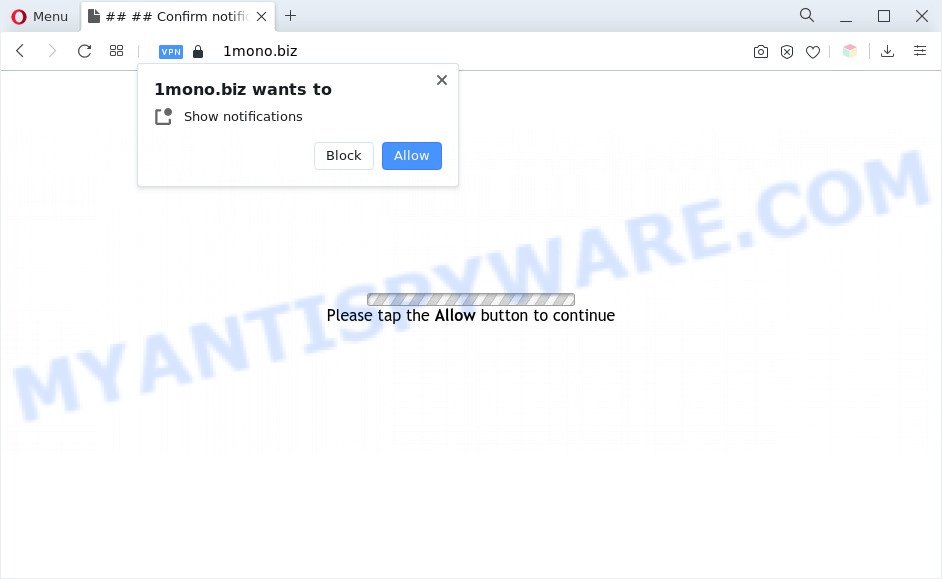
If you click the ‘Allow’, then you will start seeing unwanted adverts in form of pop-ups on the desktop. The authors of 1mono.biz use these push notifications to bypass popup blocker and therefore display a lot of unwanted advertisements. These advertisements are used to promote suspicious web browser plugins, free gifts scams, fake software, and adult web-sites.

To end this intrusive behavior and remove 1mono.biz push notifications, you need to change browser settings that got changed by adware. For that, complete the 1mono.biz removal steps below. Once you delete 1mono.biz subscription, the push notifications will no longer display on your web-browser.
Threat Summary
| Name | 1mono.biz popup |
| Type | push notifications advertisements, pop-ups, pop-up advertisements, popup virus |
| Distribution | social engineering attack, adwares, PUPs, dubious pop-up advertisements |
| Symptoms |
|
| Removal | 1mono.biz removal guide |
How does your computer get infected with 1mono.biz pop-ups
These 1mono.biz pop-ups are caused by shady ads on the websites you visit or adware. Adware is not a malicious program such as trojan or other malware, but its presence can bring various pop-ups and/or unwanted advertisements. Actually creators of adware is associated with some merchants and by displaying adverts to users they make profit for yourself. These adverts not only bother your browsing experience but also reroute your internet browser to malicious websites.
Most of undesired ads and pop ups come from web browser toolbars and/or extensions, BHOs (browser helper objects) and additional software. Most often, these items claim itself as apps which improve your experience on the Web by providing a fast and interactive home page or a search engine that does not track you. Remember, how to avoid the unwanted software. Be cautious, start only reputable software which download from reputable sources. NEVER install any unknown and dubious software.
In the steps below, we will explain best possible ways on how to clean your system of adware and remove 1mono.biz popups from your web browser.
How to remove 1mono.biz ads (removal guide)
The answer is right here on this web page. We have put together simplicity and efficiency. It will help you easily to clean your computer of adware that causes 1mono.biz pop ups. Moreover, you may choose manual or automatic removal method. If you are familiar with the computer then use manual removal, otherwise use the free anti-malware tool designed specifically to get rid of adware. Of course, you can combine both methods. Certain of the steps below will require you to close this web site. So, please read the step-by-step tutorial carefully, after that bookmark it or open it on your smartphone for later reference.
To remove 1mono.biz pop ups, perform the steps below:
- How to remove 1mono.biz popup advertisements without any software
- Automatic Removal of 1mono.biz popup ads
- Stop 1mono.biz advertisements
- To sum up
How to remove 1mono.biz popup advertisements without any software
The step-by-step guide designed by our team will help you manually remove 1mono.biz popups from your system. If you are not good at computers, we recommend that you use the free tools listed below.
Remove potentially unwanted software through the Microsoft Windows Control Panel
You can manually get rid of most nonaggressive adware software by removing the program that it came with or removing the adware itself using ‘Add/Remove programs’ or ‘Uninstall a program’ option in Windows Control Panel.
Make sure you have closed all browsers and other apps. Next, uninstall any unwanted and suspicious software from your Control panel.
Windows 10, 8.1, 8
Now, click the Windows button, type “Control panel” in search and press Enter. Select “Programs and Features”, then “Uninstall a program”.

Look around the entire list of software installed on your PC system. Most likely, one of them is the adware that causes the 1mono.biz pop-ups. Select the suspicious program or the program that name is not familiar to you and delete it.
Windows Vista, 7
From the “Start” menu in MS Windows, select “Control Panel”. Under the “Programs” icon, choose “Uninstall a program”.

Select the dubious or any unknown applications, then press “Uninstall/Change” button to uninstall this unwanted application from your PC system.
Windows XP
Click the “Start” button, select “Control Panel” option. Click on “Add/Remove Programs”.

Select an undesired program, then press “Change/Remove” button. Follow the prompts.
Remove 1mono.biz notifications from browsers
if you became a victim of cyber frauds and clicked on the “Allow” button, then your web-browser was configured to show undesired ads. To remove the ads, you need to delete the notification permission that you gave the 1mono.biz web-page to send browser notification spam.
|
|
|
|
|
|
Get rid of 1mono.biz popup ads from Mozilla Firefox
If Mozilla Firefox settings are hijacked by the adware, your internet browser displays undesired pop-up advertisements, then ‘Reset Firefox’ could solve these problems. However, your themes, bookmarks, history, passwords, and web form auto-fill information will not be deleted.
First, run the Mozilla Firefox. Next, click the button in the form of three horizontal stripes (![]() ). It will display the drop-down menu. Next, click the Help button (
). It will display the drop-down menu. Next, click the Help button (![]() ).
).

In the Help menu click the “Troubleshooting Information”. In the upper-right corner of the “Troubleshooting Information” page press on “Refresh Firefox” button as displayed on the screen below.

Confirm your action, press the “Refresh Firefox”.
Remove 1mono.biz pop ups from Google Chrome
Another solution to get rid of 1mono.biz pop ups from Chrome is Reset Google Chrome settings. This will disable malicious extensions and reset Chrome settings to default values. However, your themes, bookmarks, history, passwords, and web form auto-fill information will not be deleted.

- First, start the Chrome and click the Menu icon (icon in the form of three dots).
- It will show the Google Chrome main menu. Choose More Tools, then click Extensions.
- You will see the list of installed add-ons. If the list has the extension labeled with “Installed by enterprise policy” or “Installed by your administrator”, then complete the following guide: Remove Chrome extensions installed by enterprise policy.
- Now open the Chrome menu once again, click the “Settings” menu.
- Next, click “Advanced” link, which located at the bottom of the Settings page.
- On the bottom of the “Advanced settings” page, click the “Reset settings to their original defaults” button.
- The Chrome will open the reset settings prompt as on the image above.
- Confirm the web browser’s reset by clicking on the “Reset” button.
- To learn more, read the post How to reset Chrome settings to default.
Remove 1mono.biz advertisements from Microsoft Internet Explorer
The Microsoft Internet Explorer reset is great if your browser is hijacked or you have unwanted add-ons or toolbars on your web browser, which installed by an malware.
First, launch the IE, click ![]() ) button. Next, click “Internet Options” like below.
) button. Next, click “Internet Options” like below.

In the “Internet Options” screen select the Advanced tab. Next, press Reset button. The Internet Explorer will display the Reset Internet Explorer settings prompt. Select the “Delete personal settings” check box and press Reset button.

You will now need to reboot your PC system for the changes to take effect. It will delete adware that causes 1mono.biz popup ads in your browser, disable malicious and ad-supported web browser’s extensions and restore the Internet Explorer’s settings such as startpage, default search engine and new tab page to default state.
Automatic Removal of 1mono.biz popup ads
Anti-Malware applications differ from each other by many features such as performance, scheduled scans, automatic updates, virus signature database, technical support, compatibility with other antivirus applications and so on. We suggest you use the following free software: Zemana, MalwareBytes and HitmanPro. Each of these programs has all of needed features, but most importantly, they have the ability to scan for the adware and remove 1mono.biz pop up advertisements from the MS Edge, Chrome, Microsoft Internet Explorer and Firefox.
How to delete 1mono.biz popups with Zemana
Zemana is a complete package of anti malware tools. Despite so many features, it does not reduce the performance of your system. Zemana Anti-Malware (ZAM) has the ability to get rid of almost all the forms of adware including 1mono.biz pop up ads, hijacker infections, PUPs and malicious internet browser addons. Zemana Anti Malware has real-time protection that can defeat most malware. You can use Zemana with any other antivirus without any conflicts.

- Click the following link to download the latest version of Zemana for MS Windows. Save it to your Desktop so that you can access the file easily.
Zemana AntiMalware
165532 downloads
Author: Zemana Ltd
Category: Security tools
Update: July 16, 2019
- When the downloading process is done, close all software and windows on your computer. Open a directory in which you saved it. Double-click on the icon that’s named Zemana.AntiMalware.Setup.
- Further, click Next button and follow the prompts.
- Once setup is done, press the “Scan” button to start scanning your machine for the adware software related to the 1mono.biz advertisements. This process may take quite a while, so please be patient. While the Zemana Anti-Malware application is scanning, you can see how many objects it has identified as threat.
- When the scan get finished, Zemana will display a scan report. In order to remove all threats, simply press “Next”. After the procedure is complete, you may be prompted to restart your PC system.
Delete 1mono.biz popup advertisements and malicious extensions with Hitman Pro
HitmanPro is a free removal tool that can be downloaded and use to remove adware related to the 1mono.biz ads, hijackers, malicious software, potentially unwanted software, toolbars and other threats from your PC system. You can use this utility to detect threats even if you have an antivirus or any other security program.

- Installing the Hitman Pro is simple. First you’ll need to download HitmanPro by clicking on the following link.
- When downloading is finished, start the HitmanPro, double-click the HitmanPro.exe file.
- If the “User Account Control” prompts, press Yes to continue.
- In the Hitman Pro window, click the “Next” . Hitman Pro utility will start scanning the whole system to find out adware that causes 1mono.biz pop up advertisements. Depending on your system, the scan may take anywhere from a few minutes to close to an hour. While the Hitman Pro program is scanning, you may see how many objects it has identified as threat.
- When Hitman Pro is done scanning your machine, HitmanPro will display you the results. In order to remove all threats, simply click “Next”. Now, press the “Activate free license” button to start the free 30 days trial to remove all malware found.
Remove 1mono.biz pop-ups with MalwareBytes Anti-Malware (MBAM)
We suggest using the MalwareBytes which are completely clean your personal computer of the adware. The free utility is an advanced malicious software removal program created by (c) Malwarebytes lab. This program uses the world’s most popular antimalware technology. It’s able to help you get rid of annoying 1mono.biz pop ups from your internet browsers, potentially unwanted programs, malware, browser hijackers, toolbars, ransomware and other security threats from your personal computer for free.

- Download MalwareBytes Anti-Malware (MBAM) from the following link.
Malwarebytes Anti-malware
327750 downloads
Author: Malwarebytes
Category: Security tools
Update: April 15, 2020
- Once the downloading process is done, close all apps and windows on your PC system. Open a directory in which you saved it. Double-click on the icon that’s named MBsetup.
- Select “Personal computer” option and click Install button. Follow the prompts.
- Once setup is done, click the “Scan” button . MalwareBytes tool will start scanning the whole machine to find out adware related to the 1mono.biz pop-ups. A system scan can take anywhere from 5 to 30 minutes, depending on your PC system. While the MalwareBytes program is checking, you can see number of objects it has identified as threat.
- As the scanning ends, a list of all threats detected is produced. Make sure to check mark the threats that are unsafe and then press “Quarantine”. Once finished, you can be prompted to restart your computer.
The following video offers a step-by-step guide on how to remove hijackers, adware and other malware with MalwareBytes Free.
Stop 1mono.biz advertisements
If you surf the Web, you can’t avoid malicious advertising. But you can protect your browser against it. Download and run an ad-blocking application. AdGuard is an adblocker that can filter out a large count of of the malicious advertising, blocking dynamic scripts from loading malicious content.
Download AdGuard on your system by clicking on the link below.
27044 downloads
Version: 6.4
Author: © Adguard
Category: Security tools
Update: November 15, 2018
After downloading it, run the downloaded file. You will see the “Setup Wizard” screen as shown in the figure below.

Follow the prompts. Once the installation is done, you will see a window like below.

You can press “Skip” to close the install application and use the default settings, or press “Get Started” button to see an quick tutorial that will help you get to know AdGuard better.
In most cases, the default settings are enough and you don’t need to change anything. Each time, when you start your machine, AdGuard will launch automatically and stop unwanted ads, block 1mono.biz, as well as other malicious or misleading web sites. For an overview of all the features of the program, or to change its settings you can simply double-click on the AdGuard icon, that is located on your desktop.
To sum up
After completing the step-by-step instructions above, your machine should be clean from this adware and other malicious software. The Firefox, IE, Chrome and MS Edge will no longer show intrusive 1mono.biz webpage when you surf the World Wide Web. Unfortunately, if the few simple steps does not help you, then you have caught a new adware software, and then the best way – ask for help.
Please create a new question by using the “Ask Question” button in the Questions and Answers. Try to give us some details about your problems, so we can try to help you more accurately. Wait for one of our trained “Security Team” or Site Administrator to provide you with knowledgeable assistance tailored to your problem with the intrusive 1mono.biz popup advertisements.




















