According to security researchers, Orcommiss.club is a web-site that uses social engineering methods to deceive unsuspecting users into registering for its browser notification spam. This web site tells that you need to subscribe to its notifications in order to watch a video, enable Flash Player, connect to the Internet, access the content of the web-page, download a file, and so on.
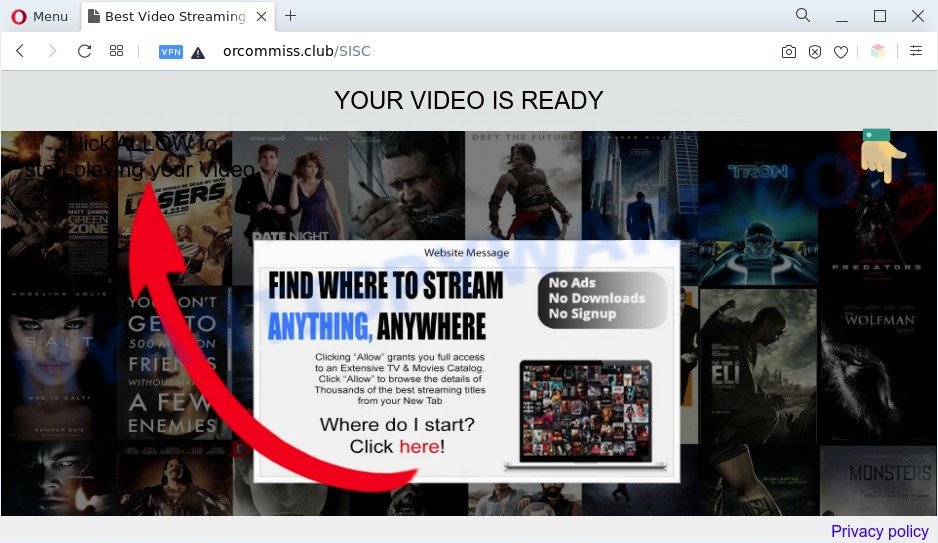
If you click the ‘Allow’, then you will start seeing unwanted adverts in form of pop ups on the browser. Push notifications are originally developed to alert the user of recently published blog posts. Scammers abuse ‘push notifications’ to avoid antivirus and ad blocking applications by displaying unwanted ads. These ads are displayed in the lower right corner of the screen urges users to play online games, visit suspicious web-sites, install browser add-ons & so on.

In order to unsubscribe from Orcommiss.club spam notifications open your web browser’s settings and perform the Orcommiss.club removal tutorial below. Once you delete Orcommiss.club subscription, the spam notifications will no longer display on the screen.
Threat Summary
| Name | Orcommiss.club popup |
| Type | spam notifications advertisements, popups, pop-up virus, popup advertisements |
| Distribution | potentially unwanted apps, social engineering attack, shady pop-up advertisements, adwares |
| Symptoms |
|
| Removal | Orcommiss.club removal guide |
Where the Orcommiss.club popups comes from
These Orcommiss.club pop-ups are caused by suspicious ads on the web-sites you visit or adware software. Many users consider adware, browser hijackers, spyware, malware as the same thing. They are all types of unwanted programs that each behave differently. The word ‘adware’ is a combination of two words ‘ad’ and ‘software’. Adware shows ads on an infected system. Not very dangerous for PC users, but very profitable for the the software publishers.
Adware spreads with a simple but quite effective way. It’s integrated into the setup file of various free applications. Thus on the process of setup, it will be added onto your computer and/or web-browser. In order to avoid adware, you just need to follow a few simple rules: carefully read the Terms of Use and the license, choose only a Manual, Custom or Advanced installation type, which enables you to make sure that the program you want to install, thereby protect your computer from adware software.
As evident, the adware software is a potentially unwanted program and should not be used. If you noticed any of the symptoms mentioned above, we advise you to complete step-by-step instructions below to remove the adware and remove Orcommiss.club pop up ads from your internet browser.
How to remove Orcommiss.club ads from Chrome, Firefox, IE, Edge
In order to remove Orcommiss.club pop ups from the Microsoft Internet Explorer, Firefox, Google Chrome and Edge, you need to reset the browser settings. Additionally, you should look up for other suspicious entries, such as files, applications, browser addons and shortcut files. However, if you want to get rid of Orcommiss.club ads easily, you should use reputable antimalware utility and let it do the job for you.
To remove Orcommiss.club pop ups, use the following steps:
- How to delete Orcommiss.club popup ads without any software
- Automatic Removal of Orcommiss.club pop ups
- Stop Orcommiss.club advertisements
- Finish words
How to delete Orcommiss.club popup ads without any software
This part of the article is a step-by-step instructions that will show you how to remove Orcommiss.club advertisements manually. You just need to carefully complete each step. In this case, you do not need to install any additional programs.
Remove PUPs through the MS Windows Control Panel
Some of PUPs, adware and hijackers can be uninstalled using the Add/Remove programs utility which is located in the Windows Control Panel. So, if you are running any version of Microsoft Windows and you have noticed an unwanted program, then first try to remove it through Add/Remove programs.
Make sure you have closed all browsers and other software. Next, remove any unrequested and suspicious software from your Control panel.
Windows 10, 8.1, 8
Now, click the Windows button, type “Control panel” in search and press Enter. Choose “Programs and Features”, then “Uninstall a program”.

Look around the entire list of applications installed on your PC system. Most likely, one of them is the adware that causes the Orcommiss.club popups. Choose a suspicious program or a program that name is not familiar to you and uninstall it.
Windows Vista, 7
From the “Start” menu in Windows, select “Control Panel”. Under the “Programs” icon, select “Uninstall a program”.

Select the dubious or any unknown apps, then click “Uninstall/Change” button to remove this undesired program from your machine.
Windows XP
Click the “Start” button, select “Control Panel” option. Click on “Add/Remove Programs”.

Choose an unwanted program, then click “Change/Remove” button. Follow the prompts.
Remove Orcommiss.club notifications from web browsers
Your web browser likely now allows the Orcommiss.club web-page to send you browser notification spam, but you do not want the unwanted advertisements from this web-site and we understand that. We’ve put together this guidance on how you can remove Orcommiss.club ads from Microsoft Edge, Safari, Android, Google Chrome, Firefox and IE.
|
|
|
|
|
|
Remove Orcommiss.club ads from Google Chrome
Like other modern internet browsers, the Google Chrome has the ability to reset the settings to their default values and thereby recover the browser’s settings like newtab, search provider by default and homepage that have been modified by the adware that causes Orcommiss.club ads in your browser.
First run the Google Chrome. Next, press the button in the form of three horizontal dots (![]() ).
).
It will show the Google Chrome menu. Select More Tools, then press Extensions. Carefully browse through the list of installed extensions. If the list has the extension signed with “Installed by enterprise policy” or “Installed by your administrator”, then complete the following guide: Remove Chrome extensions installed by enterprise policy.
Open the Chrome menu once again. Further, click the option named “Settings”.

The internet browser will display the settings screen. Another way to open the Google Chrome’s settings – type chrome://settings in the web browser adress bar and press Enter
Scroll down to the bottom of the page and click the “Advanced” link. Now scroll down until the “Reset” section is visible, as displayed on the image below and click the “Reset settings to their original defaults” button.

The Chrome will display the confirmation dialog box such as the one below.

You need to confirm your action, press the “Reset” button. The web-browser will start the process of cleaning. After it’s finished, the internet browser’s settings including home page, search engine by default and new tab page back to the values which have been when the Chrome was first installed on your system.
Delete Orcommiss.club pop-up advertisements from Firefox
If the Firefox settings like homepage, newtab and search engine have been replaced by the adware, then resetting it to the default state can help. When using the reset feature, your personal information such as passwords, bookmarks, browsing history and web form auto-fill data will be saved.
Click the Menu button (looks like three horizontal lines), and click the blue Help icon located at the bottom of the drop down menu as displayed on the screen below.

A small menu will appear, click the “Troubleshooting Information”. On this page, click “Refresh Firefox” button as displayed on the image below.

Follow the onscreen procedure to revert back your Firefox web browser settings to their original settings.
Remove Orcommiss.club pop ups from Internet Explorer
By resetting Internet Explorer internet browser you return your web-browser settings to its default state. This is basic when troubleshooting problems that might have been caused by adware which cause pop ups.
First, launch the Microsoft Internet Explorer, then press ‘gear’ icon ![]() . It will display the Tools drop-down menu on the right part of the web-browser, then click the “Internet Options” as shown on the image below.
. It will display the Tools drop-down menu on the right part of the web-browser, then click the “Internet Options” as shown on the image below.

In the “Internet Options” screen, select the “Advanced” tab, then press the “Reset” button. The IE will display the “Reset Internet Explorer settings” dialog box. Further, click the “Delete personal settings” check box to select it. Next, click the “Reset” button as displayed on the screen below.

After the process is done, click “Close” button. Close the IE and restart your PC for the changes to take effect. This step will help you to restore your internet browser’s default search engine, new tab page and home page to default state.
Automatic Removal of Orcommiss.club pop ups
The easiest way to remove Orcommiss.club popup advertisements is to use an antimalware program capable of detecting adware software. We recommend try Zemana or another free malicious software remover which listed below. It has excellent detection rate when it comes to adware, browser hijackers and other potentially unwanted applications.
How to delete Orcommiss.club pop-ups with Zemana AntiMalware
Thinking about delete Orcommiss.club pop up ads from your web browser? Then pay attention to Zemana. This is a well-known tool, originally created just to detect and delete malicious software, adware software and PUPs. But by now it has seriously changed and can not only rid you of malware, but also protect your PC system from malware and adware software, as well as find and remove common viruses and trojans.
Now you can install and use Zemana Anti-Malware to remove Orcommiss.club popup ads from your browser by following the steps below:
Visit the following page to download Zemana Free installation package named Zemana.AntiMalware.Setup on your computer. Save it to your Desktop.
165523 downloads
Author: Zemana Ltd
Category: Security tools
Update: July 16, 2019
Launch the installation package after it has been downloaded successfully and then follow the prompts to setup this utility on your computer.

During install you can change some settings, but we recommend you do not make any changes to default settings.
When install is finished, this malicious software removal utility will automatically launch and update itself. You will see its main window as shown in the figure below.

Now click the “Scan” button for scanning your machine for the adware that causes Orcommiss.club advertisements. When a threat is detected, the count of the security threats will change accordingly.

When the system scan is finished, it will show the Scan Results. In order to remove all threats, simply click “Next” button.

The Zemana Free will start to remove adware that causes multiple intrusive pop-ups. When that process is done, you can be prompted to reboot your system to make the change take effect.
Use Hitman Pro to remove Orcommiss.club popup advertisements
If Zemana Anti Malware (ZAM) cannot remove this adware, then we recommends to use the HitmanPro. HitmanPro is a free removal utility for browser hijackers, potentially unwanted programs, toolbars and adware which cause intrusive Orcommiss.club ads. It is specially developed to work as a second scanner for your system.
Please go to the following link to download the latest version of HitmanPro for MS Windows. Save it on your Windows desktop.
Download and run Hitman Pro on your system. Once started, press “Next” button to perform a system scan for the adware that causes multiple annoying popups. This process may take some time, so please be patient. When a threat is detected, the count of the security threats will change accordingly. .

When the system scan is complete, a list of all threats detected is produced.

Next, you need to click Next button.
It will show a prompt, click the “Activate free license” button to start the free 30 days trial to remove all malicious software found.
Remove Orcommiss.club pop-ups with MalwareBytes AntiMalware (MBAM)
We suggest using the MalwareBytes Free that are fully clean your personal computer of the adware. The free utility is an advanced malicious software removal program developed by (c) Malwarebytes lab. This program uses the world’s most popular anti-malware technology. It’s able to help you delete undesired Orcommiss.club pop-ups from your web browsers, PUPs, malicious software, browser hijackers, toolbars, ransomware and other security threats from your system for free.
Download MalwareBytes Anti Malware (MBAM) on your Microsoft Windows Desktop from the link below.
327742 downloads
Author: Malwarebytes
Category: Security tools
Update: April 15, 2020
Once the downloading process is done, close all software and windows on your computer. Double-click the install file called MBSetup. If the “User Account Control” dialog box pops up as on the image below, click the “Yes” button.

It will open the Setup wizard which will help you install MalwareBytes Free on your computer. Follow the prompts and don’t make any changes to default settings.

Once install is finished successfully, press “Get Started” button. MalwareBytes will automatically start and you can see its main screen as displayed in the figure below.

Now click the “Scan” button to perform a system scan for the adware responsible for Orcommiss.club ads. A scan can take anywhere from 10 to 30 minutes, depending on the number of files on your machine and the speed of your machine. While the MalwareBytes Anti Malware (MBAM) program is checking, you can see how many objects it has identified as threat.

After MalwareBytes has completed scanning your machine, MalwareBytes Anti-Malware (MBAM) will show a scan report. When you are ready, press “Quarantine” button. The MalwareBytes AntiMalware will remove adware which cause annoying Orcommiss.club pop-up ads. When the clean up is done, you may be prompted to restart the computer.

We suggest you look at the following video, which completely explains the process of using the MalwareBytes Free to delete adware, hijacker infection and other malware.
Stop Orcommiss.club advertisements
If you want to remove intrusive advertisements, web-browser redirects and pop ups, then install an ad blocking program such as AdGuard. It can stop Orcommiss.club, ads, pop-ups and block webpages from tracking your online activities when using the Chrome, IE, Edge and Mozilla Firefox. So, if you like surf the World Wide Web, but you do not like undesired ads and want to protect your system from harmful web sites, then the AdGuard is your best choice.
- AdGuard can be downloaded from the following link. Save it on your Microsoft Windows desktop.
Adguard download
27041 downloads
Version: 6.4
Author: © Adguard
Category: Security tools
Update: November 15, 2018
- After downloading is finished, launch the downloaded file. You will see the “Setup Wizard” program window. Follow the prompts.
- Once the installation is complete, click “Skip” to close the installation program and use the default settings, or press “Get Started” to see an quick tutorial which will allow you get to know AdGuard better.
- In most cases, the default settings are enough and you do not need to change anything. Each time, when you run your computer, AdGuard will run automatically and stop unwanted advertisements, block Orcommiss.club, as well as other malicious or misleading web-sites. For an overview of all the features of the program, or to change its settings you can simply double-click on the icon named AdGuard, which can be found on your desktop.
Finish words
Once you’ve finished the few simple steps shown above, your computer should be clean from this adware software and other malware. The Internet Explorer, Chrome, MS Edge and Mozilla Firefox will no longer display annoying Orcommiss.club webpage when you surf the Web. Unfortunately, if the instructions does not help you, then you have caught a new adware, and then the best way – ask for help.
Please create a new question by using the “Ask Question” button in the Questions and Answers. Try to give us some details about your problems, so we can try to help you more accurately. Wait for one of our trained “Security Team” or Site Administrator to provide you with knowledgeable assistance tailored to your problem with the annoying Orcommiss.club advertisements.




















