According to experienced security researchers, Cinemensenoy.club is a website that uses social engineering to lure unsuspecting users into subscribing to browser notification spam so that it can send unwanted ads to the desktop. This web-site will display the ‘Confirm notifications’ confirmation request claims that clicking ‘Allow’ button will let you connect to the Internet, watch a video, enable Flash Player, download a file, access the content of the web page, and so on.
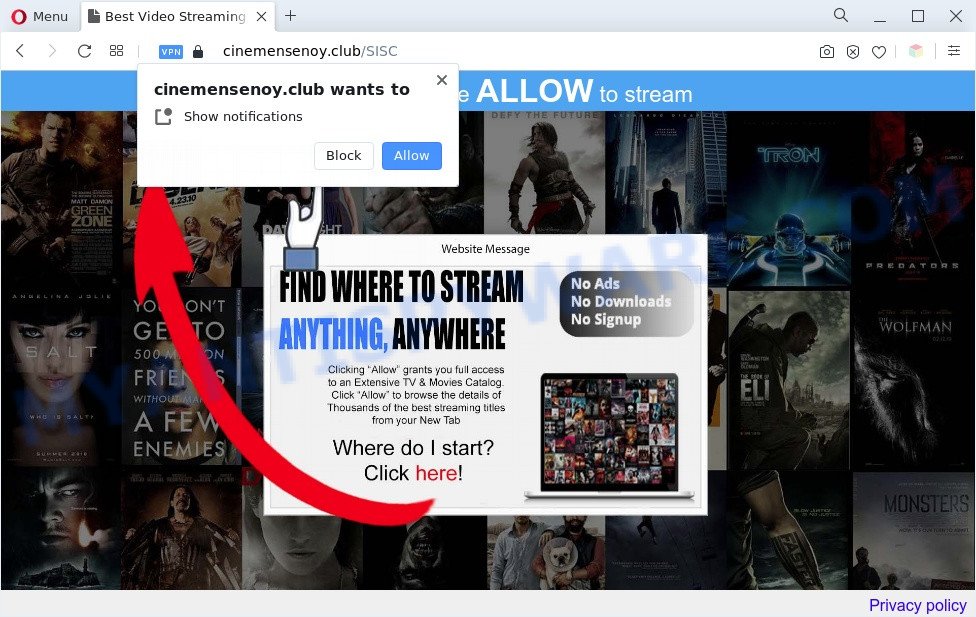
If you click the ‘Allow’ button, then your browser will be configured to display pop up advertisements in the right bottom corner of your screen. Push notifications are originally designed to alert the user of newly published blog posts. Cybercriminals abuse ‘push notifications’ to avoid anti-virus and ad-blocker software by presenting unwanted advertisements. These advertisements are displayed in the lower right corner of the screen urges users to play online games, visit dubious web-pages, install web browser extensions & so on.

The best way to get rid of Cinemensenoy.club push notifications open the browser’s settings and complete the Cinemensenoy.club removal guide below. Once you delete notifications subscription, the Cinemensenoy.club pop ups ads will no longer appear on your browser.
Threat Summary
| Name | Cinemensenoy.club pop-up |
| Type | push notifications advertisements, popup ads, popups, pop-up virus |
| Distribution | social engineering attack, potentially unwanted apps, adware softwares, misleading pop up ads |
| Symptoms |
|
| Removal | Cinemensenoy.club removal guide |
How did you get infected with Cinemensenoy.club pop-ups
These Cinemensenoy.club popups are caused by suspicious ads on the webpages you visit or adware. Adware is form of applications created to inject ads into your Internet browsing or even desktop experience. Adware software can be created to change your homepage, search engine, search results, or even add toolbars to your internet browser. Adware software run in the background when you’re online, and adware can slow down your PC and affect its performance.
Many of the free software out there install undesired browser toolbars, browser hijackers, adware software and potentially unwanted software along with them without your knowledge. One has to be attentive while installing freeware in order to avoid accidentally installing bundled applications. It’s important that you pay attention to the EULA (End User License Agreements) and choose the Custom, Manual or Advanced install option as it will typically disclose what third-party applications will also be installed.
We suggest to get rid of the adware related to the Cinemensenoy.club pop-up ads, as soon as you found this issue, as it can redirect your web browser to web-resources that may load other malicious software on your personal computer.
How to remove Cinemensenoy.club popups (removal steps)
To get rid of Cinemensenoy.club pop-up ads from your PC system, you must remove all suspicious programs and every component that could be related to the adware. Besides, to restore your web-browser new tab, default search engine and startpage, you should reset the hijacked internet browsers. As soon as you’re finished with Cinemensenoy.club popups removal procedure, we suggest you scan your PC with malware removal tools listed below. It will complete the removal process on your machine.
To remove Cinemensenoy.club pop ups, use the following steps:
- Manual Cinemensenoy.club popup ads removal
- Automatic Removal of Cinemensenoy.club ads
- Run AdBlocker to stop Cinemensenoy.club pop-ups and stay safe online
- To sum up
Manual Cinemensenoy.club popup ads removal
In this section of the blog post, we have posted the steps that will allow to remove Cinemensenoy.club pop-ups manually. Although compared to removal utilities, this way loses in time, but you don’t need to install anything on your personal computer. It will be enough for you to follow the detailed guidance with images. We tried to describe each step in detail, but if you realized that you might not be able to figure it out, or simply do not want to change the Windows and web browser settings, then it’s better for you to use utilities from trusted developers, which are listed below.
Remove newly added adware software
You can manually delete most nonaggressive adware by deleting the program that it came with or removing the adware software itself using ‘Add/Remove programs’ or ‘Uninstall a program’ option in Windows Control Panel.
Make sure you have closed all web browsers and other software. Next, delete any unwanted and suspicious apps from your Control panel.
Windows 10, 8.1, 8
Now, click the Windows button, type “Control panel” in search and press Enter. Select “Programs and Features”, then “Uninstall a program”.

Look around the entire list of software installed on your PC system. Most likely, one of them is the adware that causes popups. Select the dubious program or the program that name is not familiar to you and uninstall it.
Windows Vista, 7
From the “Start” menu in Windows, select “Control Panel”. Under the “Programs” icon, select “Uninstall a program”.

Select the dubious or any unknown apps, then click “Uninstall/Change” button to uninstall this undesired program from your computer.
Windows XP
Click the “Start” button, select “Control Panel” option. Click on “Add/Remove Programs”.

Select an undesired program, then click “Change/Remove” button. Follow the prompts.
Remove Cinemensenoy.club notifications from web-browsers
If you’ve allowed the Cinemensenoy.club browser notification spam, you might notice that this web-page sending requests, and it can become annoying. To better control your computer, here’s how to delete Cinemensenoy.club browser notification spam from your web-browser.
|
|
|
|
|
|
Get rid of Cinemensenoy.club popup advertisements from Internet Explorer
The Internet Explorer reset is great if your web browser is hijacked or you have unwanted add-ons or toolbars on your browser, which installed by an malware.
First, run the Internet Explorer. Next, click the button in the form of gear (![]() ). It will show the Tools drop-down menu, press the “Internet Options” as displayed below.
). It will show the Tools drop-down menu, press the “Internet Options” as displayed below.

In the “Internet Options” window click on the Advanced tab, then click the Reset button. The Microsoft Internet Explorer will show the “Reset Internet Explorer settings” window as on the image below. Select the “Delete personal settings” check box, then press “Reset” button.

You will now need to restart your personal computer for the changes to take effect.
Delete Cinemensenoy.club from Firefox by resetting web-browser settings
The Firefox reset will get rid of redirects to intrusive Cinemensenoy.club website, modified preferences, extensions and security settings. However, your themes, bookmarks, history, passwords, and web form auto-fill information will not be deleted.
Press the Menu button (looks like three horizontal lines), and click the blue Help icon located at the bottom of the drop down menu such as the one below.

A small menu will appear, press the “Troubleshooting Information”. On this page, click “Refresh Firefox” button as displayed in the following example.

Follow the onscreen procedure to revert back your Firefox web browser settings to their default values.
Remove Cinemensenoy.club popups from Google Chrome
Like other modern web browsers, the Chrome has the ability to reset the settings to their default values and thereby restore the internet browser’s settings like search engine, newtab and home page that have been changed by the adware software that causes Cinemensenoy.club pop ups.

- First, run the Chrome and press the Menu icon (icon in the form of three dots).
- It will show the Chrome main menu. Select More Tools, then click Extensions.
- You will see the list of installed plugins. If the list has the plugin labeled with “Installed by enterprise policy” or “Installed by your administrator”, then complete the following guidance: Remove Chrome extensions installed by enterprise policy.
- Now open the Google Chrome menu once again, click the “Settings” menu.
- Next, press “Advanced” link, that located at the bottom of the Settings page.
- On the bottom of the “Advanced settings” page, click the “Reset settings to their original defaults” button.
- The Google Chrome will open the reset settings prompt as shown on the image above.
- Confirm the web browser’s reset by clicking on the “Reset” button.
- To learn more, read the article How to reset Google Chrome settings to default.
Automatic Removal of Cinemensenoy.club ads
We have compiled some of the best adware removing utilities that have the ability to search for and remove Cinemensenoy.club pop-up advertisements , undesired browser extensions and PUPs.
Delete Cinemensenoy.club pop-up ads with Zemana AntiMalware
Zemana Free highly recommended, because it can detect security threats such adware and malicious software that most ‘classic’ antivirus applications fail to pick up on. Moreover, if you have any Cinemensenoy.club popups removal problems which cannot be fixed by this tool automatically, then Zemana Anti-Malware provides 24X7 online assistance from the highly experienced support staff.

- Click the following link to download Zemana Anti Malware (ZAM). Save it to your Desktop so that you can access the file easily.
Zemana AntiMalware
165509 downloads
Author: Zemana Ltd
Category: Security tools
Update: July 16, 2019
- After downloading is complete, close all apps and windows on your PC system. Open a directory in which you saved it. Double-click on the icon that’s named Zemana.AntiMalware.Setup.
- Further, press Next button and follow the prompts.
- Once installation is complete, press the “Scan” button . Zemana Anti-Malware (ZAM) tool will start scanning the whole PC system to find out adware that causes multiple intrusive popups. This procedure may take quite a while, so please be patient. While the Zemana application is scanning, you can see how many objects it has identified as threat.
- After the system scan is finished, a list of all items detected is prepared. Review the report and then click “Next”. When the clean up is complete, you may be prompted to reboot your machine.
Delete Cinemensenoy.club ads and malicious extensions with HitmanPro
HitmanPro is a free application which designed to remove malware, PUPs, browser hijackers and adware from your computer running Windows 10, 8, 7, XP (32-bit and 64-bit). It will help to identify and remove adware related to the Cinemensenoy.club pop-ups, including its files, folders and registry keys.

- Visit the following page to download HitmanPro. Save it to your Desktop.
- Once the downloading process is complete, double click the Hitman Pro icon. Once this utility is launched, click “Next” button to start scanning your machine for the adware responsible for Cinemensenoy.club popups. A scan may take anywhere from 10 to 30 minutes, depending on the count of files on your personal computer and the speed of your computer. While the HitmanPro utility is scanning, you can see number of objects it has identified as being infected by malware.
- When the scanning is complete, Hitman Pro will show you the results. When you’re ready, press “Next” button. Now click the “Activate free license” button to begin the free 30 days trial to remove all malicious software found.
How to remove Cinemensenoy.club with MalwareBytes
If you’re having problems with Cinemensenoy.club pop-ups removal, then check out MalwareBytes. This is a utility that can help clean up your personal computer and improve your speeds for free. Find out more below.

- Installing the MalwareBytes Free is simple. First you will need to download MalwareBytes by clicking on the following link.
Malwarebytes Anti-malware
327730 downloads
Author: Malwarebytes
Category: Security tools
Update: April 15, 2020
- Once the download is done, close all applications and windows on your PC. Open a folder in which you saved it. Double-click on the icon that’s named MBsetup.
- Choose “Personal computer” option and click Install button. Follow the prompts.
- Once setup is complete, click the “Scan” button to perform a system scan for the adware related to the Cinemensenoy.club ads. This process can take some time, so please be patient.
- When MalwareBytes AntiMalware (MBAM) has completed scanning, MalwareBytes will create a list of unwanted software and adware. Next, you need to press “Quarantine”. When disinfection is done, you may be prompted to reboot your personal computer.
The following video offers a steps on how to remove hijackers, adware and other malicious software with MalwareBytes AntiMalware (MBAM).
Run AdBlocker to stop Cinemensenoy.club pop-ups and stay safe online
One of the worst things is the fact that you cannot block all those annoying web pages such as Cinemensenoy.club using only built-in Windows capabilities. However, there is a program out that you can use to block unwanted web-browser redirections, ads and popups in any modern web-browsers including Google Chrome, Firefox, IE and Edge. It’s named Adguard and it works very well.
Download AdGuard on your Windows Desktop from the following link.
27037 downloads
Version: 6.4
Author: © Adguard
Category: Security tools
Update: November 15, 2018
After the download is done, run the downloaded file. You will see the “Setup Wizard” screen as shown on the image below.

Follow the prompts. Once the installation is complete, you will see a window as shown on the screen below.

You can click “Skip” to close the setup program and use the default settings, or click “Get Started” button to see an quick tutorial which will allow you get to know AdGuard better.
In most cases, the default settings are enough and you do not need to change anything. Each time, when you run your PC, AdGuard will run automatically and stop unwanted ads, block Cinemensenoy.club, as well as other malicious or misleading websites. For an overview of all the features of the application, or to change its settings you can simply double-click on the AdGuard icon, which may be found on your desktop.
To sum up
After completing the step-by-step guidance outlined above, your computer should be clean from adware software that cause annoying Cinemensenoy.club popup ads and other malware. The Google Chrome, Firefox, Microsoft Edge and Internet Explorer will no longer redirect you to various undesired web pages such as Cinemensenoy.club. Unfortunately, if the step-by-step tutorial does not help you, then you have caught a new adware, and then the best way – ask for help here.



















