According to IT security specialists, 8solo.biz is a web-site which lures computer users to accept spam notifications via the browser. It will deliver the message stating that you should click ‘Allow’ in order to enable Flash Player, access the content of the webpage, watch a video, download a file, connect to the Internet, and so on.
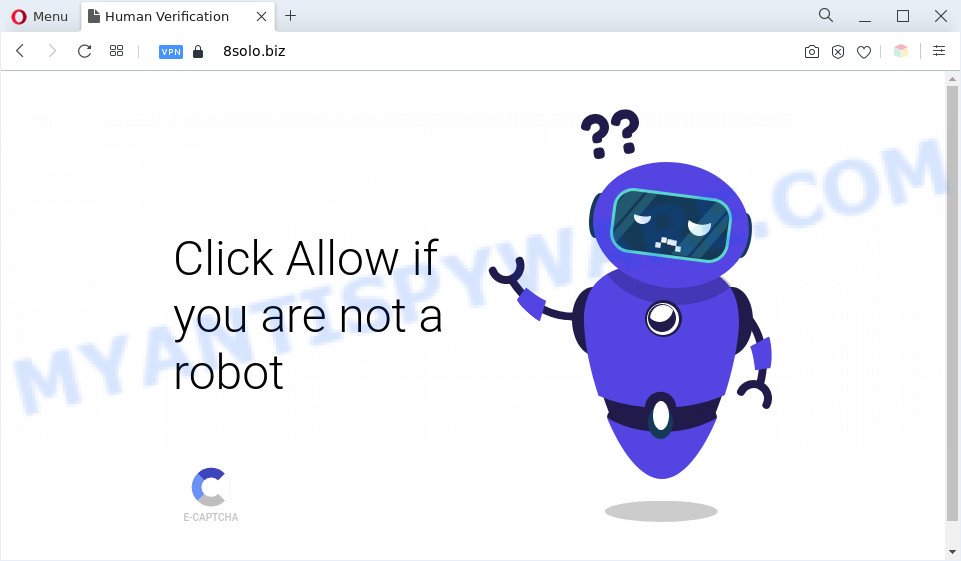
Once you press the ‘Allow’, then your web browser will be configured to display pop-up adverts in the lower right corner of the desktop. Push notifications are originally designed to alert the user of newly published content. Scammers abuse ‘browser notification feature’ to avoid anti-virus and adblocker apps by presenting annoying adverts. These ads are displayed in the lower right corner of the screen urges users to play online games, visit suspicious web pages, install web-browser add-ons & so on.

If you are getting spam notifications, you can remove 8solo.biz subscription by going into your web-browser’s settings and following the 8solo.biz removal guide below. Once you delete notifications subscription, the 8solo.biz pop-ups ads will no longer appear on the screen.
Threat Summary
| Name | 8solo.biz pop-up |
| Type | push notifications advertisements, pop-up advertisements, pop-ups, pop up virus |
| Distribution | adware softwares, shady pop-up advertisements, social engineering attack, PUPs |
| Symptoms |
|
| Removal | 8solo.biz removal guide |
How does your computer get infected with 8solo.biz pop ups
These 8solo.biz popups are caused by malicious advertisements on the webpages you visit or adware software. Adware is something which created in order to provide third-party ads to the user without asking his permission. Adware software takes control of internet browsers and reroutes them to undesired webpages like the 8solo.biz every time you browse the Internet. Adware can end up on your PC system in various ways. Most commonly is when you download free applications and forget to uncheck the box for the optional programs installation.
Most of unwanted advertisements and pop ups come from browser toolbars and/or plugins, BHOs (browser helper objects) and bundled programs. In most cases, these items claim itself as software that improve your experience on the Web by providing a fast and interactive homepage or a search provider that does not track you. Remember, how to avoid the unwanted programs. Be cautious, launch only reputable apps which download from reputable sources. NEVER install any unknown and dubious applications.
To find out how to remove 8solo.biz popup ads, we suggest to read the tutorial added to this article below. The tutorial was developed by experienced security researchers who discovered a way to remove the annoying adware out of the PC.
How to remove 8solo.biz pop up ads (removal guidance)
In order to delete 8solo.biz popup advertisements, start by closing any programs and pop-ups that are open. If a pop up won’t close, then close your browser (Mozilla Firefox, MS Edge, Google Chrome and IE). If a application won’t close then please reboot your system. Next, follow the steps below.
To remove 8solo.biz pop ups, use the steps below:
- How to remove 8solo.biz popups without any software
- Automatic Removal of 8solo.biz popup advertisements
- How to block 8solo.biz
- To sum up
How to remove 8solo.biz popups without any software
The step-by-step guidance designed by our team will help you manually delete 8solo.biz ads from a PC system. If you have little experience in using computers, we advise that you use the free utilities listed below.
Delete dubious programs using Windows Control Panel
Check out the Windows Control Panel (Programs and Features section) to see all installed applications. We suggest to click on the “Date Installed” in order to sort the list of apps by the date you installed them. If you see any unknown and questionable applications, they are the ones you need to uninstall.
Make sure you have closed all web-browsers and other applications. Next, uninstall any unrequested and suspicious applications from your Control panel.
Windows 10, 8.1, 8
Now, press the Windows button, type “Control panel” in search and press Enter. Choose “Programs and Features”, then “Uninstall a program”.

Look around the entire list of apps installed on your computer. Most probably, one of them is the adware software that causes pop ups. Choose the dubious program or the program that name is not familiar to you and delete it.
Windows Vista, 7
From the “Start” menu in Microsoft Windows, select “Control Panel”. Under the “Programs” icon, choose “Uninstall a program”.

Select the suspicious or any unknown applications, then click “Uninstall/Change” button to remove this unwanted program from your computer.
Windows XP
Click the “Start” button, select “Control Panel” option. Click on “Add/Remove Programs”.

Select an undesired application, then click “Change/Remove” button. Follow the prompts.
Remove 8solo.biz notifications from internet browsers
If you’ve allowed the 8solo.biz browser notification spam, you might notice that this website sending requests, and it can become annoying. To better control your computer, here’s how to get rid of 8solo.biz spam notifications from your internet browser.
Google Chrome:
- In the top right hand corner, click on ‘three vertical dots’, and this will open up the main menu on Chrome.
- In the menu go to ‘Settings’, scroll down to ‘Advanced’ settings.
- When the drop-down menu appears, tap ‘Settings’. Scroll down to ‘Advanced’.
- Go to Notifications settings.
- Click ‘three dots’ button on the right hand side of 8solo.biz URL or other rogue notifications and click ‘Remove’.

Android:
- Open Google Chrome.
- In the top right hand corner, find and tap the Google Chrome menu (three dots).
- In the menu tap ‘Settings’, scroll down to ‘Advanced’.
- Tap on ‘Site settings’ and then ‘Notifications’. In the opened window, locate the 8solo.biz URL, other rogue notifications and tap on them one-by-one.
- Tap the ‘Clean & Reset’ button and confirm.

Mozilla Firefox:
- Click the Menu button (three bars) on the right upper corner of the Firefox window.
- In the drop-down menu select ‘Options’. In the left side select ‘Privacy & Security’.
- Scroll down to the ‘Permissions’ section and click the ‘Settings’ button next to ‘Notifications’.
- Locate sites you down’t want to see notifications from (for example, 8solo.biz), click on drop-down menu next to each and select ‘Block’.
- Save changes.

Edge:
- In the top-right corner, click the Edge menu button (three dots).
- Scroll down to ‘Settings’. In the menu on the left go to ‘Advanced’.
- In the ‘Website permissions’ section click ‘Manage permissions’.
- Right-click the 8solo.biz site. Click ‘Delete’.

Internet Explorer:
- Click the Gear button on the top-right corner of the Internet Explorer.
- When the drop-down menu appears, click on ‘Internet Options’.
- Select the ‘Privacy’ tab and click ‘Settings below ‘Pop-up Blocker’ section.
- Find the 8solo.biz domain and click the ‘Remove’ button to delete the domain.

Safari:
- On the top menu select ‘Safari’, then ‘Preferences’.
- Open ‘Websites’ tab, then in the left menu click on ‘Notifications’.
- Check for 8solo.biz, other dubious URLs and apply the ‘Deny’ option for each.
Delete 8solo.biz from Firefox by resetting web browser settings
If Mozilla Firefox settings are hijacked by the adware software, your browser shows unwanted pop-up advertisements, then ‘Reset Firefox’ could solve these problems. Your saved bookmarks, form auto-fill information and passwords won’t be cleared or changed.
Press the Menu button (looks like three horizontal lines), and press the blue Help icon located at the bottom of the drop down menu such as the one below.

A small menu will appear, press the “Troubleshooting Information”. On this page, click “Refresh Firefox” button as shown on the screen below.

Follow the onscreen procedure to restore your Firefox web browser settings to their original state.
Remove 8solo.biz popups from Google Chrome
The adware can modify your Google Chrome settings without your knowledge. You may see an undesired website as your search provider or start page, additional add-ons and toolbars. Reset Chrome internet browser will allow you to remove 8solo.biz pop up advertisements and reset the unwanted changes caused by adware. Your saved bookmarks, form auto-fill information and passwords won’t be cleared or changed.
Open the Chrome menu by clicking on the button in the form of three horizontal dotes (![]() ). It will open the drop-down menu. Choose More Tools, then click Extensions.
). It will open the drop-down menu. Choose More Tools, then click Extensions.
Carefully browse through the list of installed plugins. If the list has the extension labeled with “Installed by enterprise policy” or “Installed by your administrator”, then complete the following tutorial: Remove Chrome extensions installed by enterprise policy otherwise, just go to the step below.
Open the Chrome main menu again, press to “Settings” option.

Scroll down to the bottom of the page and click on the “Advanced” link. Now scroll down until the Reset settings section is visible, as displayed on the screen below and press the “Reset settings to their original defaults” button.

Confirm your action, click the “Reset” button.
Delete 8solo.biz popup advertisements from Microsoft Internet Explorer
By resetting Internet Explorer web-browser you revert back your web-browser settings to its default state. This is good initial when troubleshooting problems that might have been caused by adware software which causes unwanted 8solo.biz pop up ads.
First, start the Internet Explorer, press ![]() ) button. Next, press “Internet Options” as shown on the screen below.
) button. Next, press “Internet Options” as shown on the screen below.

In the “Internet Options” screen select the Advanced tab. Next, click Reset button. The IE will open the Reset Internet Explorer settings prompt. Select the “Delete personal settings” check box and click Reset button.

You will now need to reboot your PC for the changes to take effect. It will get rid of adware which cause pop-ups, disable malicious and ad-supported web-browser’s extensions and restore the Internet Explorer’s settings such as default search provider, new tab and homepage to default state.
Automatic Removal of 8solo.biz popup advertisements
The adware can hide its components which are difficult for you to find out and remove completely. This can lead to the fact that after some time, the adware which causes annoying 8solo.biz pop up advertisements again infect your personal computer. Moreover, We want to note that it is not always safe to delete adware manually, if you do not have much experience in setting up and configuring the Microsoft Windows operating system. The best method to detect and remove adware software is to use free malicious software removal applications.
How to remove 8solo.biz popup ads with Zemana
Zemana Free is extremely fast and ultra light weight malware removal utility. It will allow you delete 8solo.biz pop-up advertisements, adware, PUPs and other malware. This program gives real-time protection that never slow down your personal computer. Zemana is developed for experienced and beginner computer users. The interface of this utility is very easy to use, simple and minimalist.
Zemana Anti Malware can be downloaded from the following link. Save it on your Desktop.
165471 downloads
Author: Zemana Ltd
Category: Security tools
Update: July 16, 2019
When the download is complete, close all programs and windows on your computer. Double-click the setup file named Zemana.AntiMalware.Setup. If the “User Account Control” dialog box pops up as shown below, click the “Yes” button.

It will open the “Setup wizard” that will help you install Zemana on your computer. Follow the prompts and don’t make any changes to default settings.

Once installation is done successfully, Zemana Free will automatically start and you can see its main screen as displayed in the figure below.

Now click the “Scan” button to perform a system scan with this utility for the adware software that causes multiple unwanted pop ups. A system scan can take anywhere from 5 to 30 minutes, depending on your personal computer. During the scan Zemana will search for threats present on your system.

After that process is complete, Zemana will open a scan report. You may remove items (move to Quarantine) by simply click “Next” button. The Zemana Free will remove adware software that causes 8solo.biz advertisements in your browser and move the selected threats to the Quarantine. Once the cleaning process is done, you may be prompted to reboot the system.
Use Hitman Pro to remove 8solo.biz advertisements
Hitman Pro cleans your personal computer from hijackers, PUPs, unwanted toolbars, web-browser extensions and other unwanted software like adware that causes multiple undesired pop-ups. The free removal utility will help you enjoy your system to its fullest. HitmanPro uses advanced behavioral detection technologies to search for if there are unwanted programs in your PC. You can review the scan results, and select the items you want to erase.
Hitman Pro can be downloaded from the following link. Save it on your Windows desktop.
Download and run HitmanPro on your machine. Once started, press “Next” button to perform a system scan with this utility for the adware related to the 8solo.biz popup ads. A system scan can take anywhere from 5 to 30 minutes, depending on your personal computer. .

When that process is finished, you will be displayed the list of all detected threats on your system.

All found threats will be marked. You can remove them all by simply press Next button.
It will open a prompt, click the “Activate free license” button to start the free 30 days trial to remove all malware found.
Remove 8solo.biz pop ups with MalwareBytes Anti Malware (MBAM)
You can delete 8solo.biz pop-ups automatically with a help of MalwareBytes AntiMalware (MBAM). We recommend this free malicious software removal tool because it may easily remove hijackers, adware, potentially unwanted software and toolbars with all their components such as files, folders and registry entries.
Download MalwareBytes Anti Malware on your Windows Desktop from the following link.
327694 downloads
Author: Malwarebytes
Category: Security tools
Update: April 15, 2020
After downloading is complete, close all windows on your computer. Further, launch the file called MBSetup. If the “User Account Control” prompt pops up as on the image below, click the “Yes” button.

It will open the Setup wizard that will help you set up MalwareBytes Free on the PC. Follow the prompts and don’t make any changes to default settings.

Once install is done successfully, click “Get Started” button. Then MalwareBytes Anti Malware will automatically run and you may see its main window like below.

Next, click the “Scan” button . MalwareBytes program will scan through the whole machine for the adware that cause pop ups. This task can take quite a while, so please be patient. When a malicious software, adware or potentially unwanted apps are found, the count of the security threats will change accordingly.

Once MalwareBytes AntiMalware (MBAM) has completed scanning your personal computer, MalwareBytes AntiMalware (MBAM) will show a screen which contains a list of malware that has been found. Make sure all items have ‘checkmark’ and press “Quarantine” button.

The MalwareBytes Free will begin to delete adware software that causes 8solo.biz advertisements in your web-browser. Once finished, you can be prompted to reboot your PC system. We suggest you look at the following video, which completely explains the procedure of using the MalwareBytes Anti-Malware to delete hijacker infections, adware and other malicious software.
How to block 8solo.biz
If you want to get rid of annoying advertisements, web-browser redirects and pop-ups, then install an ad-blocker application like AdGuard. It can block 8solo.biz, advertisements, popups and stop webpages from tracking your online activities when using the MS Edge, Firefox, Internet Explorer and Chrome. So, if you like browse the Internet, but you don’t like intrusive advertisements and want to protect your machine from harmful web pages, then the AdGuard is your best choice.
Installing the AdGuard is simple. First you will need to download AdGuard from the link below.
27029 downloads
Version: 6.4
Author: © Adguard
Category: Security tools
Update: November 15, 2018
After downloading it, run the downloaded file. You will see the “Setup Wizard” screen as on the image below.

Follow the prompts. After the install is complete, you will see a window like below.

You can click “Skip” to close the setup program and use the default settings, or press “Get Started” button to see an quick tutorial that will help you get to know AdGuard better.
In most cases, the default settings are enough and you don’t need to change anything. Each time, when you launch your PC system, AdGuard will start automatically and stop undesired advertisements, block 8solo.biz, as well as other harmful or misleading web-pages. For an overview of all the features of the program, or to change its settings you can simply double-click on the AdGuard icon, which is located on your desktop.
To sum up
After completing the few simple steps above, your PC system should be free from adware software which cause popups and other malware. The Microsoft Edge, Firefox, Google Chrome and IE will no longer redirect you to various undesired webpages similar to 8solo.biz. Unfortunately, if the few simple steps does not help you, then you have caught a new adware, and then the best way – ask for help here.



















