What is Search.htrendsfinder.net?
Search.htrendsfinder.net is a web-site that is used by adware (also known as ‘adware software’) to redirect users to unsolicited deals from various third-party ad networks.
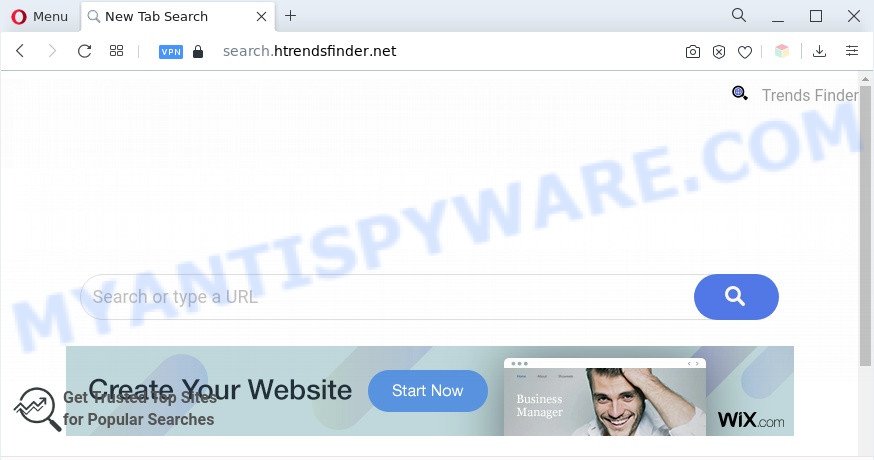
The Search.htrendsfinder.net redirect is a sign of adware infection
What does Adware do? Adware is ‘advertising supported’ software which tries to generate revenue by redirecting you to unwanted websites or online advertisements. It has different solutions of earning money including displaying up advertising on the internet browser forcefully. Most of adware software gets installed when you’re downloading freeware or browser add-ons.

Unwanted search ads
Even worse, adware software can gather privacy data about you that can be later transferred third party companies. You don’t know if your home address, account names and passwords are safe.
So, obviously, you need to delete the adware immediately. Use the free steps below. This guide will help you uninstall adware and thereby remove Search.htrendsfinder.net redirect.
Threat Summary
| Name | Search.htrendsfinder.net |
| Type | adware, potentially unwanted application (PUA), popups, pop up advertisements, pop up virus |
| Symptoms |
|
| Removal | Search.htrendsfinder.net removal guide |
How does Adware get on your PC
The majority of adware spreads bundled with free applications or even paid apps that World Wide Web users can easily download online. The setup files of such applications, most commonly, clearly show that they will install optional programs. The option is given to users to stop the installation of any third-party programs. So, in order to avoid the setup of any adware software: read all disclaimers and install screens very carefully, select only Custom or Advanced installation mode and uncheck all optional programs in which you are unsure.
How to remove Search.htrendsfinder.net redirect from Chrome, Firefox, IE, Edge
When the adware gets installed on your PC without your knowledge, it’s not easy to uninstall. In many cases, there is no Uninstall program which simply uninstall the adware responsible for Search.htrendsfinder.net redirect from your computer. So, we suggest using several well-proven free specialized tools like Zemana Anti-Malware, MalwareBytes AntiMalware or HitmanPro. But the best solution to remove Search.htrendsfinder.net redirect will be to perform several manual steps, after that additionally run antimalware tools.
To remove Search.htrendsfinder.net, use the steps below:
- How to manually delete Search.htrendsfinder.net
- Automatic Removal of Search.htrendsfinder.net redirect
- How to block Search.htrendsfinder.net
- To sum up
How to manually delete Search.htrendsfinder.net
Looking for a way to delete Search.htrendsfinder.net redirect manually without installing any utilities? Then this section of the blog post is just for you. Below are some simple steps you can take. Performing these steps requires basic knowledge of web-browser and Windows setup. If you doubt that you can follow them, it is better to use free apps listed below that can help you get rid of Search.htrendsfinder.net redirect.
Delete recently added PUPs
Some programs are free only because their installation package contains an adware software. This unwanted apps generates profit for the authors when it is installed. More often this adware software can be uninstalled by simply uninstalling it from the ‘Uninstall a Program’ that is located in MS Windows control panel.
- If you are using Windows 8, 8.1 or 10 then click Windows button, next click Search. Type “Control panel”and press Enter.
- If you are using Windows XP, Vista, 7, then click “Start” button and click “Control Panel”.
- It will display the Windows Control Panel.
- Further, click “Uninstall a program” under Programs category.
- It will open a list of all applications installed on the computer.
- Scroll through the all list, and remove questionable and unknown software. To quickly find the latest installed apps, we recommend sort apps by date.
See more details in the video guidance below.
Remove Search.htrendsfinder.net redirect from Firefox
If the Mozilla Firefox settings like home page, default search engine and new tab page have been replaced by the adware, then resetting it to the default state can help. Essential information such as bookmarks, browsing history, passwords, cookies, auto-fill data and personal dictionaries will not be removed.
Start the Mozilla Firefox and click the menu button (it looks like three stacked lines) at the top right of the internet browser screen. Next, click the question-mark icon at the bottom of the drop-down menu. It will display the slide-out menu.

Select the “Troubleshooting information”. If you are unable to access the Help menu, then type “about:support” in your address bar and press Enter. It bring up the “Troubleshooting Information” page similar to the one below.

Click the “Refresh Firefox” button at the top right of the Troubleshooting Information page. Select “Refresh Firefox” in the confirmation dialog box. The Firefox will start a process to fix your problems that caused by the Search.htrendsfinder.net adware software. Once, it is done, click the “Finish” button.
Remove Search.htrendsfinder.net redirect from Chrome
Resetting Chrome to default values is effective in removing the Search.htrendsfinder.net redirect from your web browser. This way is always advisable to complete if you have trouble in removing changes caused by adware.
Open the Chrome menu by clicking on the button in the form of three horizontal dotes (![]() ). It will show the drop-down menu. Choose More Tools, then click Extensions.
). It will show the drop-down menu. Choose More Tools, then click Extensions.
Carefully browse through the list of installed extensions. If the list has the extension labeled with “Installed by enterprise policy” or “Installed by your administrator”, then complete the following steps: Remove Google Chrome extensions installed by enterprise policy otherwise, just go to the step below.
Open the Chrome main menu again, click to “Settings” option.

Scroll down to the bottom of the page and click on the “Advanced” link. Now scroll down until the Reset settings section is visible, as on the image below and press the “Reset settings to their original defaults” button.

Confirm your action, press the “Reset” button.
Remove Search.htrendsfinder.net redirect from Internet Explorer
By resetting Microsoft Internet Explorer internet browser you return your browser settings to its default state. This is first when troubleshooting problems that might have been caused by adware which redirects your web-browser to the undesired Search.htrendsfinder.net web site.
First, open the IE. Next, click the button in the form of gear (![]() ). It will open the Tools drop-down menu, click the “Internet Options” as displayed below.
). It will open the Tools drop-down menu, click the “Internet Options” as displayed below.

In the “Internet Options” window click on the Advanced tab, then click the Reset button. The Microsoft Internet Explorer will open the “Reset Internet Explorer settings” window as on the image below. Select the “Delete personal settings” check box, then click “Reset” button.

You will now need to reboot your machine for the changes to take effect.
Automatic Removal of Search.htrendsfinder.net redirect
Spyware, adware, PUPs and browser hijackers can be difficult to remove manually. Do not try to remove this programs without the help of malicious software removal utilities. In order to completely get rid of adware from your computer, run professionally created utilities, such as Zemana Free, MalwareBytes Anti-Malware and Hitman Pro.
Delete Search.htrendsfinder.net redirect with Zemana
Zemana Free is a free tool that performs a scan of your personal computer and displays if there are existing adware software, browser hijackers, viruses, worms, spyware, trojans and other malware residing on your PC. If malicious software is found, Zemana can automatically remove it. Zemana Free does not conflict with other antimalware and antivirus apps installed on your personal computer.
Zemana AntiMalware can be downloaded from the following link. Save it on your Desktop.
165500 downloads
Author: Zemana Ltd
Category: Security tools
Update: July 16, 2019
After the downloading process is complete, close all apps and windows on your system. Open a directory in which you saved it. Double-click on the icon that’s called Zemana.AntiMalware.Setup as shown in the figure below.
![]()
When the install begins, you will see the “Setup wizard” that will help you install Zemana Free on your PC.

Once installation is finished, you will see window like below.

Now click the “Scan” button . Zemana program will scan through the whole system for the adware that redirects your browser to the undesired Search.htrendsfinder.net web page. Depending on your machine, the scan can take anywhere from a few minutes to close to an hour. When a threat is detected, the number of the security threats will change accordingly. Wait until the the checking is finished.

When the scan is complete, Zemana Anti Malware (ZAM) will display a screen that contains a list of malware that has been detected. Next, you need to click “Next” button.

The Zemana will remove adware responsible for Search.htrendsfinder.net redirect and move the selected items to the program’s quarantine.
Use HitmanPro to remove Search.htrendsfinder.net redirect
HitmanPro will help remove adware which causes Search.htrendsfinder.net redirect that slow down your computer. The browser hijackers, adware and other potentially unwanted applications slow your browser down and try to trick you into clicking on shady advertisements and links. HitmanPro removes the adware software and lets you enjoy your system without Search.htrendsfinder.net redirect.
First, please go to the following link, then click the ‘Download’ button in order to download the latest version of HitmanPro.
After the downloading process is finished, open the directory in which you saved it and double-click the HitmanPro icon. It will start the Hitman Pro tool. If the User Account Control prompt will ask you want to run the application, click Yes button to continue.

Next, click “Next” to locate adware which redirects your browser to the intrusive Search.htrendsfinder.net web page. Depending on your PC system, the scan can take anywhere from a few minutes to close to an hour. When a malware, adware or potentially unwanted applications are found, the count of the security threats will change accordingly. Wait until the the checking is complete.

Once the scan is done, HitmanPro will prepare a list of unwanted software and adware as shown in the figure below.

Review the report and then press “Next” button. It will display a prompt, press the “Activate free license” button. The Hitman Pro will remove adware that causes Search.htrendsfinder.net redirect in your browser. Once disinfection is done, the utility may ask you to restart your PC system.
Remove Search.htrendsfinder.net redirect with MalwareBytes Anti Malware (MBAM)
Trying to remove Search.htrendsfinder.net redirect can become a battle of wills between the adware infection and you. MalwareBytes AntiMalware can be a powerful ally, removing most of today’s adware, malicious software and potentially unwanted programs with ease. Here’s how to use MalwareBytes AntiMalware will help you win.
Download MalwareBytes Free from the link below. Save it on your MS Windows desktop.
327718 downloads
Author: Malwarebytes
Category: Security tools
Update: April 15, 2020
When the download is done, close all applications and windows on your personal computer. Open a directory in which you saved it. Double-click on the icon that’s named MBSetup as shown in the figure below.
![]()
When the installation starts, you’ll see the Setup wizard that will help you install Malwarebytes on your machine.

Once installation is finished, you will see window like the one below.

Now click the “Scan” button for checking your PC for the adware related to Search.htrendsfinder.net redirect. While the MalwareBytes is checking, you may see how many objects it has identified either as being malware.

After the scanning is done, MalwareBytes AntiMalware (MBAM) will show a list of detected items. Review the results once the utility has complete the system scan. If you think an entry should not be quarantined, then uncheck it. Otherwise, simply click “Quarantine” button.

The Malwarebytes will now delete adware that causes Search.htrendsfinder.net redirect and move the selected threats to the program’s quarantine. After that process is finished, you may be prompted to reboot your computer.

The following video explains guidance on how to remove browser hijacker, adware and other malicious software with MalwareBytes.
How to block Search.htrendsfinder.net
By installing an ad-blocker program such as AdGuard, you’re able to block Search.htrendsfinder.net, autoplaying video ads and delete a lot of distracting and unwanted ads on websites.
Visit the page linked below to download the latest version of AdGuard for Microsoft Windows. Save it to your Desktop so that you can access the file easily.
27035 downloads
Version: 6.4
Author: © Adguard
Category: Security tools
Update: November 15, 2018
Once the downloading process is done, start the downloaded file. You will see the “Setup Wizard” screen like below.

Follow the prompts. Once the installation is finished, you will see a window as shown in the following example.

You can click “Skip” to close the install program and use the default settings, or click “Get Started” button to see an quick tutorial which will allow you get to know AdGuard better.
In most cases, the default settings are enough and you don’t need to change anything. Each time, when you launch your computer, AdGuard will launch automatically and stop unwanted ads, block Search.htrendsfinder.net, as well as other harmful or misleading web-sites. For an overview of all the features of the program, or to change its settings you can simply double-click on the AdGuard icon, that is located on your desktop.
To sum up
Now your system should be clean of the adware that reroutes your browser to the unwanted Search.htrendsfinder.net web-site. We suggest that you keep AdGuard (to help you stop unwanted website and unwanted malicious web pages) and Zemana Free (to periodically scan your machine for new adwares and other malware). Probably you are running an older version of Java or Adobe Flash Player. This can be a security risk, so download and install the latest version right now.
If you are still having problems while trying to remove Search.htrendsfinder.net redirect from the Mozilla Firefox, Chrome, MS Edge and Internet Explorer, then ask for help here here.

















