According to security researchers, Template Finders is a PUP (potentially unwanted program) belonging to the category of Browser hijackers that could bring various problems to your computer. It have various ways of earning by displaying ads forcibly to computer users. Template Finders can display unwanted advertisements, change search provider and home page, or redirect web-browser to unwanted web-sites.
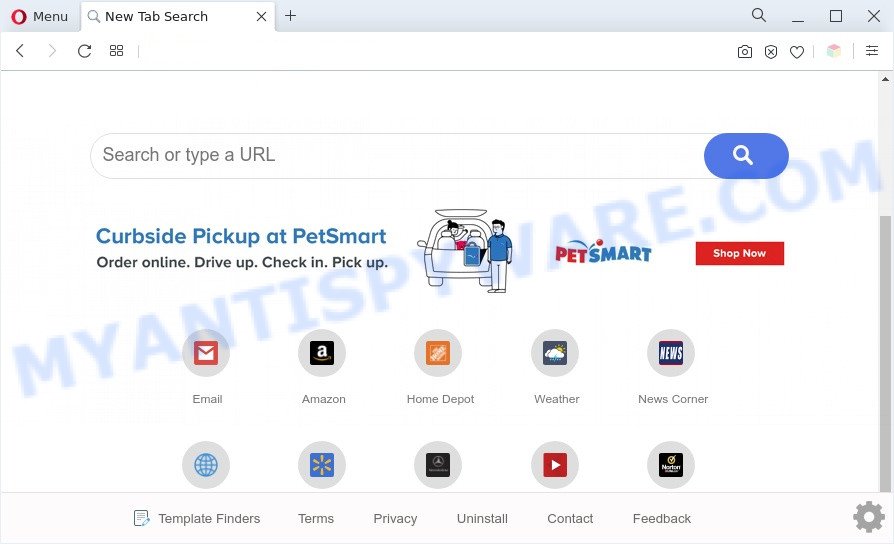
Template Finders is a PUP and browser hijacker
When you are performing searches using the web-browser that has been affected with Template Finders, the search results will be returned from Yahoo Search engine. The devs behind Template Finders hijacker are most likely doing this to generate advertisement money from the ads shown in the search results.

Unwanted search ads
As well as unwanted browser redirects, Template Finders can gather your Net browsing activity by saving URLs visited, IP addresses, browser version and type, cookie information, Internet Service Provider (ISP) and web sites visited. Such kind of behavior can lead to serious security problems or privacy data theft.
If you are unfortunate have browser hijacker, adware software or malware running on your computer, you can follow the suggestions here to remove Template Finders from your internet browser.
How can Template Finders get on your computer
Browser hijackers such as Template Finders most likely to occur during the install of freeware due the fact that PUPs like this are commonly hidden in the setup file. Thus, if you have installed some freeware using Quick(Standard) mode, you may have let a browser hijacker get inside the system. Keep in mind that the Quick mode is unreliable because it do not warn about bundled software. Thus, optional applications will be installed automatically unless you choose Advanced/Custom mode and uncheck its installation.
| Name | Template Finders |
| Type | browser hijacker, PUP, home page hijacker, redirect virus, search provider hijacker |
| Affected Browser Settings | newtab URL, search provider, startpage |
| Symptoms |
|
| Removal | Template Finders removal guide |
How to remove Template Finders hijacker
In order to get rid of Template Finders from the Internet Explorer, Chrome, Microsoft Edge and Firefox and set your favorite startpage and search engine, you need to reset the internet browser settings. Additionally, you should look up for other suspicious entries, such as files, programs, browser add-ons and shortcut files. However, if you want to remove Template Finders easily, you should run reputable anti-malware utility and let it do the job for you.
To remove Template Finders, execute the steps below:
- How to remove Template Finders browser hijacker without any software
- Automatic Removal of Template Finders
- How to block Template Finders
- Finish words
How to remove Template Finders browser hijacker infection without any software
The following instructions is a step-by-step guide, which will help you manually remove Template Finders hijacker from the Edge, Microsoft Internet Explorer, Google Chrome and Mozilla Firefox.
Delete unwanted or newly installed apps
First method for manual browser hijacker removal is to go into the MS Windows “Control Panel”, then “Uninstall a program” console. Take a look at the list of applications on your computer and see if there are any questionable and unknown applications. If you see any, you need to uninstall them. Of course, before doing so, you can do an World Wide Web search to find details on the program. If it is a potentially unwanted program, adware or malware, you will likely find information that says so.
|
|
|
|
Delete Template Finders from Mozilla Firefox by resetting internet browser settings
If the Firefox web-browser program is hijacked, then resetting its settings can help. The Reset feature is available on all modern version of Mozilla Firefox. A reset can fix many issues by restoring Firefox settings such as startpage, search provider by default and new tab to their default state. However, your saved passwords and bookmarks will not be changed, deleted or cleared.
Click the Menu button (looks like three horizontal lines), and press the blue Help icon located at the bottom of the drop down menu as on the image below.

A small menu will appear, click the “Troubleshooting Information”. On this page, click “Refresh Firefox” button as shown in the following example.

Follow the onscreen procedure to restore your Firefox web browser settings to their default state.
Remove Template Finders from Chrome
In this step we are going to show you how to reset Chrome settings. PUPs like the Template Finders can make changes to your internet browser settings including newtab page, search engine and home page, add toolbars and undesired extensions. By resetting Google Chrome settings you will remove Template Finders and reset unwanted changes caused by browser hijacker. Your saved bookmarks, form auto-fill information and passwords won’t be cleared or changed.
Open the Google Chrome menu by clicking on the button in the form of three horizontal dotes (![]() ). It will display the drop-down menu. Choose More Tools, then click Extensions.
). It will display the drop-down menu. Choose More Tools, then click Extensions.
Carefully browse through the list of installed addons. If the list has the extension labeled with “Installed by enterprise policy” or “Installed by your administrator”, then complete the following instructions: Remove Chrome extensions installed by enterprise policy otherwise, just go to the step below.
Open the Google Chrome main menu again, click to “Settings” option.

Scroll down to the bottom of the page and click on the “Advanced” link. Now scroll down until the Reset settings section is visible, like below and click the “Reset settings to their original defaults” button.

Confirm your action, click the “Reset” button.
Get rid of Template Finders from Microsoft Internet Explorer
In order to recover all web browser newtab, search engine and start page you need to reset the Internet Explorer to the state, that was when the Microsoft Windows was installed on your PC.
First, start the Internet Explorer, then click ‘gear’ icon ![]() . It will open the Tools drop-down menu on the right part of the web-browser, then press the “Internet Options” like below.
. It will open the Tools drop-down menu on the right part of the web-browser, then press the “Internet Options” like below.

In the “Internet Options” screen, select the “Advanced” tab, then click the “Reset” button. The Internet Explorer will show the “Reset Internet Explorer settings” prompt. Further, click the “Delete personal settings” check box to select it. Next, click the “Reset” button as shown in the figure below.

After the process is complete, press “Close” button. Close the IE and reboot your system for the changes to take effect. This step will help you to restore your web browser’s new tab page, homepage and default search engine to default state.
Automatic Removal of Template Finders
In order to remove Template Finders completely, you not only need to uninstall it from the internet browsers, but also remove all its components in your machine including Windows registry entries. We advise to download and use free removal tools to automatically free your personal computer of Template Finders hijacker.
Run Zemana Anti-Malware to remove Template Finders browser hijacker
You can download and use the Zemana Free for free. This anti malware tool will scan all the Windows registry keys and files in your computer along with the system settings and web-browser plugins. If it finds any malicious software, adware software or malicious addon then the Zemana Anti-Malware will delete them from your computer completely.
Visit the following page to download Zemana Anti-Malware. Save it on your MS Windows desktop.
165506 downloads
Author: Zemana Ltd
Category: Security tools
Update: July 16, 2019
After the download is complete, close all windows on your machine. Further, open the set up file named Zemana.AntiMalware.Setup. If the “User Account Control” dialog box pops up as on the image below, click the “Yes” button.

It will open the “Setup wizard” that will assist you install Zemana Free on the computer. Follow the prompts and do not make any changes to default settings.

Once setup is done successfully, Zemana Free will automatically start and you may see its main window like below.

Next, click the “Scan” button to scan for Template Finders hijacker. A system scan can take anywhere from 5 to 30 minutes, depending on your system. When a malicious software, adware or potentially unwanted apps are detected, the number of the security threats will change accordingly. Wait until the the scanning is finished.

When the scan is complete, Zemana will open a screen that contains a list of malware that has been detected. Make sure all items have ‘checkmark’ and press “Next” button.

The Zemana AntiMalware will start to get rid of Template Finders hijacker. When the process is done, you can be prompted to restart your system.
Delete Template Finders from browsers with HitmanPro
In order to make sure that no more harmful folders and files linked to Template Finders browser hijacker are inside your system, you must run another effective malicious software scanner. We suggest to use HitmanPro. No installation is necessary with this tool.

- First, visit the following page, then click the ‘Download’ button in order to download the latest version of HitmanPro.
- After the download is complete, double click the HitmanPro icon. Once this utility is started, click “Next” button . HitmanPro utility will begin scanning the whole machine to find out Template Finders hijacker. This process can take some time, so please be patient. While the Hitman Pro program is scanning, you can see count of objects it has identified as threat.
- After Hitman Pro has finished scanning, you may check all threats detected on your personal computer. Review the results once the utility has complete the system scan. If you think an entry should not be quarantined, then uncheck it. Otherwise, simply click “Next” button. Now click the “Activate free license” button to start the free 30 days trial to get rid of all malware found.
How to get rid of Template Finders with MalwareBytes Free
We suggest using the MalwareBytes Anti-Malware (MBAM). You can download and install MalwareBytes Anti Malware (MBAM) to locate and get rid of Template Finders browser hijacker from your system. When installed and updated, this free malicious software remover automatically detects and removes all threats exist on the system.

MalwareBytes Anti Malware (MBAM) can be downloaded from the following link. Save it on your Microsoft Windows desktop.
327726 downloads
Author: Malwarebytes
Category: Security tools
Update: April 15, 2020
Once the download is done, run it and follow the prompts. Once installed, the MalwareBytes AntiMalware (MBAM) will try to update itself and when this process is complete, click the “Scan” button to start scanning your machine for the Template Finders hijacker. This process can take some time, so please be patient. When a threat is detected, the number of the security threats will change accordingly. Wait until the the checking is done. Make sure all items have ‘checkmark’ and click “Quarantine” button.
The MalwareBytes Free is a free program that you can use to get rid of all detected folders, files, services, registry entries and so on. To learn more about this malicious software removal tool, we recommend you to read and follow the guide or the video guide below.
How to block Template Finders
Run an ad blocker tool like AdGuard will protect you from harmful ads and content. Moreover, you may find that the AdGuard have an option to protect your privacy and block phishing and spam web-pages. Additionally, ad blocking software will allow you to avoid unwanted popup ads and unverified links that also a good way to stay safe online.
AdGuard can be downloaded from the following link. Save it directly to your Windows Desktop.
27037 downloads
Version: 6.4
Author: © Adguard
Category: Security tools
Update: November 15, 2018
Once downloading is finished, run the downloaded file. You will see the “Setup Wizard” screen like below.

Follow the prompts. After the installation is complete, you will see a window as on the image below.

You can click “Skip” to close the install program and use the default settings, or press “Get Started” button to see an quick tutorial which will allow you get to know AdGuard better.
In most cases, the default settings are enough and you don’t need to change anything. Each time, when you launch your computer, AdGuard will launch automatically and stop undesired advertisements, block Template Finders, as well as other harmful or misleading web pages. For an overview of all the features of the program, or to change its settings you can simply double-click on the AdGuard icon, that can be found on your desktop.
Finish words
After completing the step-by-step tutorial outlined above, your personal computer should be free from Template Finders and other PUPs. The Mozilla Firefox, Internet Explorer, Chrome and Edge will no longer display the Template Finders web-page on startup. Unfortunately, if the steps does not help you, then you have caught a new hijacker infection, and then the best way – ask for help here.



















