If you’re experiencing odd internet browser behavior, unwanted ads, numerous trips to a web site named Quicklivenews.com, then it is a sign that an adware program was installed on your computer.
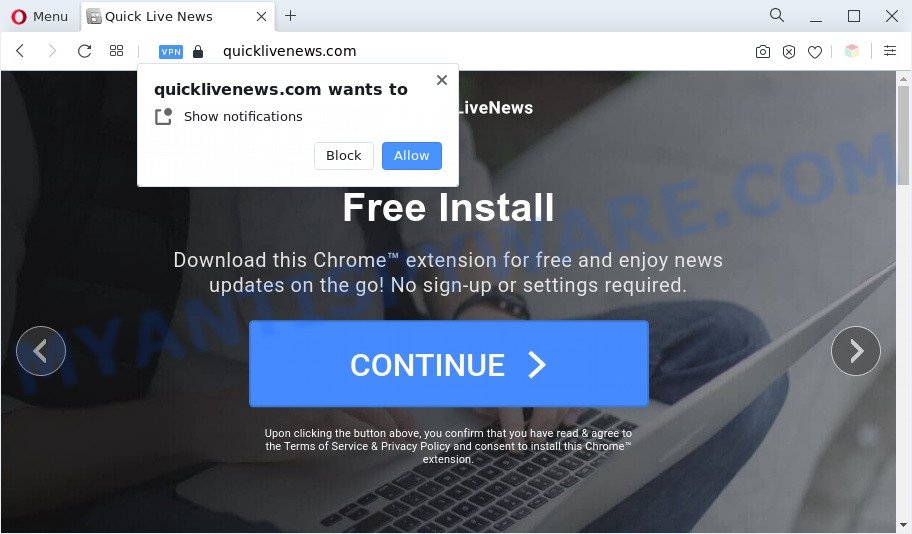
Adware – What Is It? Adware installed without the user’s knowledge is a type of malicious software. Once adware get installed in your personal computer then it begin displaying unwanted ads and pop-ups. In some cases, adware software can promote p*rn web-sites and adult products.
Does adware steal your data? Adware can have spyware and keyloggers built into the program, leading to greater damage to your PC system and possible invasion of your confidential information.
Threat Summary
| Name | Quicklivenews.com |
| Type | adware software, potentially unwanted application (PUA), pop-up virus, pop up advertisements, pop-ups |
| Symptoms |
|
| Removal | Quicklivenews.com removal guide |
How does Adware get on your machine
Many of the free applications out there install unwanted browser toolbars, browser hijackers, adware and potentially unwanted apps along with them without your knowledge. One has to be attentive while installing free programs in order to avoid accidentally installing optional applications. It is important that you pay attention to the EULA (End User License Agreements) and choose the Custom, Manual or Advanced install option as it will typically disclose what optional applications will also be installed.
Therefore, the adware software is quite dangerous. So, we recommend you delete it from your machine as quickly as possible. Follow the guide presented below to delete Quicklivenews.com ads from the Mozilla Firefox, MS Edge, Google Chrome and IE.
How to remove Quicklivenews.com ads from Chrome, Firefox, IE, Edge
We recommend opting for automatic Quicklivenews.com pop up ads removal in order to get rid of all adware software related entries easily. This solution requires scanning the PC system with reputable antimalware, e.g. Zemana, MalwareBytes or HitmanPro. However, if you prefer manual removal steps, you can follow the tutorial below in this blog post. Read it once, after doing so, please bookmark this page (or open it on your smartphone) as you may need to exit your web browser or reboot your personal computer.
To remove Quicklivenews.com, execute the steps below:
- How to get rid of Quicklivenews.com popups without any software
- Automatic Removal of Quicklivenews.com redirect
- Block Quicklivenews.com and other undesired web pages
- Finish words
How to get rid of Quicklivenews.com popups without any software
In this section of the blog post, we have posted the steps that will allow to remove Quicklivenews.com popup advertisements manually. Although compared to removal utilities, this solution loses in time, but you don’t need to download anything on the PC system. It will be enough for you to follow the detailed tutorial with images. We tried to describe each step in detail, but if you realized that you might not be able to figure it out, or simply do not want to change the MS Windows and internet browser settings, then it’s better for you to use tools from trusted developers, which are listed below.
Remove unwanted or recently installed programs
Some of PUPs, adware software and browser hijacker infections can be deleted using the Add/Remove programs utility that is located in the MS Windows Control Panel. So, if you’re using any version of MS Windows and you have noticed an unwanted program, then first try to remove it through Add/Remove programs.
Make sure you have closed all browsers and other apps. Next, remove any unknown and suspicious programs from your Control panel.
Windows 10, 8.1, 8
Now, press the Windows button, type “Control panel” in search and press Enter. Choose “Programs and Features”, then “Uninstall a program”.

Look around the entire list of apps installed on your personal computer. Most probably, one of them is the adware associated with Quicklivenews.com advertisements. Choose the dubious program or the program that name is not familiar to you and remove it.
Windows Vista, 7
From the “Start” menu in Windows, select “Control Panel”. Under the “Programs” icon, choose “Uninstall a program”.

Choose the questionable or any unknown apps, then click “Uninstall/Change” button to uninstall this unwanted application from your machine.
Windows XP
Click the “Start” button, select “Control Panel” option. Click on “Add/Remove Programs”.

Select an undesired program, then click “Change/Remove” button. Follow the prompts.
Remove Quicklivenews.com pop-ups from Internet Explorer
By resetting Microsoft Internet Explorer internet browser you restore your browser settings to its default state. This is good initial when troubleshooting problems that might have been caused by adware that redirects your browser to the annoying Quicklivenews.com web-site.
First, start the IE, then click ‘gear’ icon ![]() . It will open the Tools drop-down menu on the right part of the browser, then click the “Internet Options” like the one below.
. It will open the Tools drop-down menu on the right part of the browser, then click the “Internet Options” like the one below.

In the “Internet Options” screen, select the “Advanced” tab, then click the “Reset” button. The IE will display the “Reset Internet Explorer settings” dialog box. Further, press the “Delete personal settings” check box to select it. Next, click the “Reset” button as displayed in the figure below.

Once the task is complete, click “Close” button. Close the Internet Explorer and reboot your computer for the changes to take effect. This step will help you to restore your web-browser’s homepage, new tab page and search provider by default to default state.
Remove Quicklivenews.com advertisements from Google Chrome
Resetting Google Chrome to default state is helpful in deleting the Quicklivenews.com ads from your browser. This method is always advisable to follow if you have difficulty in removing changes caused by adware.

- First start the Google Chrome and click Menu button (small button in the form of three dots).
- It will show the Google Chrome main menu. Choose More Tools, then click Extensions.
- You will see the list of installed extensions. If the list has the extension labeled with “Installed by enterprise policy” or “Installed by your administrator”, then complete the following steps: Remove Chrome extensions installed by enterprise policy.
- Now open the Google Chrome menu once again, click the “Settings” menu.
- You will see the Chrome’s settings page. Scroll down and click “Advanced” link.
- Scroll down again and click the “Reset” button.
- The Chrome will display the reset profile settings page as on the image above.
- Next press the “Reset” button.
- Once this procedure is finished, your browser’s newtab page, default search engine and startpage will be restored to their original defaults.
- To learn more, read the blog post How to reset Chrome settings to default.
Delete Quicklivenews.com from Mozilla Firefox by resetting internet browser settings
If Firefox settings are hijacked by the adware software, your internet browser shows unwanted popup advertisements, then ‘Reset Mozilla Firefox’ could solve these problems. When using the reset feature, your personal information like passwords, bookmarks, browsing history and web form auto-fill data will be saved.
First, run the Firefox. Next, click the button in the form of three horizontal stripes (![]() ). It will open the drop-down menu. Next, click the Help button (
). It will open the drop-down menu. Next, click the Help button (![]() ).
).

In the Help menu press the “Troubleshooting Information”. In the upper-right corner of the “Troubleshooting Information” page click on “Refresh Firefox” button similar to the one below.

Confirm your action, press the “Refresh Firefox”.
Automatic Removal of Quicklivenews.com redirect
There are not many good free anti-malware programs with high detection ratio. The effectiveness of malware removal tools depends on various factors, mostly on how often their virus/malware signatures DB are updated in order to effectively detect modern malicious software, adware, hijackers and other potentially unwanted applications. We recommend to use several applications, not just one. These applications which listed below will help you remove all components of the adware software from your disk and Windows registry and thereby remove Quicklivenews.com pop up advertisements.
Delete Quicklivenews.com popup advertisements with Zemana
Zemana AntiMalware (ZAM) is an ultra light weight utility to remove Quicklivenews.com ads from the MS Edge, Chrome, Internet Explorer and Mozilla Firefox. It also removes malware and adware from your PC. It improves your system’s performance by uninstalling PUPs.
Click the link below to download Zemana Free. Save it on your Desktop.
165491 downloads
Author: Zemana Ltd
Category: Security tools
Update: July 16, 2019
After downloading is finished, close all applications and windows on your PC. Open a directory in which you saved it. Double-click on the icon that’s called Zemana.AntiMalware.Setup as displayed on the image below.
![]()
When the install starts, you will see the “Setup wizard” which will help you setup Zemana on your computer.

Once install is finished, you will see window as displayed in the figure below.

Now press the “Scan” button to search for adware that causes Quicklivenews.com pop up ads in your internet browser. This process can take some time, so please be patient.

When the scan get completed, Zemana Free will open a scan report. You may delete items (move to Quarantine) by simply click “Next” button.

The Zemana Free will get rid of adware which causes popups.
Use Hitman Pro to get rid of Quicklivenews.com redirect
If Zemana AntiMalware (ZAM) cannot remove this adware, then we advises to run the HitmanPro. Hitman Pro is a free removal utility for browser hijacker infections, PUPs, toolbars and adware related to the Quicklivenews.com popup ads. It is specially designed to work as a second scanner for your computer.

- Hitman Pro can be downloaded from the following link. Save it directly to your Windows Desktop.
- Once downloading is done, run the Hitman Pro, double-click the HitmanPro.exe file.
- If the “User Account Control” prompts, click Yes to continue.
- In the HitmanPro window, click the “Next” to start scanning your PC system for the adware related to the Quicklivenews.com pop-up advertisements. This process can take some time, so please be patient. While the Hitman Pro program is checking, you can see how many objects it has identified as threat.
- As the scanning ends, HitmanPro will show a list of found threats. When you’re ready, click “Next”. Now, click the “Activate free license” button to begin the free 30 days trial to get rid of all malicious software found.
Remove Quicklivenews.com ads with MalwareBytes Anti Malware
We recommend using the MalwareBytes which are completely clean your system of the adware. The free utility is an advanced malicious software removal program designed by (c) Malwarebytes lab. This program uses the world’s most popular anti-malware technology. It’s able to help you remove intrusive Quicklivenews.com ads from your internet browsers, potentially unwanted programs, malware, browser hijackers, toolbars, ransomware and other security threats from your computer for free.
Download MalwareBytes on your Microsoft Windows Desktop from the link below.
327714 downloads
Author: Malwarebytes
Category: Security tools
Update: April 15, 2020
After the downloading process is done, close all windows on your system. Further, open the file called MBSetup. If the “User Account Control” dialog box pops up as displayed in the following example, press the “Yes” button.

It will show the Setup wizard that will help you setup MalwareBytes Free on the machine. Follow the prompts and do not make any changes to default settings.

Once installation is finished successfully, click “Get Started” button. Then MalwareBytes Anti-Malware will automatically run and you can see its main window as displayed on the image below.

Next, press the “Scan” button . MalwareBytes Anti Malware (MBAM) application will scan through the whole PC system for the adware software that causes Quicklivenews.com pop ups in your web-browser. While the MalwareBytes AntiMalware (MBAM) tool is scanning, you can see count of objects it has identified as being infected by malware.

When the scan get completed, MalwareBytes Anti-Malware will open a scan report. When you are ready, press “Quarantine” button.

The MalwareBytes Free will start to remove adware that causes multiple intrusive popups. Once the process is finished, you may be prompted to restart your system. We advise you look at the following video, which completely explains the process of using the MalwareBytes Free to delete browser hijacker infections, adware software and other malicious software.
Block Quicklivenews.com and other undesired web pages
It’s important to use ad blocking software such as AdGuard to protect your computer from malicious web sites. Most security experts says that it is okay to block ads. You should do so just to stay safe! And, of course, the AdGuard can to block Quicklivenews.com and other intrusive websites.
First, click the following link, then click the ‘Download’ button in order to download the latest version of AdGuard.
27034 downloads
Version: 6.4
Author: © Adguard
Category: Security tools
Update: November 15, 2018
When downloading is complete, double-click the downloaded file to launch it. The “Setup Wizard” window will show up on the computer screen like below.

Follow the prompts. AdGuard will then be installed and an icon will be placed on your desktop. A window will show up asking you to confirm that you want to see a quick guidance as shown on the screen below.

Click “Skip” button to close the window and use the default settings, or press “Get Started” to see an quick tutorial which will help you get to know AdGuard better.
Each time, when you start your machine, AdGuard will start automatically and stop unwanted advertisements, block Quicklivenews.com, as well as other harmful or misleading webpages. For an overview of all the features of the application, or to change its settings you can simply double-click on the AdGuard icon, that is located on your desktop.
Finish words
Once you’ve finished the step-by-step guide above, your PC should be clean from adware which redirects your web browser to the annoying Quicklivenews.com web page and other malicious software. The MS Edge, Mozilla Firefox, Chrome and IE will no longer reroute you to various unwanted webpages such as Quicklivenews.com. Unfortunately, if the step-by-step guidance does not help you, then you have caught a new adware, and then the best way – ask for help here.


















