According to computer security professionals, Turbostream.icu is a web page which uses social engineering methods to deceive computer users to accept browser notification spam via the web browser. It claims that clicking ‘Allow’ button is necessary to download a file, connect to the Internet, watch a video, enable Flash Player, access the content of the web page, and so on.
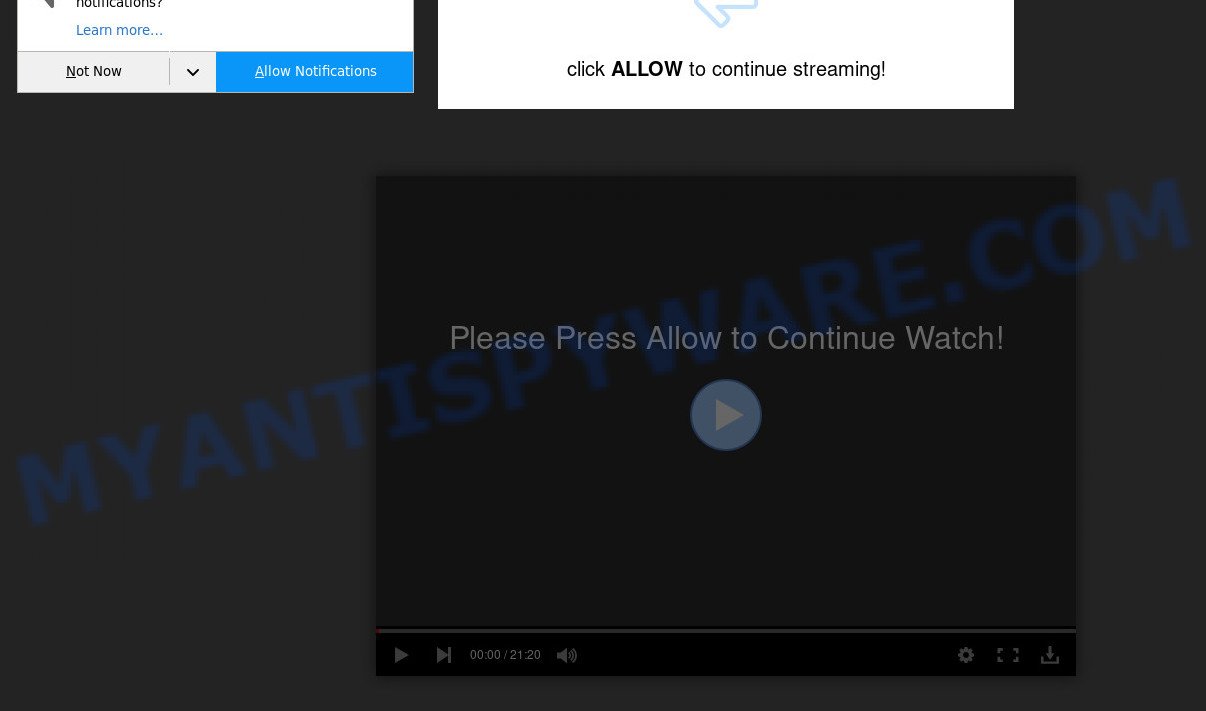
If you press the ‘Allow’ button, then you will start seeing unwanted advertisements in form of pop ups on the screen. Push notifications are originally developed to alert the user of recently published news. Scammers abuse ‘browser notification feature’ to avoid anti-virus and ad-blocker applications by presenting annoying advertisements. These advertisements are displayed in the lower right corner of the screen urges users to play online games, visit dubious web-sites, install web browser plugins & so on.

In order to unsubscribe from Turbostream.icu browser notification spam open your internet browser’s settings and follow the Turbostream.icu removal tutorial below. Once you remove notifications subscription, the Turbostream.icu pop-ups advertisements will no longer display on your screen.
Threat Summary
| Name | Turbostream.icu pop-up |
| Type | browser notification spam ads, pop-up advertisements, pop up virus, popups |
| Distribution | potentially unwanted programs, social engineering attack, adware softwares, dubious pop-up advertisements |
| Symptoms |
|
| Removal | Turbostream.icu removal guide |
How did you get infected with Turbostream.icu pop-ups
These Turbostream.icu pop ups are caused by misleading ads on the web pages you visit or adware software. Adware software installed without the user’s knowledge is a form of malicious software. Once adware get installed in your PC then it begin showing unwanted advertisements and pop ups. In some cases, adware software can promote p*rn webpages and adult products.
Adware is usually gets onto PC system by being attached to free programs and install themselves, with or without your knowledge, on your personal computer. This happens especially when you are installing a free programs. The program setup file tricks you into accepting the install of bundled apps, that you do not really want. Moreover, some paid programs may also install bundled software that you don’t want! Therefore, always download free programs and paid programs from reputable download web-pages. Use ONLY custom or manual installation method and never blindly click Next button.
We suggest to delete the adware related to the Turbostream.icu pop ups, as soon as you found this problem, as it can reroute your browser to web-resources which may load other harmful software on your machine.
How to remove Turbostream.icu ads from Chrome, Firefox, IE, Edge
We suggest opting for automatic Turbostream.icu ads removal in order to get rid of all adware related entries easily. This way requires scanning the machine with reputable antimalware, e.g. Zemana Anti-Malware, MalwareBytes AntiMalware or HitmanPro. However, if you prefer manual removal steps, you can use the instructions below in this blog post. Some of the steps below will require you to close this web-page. So, please read the few simple steps carefully, after that bookmark it or open it on your smartphone for later reference.
To remove Turbostream.icu pop ups, execute the steps below:
- How to manually remove Turbostream.icu
- Automatic Removal of Turbostream.icu pop up ads
- How to block Turbostream.icu
- Finish words
How to manually remove Turbostream.icu
The most common adware can be removed manually, without the use of anti-virus or other removal tools. The manual steps below will allow you remove Turbostream.icu pop ups step by step. Although each of the steps is easy and does not require special knowledge, but you doubt that you can complete them, then use the free tools, a list of which is given below.
Remove PUPs using MS Windows Control Panel
We suggest that you start the computer cleaning procedure by checking the list of installed programs and remove all unknown or questionable apps. This is a very important step, as mentioned above, very often the malicious applications such as adware and hijackers may be bundled with freeware. Remove the unwanted software can remove the intrusive advertisements or browser redirect.
Windows 10, 8.1, 8
Click the MS Windows logo, and then click Search ![]() . Type ‘Control panel’and press Enter as shown on the image below.
. Type ‘Control panel’and press Enter as shown on the image below.

Once the ‘Control Panel’ opens, press the ‘Uninstall a program’ link under Programs category as shown in the figure below.

Windows 7, Vista, XP
Open Start menu and choose the ‘Control Panel’ at right like below.

Then go to ‘Add/Remove Programs’ or ‘Uninstall a program’ (Microsoft Windows 7 or Vista) similar to the one below.

Carefully browse through the list of installed applications and remove all dubious and unknown applications. We recommend to click ‘Installed programs’ and even sorts all installed software by date. When you have found anything suspicious that may be the adware software related to the Turbostream.icu pop-up advertisements or other potentially unwanted application (PUA), then choose this application and click ‘Uninstall’ in the upper part of the window. If the questionable application blocked from removal, then use Revo Uninstaller Freeware to completely remove it from your computer.
Remove Turbostream.icu notifications from browsers
If you have clicked the “Allow” button in the Turbostream.icu popup and gave a notification permission, you should remove this notification permission first from your web browser settings. To remove the Turbostream.icu permission to send browser notification spam to your computer, perform the following steps. These steps are for MS Windows, Mac and Android.
|
|
|
|
|
|
Delete Turbostream.icu ads from Microsoft Internet Explorer
By resetting Internet Explorer internet browser you return your web-browser settings to its default state. This is basic when troubleshooting problems that might have been caused by adware software which cause undesired Turbostream.icu ads.
First, open the Microsoft Internet Explorer. Next, click the button in the form of gear (![]() ). It will show the Tools drop-down menu, click the “Internet Options” as shown in the following example.
). It will show the Tools drop-down menu, click the “Internet Options” as shown in the following example.

In the “Internet Options” window click on the Advanced tab, then press the Reset button. The Microsoft Internet Explorer will open the “Reset Internet Explorer settings” window as shown in the following example. Select the “Delete personal settings” check box, then press “Reset” button.

You will now need to restart your computer for the changes to take effect.
Remove Turbostream.icu advertisements from Firefox
If your Firefox internet browser is redirected to Turbostream.icu without your permission or an unknown search engine opens results for your search, then it may be time to perform the browser reset. However, your themes, bookmarks, history, passwords, and web form auto-fill information will not be deleted.
First, start the Firefox and press ![]() button. It will show the drop-down menu on the right-part of the web-browser. Further, click the Help button (
button. It will show the drop-down menu on the right-part of the web-browser. Further, click the Help button (![]() ) as shown on the screen below.
) as shown on the screen below.

In the Help menu, select the “Troubleshooting Information” option. Another way to open the “Troubleshooting Information” screen – type “about:support” in the web-browser adress bar and press Enter. It will open the “Troubleshooting Information” page as on the image below. In the upper-right corner of this screen, click the “Refresh Firefox” button.

It will open the confirmation dialog box. Further, click the “Refresh Firefox” button. The Firefox will begin a process to fix your problems that caused by the Turbostream.icu adware software. When, it’s complete, click the “Finish” button.
Remove Turbostream.icu popup advertisements from Google Chrome
The adware software can modify your Chrome settings without your knowledge. You may see an unwanted web page as your search provider or startpage, additional addons and toolbars. Reset Google Chrome web-browser will allow you to get rid of Turbostream.icu pop-ups and reset the unwanted changes caused by adware software. However, your saved passwords and bookmarks will not be changed, deleted or cleared.
First start the Google Chrome. Next, click the button in the form of three horizontal dots (![]() ).
).
It will display the Chrome menu. Choose More Tools, then press Extensions. Carefully browse through the list of installed extensions. If the list has the extension signed with “Installed by enterprise policy” or “Installed by your administrator”, then complete the following steps: Remove Google Chrome extensions installed by enterprise policy.
Open the Chrome menu once again. Further, press the option named “Settings”.

The web-browser will display the settings screen. Another method to show the Google Chrome’s settings – type chrome://settings in the internet browser adress bar and press Enter
Scroll down to the bottom of the page and click the “Advanced” link. Now scroll down until the “Reset” section is visible, like the one below and click the “Reset settings to their original defaults” button.

The Chrome will display the confirmation dialog box as shown in the following example.

You need to confirm your action, press the “Reset” button. The web-browser will launch the process of cleaning. When it’s complete, the web browser’s settings including newtab, startpage and search provider back to the values which have been when the Chrome was first installed on your computer.
Automatic Removal of Turbostream.icu pop up ads
The manual guidance above is tedious to follow and can not always help to completely remove the Turbostream.icu pop-up advertisements. Here I am telling you an automatic way to delete this adware software from your machine fully. Zemana, MalwareBytes and Hitman Pro are antimalware utilities that can detect and remove all kinds of malware including adware software that causes Turbostream.icu advertisements.
Delete Turbostream.icu popup ads with Zemana Free
Zemana AntiMalware (ZAM) is a complete package of antimalware utilities. Despite so many features, it does not reduce the performance of your PC. Zemana Free has the ability to remove almost all the forms of adware including Turbostream.icu pop-ups, browser hijackers, PUPs and malicious browser extensions. Zemana Anti-Malware (ZAM) has real-time protection that can defeat most malicious software. You can run Zemana with any other anti-virus without any conflicts.
Download Zemana AntiMalware from the following link.
165519 downloads
Author: Zemana Ltd
Category: Security tools
Update: July 16, 2019
After the download is complete, close all windows on your PC. Further, launch the setup file called Zemana.AntiMalware.Setup. If the “User Account Control” prompt pops up as displayed below, click the “Yes” button.

It will open the “Setup wizard” which will assist you install Zemana Anti Malware on the PC. Follow the prompts and do not make any changes to default settings.

Once install is complete successfully, Zemana AntiMalware will automatically start and you can see its main window such as the one below.

Next, press the “Scan” button to perform a system scan with this tool for the adware that cause popups. This procedure can take some time, so please be patient. When a malware, adware or potentially unwanted software are detected, the number of the security threats will change accordingly. Wait until the the checking is done.

When Zemana Anti-Malware (ZAM) completes the scan, you may check all threats detected on your system. Review the results once the tool has finished the system scan. If you think an entry should not be quarantined, then uncheck it. Otherwise, simply click “Next” button.

The Zemana AntiMalware will delete adware that cause popups and move the selected items to the program’s quarantine. After the clean up is done, you can be prompted to reboot your computer.
Get rid of Turbostream.icu ads and harmful extensions with Hitman Pro
Hitman Pro is a free utility that can find adware software that causes multiple undesired pop-ups. It is not always easy to locate all the junk applications that your system might have picked up on the Web. Hitman Pro will search for the adware, hijacker infections and other malware you need to erase.
Please go to the following link to download HitmanPro. Save it to your Desktop.
Download and run Hitman Pro on your PC system. Once started, press “Next” button . HitmanPro utility will start scanning the whole PC system to find out adware software that cause pop ups. While the Hitman Pro is checking, you can see count of objects it has identified either as being malicious software..

When Hitman Pro is finished scanning your machine, Hitman Pro will show you the results.

All detected items will be marked. You can remove them all by simply click Next button.
It will show a prompt, click the “Activate free license” button to begin the free 30 days trial to remove all malware found.
How to remove Turbostream.icu with MalwareBytes Free
We advise using the MalwareBytes Anti Malware (MBAM) that are completely clean your PC system of the adware software. The free utility is an advanced malicious software removal application designed by (c) Malwarebytes lab. This application uses the world’s most popular anti-malware technology. It’s able to help you delete annoying Turbostream.icu ads from your internet browsers, potentially unwanted software, malware, browser hijackers, toolbars, ransomware and other security threats from your personal computer for free.

- MalwareBytes Anti Malware can be downloaded from the following link. Save it on your Microsoft Windows desktop.
Malwarebytes Anti-malware
327740 downloads
Author: Malwarebytes
Category: Security tools
Update: April 15, 2020
- When the downloading process is done, close all software and windows on your PC. Open a folder in which you saved it. Double-click on the icon that’s named MBsetup.
- Select “Personal computer” option and press Install button. Follow the prompts.
- Once setup is complete, click the “Scan” button to perform a system scan with this utility for the adware software related to the Turbostream.icu pop up advertisements. A scan may take anywhere from 10 to 30 minutes, depending on the number of files on your personal computer and the speed of your personal computer.
- After the scan get completed, MalwareBytes AntiMalware will show you the results. Review the results once the tool has finished the system scan. If you think an entry should not be quarantined, then uncheck it. Otherwise, simply press “Quarantine”. When the clean-up is complete, you can be prompted to restart your machine.
The following video offers a few simple steps on how to remove browser hijackers, adware software and other malware with MalwareBytes Free.
How to block Turbostream.icu
We recommend to install an ad blocker program that may stop Turbostream.icu and other annoying web pages. The ad-blocking utility such as AdGuard is a application that basically removes advertising from the World Wide Web and blocks access to malicious web-sites. Moreover, security experts says that using adblocker applications is necessary to stay safe when surfing the World Wide Web.
AdGuard can be downloaded from the following link. Save it to your Desktop.
27040 downloads
Version: 6.4
Author: © Adguard
Category: Security tools
Update: November 15, 2018
Once the download is finished, start the downloaded file. You will see the “Setup Wizard” screen as displayed in the figure below.

Follow the prompts. After the installation is finished, you will see a window as on the image below.

You can click “Skip” to close the setup program and use the default settings, or click “Get Started” button to see an quick tutorial that will help you get to know AdGuard better.
In most cases, the default settings are enough and you do not need to change anything. Each time, when you start your machine, AdGuard will launch automatically and stop unwanted ads, block Turbostream.icu, as well as other harmful or misleading websites. For an overview of all the features of the application, or to change its settings you can simply double-click on the AdGuard icon, which is located on your desktop.
Finish words
After completing the guidance outlined above, your computer should be free from adware that causes Turbostream.icu popup ads in your web browser and other malicious software. The IE, Mozilla Firefox, Chrome and MS Edge will no longer reroute you to various unwanted websites similar to Turbostream.icu. Unfortunately, if the steps does not help you, then you have caught a new adware, and then the best way – ask for help here.




















