Hospitekogab.club popup is a browser-based scam which deceives you into subscribing to spam notifications. It asks the user to click on the ‘Allow’ button to download a file, access the content of the web page, watch a video, enable Flash Player, connect to the Internet, and so on.
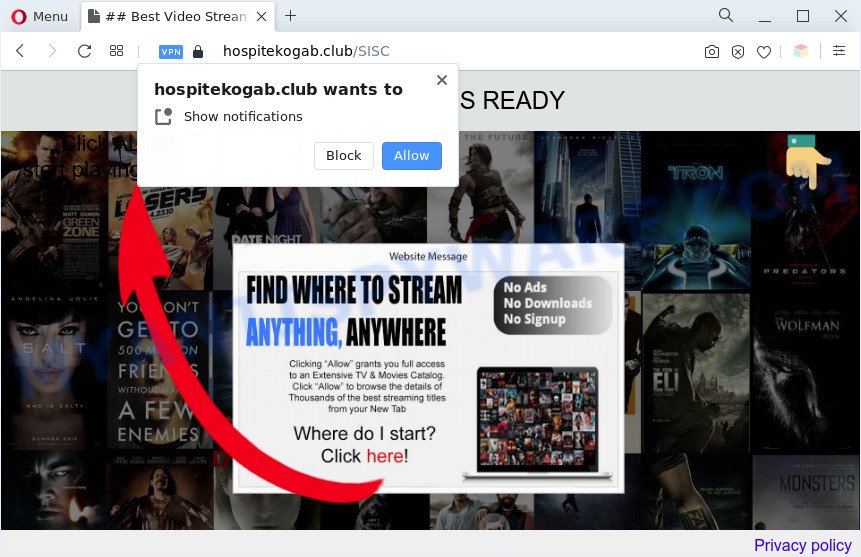
Once you click the ‘Allow’, then your internet browser will be configured to display pop-up advertisements in the lower right corner of your screen. Push notifications are originally designed to alert the user of recently published news. Scammers abuse ‘browser notification feature’ to avoid antivirus software and ad blocker applications by presenting intrusive ads. These advertisements are displayed in the lower right corner of the screen urges users to play online games, visit suspicious web pages, install internet browser extensions & so on.

To end this intrusive behavior and remove Hospitekogab.club spam notifications, you need to change browser settings that got altered by adware. For that, follow the Hospitekogab.club removal tutorial below. Once you delete Hospitekogab.club subscription, the spam notifications will no longer appear on the desktop.
Threat Summary
| Name | Hospitekogab.club pop-up |
| Type | spam notifications advertisements, popup virus, popups, pop up advertisements |
| Distribution | social engineering attack, misleading pop up ads, PUPs, adware softwares |
| Symptoms |
|
| Removal | Hospitekogab.club removal guide |
How did you get infected with Hospitekogab.club pop-ups
These Hospitekogab.club pop ups are caused by malicious advertisements on the web-pages you visit or adware software. Adware is a term that originates from ‘ad supported’ software. Most commonly, ‘adware software’ is considered by many to be synonymous with ‘malware’. Its purpose is to make profit for its owner by displaying unwanted advertisements to a user while the user is surfing the Internet.
Many of the freeware out there install undesired internet browser toolbars, hijackers, adware and PUPs along with them without your knowledge. One has to be attentive while installing free software in order to avoid accidentally installing optional software. It is important that you pay attention to the EULA (End User License Agreements) and select the Custom, Manual or Advanced setup mode as it will typically disclose what optional software will also be installed.
If the Google Chrome, IE, Mozilla Firefox and Microsoft Edge have been infected with the adware, you must have complete any of the steps below. Once you’ve removed Hospitekogab.club popups from your PC by following our suggestions below, make sure not to commit the same mistakes again in the future.
How to remove Hospitekogab.club pop-up ads (removal instructions)
There present several free adware removal utilities. Also it is possible to remove Hospitekogab.club pop-up ads manually. But we recommend to combine all these methods below into the one removal algorithm. Follow the steps of the guide. Read this manual carefully, bookmark it or open this page on your smartphone, because you may need to shut down your browser or restart your system.
To remove Hospitekogab.club pop ups, execute the steps below:
- How to manually remove Hospitekogab.club
- Automatic Removal of Hospitekogab.club pop ups
- Use AdBlocker to stop Hospitekogab.club pop ups and stay safe online
- Finish words
How to manually remove Hospitekogab.club
In most cases, it’s possible to manually delete Hospitekogab.club pop-up advertisements. This way does not involve the use of any tricks or removal tools. You just need to restore the normal settings of the PC system and browser. This can be done by following a few simple steps below. If you want to quickly remove Hospitekogab.club popup advertisements, as well as perform a full scan of your computer, we recommend that you use adware software removal tools, which are listed below.
Uninstall adware software through the Microsoft Windows Control Panel
When troubleshooting a machine, one common step is go to Windows Control Panel and delete questionable software. The same approach will be used in the removal of Hospitekogab.club pop-up ads. Please use instructions based on your Windows version.
Press Windows button ![]() , then click Search
, then click Search ![]() . Type “Control panel”and press Enter. If you using Windows XP or Windows 7, then press “Start” and select “Control Panel”. It will open the Windows Control Panel as displayed in the figure below.
. Type “Control panel”and press Enter. If you using Windows XP or Windows 7, then press “Start” and select “Control Panel”. It will open the Windows Control Panel as displayed in the figure below.

Further, press “Uninstall a program” ![]()
It will open a list of all apps installed on your computer. Scroll through the all list, and uninstall any suspicious and unknown programs.
Remove Hospitekogab.club notifications from browsers
If you have allowed the Hospitekogab.club browser notification spam, you might notice that this web page sending requests, and it can become annoying. To better control your system, here’s how to remove Hospitekogab.club spam notifications from your browser.
|
|
|
|
|
|
Delete Hospitekogab.club ads from Internet Explorer
By resetting Internet Explorer web-browser you restore your browser settings to its default state. This is basic when troubleshooting problems that might have been caused by adware responsible for Hospitekogab.club pop ups.
First, run the Internet Explorer, press ![]() ) button. Next, click “Internet Options” as displayed in the figure below.
) button. Next, click “Internet Options” as displayed in the figure below.

In the “Internet Options” screen select the Advanced tab. Next, click Reset button. The IE will display the Reset Internet Explorer settings prompt. Select the “Delete personal settings” check box and press Reset button.

You will now need to reboot your PC system for the changes to take effect. It will remove adware which causes unwanted Hospitekogab.club ads, disable malicious and ad-supported web-browser’s extensions and restore the IE’s settings like startpage, newtab page and search provider by default to default state.
Remove Hospitekogab.club advertisements from Firefox
This step will help you remove Hospitekogab.club pop up ads, third-party toolbars, disable harmful plugins and restore your default start page, newtab and search provider settings.
Start the Mozilla Firefox and click the menu button (it looks like three stacked lines) at the top right of the browser screen. Next, click the question-mark icon at the bottom of the drop-down menu. It will show the slide-out menu.

Select the “Troubleshooting information”. If you are unable to access the Help menu, then type “about:support” in your address bar and press Enter. It bring up the “Troubleshooting Information” page as shown in the figure below.

Click the “Refresh Firefox” button at the top right of the Troubleshooting Information page. Select “Refresh Firefox” in the confirmation prompt. The Firefox will begin a procedure to fix your problems that caused by the Hospitekogab.club adware software. After, it is finished, press the “Finish” button.
Remove Hospitekogab.club advertisements from Google Chrome
Reset Chrome settings will remove Hospitekogab.club advertisements from browser and disable harmful extensions. It will also clear cached and temporary data (cookies, site data and content). Your saved bookmarks, form auto-fill information and passwords won’t be cleared or changed.
Open the Google Chrome menu by clicking on the button in the form of three horizontal dotes (![]() ). It will open the drop-down menu. Choose More Tools, then press Extensions.
). It will open the drop-down menu. Choose More Tools, then press Extensions.
Carefully browse through the list of installed extensions. If the list has the plugin labeled with “Installed by enterprise policy” or “Installed by your administrator”, then complete the following steps: Remove Chrome extensions installed by enterprise policy otherwise, just go to the step below.
Open the Chrome main menu again, click to “Settings” option.

Scroll down to the bottom of the page and click on the “Advanced” link. Now scroll down until the Reset settings section is visible, like below and click the “Reset settings to their original defaults” button.

Confirm your action, click the “Reset” button.
Automatic Removal of Hospitekogab.club pop ups
If you’re an unskilled computer user, then all your attempts to delete Hospitekogab.club popups by following the manual steps above might result in failure. To find and remove all of the adware related files and registry entries that keep this adware software on your computer, run free antimalware software such as Zemana Anti-Malware, MalwareBytes and HitmanPro from our list below.
How to get rid of Hospitekogab.club pop ups with Zemana Anti Malware
Zemana Anti-Malware is a lightweight utility which developed to run alongside your antivirus software, detecting and removing malware, adware software and PUPs that other applications miss. Zemana Free is easy to use, fast, does not use many resources and have great detection and removal rates.

- Visit the page linked below to download the latest version of Zemana Anti Malware (ZAM) for Microsoft Windows. Save it on your Windows desktop.
Zemana AntiMalware
165503 downloads
Author: Zemana Ltd
Category: Security tools
Update: July 16, 2019
- When downloading is complete, close all programs and windows on your computer. Open a file location. Double-click on the icon that’s named Zemana.AntiMalware.Setup.
- Further, click Next button and follow the prompts.
- Once installation is complete, click the “Scan” button to perform a system scan for the adware that causes Hospitekogab.club pop-ups. This procedure can take quite a while, so please be patient. While the Zemana Free is checking, you can see count of objects it has identified either as being malicious software.
- After Zemana Free has completed scanning your computer, you can check all items detected on your PC. In order to remove all items, simply click “Next”. Once finished, you can be prompted to reboot your PC.
Get rid of Hospitekogab.club advertisements and malicious extensions with Hitman Pro
In order to make sure that no more harmful folders and files linked to adware are inside your PC, you must run another effective malware scanner. We advise to run Hitman Pro. No installation is necessary with this tool.

- Visit the page linked below to download HitmanPro. Save it on your Windows desktop or in any other place.
- When downloading is done, start the Hitman Pro, double-click the HitmanPro.exe file.
- If the “User Account Control” prompts, click Yes to continue.
- In the Hitman Pro window, press the “Next” to scan for adware software that causes Hospitekogab.club pop up ads. A scan may take anywhere from 10 to 30 minutes, depending on the count of files on your computer and the speed of your PC system.
- Once the system scan is complete, a list of all items found is produced. Review the results once the utility has finished the system scan. If you think an entry should not be quarantined, then uncheck it. Otherwise, simply press “Next”. Now, click the “Activate free license” button to start the free 30 days trial to get rid of all malicious software found.
Delete Hospitekogab.club pop up advertisements with MalwareBytes Free
If you’re having issues with Hospitekogab.club pop-ups removal, then check out MalwareBytes. This is a utility that can help clean up your computer and improve your speeds for free. Find out more below.

- MalwareBytes Anti-Malware can be downloaded from the following link. Save it on your Desktop.
Malwarebytes Anti-malware
327724 downloads
Author: Malwarebytes
Category: Security tools
Update: April 15, 2020
- When the downloading process is complete, close all apps and windows on your personal computer. Open a directory in which you saved it. Double-click on the icon that’s named MBsetup.
- Select “Personal computer” option and click Install button. Follow the prompts.
- Once installation is complete, press the “Scan” button . MalwareBytes application will scan through the whole system for the adware that causes multiple undesired popups. Depending on your PC system, the scan can take anywhere from a few minutes to close to an hour. While the MalwareBytes Anti Malware application is scanning, you may see count of objects it has identified as threat.
- As the scanning ends, MalwareBytes will show a list of detected items. Review the scan results and then press “Quarantine”. After that process is finished, you can be prompted to reboot your personal computer.
The following video offers a tutorial on how to remove browser hijackers, adware and other malicious software with MalwareBytes Free.
Use AdBlocker to stop Hospitekogab.club pop ups and stay safe online
If you want to remove intrusive advertisements, browser redirects and pop-ups, then install an ad blocker program such as AdGuard. It can block Hospitekogab.club, ads, pop-ups and stop webpages from tracking your online activities when using the Firefox, Edge, Microsoft Internet Explorer and Chrome. So, if you like surf the World Wide Web, but you do not like undesired ads and want to protect your personal computer from malicious websites, then the AdGuard is your best choice.
First, visit the page linked below, then click the ‘Download’ button in order to download the latest version of AdGuard.
27036 downloads
Version: 6.4
Author: © Adguard
Category: Security tools
Update: November 15, 2018
After downloading it, start the downloaded file. You will see the “Setup Wizard” screen as shown below.

Follow the prompts. When the installation is complete, you will see a window as displayed in the following example.

You can click “Skip” to close the installation program and use the default settings, or click “Get Started” button to see an quick tutorial which will assist you get to know AdGuard better.
In most cases, the default settings are enough and you do not need to change anything. Each time, when you start your machine, AdGuard will start automatically and stop undesired ads, block Hospitekogab.club, as well as other malicious or misleading webpages. For an overview of all the features of the application, or to change its settings you can simply double-click on the AdGuard icon, that can be found on your desktop.
Finish words
Now your computer should be clean of the adware that causes Hospitekogab.club ads in your browser. We suggest that you keep AdGuard (to help you stop unwanted pop-up ads and unwanted malicious web-sites) and Zemana Anti Malware (ZAM) (to periodically scan your PC system for new malicious software, browser hijackers and adware software). Make sure that you have all the Critical Updates recommended for Microsoft Windows OS. Without regular updates you WILL NOT be protected when new hijacker infections, harmful programs and adware are released.
If you are still having problems while trying to remove Hospitekogab.club advertisements from your web browser, then ask for help here.


















