If you find yourself facing an unwanted website called Search.hmytvtab.com on your screen, then it is a sign that your web browser is affected by a potentially unwanted program (PUP) that belongs to the Adware category.
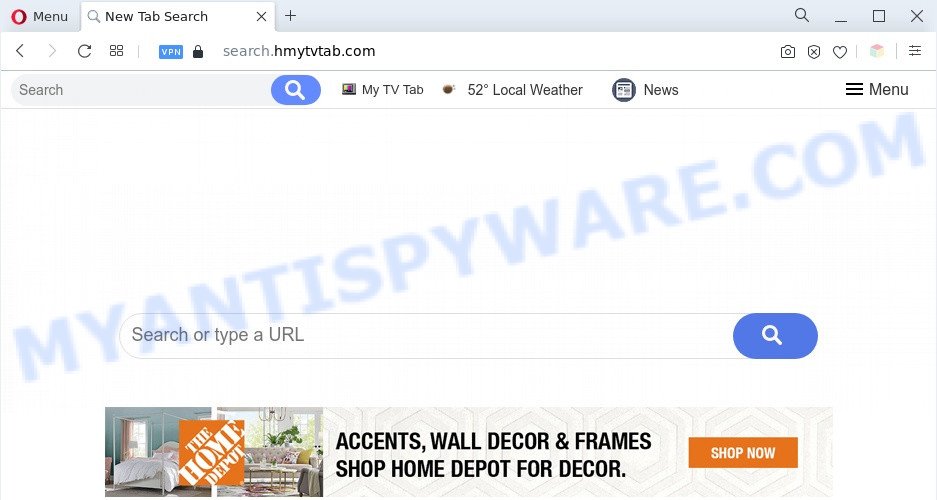
The Search.hmytvtab.com redirect is a sign of adware infection
What does Adware do? By definition, adware is a piece of software that shows advertisements on a computer. However, people basically use the word ‘adware’ to describe a form of software which displays unwanted advertisements to the user. Most often, this kind of adware do not have any uninstall procedures and can use technologies that are similar to those used by PUPs to penetrate the machine.
Another reason why you need to get rid of adware is its online data-tracking activity. Adware can gather your Internet surfing activity by recording URLs visited, IP addresses, web-browser version and type, cookie information, Internet Service Provider (ISP) and web sites visited. Such kind of behavior can lead to serious security problems or user info theft. This is another reason why the adware related to Search.hmytvtab.com redirect should be deleted sooner.
Threat Summary
| Name | Search.hmytvtab.com |
| Type | adware, potentially unwanted application (PUA), pop-up ads, pop ups, pop-up virus |
| Symptoms |
|
| Removal | Search.hmytvtab.com removal guide |
How does Adware get on your computer
Adware usually is bundled within freeware and install themselves, with or without your knowledge, on your PC. This happens especially when you’re installing a free applications. The program installer tricks you into accepting the installation of additional apps, which you do not really want. Moreover, some paid software can also install optional programs which you do not want! Therefore, always download freeware and paid applications from reputable download web sites. Use ONLY custom or manual setup option and never blindly click Next button.
The instructions below explaining steps to delete Search.hmytvtab.com redirect problem. Feel free to use it for removal of the adware that may attack Edge, Mozilla Firefox, Chrome and Internet Explorer and other popular web-browsers. The few simple steps will help you remove adware software and thus clean your web-browser from all intrusive advertisements.
How to remove Search.hmytvtab.com redirect (removal guide)
If you have consistent popups or unwanted ads, slow PC system, crashing system problems, you are in need of adware removal assistance. The instructions below will guide you forward to get Search.hmytvtab.com redirect removed and will assist you get your PC operating at peak capacity again.
To remove Search.hmytvtab.com, use the following steps:
- How to delete Search.hmytvtab.com redirect without any software
- Automatic Removal of Search.hmytvtab.com redirect
- Stop Search.hmytvtab.com redirect
- Finish words
How to delete Search.hmytvtab.com redirect without any software
In this section of the post, we have posted the steps that will help to delete Search.hmytvtab.com redirect manually. Although compared to removal tools, this method loses in time, but you don’t need to install anything on the PC. It will be enough for you to follow the detailed instructions with pictures. We tried to describe each step in detail, but if you realized that you might not be able to figure it out, or simply do not want to change the MS Windows and browser settings, then it’s better for you to use tools from trusted developers, which are listed below.
Remove recently added PUPs
First, go to Microsoft Windows Control Panel and remove questionable apps, all programs you don’t remember installing. It is important to pay the most attention to programs you installed just before Search.hmytvtab.com redirect appeared on your browser. If you do not know what a program does, look for the answer on the Internet.
Windows 10, 8.1, 8
Click the Microsoft Windows logo, and then press Search ![]() . Type ‘Control panel’and press Enter as shown below.
. Type ‘Control panel’and press Enter as shown below.

When the ‘Control Panel’ opens, click the ‘Uninstall a program’ link under Programs category as shown in the figure below.

Windows 7, Vista, XP
Open Start menu and select the ‘Control Panel’ at right as on the image below.

Then go to ‘Add/Remove Programs’ or ‘Uninstall a program’ (Windows 7 or Vista) as on the image below.

Carefully browse through the list of installed applications and get rid of all dubious and unknown programs. We suggest to click ‘Installed programs’ and even sorts all installed software by date. After you have found anything dubious that may be the adware that causes Search.hmytvtab.com redirect in your web-browser or other potentially unwanted application (PUA), then choose this program and press ‘Uninstall’ in the upper part of the window. If the questionable program blocked from removal, then run Revo Uninstaller Freeware to completely delete it from your personal computer.
Remove Search.hmytvtab.com redirect from Google Chrome
Resetting Chrome to default state is useful in removing the Search.hmytvtab.com redirect from your internet browser. This way is always advisable to follow if you have trouble in removing changes caused by adware.

- First, run the Chrome and press the Menu icon (icon in the form of three dots).
- It will display the Chrome main menu. Choose More Tools, then click Extensions.
- You will see the list of installed addons. If the list has the extension labeled with “Installed by enterprise policy” or “Installed by your administrator”, then complete the following guidance: Remove Chrome extensions installed by enterprise policy.
- Now open the Google Chrome menu once again, click the “Settings” menu.
- Next, click “Advanced” link, that located at the bottom of the Settings page.
- On the bottom of the “Advanced settings” page, press the “Reset settings to their original defaults” button.
- The Google Chrome will show the reset settings prompt as on the image above.
- Confirm the web browser’s reset by clicking on the “Reset” button.
- To learn more, read the article How to reset Google Chrome settings to default.
Get rid of Search.hmytvtab.com redirect from Microsoft Internet Explorer
The Internet Explorer reset is great if your web browser is hijacked or you have unwanted add-ons or toolbars on your internet browser, which installed by an malicious software.
First, launch the Internet Explorer. Next, press the button in the form of gear (![]() ). It will display the Tools drop-down menu, press the “Internet Options” like below.
). It will display the Tools drop-down menu, press the “Internet Options” like below.

In the “Internet Options” window click on the Advanced tab, then press the Reset button. The Internet Explorer will open the “Reset Internet Explorer settings” window as shown on the screen below. Select the “Delete personal settings” check box, then click “Reset” button.

You will now need to restart your PC for the changes to take effect.
Get rid of Search.hmytvtab.com from Mozilla Firefox by resetting web browser settings
If Mozilla Firefox settings are hijacked by the adware, your internet browser shows unwanted pop up ads, then ‘Reset Mozilla Firefox’ could solve these problems. It’ll save your personal information such as saved passwords, bookmarks, auto-fill data and open tabs.
Click the Menu button (looks like three horizontal lines), and click the blue Help icon located at the bottom of the drop down menu as on the image below.

A small menu will appear, click the “Troubleshooting Information”. On this page, press “Refresh Firefox” button as shown in the figure below.

Follow the onscreen procedure to return your Firefox web-browser settings to their original settings.
Automatic Removal of Search.hmytvtab.com redirect
We’ve compiled some of the best adware removing tools which can be used to locate and delete Search.hmytvtab.com redirect , undesired web-browser add-ons and potentially unwanted applications.
Delete Search.hmytvtab.com redirect with Zemana AntiMalware (ZAM)
Thinking about get rid of Search.hmytvtab.com redirect from your browser? Then pay attention to Zemana Anti Malware (ZAM). This is a well-known utility, originally created just to detect and remove malicious software, adware and PUPs. But by now it has seriously changed and can not only rid you of malware, but also protect your computer from malware and adware, as well as find and remove common viruses and trojans.

- Zemana Anti-Malware can be downloaded from the following link. Save it directly to your Windows Desktop.
Zemana AntiMalware
165468 downloads
Author: Zemana Ltd
Category: Security tools
Update: July 16, 2019
- After the downloading process is done, close all applications and windows on your system. Open a file location. Double-click on the icon that’s named Zemana.AntiMalware.Setup.
- Further, press Next button and follow the prompts.
- Once install is finished, click the “Scan” button . Zemana tool will start scanning the whole personal computer to find out adware that causes Search.hmytvtab.com redirect. A scan may take anywhere from 10 to 30 minutes, depending on the count of files on your computer and the speed of your PC. While the Zemana Anti Malware tool is checking, you can see count of objects it has identified as being infected by malicious software.
- When Zemana AntiMalware is finished scanning your PC system, you will be displayed the list of all detected threats on your computer. When you’re ready, press “Next”. After the cleaning process is done, you can be prompted to reboot your PC.
Use Hitman Pro to remove Search.hmytvtab.com redirect
HitmanPro frees your machine from browser hijackers, PUPs, unwanted toolbars, browser extensions and other unwanted software like adware software responsible for Search.hmytvtab.com redirect. The free removal utility will help you enjoy your system to its fullest. HitmanPro uses advanced behavioral detection technologies to look for if there are unwanted applications in your system. You can review the scan results, and choose the items you want to uninstall.
Hitman Pro can be downloaded from the following link. Save it to your Desktop so that you can access the file easily.
When downloading is finished, open the file location and double-click the HitmanPro icon. It will launch the HitmanPro utility. If the User Account Control dialog box will ask you want to open the program, press Yes button to continue.

Next, click “Next” to locate adware related to Search.hmytvtab.com redirect. A scan can take anywhere from 10 to 30 minutes, depending on the number of files on your PC system and the speed of your machine.

After HitmanPro completes the scan, Hitman Pro will produce a list of unwanted apps and adware software as shown on the image below.

Next, you need to click “Next” button. It will display a prompt, click the “Activate free license” button. The Hitman Pro will delete adware which reroutes your internet browser to the intrusive Search.hmytvtab.com webpage and move the selected items to the program’s quarantine. After disinfection is complete, the tool may ask you to reboot your personal computer.
How to remove Search.hmytvtab.com with MalwareBytes
Manual Search.hmytvtab.com redirect removal requires some computer skills. Some files and registry entries that created by the adware can be not completely removed. We suggest that run the MalwareBytes AntiMalware that are fully clean your computer of adware. Moreover, the free program will help you to get rid of malware, potentially unwanted software, hijackers and toolbars that your PC system may be infected too.
Visit the following page to download the latest version of MalwareBytes Anti-Malware for Microsoft Windows. Save it to your Desktop.
327692 downloads
Author: Malwarebytes
Category: Security tools
Update: April 15, 2020
When the downloading process is done, close all applications and windows on your PC system. Open a directory in which you saved it. Double-click on the icon that’s called MBSetup as displayed in the following example.
![]()
When the install starts, you will see the Setup wizard which will help you install Malwarebytes on your computer.

Once setup is done, you’ll see window as displayed on the screen below.

Now click the “Scan” button to perform a system scan for the adware related to Search.hmytvtab.com redirect. This task can take quite a while, so please be patient. While the MalwareBytes Anti-Malware is checking, you may see number of objects it has identified either as being malicious software.

After that process is complete, a list of all items detected is created. Review the scan results and then click “Quarantine” button.

The Malwarebytes will now begin to remove adware which causes Search.hmytvtab.com redirect. After that process is complete, you may be prompted to restart your system.

The following video explains few simple steps on how to delete hijacker, adware software and other malware with MalwareBytes Free.
Stop Search.hmytvtab.com redirect
The AdGuard is a very good ad blocker program for the IE, Microsoft Edge, Google Chrome and Firefox, with active user support. It does a great job by removing certain types of undesired ads, popunders, pop-ups, annoying newtabs, and even full page advertisements and web-site overlay layers. Of course, the AdGuard can stop the Search.hmytvtab.com redirect automatically or by using a custom filter rule.
- Visit the page linked below to download the latest version of AdGuard for MS Windows. Save it directly to your Microsoft Windows Desktop.
Adguard download
27029 downloads
Version: 6.4
Author: © Adguard
Category: Security tools
Update: November 15, 2018
- After downloading it, launch the downloaded file. You will see the “Setup Wizard” program window. Follow the prompts.
- Once the setup is complete, click “Skip” to close the installation program and use the default settings, or click “Get Started” to see an quick tutorial which will help you get to know AdGuard better.
- In most cases, the default settings are enough and you do not need to change anything. Each time, when you run your PC, AdGuard will start automatically and stop undesired advertisements, block Search.hmytvtab.com, as well as other malicious or misleading web-sites. For an overview of all the features of the program, or to change its settings you can simply double-click on the icon called AdGuard, which may be found on your desktop.
Finish words
After completing the step-by-step guidance above, your computer should be clean from adware software which causes Search.hmytvtab.com redirect and other malware. The Microsoft Edge, Firefox, Internet Explorer and Google Chrome will no longer reroute you to various unwanted websites like Search.hmytvtab.com. Unfortunately, if the few simple steps does not help you, then you have caught a new adware, and then the best way – ask for help here.




















