If you encounter constant redirects to a website called Search.quicktoemail.com, other unreliable or questionable web sites on the Chrome, Mozilla Firefox, MS Edge or IE then most probably that you’re a victim of a PUP (potentially unwanted program) from the adware family.
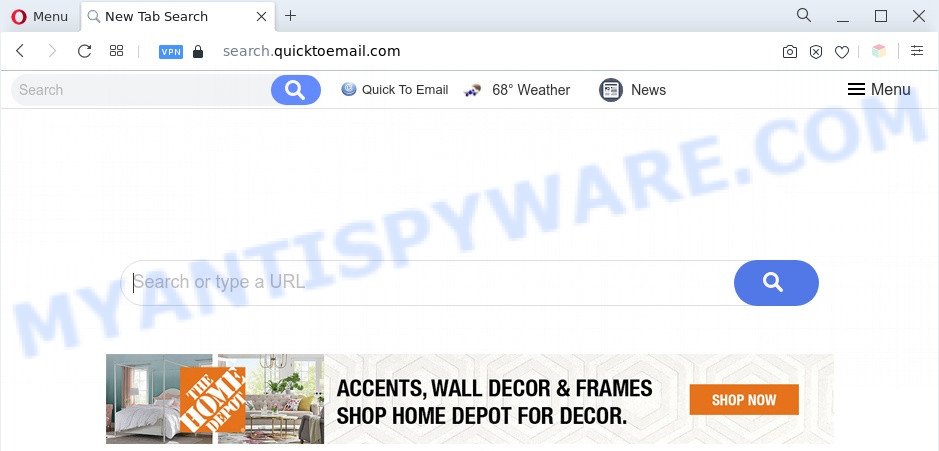
The Search.quicktoemail.com redirect is a sign of adware infection
What is Adware & Is it actually malicious? When adware hijacks your system, it might carry out various malicious tasks. Some of the more common acts on personal computers include: adware can display numerous popup deals and/or annoying advertisements;adware can redirect your browser to unsafe webpages; adware can slow down your computer; adware software can change web browser settings.
Another reason why you need to get rid of adware is its online data-tracking activity. Adware has the ability to gather your surfing history and personal information, including passwords and credit card numbers. In the future, your user data can be sold to third parties.
Threat Summary
| Name | Search.quicktoemail.com |
| Type | adware software, potentially unwanted application (PUA), popup virus, pop ups, popup advertisements |
| Symptoms |
|
| Removal | Search.quicktoemail.com removal guide |
How does Adware get on your computer
Adware usually gets on your PC system together with free applications and install themselves, with or without your knowledge, on your computer. This happens especially when you are installing a free applications. The program setup file tricks you into accepting the installation of third-party apps, that you do not really want. Moreover, certain paid applications may also install additional apps that you do not want! Therefore, always download free applications and paid programs from reputable download web pages. Use ONLY custom or manual installation mode and never blindly press Next button.
Therefore it’s very important to follow the few simple steps below without a wait. The tutorial will assist you to remove adware software as well as clean your PC from the Search.quicktoemail.com advertisements. What is more, the few simple steps below will allow you remove other harmful programs such as undesired toolbars and browser hijackers, that can be installed onto PC along with the adware.
How to remove Search.quicktoemail.com redirect from Chrome, Firefox, IE, Edge
We advise opting for automatic Search.quicktoemail.com pop ups removal in order to remove all adware related entries easily. This way requires scanning the personal computer with reputable anti malware, e.g. Zemana Anti-Malware, MalwareBytes or Hitman Pro. However, if you prefer manual removal steps, you can use the instructions below in this article. Certain of the steps below will require you to exit this web-site. So, please read the steps carefully, after that bookmark it or open it on your smartphone for later reference.
To remove Search.quicktoemail.com, use the following steps:
- How to manually delete Search.quicktoemail.com
- Automatic Removal of Search.quicktoemail.com popup advertisements
- Use AdBlocker to block Search.quicktoemail.com and stay safe online
- Finish words
How to manually delete Search.quicktoemail.com
This part of the blog post is a step-by-step guide that will show you how to get rid of Search.quicktoemail.com pop-ups manually. You just need to follow every step. In this case, you do not need to download any additional tools.
Remove newly added adware
First method for manual adware software removal is to go into the Microsoft Windows “Control Panel”, then “Uninstall a program” console. Take a look at the list of software on your machine and see if there are any questionable and unknown software. If you see any, you need to delete them. Of course, before doing so, you can do an Web search to find details on the application. If it is a potentially unwanted program, adware or malware, you will likely find information that says so.
Make sure you have closed all internet browsers and other programs. Next, delete any unwanted and suspicious applications from your Control panel.
Windows 10, 8.1, 8
Now, press the Windows button, type “Control panel” in search and press Enter. Choose “Programs and Features”, then “Uninstall a program”.

Look around the entire list of programs installed on your computer. Most likely, one of them is the adware that cause intrusive Search.quicktoemail.com pop-up advertisements. Choose the dubious program or the program that name is not familiar to you and uninstall it.
Windows Vista, 7
From the “Start” menu in Windows, choose “Control Panel”. Under the “Programs” icon, choose “Uninstall a program”.

Choose the suspicious or any unknown software, then click “Uninstall/Change” button to delete this undesired program from your machine.
Windows XP
Click the “Start” button, select “Control Panel” option. Click on “Add/Remove Programs”.

Choose an undesired program, then press “Change/Remove” button. Follow the prompts.
Delete Search.quicktoemail.com from Firefox by resetting web browser settings
This step will help you remove Search.quicktoemail.com popup advertisements, third-party toolbars, disable malicious addons and restore your default startpage, new tab and search engine settings.
Run the Mozilla Firefox and press the menu button (it looks like three stacked lines) at the top right of the web browser screen. Next, press the question-mark icon at the bottom of the drop-down menu. It will open the slide-out menu.

Select the “Troubleshooting information”. If you are unable to access the Help menu, then type “about:support” in your address bar and press Enter. It bring up the “Troubleshooting Information” page like the one below.

Click the “Refresh Firefox” button at the top right of the Troubleshooting Information page. Select “Refresh Firefox” in the confirmation dialog box. The Firefox will begin a process to fix your problems that caused by the Search.quicktoemail.com adware software. When, it’s finished, click the “Finish” button.
Remove Search.quicktoemail.com popup ads from Microsoft Internet Explorer
In order to restore all internet browser search engine by default, newtab and startpage you need to reset the Internet Explorer to the state, which was when the Windows was installed on your computer.
First, launch the IE, then click ‘gear’ icon ![]() . It will show the Tools drop-down menu on the right part of the internet browser, then click the “Internet Options” as shown in the following example.
. It will show the Tools drop-down menu on the right part of the internet browser, then click the “Internet Options” as shown in the following example.

In the “Internet Options” screen, select the “Advanced” tab, then click the “Reset” button. The Internet Explorer will open the “Reset Internet Explorer settings” dialog box. Further, press the “Delete personal settings” check box to select it. Next, press the “Reset” button as displayed below.

After the procedure is done, click “Close” button. Close the Internet Explorer and restart your personal computer for the changes to take effect. This step will help you to restore your browser’s homepage, search provider and newtab page to default state.
Remove Search.quicktoemail.com ads from Google Chrome
In this step we are going to show you how to reset Google Chrome settings. potentially unwanted applications like the adware can make changes to your web-browser settings, add toolbars and unwanted extensions. By resetting Chrome settings you will delete Search.quicktoemail.com popups and reset unwanted changes caused by adware software. However, your saved passwords and bookmarks will not be changed, deleted or cleared.

- First, launch the Google Chrome and click the Menu icon (icon in the form of three dots).
- It will open the Google Chrome main menu. Select More Tools, then press Extensions.
- You will see the list of installed extensions. If the list has the extension labeled with “Installed by enterprise policy” or “Installed by your administrator”, then complete the following instructions: Remove Chrome extensions installed by enterprise policy.
- Now open the Google Chrome menu once again, press the “Settings” menu.
- Next, press “Advanced” link, that located at the bottom of the Settings page.
- On the bottom of the “Advanced settings” page, click the “Reset settings to their original defaults” button.
- The Google Chrome will show the reset settings prompt as on the image above.
- Confirm the browser’s reset by clicking on the “Reset” button.
- To learn more, read the article How to reset Google Chrome settings to default.
Automatic Removal of Search.quicktoemail.com popup advertisements
If you are not expert at computer technology, then we recommend to use free removal tools listed below to remove Search.quicktoemail.com pop-ups for good. The automatic way is highly recommended. It has less steps and easier to implement than the manual way. Moreover, it lower risk of system damage. So, the automatic Search.quicktoemail.com removal is a better option.
Use Zemana Free to remove Search.quicktoemail.com popups
Zemana Anti-Malware (ZAM) is a complete package of anti malware tools. Despite so many features, it does not reduce the performance of your computer. Zemana Free can delete almost all the types of adware software including Search.quicktoemail.com ads, browser hijackers, PUPs and malicious browser extensions. Zemana has real-time protection that can defeat most malware. You can use Zemana AntiMalware (ZAM) with any other antivirus without any conflicts.
Zemana Free can be downloaded from the following link. Save it directly to your MS Windows Desktop.
165530 downloads
Author: Zemana Ltd
Category: Security tools
Update: July 16, 2019
After the downloading process is finished, run it and follow the prompts. Once installed, the Zemana will try to update itself and when this process is complete, click the “Scan” button to locate adware that causes Search.quicktoemail.com popups in your internet browser.

Depending on your PC system, the scan can take anywhere from a few minutes to close to an hour. While the Zemana Free tool is checking, you can see count of objects it has identified as being affected by malicious software. All found threats will be marked. You can delete them all by simply click “Next” button.

The Zemana Anti Malware will begin to delete adware that cause unwanted Search.quicktoemail.com advertisements.
Use Hitman Pro to remove Search.quicktoemail.com pop-ups
HitmanPro is a portable application which requires no hard installation to locate and remove adware which cause pop-ups. The application itself is small in size (only a few Mb). Hitman Pro does not need any drivers and special dlls. It is probably easier to use than any alternative malware removal utilities you’ve ever tried. Hitman Pro works on 64 and 32-bit versions of Microsoft Windows 10, 8, 7 and XP. It proves that removal utility can be just as useful as the widely known antivirus programs.

- Download HitmanPro from the link below.
- After the download is complete, start the Hitman Pro, double-click the HitmanPro.exe file.
- If the “User Account Control” prompts, click Yes to continue.
- In the Hitman Pro window, click the “Next” to perform a system scan for the adware responsible for Search.quicktoemail.com popup ads. When a malware, adware or PUPs are found, the number of the security threats will change accordingly.
- As the scanning ends, Hitman Pro will open a list of all items detected by the scan. You may delete threats (move to Quarantine) by simply click “Next”. Now, click the “Activate free license” button to begin the free 30 days trial to get rid of all malicious software found.
Use MalwareBytes AntiMalware to delete Search.quicktoemail.com popups
If you’re still having issues with the Search.quicktoemail.com advertisements — or just wish to scan your computer occasionally for adware and other malware — download MalwareBytes. It’s free for home use, and scans for and deletes various undesired programs that attacks your computer or degrades PC performance. MalwareBytes Anti-Malware can remove adware software, PUPs as well as malicious software, including ransomware and trojans.

- First, please go to the link below, then click the ‘Download’ button in order to download the latest version of MalwareBytes Anti Malware (MBAM).
Malwarebytes Anti-malware
327749 downloads
Author: Malwarebytes
Category: Security tools
Update: April 15, 2020
- At the download page, click on the Download button. Your internet browser will open the “Save as” dialog box. Please save it onto your Windows desktop.
- When the download is complete, please close all software and open windows on your PC. Double-click on the icon that’s called MBSetup.
- This will launch the Setup wizard of MalwareBytes Free onto your personal computer. Follow the prompts and don’t make any changes to default settings.
- When the Setup wizard has finished installing, the MalwareBytes Anti-Malware (MBAM) will launch and display the main window.
- Further, click the “Scan” button to perform a system scan with this tool for the adware software that cause intrusive Search.quicktoemail.com advertisements. A system scan can take anywhere from 5 to 30 minutes, depending on your machine. While the tool is scanning, you can see how many objects and files has already scanned.
- Once the scan is complete, MalwareBytes Free will show a scan report.
- Make sure all threats have ‘checkmark’ and click the “Quarantine” button. After disinfection is finished, you may be prompted to reboot the machine.
- Close the Anti Malware and continue with the next step.
Video instruction, which reveals in detail the steps above.
Use AdBlocker to block Search.quicktoemail.com and stay safe online
By installing an ad-blocking program such as AdGuard, you’re able to stop Search.quicktoemail.com, autoplaying video ads and remove a large number of distracting and unwanted ads on web-sites.
Visit the page linked below to download AdGuard. Save it on your Microsoft Windows desktop or in any other place.
27044 downloads
Version: 6.4
Author: © Adguard
Category: Security tools
Update: November 15, 2018
Once the downloading process is done, start the downloaded file. You will see the “Setup Wizard” screen like the one below.

Follow the prompts. Once the setup is complete, you will see a window as shown on the image below.

You can press “Skip” to close the installation application and use the default settings, or press “Get Started” button to see an quick tutorial which will allow you get to know AdGuard better.
In most cases, the default settings are enough and you do not need to change anything. Each time, when you start your computer, AdGuard will start automatically and stop undesired ads, block Search.quicktoemail.com, as well as other malicious or misleading web-pages. For an overview of all the features of the program, or to change its settings you can simply double-click on the AdGuard icon, which can be found on your desktop.
Finish words
Now your computer should be free of the adware that cause pop-ups. We suggest that you keep Zemana Free (to periodically scan your PC system for new adwares and other malware) and AdGuard (to help you stop unwanted ads and harmful web-sites). Moreover, to prevent any adware, please stay clear of unknown and third party applications, make sure that your antivirus program, turn on the option to detect potentially unwanted applications.
If you need more help with Search.quicktoemail.com pop up advertisements related issues, go to here.



















