Searchsafelypro.com is a website which can be set as a homepage and a search provider by a PUP (potentially unwanted program) from the Browser hijackers family. Most often, this unwanted program installs on the computer in abundle with free software that you downloaded and installed from the Internet. Once it gets inside your browser, it will modify certain browser’s settings to Searchsafelypro.com. Searchsafelypro.com is developed in order to reroute user’s browser and display unwanted ads and sponsored links from AdSense or another third-party vendors in your search results.
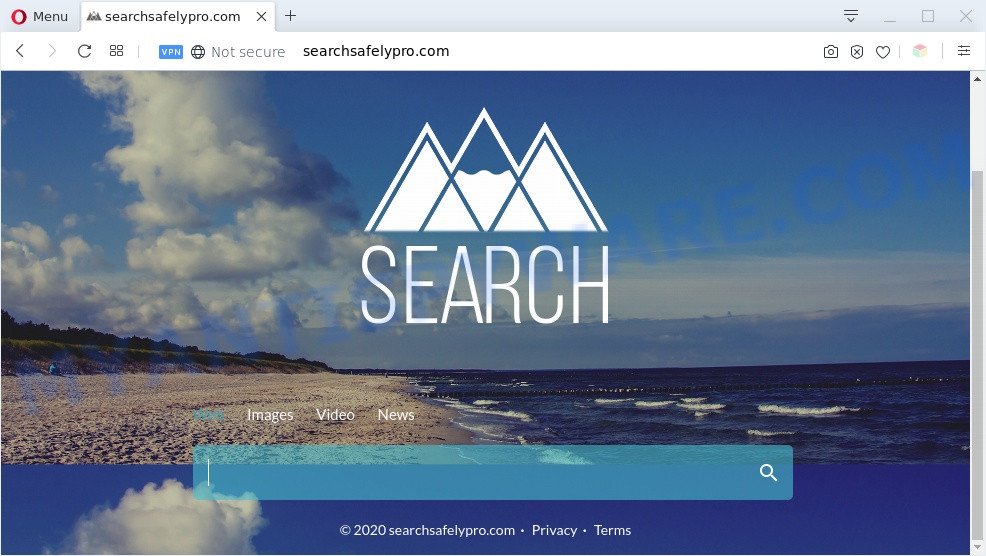
Searchsafelypro.com is a sign of a PUP infection
This browser hijacker will modify your web browser’s search provider so that all searches are sent through Searchsafelypro.com, which redirects to Yahoo Search engine that shows the search results for your query. The devs behind this hijacker infection are utilizing legitimate search engine as they may make money from the ads that are displayed in the search results.

Unwanted search ads
Searchsafelypro.com can gather your Internet browsing activity by saving URLs visited, IP addresses, browser version and type, cookie information, Internet Service Provider (ISP) and websites visited. Such kind of behavior can lead to serious security problems or personal info theft. This is another reason why the browser hijacker should be removed sooner.
Threat Summary
| Name | Searchsafelypro.com |
| Type | search provider hijacker, PUP, browser hijacker, redirect virus, home page hijacker |
| Affected Browser Settings | search provider, newtab page URL, startpage |
| Symptoms |
|
| Removal | Searchsafelypro.com removal guide |
How can a browser hijacker get on your PC system
The Searchsafelypro.com browser hijacker usually spreads with various free software. In many cases, it can be bundled within the installation packages from Softonic, Cnet, Soft32, Brothersoft or other similar websites. So, you should run any files downloaded from the Internet with great caution, read the User agreement, Software license and Terms of use. In the process of installing a new application, you should choose a Manual, Advanced or Custom installation option to control what components and optional apps to be installed, otherwise you run the risk of infecting your system with an browser hijacker such as Searchsafelypro.com.
The instructions below explaining steps to get rid of Searchsafelypro.com problem. Feel free to use it for removal of the browser hijacker that may attack Google Chrome, Microsoft Edge, Mozilla Firefox and Microsoft Internet Explorer and other popular web-browsers. The few simple steps will allow you return your settings of all your typical browsers that previously replaced by browser hijacker.
How to remove Searchsafelypro.com redirect
Most often browser hijackers requires more than a simple uninstall with the help of Windows Control panel in order to be fully removed. For that reason, our team created several removal ways that we’ve combined in a detailed instructions. Therefore, if you have the Searchsafelypro.com browser hijacker on your personal computer and are currently trying to have it removed then feel free to follow the few simple steps below in order to resolve your problem. Some of the steps below will require you to close this web-site. So, please read the steps carefully, after that bookmark it or open it on your smartphone for later reference.
To remove Searchsafelypro.com, execute the following steps:
- How to manually delete Searchsafelypro.com
- Automatic Removal of Searchsafelypro.com
- Run AdBlocker to block Searchsafelypro.com and stay safe online
- To sum up
How to manually delete Searchsafelypro.com
The following instructions is a step-by-step guide, which will help you manually delete Searchsafelypro.com from the Internet Explorer, MS Edge, Mozilla Firefox and Google Chrome.
Delete Searchsafelypro.com associated software by using MS Windows Control Panel
The best way to start the PC cleanup is to delete unknown and suspicious programs. Using the Microsoft Windows Control Panel you can do this quickly and easily. This step, in spite of its simplicity, should not be ignored, because the removing of unneeded apps can clean up the Microsoft Internet Explorer, Chrome, Edge and Firefox from pop up advertisements hijackers and so on.
Windows 8, 8.1, 10
First, click Windows button

Once the ‘Control Panel’ opens, press the ‘Uninstall a program’ link under Programs category as displayed in the following example.

You will see the ‘Uninstall a program’ panel as displayed below.

Very carefully look around the entire list of apps installed on your machine. Most probably, one of them is the Searchsafelypro.com browser hijacker infection and other web browser’s malicious extensions. If you’ve many apps installed, you can help simplify the search of harmful programs by sort the list by date of installation. Once you have found a questionable, unwanted or unused application, right click to it, after that click ‘Uninstall’.
Windows XP, Vista, 7
First, click ‘Start’ button and select ‘Control Panel’ at right panel like below.

After the Windows ‘Control Panel’ opens, you need to click ‘Uninstall a program’ under ‘Programs’ as shown in the following example.

You will see a list of apps installed on your computer. We recommend to sort the list by date of installation to quickly find the apps that were installed last. Most probably, it is the browser hijacker infection related to Searchsafelypro.com . If you’re in doubt, you can always check the program by doing a search for her name in Google, Yahoo or Bing. When the program which you need to uninstall is found, simply press on its name, and then press ‘Uninstall’ like below.

Remove Searchsafelypro.com from Google Chrome
If a browser hijacker, other program or plugins modified your Google Chrome settings without your knowledge, then you can get rid of Searchsafelypro.com and revert back your web browser settings in Chrome at any time. When using the reset feature, your personal information like passwords, bookmarks, browsing history and web form auto-fill data will be saved.
First open the Chrome. Next, click the button in the form of three horizontal dots (![]() ).
).
It will open the Chrome menu. Choose More Tools, then press Extensions. Carefully browse through the list of installed extensions. If the list has the addon signed with “Installed by enterprise policy” or “Installed by your administrator”, then complete the following instructions: Remove Chrome extensions installed by enterprise policy.
Open the Google Chrome menu once again. Further, click the option called “Settings”.

The web browser will open the settings screen. Another solution to open the Chrome’s settings – type chrome://settings in the internet browser adress bar and press Enter
Scroll down to the bottom of the page and click the “Advanced” link. Now scroll down until the “Reset” section is visible, like below and click the “Reset settings to their original defaults” button.

The Google Chrome will display the confirmation prompt as shown in the figure below.

You need to confirm your action, click the “Reset” button. The browser will start the task of cleaning. When it’s finished, the browser’s settings including start page, search engine by default and newtab back to the values which have been when the Chrome was first installed on your personal computer.
Remove Searchsafelypro.com redirect from Mozilla Firefox
If the Mozilla Firefox settings like new tab page, startpage and default search provider have been changed by the hijacker, then resetting it to the default state can help. It’ll keep your personal information such as browsing history, bookmarks, passwords and web form auto-fill data.
Launch the Mozilla Firefox and click the menu button (it looks like three stacked lines) at the top right of the internet browser screen. Next, press the question-mark icon at the bottom of the drop-down menu. It will display the slide-out menu.

Select the “Troubleshooting information”. If you’re unable to access the Help menu, then type “about:support” in your address bar and press Enter. It bring up the “Troubleshooting Information” page as displayed on the screen below.

Click the “Refresh Firefox” button at the top right of the Troubleshooting Information page. Select “Refresh Firefox” in the confirmation dialog box. The Firefox will begin a task to fix your problems that caused by the Searchsafelypro.com browser hijacker. After, it is done, click the “Finish” button.
Remove Searchsafelypro.com from Internet Explorer
The IE reset is great if your web browser is hijacked or you have unwanted extensions or toolbars on your internet browser, that installed by a malware.
First, start the Internet Explorer, press ![]() ) button. Next, click “Internet Options” as displayed on the image below.
) button. Next, click “Internet Options” as displayed on the image below.

In the “Internet Options” screen select the Advanced tab. Next, click Reset button. The Internet Explorer will show the Reset Internet Explorer settings dialog box. Select the “Delete personal settings” check box and click Reset button.

You will now need to reboot your system for the changes to take effect. It will get rid of hijacker responsible for redirects to Searchsafelypro.com, disable malicious and ad-supported browser’s extensions and restore the Internet Explorer’s settings like default search provider, startpage and new tab to default state.
Automatic Removal of Searchsafelypro.com
There are not many good free anti malware programs with high detection ratio. The effectiveness of malicious software removal tools depends on various factors, mostly on how often their virus/malware signatures DB are updated in order to effectively detect modern malware, adware, hijacker infections and other potentially unwanted programs. We recommend to run several programs, not just one. These programs that listed below will help you get rid of all components of the browser hijacker infection from your disk and Windows registry and thereby remove Searchsafelypro.com homepage.
Use Zemana AntiMalware (ZAM) to delete Searchsafelypro.com browser hijacker
Zemana is a free tool that performs a scan of your computer and displays if there are existing adware, browser hijackers, viruses, worms, spyware, trojans and other malicious software residing on your PC system. If malware is detected, Zemana AntiMalware can automatically remove it. Zemana Free doesn’t conflict with other antimalware and antivirus software installed on your computer.
Now you can install and use Zemana Free to remove Searchsafelypro.com startpage from your internet browser by following the steps below:
Visit the following page to download Zemana install package called Zemana.AntiMalware.Setup on your PC. Save it to your Desktop so that you can access the file easily.
165535 downloads
Author: Zemana Ltd
Category: Security tools
Update: July 16, 2019
Launch the setup file after it has been downloaded successfully and then follow the prompts to set up this utility on your system.

During installation you can change some settings, but we recommend you don’t make any changes to default settings.
When installation is finished, this malicious software removal utility will automatically run and update itself. You will see its main window as shown below.

Now click the “Scan” button to perform a system scan with this utility for the browser hijacker which redirects your browser to the Searchsafelypro.com web-site. Depending on your personal computer, the scan can take anywhere from a few minutes to close to an hour.

Once Zemana AntiMalware has completed scanning your computer, the results are displayed in the scan report. All found items will be marked. You can delete them all by simply click “Next” button.

The Zemana Anti Malware will remove browser hijacker which redirects your internet browser to the Searchsafelypro.com web-page and move the selected threats to the Quarantine. Once the procedure is finished, you may be prompted to reboot your computer to make the change take effect.
Remove Searchsafelypro.com hijacker and malicious extensions with HitmanPro
Hitman Pro is a free removal tool. It removes potentially unwanted programs, adware, hijackers and undesired web browser add-ons. It’ll identify and remove hijacker infection that alters web browser settings to replace your search provider, start page and new tab page with Searchsafelypro.com web-site. Hitman Pro uses very small computer resources and is a portable program. Moreover, HitmanPro does add another layer of malware protection.
Download HitmanPro on your PC system by clicking on the following link.
When the download is done, open the file location. You will see an icon like below.

Double click the Hitman Pro desktop icon. Once the utility is started, you will see a screen as shown on the screen below.

Further, click “Next” button to detect hijacker infection which cause Searchsafelypro.com web page to appear. A scan can take anywhere from 10 to 30 minutes, depending on the number of files on your personal computer and the speed of your computer. When HitmanPro has completed scanning your computer, the results are displayed in the scan report similar to the one below.

Review the scan results and then press “Next” button. It will display a dialog box, press the “Activate free license” button.
How to remove Searchsafelypro.com with MalwareBytes Anti-Malware (MBAM)
If you are still having problems with the Searchsafelypro.com redirect — or just wish to check your computer occasionally for hijacker and other malware — download MalwareBytes Free. It’s free for home use, and searches for and removes various unwanted programs that attacks your personal computer or degrades machine performance. MalwareBytes can get rid of adware software, potentially unwanted software as well as malicious software, including ransomware and trojans.
Download MalwareBytes Free by clicking on the link below.
327759 downloads
Author: Malwarebytes
Category: Security tools
Update: April 15, 2020
When downloading is done, close all applications and windows on your system. Open a directory in which you saved it. Double-click on the icon that’s called mb3-setup like below.
![]()
When the setup starts, you’ll see the “Setup wizard” which will help you setup Malwarebytes on your personal computer.

Once installation is complete, you’ll see window as shown in the figure below.

Now press the “Scan Now” button . MalwareBytes Anti-Malware (MBAM) program will scan through the whole PC for the hijacker responsible for redirects to Searchsafelypro.com. This procedure can take some time, so please be patient. While the MalwareBytes Anti-Malware program is checking, you can see how many objects it has identified as threat.

Once the scan is finished, MalwareBytes Free will display a list of all items found by the scan. Once you’ve selected what you want to delete from your PC system click “Quarantine Selected” button.

The Malwarebytes will now get rid of browser hijacker which reroutes your browser to unwanted Searchsafelypro.com webpage and add items to the Quarantine. When finished, you may be prompted to restart your personal computer.

The following video explains instructions on how to remove browser hijacker, adware and other malicious software with MalwareBytes.
Run AdBlocker to block Searchsafelypro.com and stay safe online
In order to increase your security and protect your PC system against new annoying ads and malicious web sites, you need to use ad-blocking application that stops an access to harmful ads and web-sites. Moreover, the program can block the display of intrusive advertising, which also leads to faster loading of web sites and reduce the consumption of web traffic.
Installing the AdGuard is simple. First you’ll need to download AdGuard by clicking on the following link. Save it to your Desktop.
27046 downloads
Version: 6.4
Author: © Adguard
Category: Security tools
Update: November 15, 2018
Once the download is finished, start the downloaded file. You will see the “Setup Wizard” screen as displayed below.

Follow the prompts. When the installation is finished, you will see a window as on the image below.

You can click “Skip” to close the installation application and use the default settings, or click “Get Started” button to see an quick tutorial which will assist you get to know AdGuard better.
In most cases, the default settings are enough and you don’t need to change anything. Each time, when you run your personal computer, AdGuard will start automatically and stop undesired advertisements, block Searchsafelypro.com, as well as other harmful or misleading webpages. For an overview of all the features of the program, or to change its settings you can simply double-click on the AdGuard icon, that is located on your desktop.
To sum up
Now your machine should be clean of the hijacker infection which created to reroute your internet browser to the Searchsafelypro.com webpage. We suggest that you keep Zemana Anti-Malware (ZAM) (to periodically scan your computer for new hijackers and other malware) and AdGuard (to help you block intrusive pop-ups and harmful web-sites). Moreover, to prevent any browser hijacker, please stay clear of unknown and third party apps, make sure that your antivirus program, turn on the option to look for potentially unwanted apps.
If you need more help with Searchsafelypro.com related issues, go to here.



















