If you encounter constant redirects to an unwanted website called Cbsearch.site, other unreliable or questionable web-sites on the Internet Explorer, Chrome, Edge or Mozilla Firefox then it means that your web browser is affected by an obnoxious PUP (potentially unwanted program) belonging to the Adware category.
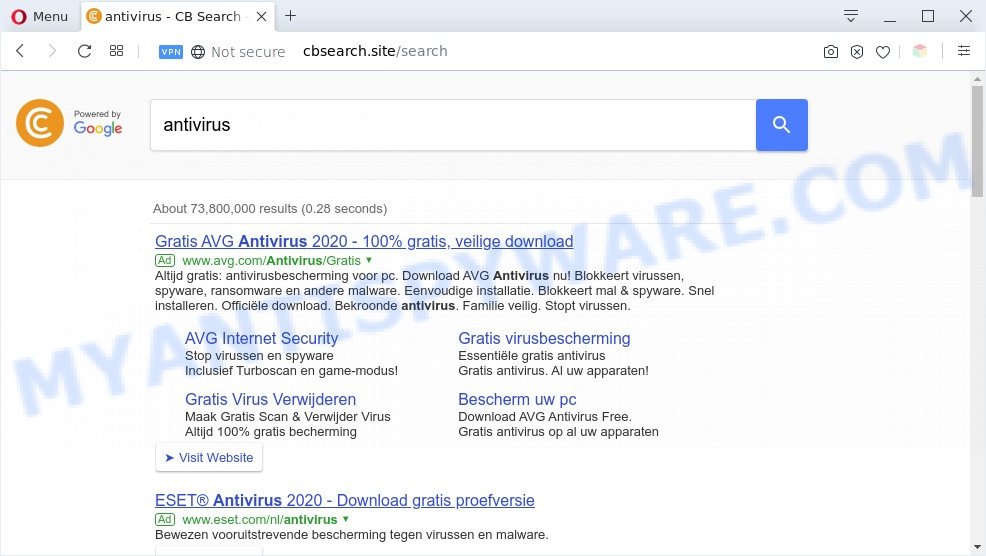
Cbsearch.site redirect is a sign of adware infection
What is the purpose of Adware? Adware is type of software that may cause issues for your PC. It can generate numerous additional popup, banner, pop-under and in-text link ads flooding on your web-browser; gather your confidential data like login details, online searches, etc; run in the background and drag down your PC running speed; give more chances for other adware, PUPs even malicious software to get on your machine.
Does adware software steal your data? Adware may monetize its functionality by collecting sensitive information from your surfing sessions. This confidential info, later, can be easily sold to third party companies. This puts your user info at a security risk.
Threat Summary
| Name | Cbsearch.site |
| Type | adware, PUP (potentially unwanted program), pop-ups, pop-up advertisements, pop-up virus |
| Symptoms |
|
| Removal | Cbsearch.site removal guide |
How does Adware get on your personal computer
Adware usually gets on your computer along with freeware and install themselves, with or without your knowledge, on your computer. This happens especially when you are installing a free applications. The application setup file tricks you into accepting the setup of third-party programs, which you do not really want. Moreover, certain paid software can also install optional software that you don’t want! Therefore, always download free programs and paid programs from reputable download websites. Use ONLY custom or manual setup mode and never blindly click Next button.
If you would like to free your computer of adware software and thereby remove Cbsearch.site redirect and are unable to do so, you can use the guidance below to detect and get rid of adware and any other malware for free.
How to remove Cbsearch.site redirect from Chrome, Firefox, IE, Edge
Cbsearch.site redirect in the Edge, Mozilla Firefox, Microsoft Internet Explorer and Chrome can be permanently deleted by uninstalling undesired programs, resetting the browser to its default values, and reversing any changes to the PC system by malicious software. Free removal tools which listed below can help in uninstalling adware that shows numerous popups and intrusive adverts.
To remove Cbsearch.site, use the following steps:
- How to manually remove Cbsearch.site
- Automatic Removal of Cbsearch.site redirect
- Run AdBlocker to block Cbsearch.site and stay safe online
- To sum up
How to manually remove Cbsearch.site
This part of the post is a step-by-step guide that will allow you to remove Cbsearch.site redirect manually. You just need to follow every step. In this case, you do not need to install any additional utilities.
Remove newly installed potentially unwanted programs
The best way to begin the personal computer cleanup is to remove unknown and dubious programs. Using the MS Windows Control Panel you can do this quickly and easily. This step, in spite of its simplicity, should not be ignored, because the removing of unneeded programs can clean up the Google Chrome, Mozilla Firefox, Microsoft Internet Explorer and Edge from web-site, hijackers and so on.
Make sure you have closed all browsers and other apps. Next, delete any unrequested and suspicious applications from your Control panel.
Windows 10, 8.1, 8
Now, click the Windows button, type “Control panel” in search and press Enter. Select “Programs and Features”, then “Uninstall a program”.

Look around the entire list of software installed on your system. Most likely, one of them is the adware that redirects your browser to the intrusive Cbsearch.site web page. Choose the dubious application or the program that name is not familiar to you and uninstall it.
Windows Vista, 7
From the “Start” menu in Microsoft Windows, choose “Control Panel”. Under the “Programs” icon, select “Uninstall a program”.

Choose the dubious or any unknown applications, then click “Uninstall/Change” button to uninstall this undesired application from your personal computer.
Windows XP
Click the “Start” button, select “Control Panel” option. Click on “Add/Remove Programs”.

Select an unwanted program, then click “Change/Remove” button. Follow the prompts.
Remove Cbsearch.site redirect from Google Chrome
In this step we are going to show you how to reset Google Chrome settings. potentially unwanted apps like the adware software can make changes to your web browser settings, add toolbars and undesired add-ons. By resetting Chrome settings you will remove Cbsearch.site redirect and reset unwanted changes caused by adware. However, your themes, bookmarks, history, passwords, and web form auto-fill information will not be deleted.
First open the Chrome. Next, click the button in the form of three horizontal dots (![]() ).
).
It will open the Chrome menu. Select More Tools, then click Extensions. Carefully browse through the list of installed extensions. If the list has the extension signed with “Installed by enterprise policy” or “Installed by your administrator”, then complete the following guide: Remove Chrome extensions installed by enterprise policy.
Open the Chrome menu once again. Further, click the option called “Settings”.

The internet browser will display the settings screen. Another way to display the Chrome’s settings – type chrome://settings in the browser adress bar and press Enter
Scroll down to the bottom of the page and click the “Advanced” link. Now scroll down until the “Reset” section is visible, as displayed on the screen below and click the “Reset settings to their original defaults” button.

The Chrome will open the confirmation dialog box as on the image below.

You need to confirm your action, click the “Reset” button. The web-browser will start the procedure of cleaning. After it’s done, the web-browser’s settings including newtab page, start page and search engine back to the values that have been when the Chrome was first installed on your computer.
Remove Cbsearch.site redirect from Mozilla Firefox
If the Mozilla Firefox web browser is rerouted to Cbsearch.site and you want to recover the Firefox settings back to their default values, then you should follow the few simple steps below. Essential information such as bookmarks, browsing history, passwords, cookies, auto-fill data and personal dictionaries will not be removed.
First, run the Mozilla Firefox. Next, click the button in the form of three horizontal stripes (![]() ). It will show the drop-down menu. Next, click the Help button (
). It will show the drop-down menu. Next, click the Help button (![]() ).
).

In the Help menu click the “Troubleshooting Information”. In the upper-right corner of the “Troubleshooting Information” page click on “Refresh Firefox” button as displayed on the screen below.

Confirm your action, click the “Refresh Firefox”.
Remove Cbsearch.site redirect from Microsoft Internet Explorer
In order to recover all web-browser startpage, new tab and search provider you need to reset the Internet Explorer to the state, which was when the Windows was installed on your system.
First, run the IE, then click ‘gear’ icon ![]() . It will display the Tools drop-down menu on the right part of the web browser, then click the “Internet Options” as shown in the following example.
. It will display the Tools drop-down menu on the right part of the web browser, then click the “Internet Options” as shown in the following example.

In the “Internet Options” screen, select the “Advanced” tab, then press the “Reset” button. The Microsoft Internet Explorer will show the “Reset Internet Explorer settings” prompt. Further, press the “Delete personal settings” check box to select it. Next, press the “Reset” button as on the image below.

When the task is done, click “Close” button. Close the Microsoft Internet Explorer and reboot your computer for the changes to take effect. This step will help you to restore your web browser’s homepage, search provider by default and newtab page to default state.
Automatic Removal of Cbsearch.site redirect
Using a malicious software removal tool to detect and delete adware hiding on your machine is probably the simplest way to delete the Cbsearch.site redirect. We suggests the Zemana AntiMalware (ZAM) program for MS Windows computers. Hitman Pro and MalwareBytes Anti-Malware are other anti malware utilities for Microsoft Windows that offers a free malicious software removal.
How to delete Cbsearch.site redirect with Zemana Anti-Malware (ZAM)
Zemana AntiMalware (ZAM) is a free program for MS Windows operating system to detect and delete adware software that reroutes your browser to the undesired Cbsearch.site web site, and other undesired programs like potentially unwanted programs, malicious web browser extensions, browser toolbars.
Now you can set up and use Zemana to delete Cbsearch.site redirect from your internet browser by following the steps below:
Please go to the link below to download Zemana Anti-Malware (ZAM) setup file called Zemana.AntiMalware.Setup on your system. Save it on your Microsoft Windows desktop.
165519 downloads
Author: Zemana Ltd
Category: Security tools
Update: July 16, 2019
Launch the setup file after it has been downloaded successfully and then follow the prompts to install this utility on your PC.

During install you can change certain settings, but we suggest you don’t make any changes to default settings.
When installation is finished, this malicious software removal utility will automatically launch and update itself. You will see its main window similar to the one below.

Now click the “Scan” button to start scanning your computer for the adware that causes Cbsearch.site redirect in your web browser. A scan can take anywhere from 10 to 30 minutes, depending on the count of files on your personal computer and the speed of your computer. While the Zemana tool is checking, you can see count of objects it has identified as being affected by malicious software.

Once the scan get finished, you will be displayed the list of all found threats on your system. All detected threats will be marked. You can delete them all by simply click “Next” button.

The Zemana Anti Malware will remove adware responsible for Cbsearch.site redirect. Once that process is finished, you can be prompted to reboot your computer to make the change take effect.
Get rid of Cbsearch.site redirect and malicious extensions with HitmanPro
Hitman Pro is a malware removal utility that is developed to find and terminate hijackers, PUPs, adware software and dubious processes from the machine that has been affected with malware. It’s a portable program that can be run instantly from USB key. Hitman Pro have an advanced device monitoring tool that uses a whitelist database to block suspicious tasks and applications.

- Visit the following page to download the latest version of HitmanPro for Microsoft Windows. Save it to your Desktop.
- Once the download is finished, double click the HitmanPro icon. Once this tool is started, press “Next” button . HitmanPro tool will begin scanning the whole system to find out adware software related to Cbsearch.site redirect. When a malware, adware or PUPs are found, the number of the security threats will change accordingly. Wait until the the checking is finished.
- When Hitman Pro has finished scanning, you can check all items found on your system. In order to remove all items, simply press “Next” button. Now click the “Activate free license” button to begin the free 30 days trial to delete all malware found.
Run MalwareBytes to delete Cbsearch.site redirect
We suggest using the MalwareBytes AntiMalware (MBAM) which are fully clean your PC of the adware. The free tool is an advanced malware removal program created by (c) Malwarebytes lab. This program uses the world’s most popular anti malware technology. It’s able to help you remove intrusive Cbsearch.site redirect from your web browsers, PUPs, malicious software, hijacker infections, toolbars, ransomware and other security threats from your computer for free.

- First, click the following link, then click the ‘Download’ button in order to download the latest version of MalwareBytes Free.
Malwarebytes Anti-malware
327739 downloads
Author: Malwarebytes
Category: Security tools
Update: April 15, 2020
- When downloading is done, close all programs and windows on your computer. Open a file location. Double-click on the icon that’s named mb3-setup.
- Further, press Next button and follow the prompts.
- Once install is done, click the “Scan Now” button . MalwareBytes Free application will scan through the whole system for the adware that causes Cbsearch.site redirect in your internet browser. A system scan can take anywhere from 5 to 30 minutes, depending on your machine. While the MalwareBytes AntiMalware program is checking, you can see how many objects it has identified as threat.
- When the system scan is finished, MalwareBytes will show you the results. Once you’ve selected what you wish to remove from your computer click “Quarantine Selected”. After that process is finished, you can be prompted to reboot your computer.
The following video offers a step-by-step tutorial on how to remove hijackers, adware and other malicious software with MalwareBytes Free.
Run AdBlocker to block Cbsearch.site and stay safe online
Run ad blocker program like AdGuard in order to stop ads, malvertisements, pop-ups and online trackers, avoid having to install harmful and adware browser plug-ins and add-ons which affect your personal computer performance and impact your PC security. Surf the Web anonymously and stay safe online!
- AdGuard can be downloaded from the following link. Save it on your Microsoft Windows desktop.
Adguard download
27040 downloads
Version: 6.4
Author: © Adguard
Category: Security tools
Update: November 15, 2018
- After downloading it, run the downloaded file. You will see the “Setup Wizard” program window. Follow the prompts.
- After the install is done, press “Skip” to close the installation program and use the default settings, or press “Get Started” to see an quick tutorial which will assist you get to know AdGuard better.
- In most cases, the default settings are enough and you do not need to change anything. Each time, when you run your personal computer, AdGuard will start automatically and stop undesired advertisements, block Cbsearch.site, as well as other harmful or misleading web-sites. For an overview of all the features of the program, or to change its settings you can simply double-click on the icon named AdGuard, which may be found on your desktop.
To sum up
Once you have complete the steps shown above, your computer should be clean from adware which causes Cbsearch.site redirect and other malicious software. The Microsoft Edge, Firefox, Chrome and Microsoft Internet Explorer will no longer reroute you to various unwanted web-pages like Cbsearch.site. Unfortunately, if the tutorial does not help you, then you have caught a new adware, and then the best way – ask for help here.




















