According to security specialists, Merritorsolin.club is a web-site which lures unsuspecting users into subscribing to push notifications to send unwanted advertisements directly to the screen. It claims that clicking ‘Allow’ button is necessary to connect to the Internet, access the content of the web page, watch a video, enable Flash Player, download a file, and so on.
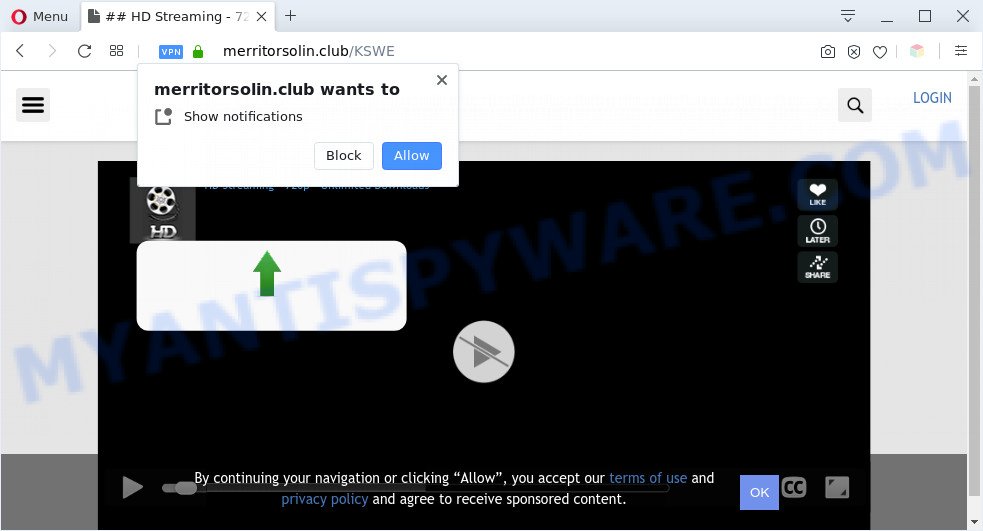
Once you press on the ‘Allow’ button, then your web-browser will be configured to display unwanted adverts on your desktop, even when the browser is closed. Push notifications are originally made to alert the user of recently published blog posts. Scammers abuse ‘push notifications’ to avoid anti-virus and ad blocker apps by showing intrusive advertisements. These advertisements are displayed in the lower right corner of the screen urges users to play online games, visit suspicious web-sites, install web-browser extensions & so on.

If you’re getting spam notifications, you can remove Merritorsolin.club subscription by going into your web browser’s settings and completing the Merritorsolin.club removal guidance below. Once you delete Merritorsolin.club subscription, the browser notification spam will no longer appear on the desktop.
Threat Summary
| Name | Merritorsolin.club pop up |
| Type | spam notifications advertisements, popups, pop up virus, pop-up ads |
| Distribution | malicious pop up advertisements, social engineering attack, PUPs, adwares |
| Symptoms |
|
| Removal | Merritorsolin.club removal guide |
Where the Merritorsolin.club pop ups comes from
Some research has shown that users can be redirected to Merritorsolin.club from shady advertisements or by PUPs and adware. Adware software installed without the user’s conscious permission is a form of malicious software. Once adware get installed in your PC then it begin showing undesired advertisements and popups. In some cases, adware can promote p*rn web-pages and adult products.
Adware usually come bundled with another program in the same installer. The risk of this is especially high for the various free applications downloaded from the Internet. The authors of the applications are hoping that users will run the quick install type, that is simply to press the Next button, without paying attention to the information on the screen and do not carefully considering every step of the setup procedure. Thus, adware can infiltrate your computer without your knowledge. Therefore, it is very important to read all the information that tells the program during installation, including the ‘Terms of Use’ and ‘Software license’. Use only the Manual, Custom or Advanced install type. This mode will help you to disable all optional and unwanted software and components.
Instructions which is shown below, will help you to clean your machine from the adware as well as remove Merritorsolin.club annoying pop ups from the Chrome, Microsoft Internet Explorer, Mozilla Firefox and MS Edge and other web-browsers.
How to remove Merritorsolin.club popups from Chrome, Firefox, IE, Edge
The following steps will help you to remove Merritorsolin.club ads from the Mozilla Firefox, Google Chrome, Microsoft Edge and Microsoft Internet Explorer. Moreover, the steps below will help you to remove malicious software, browser hijackers, PUPs and toolbars that your machine may be infected. Please do the tutorial step by step. If you need help or have any questions, then ask for our assistance or type a comment below. Certain of the steps below will require you to exit this web page. So, please read the guidance carefully, after that bookmark it or open it on your smartphone for later reference.
To remove Merritorsolin.club pop ups, use the following steps:
- How to remove Merritorsolin.club advertisements without any software
- Automatic Removal of Merritorsolin.club pop ups
- How to stop Merritorsolin.club ads
- Finish words
How to remove Merritorsolin.club advertisements without any software
Most adware software can be removed manually, without the use of anti-virus or other removal tools. The manual steps below will help you get rid of Merritorsolin.club pop up advertisements step by step. Although each of the steps is simple and does not require special knowledge, but you are not sure that you can complete them, then use the free utilities, a list of which is given below.
Delete adware through the MS Windows Control Panel
Some applications are free only because their installer contains an adware software. This unwanted applications generates profit for the makers when it is installed. More often this adware can be uninstalled by simply uninstalling it from the ‘Uninstall a Program’ that is located in Windows control panel.
Press Windows button ![]() , then click Search
, then click Search ![]() . Type “Control panel”and press Enter. If you using Windows XP or Windows 7, then click “Start” and select “Control Panel”. It will show the Windows Control Panel like the one below.
. Type “Control panel”and press Enter. If you using Windows XP or Windows 7, then click “Start” and select “Control Panel”. It will show the Windows Control Panel like the one below.

Further, press “Uninstall a program” ![]()
It will show a list of all apps installed on your machine. Scroll through the all list, and delete any suspicious and unknown programs.
Remove Merritorsolin.club notifications from web browsers
Your web-browser likely now allows the Merritorsolin.club web-site to send you push notifications, but you do not want the annoying ads from this web-site and we understand that. We’ve put together this guidance on how you can get rid of Merritorsolin.club pop-ups from Mozilla Firefox, Chrome, Android, Microsoft Edge, Internet Explorer and Safari.
Google Chrome:
- Click the Menu button (three dots) on the right upper corner of the screen
- In the menu go to ‘Settings’, scroll down to ‘Advanced’ settings.
- In the ‘Privacy and Security’ section, click on ‘Site settings’.
- Go to Notifications settings.
- Find the Merritorsolin.club site and click the three vertical dots button next to it, then click on ‘Remove’.

Android:
- Open Chrome.
- In the top right corner, find and tap the Chrome menu (three dots).
- In the menu tap ‘Settings’, scroll down to ‘Advanced’.
- In the ‘Site Settings’, tap on ‘Notifications’, find the Merritorsolin.club site and tap on it.
- Tap the ‘Clean & Reset’ button and confirm.

Mozilla Firefox:
- In the right upper corner, click the Firefox menu (three horizontal stripes).
- In the menu go to ‘Options’, in the menu on the left go to ‘Privacy & Security’.
- Scroll down to the ‘Permissions’ section and click the ‘Settings’ button next to ‘Notifications’.
- Select the Merritorsolin.club domain from the list and change the status to ‘Block’.
- Click ‘Save Changes’ button.

Edge:
- Click the More button (three dots) in the top right corner.
- Scroll down, locate and click ‘Settings’. In the left side select ‘Advanced’.
- Click ‘Manage permissions’ button under ‘Website permissions’.
- Right-click the Merritorsolin.club site. Click ‘Delete’.

Internet Explorer:
- In the right upper corner of the browser, click on the menu button (gear icon).
- Go to ‘Internet Options’ in the menu.
- Select the ‘Privacy’ tab and click ‘Settings under ‘Pop-up Blocker’ section.
- Select the Merritorsolin.club site and other questionable URLs below and remove them one by one by clicking the ‘Remove’ button.

Safari:
- Go to ‘Preferences’ in the Safari menu.
- Open ‘Websites’ tab, then in the left menu click on ‘Notifications’.
- Check for Merritorsolin.club URL, other questionable URLs and apply the ‘Deny’ option for each.
Delete Merritorsolin.club pop-ups from Mozilla Firefox
The Firefox reset will get rid of redirects to annoying Merritorsolin.club web-site, modified preferences, extensions and security settings. It’ll keep your personal information such as browsing history, bookmarks, passwords and web form auto-fill data.
Start the Firefox and click the menu button (it looks like three stacked lines) at the top right of the web browser screen. Next, press the question-mark icon at the bottom of the drop-down menu. It will show the slide-out menu.

Select the “Troubleshooting information”. If you are unable to access the Help menu, then type “about:support” in your address bar and press Enter. It bring up the “Troubleshooting Information” page as shown in the following example.

Click the “Refresh Firefox” button at the top right of the Troubleshooting Information page. Select “Refresh Firefox” in the confirmation prompt. The Mozilla Firefox will begin a procedure to fix your problems that caused by the Merritorsolin.club adware. When, it’s finished, click the “Finish” button.
Remove Merritorsolin.club pop-up advertisements from Google Chrome
Reset Chrome settings is a easy method to remove Merritorsolin.club popup advertisements, malicious and adware add-ons, internet browser’s newtab, start page and search provider by default that have been modified by adware software.

- First, start the Google Chrome and click the Menu icon (icon in the form of three dots).
- It will open the Google Chrome main menu. Select More Tools, then click Extensions.
- You will see the list of installed extensions. If the list has the extension labeled with “Installed by enterprise policy” or “Installed by your administrator”, then complete the following instructions: Remove Chrome extensions installed by enterprise policy.
- Now open the Google Chrome menu once again, click the “Settings” menu.
- Next, click “Advanced” link, which located at the bottom of the Settings page.
- On the bottom of the “Advanced settings” page, click the “Reset settings to their original defaults” button.
- The Chrome will show the reset settings prompt as on the image above.
- Confirm the internet browser’s reset by clicking on the “Reset” button.
- To learn more, read the post How to reset Chrome settings to default.
Remove Merritorsolin.club advertisements from Internet Explorer
By resetting Internet Explorer internet browser you restore your browser settings to its default state. This is first when troubleshooting problems that might have been caused by adware which causes unwanted Merritorsolin.club popup advertisements.
First, start the Microsoft Internet Explorer, then click ‘gear’ icon ![]() . It will display the Tools drop-down menu on the right part of the web browser, then click the “Internet Options” as on the image below.
. It will display the Tools drop-down menu on the right part of the web browser, then click the “Internet Options” as on the image below.

In the “Internet Options” screen, select the “Advanced” tab, then click the “Reset” button. The Internet Explorer will display the “Reset Internet Explorer settings” dialog box. Further, click the “Delete personal settings” check box to select it. Next, click the “Reset” button such as the one below.

Once the procedure is complete, press “Close” button. Close the Internet Explorer and restart your system for the changes to take effect. This step will help you to restore your web browser’s search engine, home page and new tab to default state.
Automatic Removal of Merritorsolin.club pop ups
AntiMalware software differ from each other by many features such as performance, scheduled scans, automatic updates, virus signature database, technical support, compatibility with other antivirus apps and so on. We suggest you run the following free software: Zemana, MalwareBytes Free and HitmanPro. Each of these programs has all of needed features, but most importantly, they can identify the adware and delete Merritorsolin.club advertisements from the Microsoft Internet Explorer, Edge, Chrome and Mozilla Firefox.
Remove Merritorsolin.club pop-up advertisements with Zemana Anti Malware (ZAM)
Zemana is one of the best in its class, it can locate and remove a lot of of various security threats, including adware, browser hijacker infections, spyware and trojans that masqueraded as legitimate system applications. Also Zemana Anti Malware (ZAM) includes another utility called FRST – is a helpful program for manual removal of files and parts of the Windows registry created by malicious software.

- Visit the following page to download the latest version of Zemana Anti Malware (ZAM) for MS Windows. Save it on your Windows desktop.
Zemana AntiMalware
165523 downloads
Author: Zemana Ltd
Category: Security tools
Update: July 16, 2019
- After downloading is done, close all software and windows on your machine. Open a directory in which you saved it. Double-click on the icon that’s named Zemana.AntiMalware.Setup.
- Further, click Next button and follow the prompts.
- Once installation is complete, press the “Scan” button to begin scanning your personal computer for the adware responsible for Merritorsolin.club pop ups. A scan can take anywhere from 10 to 30 minutes, depending on the count of files on your machine and the speed of your system. During the scan Zemana Anti Malware will locate threats exist on your system.
- When the scanning is done, Zemana Free will display a list of detected items. Make sure all items have ‘checkmark’ and press “Next”. Once the procedure is finished, you can be prompted to reboot your machine.
Delete Merritorsolin.club pop up advertisements and harmful extensions with Hitman Pro
HitmanPro will help get rid of adware that causes Merritorsolin.club pop-ups in your web browser that slow down your machine. The hijackers, adware and other potentially unwanted programs slow your web-browser down and try to trick you into clicking on dubious ads and links. HitmanPro removes the adware and lets you enjoy your personal computer without Merritorsolin.club advertisements.
Visit the page linked below to download the latest version of HitmanPro for MS Windows. Save it on your Desktop.
Download and use HitmanPro on your PC system. Once started, press “Next” button to perform a system scan with this tool for the adware which cause pop ups. A scan may take anywhere from 10 to 30 minutes, depending on the number of files on your computer and the speed of your computer. When a threat is found, the count of the security threats will change accordingly. .

Once the scan is complete, a list of all threats found is created.

All detected items will be marked. You can remove them all by simply click Next button.
It will display a dialog box, click the “Activate free license” button to start the free 30 days trial to delete all malware found.
Remove Merritorsolin.club pop-ups with MalwareBytes Free
You can remove Merritorsolin.club pop up ads automatically through the use of MalwareBytes Anti Malware. We advise this free malicious software removal tool because it may easily remove browser hijackers, adware, potentially unwanted software and toolbars with all their components such as files, folders and registry entries.
First, visit the following page, then click the ‘Download’ button in order to download the latest version of MalwareBytes Free.
327742 downloads
Author: Malwarebytes
Category: Security tools
Update: April 15, 2020
Once the downloading process is finished, close all windows on your machine. Further, launch the file named mb3-setup. If the “User Account Control” dialog box pops up as shown on the image below, click the “Yes” button.

It will display the “Setup wizard” that will allow you set up MalwareBytes on the computer. Follow the prompts and do not make any changes to default settings.

Once setup is done successfully, click Finish button. Then MalwareBytes Free will automatically start and you may see its main window as shown in the following example.

Next, click the “Scan Now” button to perform a system scan with this utility for the adware software which cause unwanted Merritorsolin.club pop-ups. A scan can take anywhere from 10 to 30 minutes, depending on the number of files on your machine and the speed of your system. When a threat is found, the count of the security threats will change accordingly. Wait until the the checking is complete.

When finished, it will open the Scan Results. You may remove items (move to Quarantine) by simply click “Quarantine Selected” button.

The MalwareBytes Anti Malware (MBAM) will start to remove adware that causes multiple unwanted pop-ups. When the process is finished, you can be prompted to reboot your PC. We suggest you look at the following video, which completely explains the procedure of using the MalwareBytes Anti-Malware to remove hijacker infections, adware and other malware.
How to stop Merritorsolin.club ads
One of the worst things is the fact that you cannot block all those annoying web pages such as Merritorsolin.club using only built-in Microsoft Windows capabilities. However, there is a program out that you can use to block annoying web browser redirects, advertisements and pop-ups in any modern web-browsers including Chrome, Internet Explorer, Mozilla Firefox and MS Edge. It is named Adguard and it works very well.
- Download AdGuard on your personal computer from the link below.
Adguard download
27041 downloads
Version: 6.4
Author: © Adguard
Category: Security tools
Update: November 15, 2018
- After downloading it, launch the downloaded file. You will see the “Setup Wizard” program window. Follow the prompts.
- After the setup is done, click “Skip” to close the setup application and use the default settings, or press “Get Started” to see an quick tutorial that will help you get to know AdGuard better.
- In most cases, the default settings are enough and you do not need to change anything. Each time, when you launch your PC, AdGuard will launch automatically and stop undesired ads, block Merritorsolin.club, as well as other malicious or misleading web pages. For an overview of all the features of the program, or to change its settings you can simply double-click on the icon named AdGuard, which can be found on your desktop.
Finish words
Once you’ve finished the steps outlined above, your computer should be free from adware which cause pop-ups and other malware. The Mozilla Firefox, Microsoft Internet Explorer, Google Chrome and MS Edge will no longer redirect you to various unwanted websites similar to Merritorsolin.club. Unfortunately, if the steps does not help you, then you have caught a new adware, and then the best way – ask for help here.




















