What is Software-updatecheck.com?
Software-updatecheck.com is a deceptive web site that uses social engineering methods to fool unsuspecting users into downloading an unwanted software. This website offers to renew Norton antivirus subscription to keep your computer protected from viruses and malware.
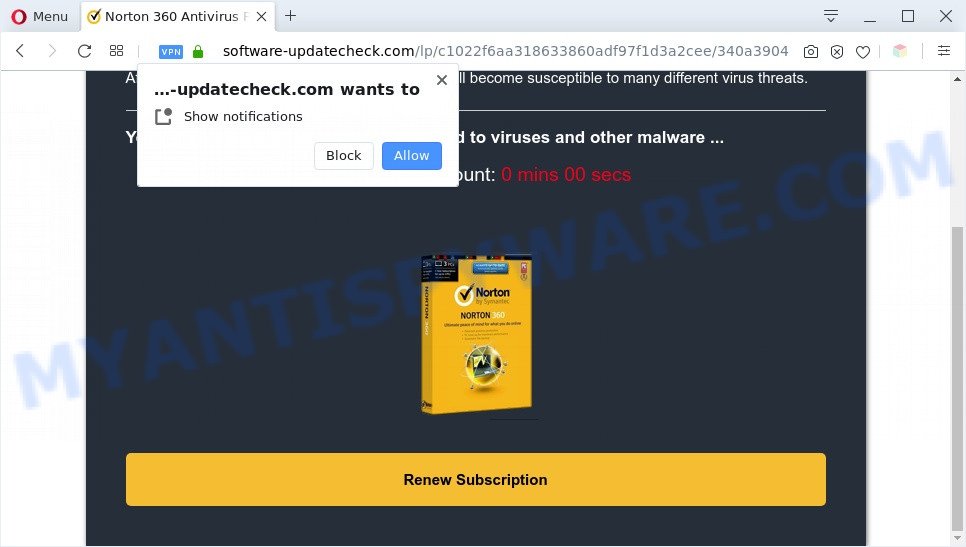
The software-updatecheck.com pop-up is a fake warning
Downloading anything from such a website can cause viruses, malware, trojans, spyware – programs that collect information about the user, including address and credit card numbers – to be installed on the computer. These sites are not trustworthy; scammers use them to deceive visitors. Therefore, do not trust what these sites report, just try to close the browser window immediately.
Some research has shown that users can be redirected to Software-updatecheck.com from shady ads or by PUPs and adware. Adware can cause many troubles like intrusive advertisements and popups on your web-browser, reroute your search requests to advertising websites, browser crashes and slow loading web-sites.
Does adware steal your data? Adware has the ability to collect your surfing history and user information, including passwords and credit card numbers. In the future, marketing-type data about you can be transferred to third parties.
Threat Summary
| Name | Software-updatecheck.com |
| Type | pop-up scam, fake warning, adware, potentially unwanted application (PUA), pop-ups, pop-up ads, pop-up virus |
| Symptoms |
|
| Removal | Software-updatecheck.com removal guide |
How does Adware get on your PC system
In many cases, adware software spreads along with the setup files from file sharing web-sites. So, install a freeware is a a good chance that you will find a bundled adware. If you don’t know how to avoid it, then use a simple trick. During the installation, choose the Custom or Advanced installation mode. Next, click ‘Decline’ button and clear all checkboxes on offers that ask you to install bundled apps. Moreover, please carefully read Term of use and User agreement before installing any programs or otherwise you can end up with another unwanted program on your machine like this adware.
So, if you happen to encounter the Software-updatecheck.com pop-up scam, then be quick and take effort to remove adware software that causes Software-updatecheck.com scam immediately. Follow the few simple steps below to delete Software-updatecheck.com popups. Let us know how you managed by sending us your comments please.
How to remove Software-updatecheck.com pop up (removal tutorial)
If you have consistent popups or undesired ads, slow PC, freezing PC system issues, you are in need of adware removal assistance. The few simple steps below will guide you forward to get Software-updatecheck.com scam removed and will assist you get your PC operating at peak capacity again.
To remove Software-updatecheck.com, complete the steps below:
- Manual Software-updatecheck.com popup scam removal
- Automatic Removal of Software-updatecheck.com pop up scam
- Stop Software-updatecheck.com scam
- Finish words
Manual Software-updatecheck.com popup scam removal
In this section of the post, we have posted the steps that will help to remove Software-updatecheck.com pop-ups manually. Although compared to removal utilities, this method loses in time, but you don’t need to install anything on the computer. It will be enough for you to follow the detailed guidance with images. We tried to describe each step in detail, but if you realized that you might not be able to figure it out, or simply do not want to change the MS Windows and browser settings, then it’s better for you to run tools from trusted developers, which are listed below.
Uninstalling the Software-updatecheck.com, check the list of installed apps first
We suggest that you begin the computer cleaning procedure by checking the list of installed applications and delete all unknown or dubious programs. This is a very important step, as mentioned above, very often the malicious apps such as adware and hijacker infections may be bundled with freeware. Remove the unwanted applications can delete the undesired advertisements or web-browser redirect.
Windows 10, 8.1, 8
Click the Microsoft Windows logo, and then press Search ![]() . Type ‘Control panel’and press Enter like below.
. Type ‘Control panel’and press Enter like below.

Once the ‘Control Panel’ opens, press the ‘Uninstall a program’ link under Programs category like below.

Windows 7, Vista, XP
Open Start menu and choose the ‘Control Panel’ at right as shown in the figure below.

Then go to ‘Add/Remove Programs’ or ‘Uninstall a program’ (Windows 7 or Vista) similar to the one below.

Carefully browse through the list of installed apps and get rid of all questionable and unknown software. We recommend to click ‘Installed programs’ and even sorts all installed programs by date. After you’ve found anything dubious that may be the adware software related to the Software-updatecheck.com pop up scam or other potentially unwanted application (PUA), then select this program and click ‘Uninstall’ in the upper part of the window. If the dubious program blocked from removal, then use Revo Uninstaller Freeware to fully get rid of it from your personal computer.
Get rid of Software-updatecheck.com from Firefox by resetting browser settings
If your Mozilla Firefox internet browser is re-directed to Software-updatecheck.com without your permission or an unknown search engine opens results for your search, then it may be time to perform the web browser reset. However, your themes, bookmarks, history, passwords, and web form auto-fill information will not be deleted.
First, open the Firefox. Next, click the button in the form of three horizontal stripes (![]() ). It will open the drop-down menu. Next, click the Help button (
). It will open the drop-down menu. Next, click the Help button (![]() ).
).

In the Help menu click the “Troubleshooting Information”. In the upper-right corner of the “Troubleshooting Information” page press on “Refresh Firefox” button as displayed on the screen below.

Confirm your action, click the “Refresh Firefox”.
Remove Software-updatecheck.com pop up scam from Chrome
Reset Chrome settings will allow you to completely reset your internet browser. The result of activating this function will bring Chrome settings back to its default state. This can get rid of Software-updatecheck.com scam and disable harmful extensions. However, your saved passwords and bookmarks will not be changed, deleted or cleared.
Open the Google Chrome menu by clicking on the button in the form of three horizontal dotes (![]() ). It will show the drop-down menu. Select More Tools, then click Extensions.
). It will show the drop-down menu. Select More Tools, then click Extensions.
Carefully browse through the list of installed addons. If the list has the addon labeled with “Installed by enterprise policy” or “Installed by your administrator”, then complete the following guide: Remove Chrome extensions installed by enterprise policy otherwise, just go to the step below.
Open the Google Chrome main menu again, press to “Settings” option.

Scroll down to the bottom of the page and click on the “Advanced” link. Now scroll down until the Reset settings section is visible, as displayed on the image below and press the “Reset settings to their original defaults” button.

Confirm your action, click the “Reset” button.
Remove Software-updatecheck.com pop up scam from IE
If you find that Internet Explorer web-browser settings such as newtab, startpage and default search engine had been modified by adware that causes Software-updatecheck.com popups in your web-browser, then you may revert back your settings, via the reset internet browser procedure.
First, open the Microsoft Internet Explorer, click ![]() ) button. Next, click “Internet Options” like below.
) button. Next, click “Internet Options” like below.

In the “Internet Options” screen select the Advanced tab. Next, click Reset button. The Microsoft Internet Explorer will open the Reset Internet Explorer settings prompt. Select the “Delete personal settings” check box and press Reset button.

You will now need to reboot your machine for the changes to take effect. It will delete adware software that causes Software-updatecheck.com pop-up scam in your web-browser, disable malicious and ad-supported internet browser’s extensions and restore the Internet Explorer’s settings like new tab page, startpage and search engine to default state.
Automatic Removal of Software-updatecheck.com pop up scam
The easiest method to delete Software-updatecheck.com pop-ups is to run an anti malware application capable of detecting adware. We recommend try Zemana AntiMalware or another free malicious software remover which listed below. It has excellent detection rate when it comes to adware software, browser hijackers and other potentially unwanted apps.
How to delete Software-updatecheck.com scam with Zemana
Zemana Free highly recommended, because it can locate security threats such adware and malware that most ‘classic’ antivirus programs fail to pick up on. Moreover, if you have any Software-updatecheck.com pop up scam removal problems which cannot be fixed by this utility automatically, then Zemana provides 24X7 online assistance from the highly experienced support staff.

- Installing the Zemana Free is simple. First you will need to download Zemana Free on your Microsoft Windows Desktop by clicking on the following link.
Zemana AntiMalware
165500 downloads
Author: Zemana Ltd
Category: Security tools
Update: July 16, 2019
- At the download page, click on the Download button. Your browser will open the “Save as” dialog box. Please save it onto your Windows desktop.
- After the downloading process is finished, please close all programs and open windows on your personal computer. Next, run a file named Zemana.AntiMalware.Setup.
- This will run the “Setup wizard” of Zemana Free onto your system. Follow the prompts and don’t make any changes to default settings.
- When the Setup wizard has finished installing, the Zemana Anti Malware (ZAM) will start and show the main window.
- Further, press the “Scan” button to perform a system scan for the adware software that causes Software-updatecheck.com pop up scam. A system scan may take anywhere from 5 to 30 minutes, depending on your machine. During the scan Zemana Anti-Malware will look for threats present on your system.
- When Zemana Anti-Malware has completed scanning, Zemana Anti-Malware (ZAM) will open a screen which contains a list of malware that has been found.
- You may remove items (move to Quarantine) by simply press the “Next” button. The tool will begin to remove adware that causes multiple undesired pop-ups. When finished, you may be prompted to restart the PC.
- Close the Zemana and continue with the next step.
Remove Software-updatecheck.com popup and malicious extensions with HitmanPro
If the Software-updatecheck.com pop ups problem persists, use the HitmanPro and check if your internet browser is hijacked by adware software. The HitmanPro is a downloadable security utility that provides on-demand scanning and helps get rid of adware software, PUPs, and other malicious software. It works with your existing antivirus software.
Installing the Hitman Pro is simple. First you’ll need to download Hitman Pro from the link below. Save it on your Microsoft Windows desktop or in any other place.
Download and run Hitman Pro on your personal computer. Once started, click “Next” button to begin scanning your PC system for the adware related to the Software-updatecheck.com pop up. This task may take some time, so please be patient. While the HitmanPro utility is checking, you can see how many objects it has identified as being affected by malware..

When the scan is complete, Hitman Pro will open a list of all items found by the scan.

Review the scan results and then press Next button.
It will open a dialog box, press the “Activate free license” button to begin the free 30 days trial to remove all malware found.
How to get rid of Software-updatecheck.com with MalwareBytes
Trying to remove Software-updatecheck.com scam can become a battle of wills between the adware infection and you. MalwareBytes can be a powerful ally, removing most of today’s adware, malicious software and potentially unwanted software with ease. Here’s how to use MalwareBytes Anti Malware will help you win.
Installing the MalwareBytes is simple. First you will need to download MalwareBytes on your personal computer from the link below.
327718 downloads
Author: Malwarebytes
Category: Security tools
Update: April 15, 2020
Once the download is done, close all software and windows on your computer. Double-click the install file called mb3-setup. If the “User Account Control” prompt pops up as shown on the screen below, click the “Yes” button.

It will open the “Setup wizard” which will help you set up MalwareBytes Free on your PC. Follow the prompts and do not make any changes to default settings.

Once installation is done successfully, press Finish button. MalwareBytes Free will automatically start and you can see its main screen as on the image below.

Now click the “Scan Now” button . MalwareBytes Free tool will start scanning the whole system to find out adware software that cause intrusive Software-updatecheck.com pop ups. This procedure can take some time, so please be patient.

When that process is finished, you’ll be shown the list of all detected items on your computer. All detected threats will be marked. You can remove them all by simply click “Quarantine Selected” button. The MalwareBytes Anti Malware will get rid of adware that causes multiple annoying pop-ups and add threats to the Quarantine. When the clean-up is finished, you may be prompted to reboot the PC.

We suggest you look at the following video, which completely explains the procedure of using the MalwareBytes Anti-Malware to delete adware, hijacker and other malware.
Stop Software-updatecheck.com scam
If you want to remove annoying ads, internet browser redirections and pop ups, then install an ad-blocking program like AdGuard. It can block Software-updatecheck.com, ads, popups and stop web sites from tracking your online activities when using the Mozilla Firefox, Chrome, Edge and IE. So, if you like surf the World Wide Web, but you do not like unwanted ads and want to protect your system from harmful webpages, then the AdGuard is your best choice.
- Installing the AdGuard is simple. First you will need to download AdGuard by clicking on the following link. Save it to your Desktop so that you can access the file easily.
Adguard download
27035 downloads
Version: 6.4
Author: © Adguard
Category: Security tools
Update: November 15, 2018
- Once the download is complete, run the downloaded file. You will see the “Setup Wizard” program window. Follow the prompts.
- Once the installation is complete, click “Skip” to close the installation application and use the default settings, or click “Get Started” to see an quick tutorial that will assist you get to know AdGuard better.
- In most cases, the default settings are enough and you don’t need to change anything. Each time, when you launch your PC, AdGuard will run automatically and stop unwanted advertisements, block Software-updatecheck.com, as well as other malicious or misleading web sites. For an overview of all the features of the program, or to change its settings you can simply double-click on the icon named AdGuard, that is located on your desktop.
Finish words
After completing the few simple steps above, your personal computer should be free from adware software that causes Software-updatecheck.com scam and other malicious software. The Internet Explorer, Mozilla Firefox, Edge and Chrome will no longer redirect you to various annoying web-sites similar to Software-updatecheck.com. Unfortunately, if the guide does not help you, then you have caught a new adware, and then the best way – ask for help here.


















