According to IT security professionals, Ularunicalr.info is a web site that uses social engineering methods to fool computer users into signing up for its spam notifications. When you visit the Ularunicalr.info webpage which wants to send you spam notifications, you will be greeted with a popup that asks whether you want to agree to them or not. Your options will be ‘Block’ and ‘Allow’.
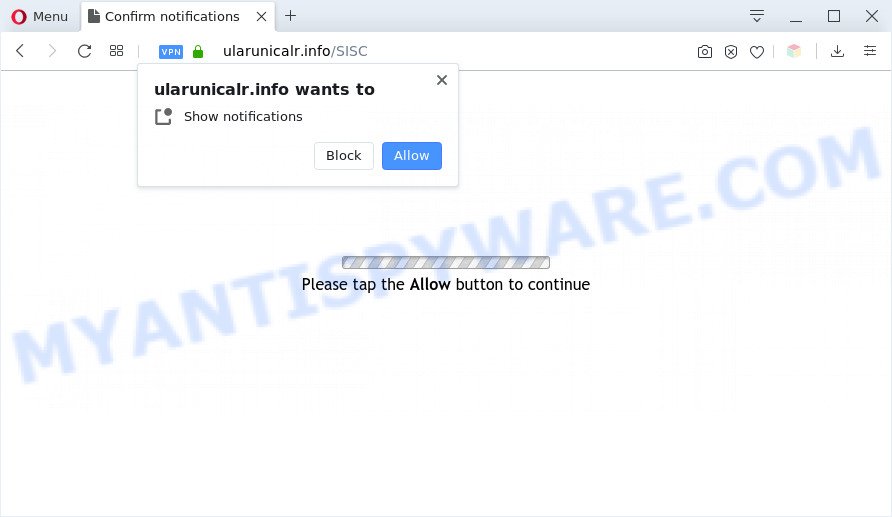
Once you click on the ‘Allow’, the Ularunicalr.info webpage starts sending a lot of browser notification spam on your your desktop. You will see the pop up adverts even when the web browser is closed. Push notifications are originally made to alert the user of newly published blog posts. Cybercriminals abuse ‘push notifications’ to avoid antivirus software and ad-blocking apps by presenting intrusive adverts. These ads are displayed in the lower right corner of the screen urges users to play online games, visit questionable web-pages, install internet browser add-ons & so on.

The best method to unsubscribe from Ularunicalr.info browser notification spam open your web browser’s settings and follow the Ularunicalr.info removal tutorial below. Once you remove Ularunicalr.info subscription, the browser notification spam will no longer appear on your screen.
Threat Summary
| Name | Ularunicalr.info popup |
| Type | push notifications advertisements, pop-up virus, pop ups, pop up ads |
| Distribution | PUPs, social engineering attack, dubious pop up advertisements, adwares |
| Symptoms |
|
| Removal | Ularunicalr.info removal guide |
How did you get infected with Ularunicalr.info pop-ups
These Ularunicalr.info pop ups are caused by suspicious advertisements on the webpages you visit or adware. Adware is considered a potentially security threat because it often installed on PC system without the consent of the owner. Adware usually just displays undesired advertisements, but sometimes adware can be used to obtain your data.
Most of unwanted advertisements and pop ups come from internet browser toolbars and/or plugins, BHOs (browser helper objects) and bundled applications. In many cases, these items claim itself as software that improve your experience on the Net by providing a fast and interactive start page or a search engine that does not track you. Remember, how to avoid the unwanted programs. Be cautious, launch only reputable applications which download from reputable sources. NEVER install any unknown and questionable applications.
Computer geeks and Myantispyware lab have teamed up to create the steps that allow users remove Ularunicalr.info popup ads for free.
How to remove Ularunicalr.info advertisements (removal tutorial)
Fortunately, it is not hard to get rid of adware software which cause popups. In the following instructions, we will provide two solutions to free your computer of this adware software. One is the manual removal solution and the other is automatic removal solution. You can select the method that best fits you. Please follow the removal guide below to remove Ularunicalr.info ads right now!
To remove Ularunicalr.info pop ups, use the steps below:
- Manual Ularunicalr.info pop ups removal
- Uninstall suspicious apps using Microsoft Windows Control Panel
- Remove Ularunicalr.info notifications from web browsers
- Remove Ularunicalr.info popups from Chrome
- Get rid of Ularunicalr.info pop up ads from Microsoft Internet Explorer
- Remove Ularunicalr.info from Firefox by resetting browser settings
- Automatic Removal of Ularunicalr.info pop-up ads
- Run AdBlocker to block Ularunicalr.info and stay safe online
- Finish words
Manual Ularunicalr.info pop ups removal
The step-by-step guidance will allow you manually remove Ularunicalr.info pop ups from a web browser. If you are not good at computers, we suggest that you use the free utilities listed below.
Uninstall suspicious apps using Microsoft Windows Control Panel
Check out the Windows Control Panel (Programs and Features section) to see all installed programs. We advise to click on the “Date Installed” in order to sort the list of programs by the date you installed them. If you see any unknown and questionable applications, they are the ones you need to delete.
Make sure you have closed all browsers and other applications. Next, uninstall any unknown and suspicious software from your Control panel.
Windows 10, 8.1, 8
Now, click the Windows button, type “Control panel” in search and press Enter. Select “Programs and Features”, then “Uninstall a program”.

Look around the entire list of apps installed on your personal computer. Most probably, one of them is the adware software which cause annoying Ularunicalr.info pop-ups. Select the questionable application or the program that name is not familiar to you and delete it.
Windows Vista, 7
From the “Start” menu in MS Windows, select “Control Panel”. Under the “Programs” icon, select “Uninstall a program”.

Select the dubious or any unknown applications, then click “Uninstall/Change” button to remove this unwanted program from your computer.
Windows XP
Click the “Start” button, select “Control Panel” option. Click on “Add/Remove Programs”.

Choose an undesired program, then click “Change/Remove” button. Follow the prompts.
Remove Ularunicalr.info notifications from web browsers
if you became a victim of cyber criminals and clicked on the “Allow” button, then your browser was configured to display annoying ads. To remove the advertisements, you need to delete the notification permission that you gave the Ularunicalr.info web-page to send browser notification spam.
Google Chrome:
- Just copy and paste the following text into the address bar of Chrome.
- chrome://settings/content/notifications
- Press Enter.
- Delete the Ularunicalr.info site and other rogue notifications by clicking three vertical dots button next to each and selecting ‘Remove’.

Android:
- Open Google Chrome.
- In the top right corner of the browser window, tap on Google Chrome’s main menu button, represented by three vertical dots.
- In the menu tap ‘Settings’, scroll down to ‘Advanced’.
- Tap on ‘Site settings’ and then ‘Notifications’. In the opened window, locate the Ularunicalr.info site, other rogue notifications and tap on them one-by-one.
- Tap the ‘Clean & Reset’ button and confirm.

Mozilla Firefox:
- In the right upper corner, click the Menu button, represented by three bars.
- Go to ‘Options’, and Select ‘Privacy & Security’ on the left side of the window.
- Scroll down to the ‘Permissions’ section and click the ‘Settings’ button next to ‘Notifications’.
- In the opened window, find Ularunicalr.info URL, other dubious URLs, click the drop-down menu and select ‘Block’.
- Click ‘Save Changes’ button.

Edge:
- In the top right hand corner, click on the three dots to expand the Edge menu.
- Click ‘Settings’. Click ‘Advanced’ on the left side of the window.
- Click ‘Manage permissions’ button, located beneath ‘Website permissions’.
- Click the switch under the Ularunicalr.info and each dubious site.

Internet Explorer:
- Click ‘Tools’ button in the top right hand corner of the Internet Explorer.
- Go to ‘Internet Options’ in the menu.
- Click on the ‘Privacy’ tab and select ‘Settings’ in the pop-up blockers section.
- Select the Ularunicalr.info URL and other dubious URLs under and remove them one by one by clicking the ‘Remove’ button.

Safari:
- Go to ‘Preferences’ in the Safari menu.
- Select the ‘Websites’ tab and then select ‘Notifications’ section on the left panel.
- Find the Ularunicalr.info domain and select it, click the ‘Deny’ button.
Remove Ularunicalr.info popups from Chrome
Reset Chrome settings will remove Ularunicalr.info advertisements from web-browser and disable malicious extensions. It will also clear cached and temporary data (cookies, site data and content). Your saved bookmarks, form auto-fill information and passwords won’t be cleared or changed.
Open the Google Chrome menu by clicking on the button in the form of three horizontal dotes (![]() ). It will open the drop-down menu. Choose More Tools, then click Extensions.
). It will open the drop-down menu. Choose More Tools, then click Extensions.
Carefully browse through the list of installed extensions. If the list has the extension labeled with “Installed by enterprise policy” or “Installed by your administrator”, then complete the following guide: Remove Google Chrome extensions installed by enterprise policy otherwise, just go to the step below.
Open the Chrome main menu again, press to “Settings” option.

Scroll down to the bottom of the page and click on the “Advanced” link. Now scroll down until the Reset settings section is visible, as displayed on the screen below and click the “Reset settings to their original defaults” button.

Confirm your action, click the “Reset” button.
Get rid of Ularunicalr.info pop up ads from Microsoft Internet Explorer
In order to recover all browser new tab page, startpage and default search engine you need to reset the Internet Explorer to the state, which was when the MS Windows was installed on your personal computer.
First, run the Microsoft Internet Explorer. Next, press the button in the form of gear (![]() ). It will show the Tools drop-down menu, press the “Internet Options” as on the image below.
). It will show the Tools drop-down menu, press the “Internet Options” as on the image below.

In the “Internet Options” window click on the Advanced tab, then click the Reset button. The Internet Explorer will show the “Reset Internet Explorer settings” window as displayed in the following example. Select the “Delete personal settings” check box, then click “Reset” button.

You will now need to reboot your PC system for the changes to take effect.
Remove Ularunicalr.info from Firefox by resetting browser settings
This step will help you delete Ularunicalr.info pop up advertisements, third-party toolbars, disable harmful add-ons and restore your default homepage, new tab page and search provider settings.
Click the Menu button (looks like three horizontal lines), and click the blue Help icon located at the bottom of the drop down menu as displayed in the following example.

A small menu will appear, press the “Troubleshooting Information”. On this page, press “Refresh Firefox” button such as the one below.

Follow the onscreen procedure to restore your Mozilla Firefox web-browser settings to their default state.
Automatic Removal of Ularunicalr.info pop-up ads
Is your Windows machine hijacked by adware software? Then don’t worry, in the guidance below, we are sharing best malicious software removal utilities which can delete Ularunicalr.info advertisements from the Microsoft Internet Explorer, Chrome, Firefox and Edge and your PC.
Use Zemana Free to delete Ularunicalr.info popups
Zemana Anti Malware is a complete package of anti malware utilities. Despite so many features, it does not reduce the performance of your PC system. Zemana AntiMalware (ZAM) is able to delete almost all the types of adware software including Ularunicalr.info pop ups, browser hijacker infections, potentially unwanted programs and malicious web-browser plugins. Zemana Anti-Malware has real-time protection that can defeat most malicious software. You can use Zemana AntiMalware with any other antivirus without any conflicts.

- Installing the Zemana AntiMalware (ZAM) is simple. First you’ll need to download Zemana Anti-Malware (ZAM) by clicking on the link below.
Zemana AntiMalware
165536 downloads
Author: Zemana Ltd
Category: Security tools
Update: July 16, 2019
- At the download page, click on the Download button. Your web-browser will open the “Save as” dialog box. Please save it onto your Windows desktop.
- After downloading is complete, please close all software and open windows on your PC system. Next, start a file called Zemana.AntiMalware.Setup.
- This will run the “Setup wizard” of Zemana Free onto your personal computer. Follow the prompts and do not make any changes to default settings.
- When the Setup wizard has finished installing, the Zemana AntiMalware (ZAM) will run and display the main window.
- Further, click the “Scan” button . Zemana Free utility will begin scanning the whole machine to find out adware software that causes Ularunicalr.info popups. This task may take some time, so please be patient. While the utility is scanning, you can see how many objects and files has already scanned.
- Once finished, Zemana AntiMalware (ZAM) will display a screen which contains a list of malware that has been detected.
- Make sure to check mark the items that are unsafe and then press the “Next” button. The utility will remove adware software which cause unwanted Ularunicalr.info ads and add threats to the Quarantine. When that process is done, you may be prompted to reboot the PC.
- Close the Zemana AntiMalware and continue with the next step.
Remove Ularunicalr.info pop ups and harmful extensions with Hitman Pro
HitmanPro is a free removal utility which can scan your computer for a wide range of security threats such as malware, adwares, PUPs as well as adware software related to the Ularunicalr.info popup ads. It will perform a deep scan of your system including hard drives and Microsoft Windows registry. Once a malware is detected, it will allow you to remove all detected threats from your machine by a simple click.

- First, click the link below, then click the ‘Download’ button in order to download the latest version of Hitman Pro.
- When the downloading process is done, run the HitmanPro, double-click the HitmanPro.exe file.
- If the “User Account Control” prompts, click Yes to continue.
- In the Hitman Pro window, click the “Next” to find adware which cause pop ups. A scan can take anywhere from 10 to 30 minutes, depending on the number of files on your PC and the speed of your PC system. While the tool is scanning, you can see how many objects and files has already scanned.
- When the system scan is done, a list of all items detected is prepared. Once you have selected what you wish to delete from your personal computer click “Next”. Now, click the “Activate free license” button to start the free 30 days trial to remove all malware found.
Remove Ularunicalr.info ads with MalwareBytes Free
Trying to delete Ularunicalr.info advertisements can become a battle of wills between the adware infection and you. MalwareBytes Anti-Malware can be a powerful ally, deleting most of today’s adware software, malicious software and PUPs with ease. Here’s how to use MalwareBytes Free will help you win.
MalwareBytes Anti-Malware (MBAM) can be downloaded from the following link. Save it on your Desktop.
327764 downloads
Author: Malwarebytes
Category: Security tools
Update: April 15, 2020
After the download is complete, close all applications and windows on your computer. Double-click the install file called mb3-setup. If the “User Account Control” prompt pops up as shown on the screen below, click the “Yes” button.

It will open the “Setup wizard” that will help you install MalwareBytes Free on your PC system. Follow the prompts and do not make any changes to default settings.

Once install is complete successfully, press Finish button. MalwareBytes AntiMalware will automatically start and you can see its main screen as on the image below.

Now click the “Scan Now” button to begin checking your computer for the adware software that causes Ularunicalr.info advertisements. This task can take quite a while, so please be patient. While the MalwareBytes Free is checking, you may see how many objects it has identified either as being malware.

When that process is complete, you can check all items found on your personal computer. Once you have selected what you want to remove from your computer click “Quarantine Selected” button. The MalwareBytes will remove adware software related to the Ularunicalr.info popups. After that process is finished, you may be prompted to restart the PC system.

We advise you look at the following video, which completely explains the procedure of using the MalwareBytes to remove adware software, browser hijacker infection and other malicious software.
Run AdBlocker to block Ularunicalr.info and stay safe online
One of the worst things is the fact that you cannot stop all those annoying web-pages such as Ularunicalr.info using only built-in Windows capabilities. However, there is a program out that you can use to stop annoying internet browser redirects, ads and pop ups in any modern web-browsers including Edge, Microsoft Internet Explorer, Chrome and Mozilla Firefox. It is called Adguard and it works very well.
- First, visit the page linked below, then press the ‘Download’ button in order to download the latest version of AdGuard.
Adguard download
27047 downloads
Version: 6.4
Author: © Adguard
Category: Security tools
Update: November 15, 2018
- After downloading it, run the downloaded file. You will see the “Setup Wizard” program window. Follow the prompts.
- Once the installation is done, click “Skip” to close the setup program and use the default settings, or click “Get Started” to see an quick tutorial that will assist you get to know AdGuard better.
- In most cases, the default settings are enough and you do not need to change anything. Each time, when you run your machine, AdGuard will start automatically and stop unwanted advertisements, block Ularunicalr.info, as well as other harmful or misleading web-sites. For an overview of all the features of the application, or to change its settings you can simply double-click on the icon called AdGuard, that may be found on your desktop.
Finish words
Now your PC system should be clean of the adware which causes annoying Ularunicalr.info ads. We suggest that you keep Zemana (to periodically scan your computer for new adwares and other malware) and AdGuard (to help you stop intrusive pop up advertisements and malicious web-pages). Moreover, to prevent any adware, please stay clear of unknown and third party apps, make sure that your antivirus program, turn on the option to search for potentially unwanted software.
If you need more help with Ularunicalr.info popup ads related issues, go to here.



















