If your internet browser gets redirected to an unknown website called Search.hinstaformfinder.com or unwanted advertisements are displayed where they should not be then it is a sign that your web-browser is affected by a PUP (potentially unwanted program) that belonging the adware group.
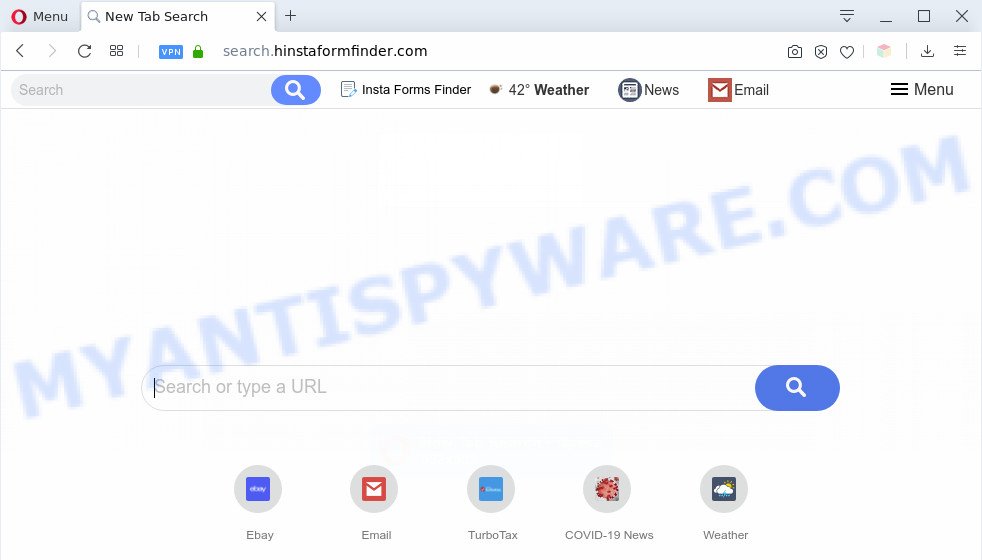
Search.hinstaformfinder.com redirects to Yahoo
How does adware work? Adware can cause many troubles such as intrusive advertisements and pop ups on your internet browser, redirect your search requests to advertising webpages, browser crashes and slow loading websites. Adware usually gets installed as a part of some free applications. Do not be surprised, it happens, especially if you’re an active Internet user.

Unwanted search ads
Does adware software steal your privacy information? Adware software can gather your surfing history and personal info, including passwords and credit card numbers. In the future, marketing-type data about you can be transferred to third parties.
Threat Summary
| Name | Search.hinstaformfinder.com |
| Type | adware, PUP (potentially unwanted program), pop up ads, pop ups, popup virus |
| Symptoms |
|
| Removal | Search.hinstaformfinder.com removal guide |
How does Adware get on your personal computer
Adware usually come bundled with some freeware that you download off of the Web. So, think back, have you ever download and run any free applications. In order to avoid infection, in the Setup wizard, you should be be proactive and carefully read the ‘Terms of use’, the ‘license agreement’ and other installation screens, as well as to always choose the ‘Manual’ or ‘Advanced’ setup method, when installing anything downloaded from the Internet.
So, obviously, you need to remove the adware as soon as possible. Use the free guidance below. This guide will allow you clean your PC system of adware software and thus remove the Search.hinstaformfinder.com undesired web-site.
How to remove Search.hinstaformfinder.com redirect from Chrome, Firefox, IE, Edge
Fortunately, we have an effective way that will help you manually or/and automatically delete Search.hinstaformfinder.com from your browser and bring your web browser settings, including search provider by default, startpage and new tab, back to normal. Below you’ll find a removal steps with all the steps you may need to successfully remove adware software and its traces. Certain of the steps will require you to restart your machine or close this web-site. So, read this tutorial carefully, then bookmark this page or open it on your smartphone for later reference.
To remove Search.hinstaformfinder.com, complete the following steps:
- Manual Search.hinstaformfinder.com redirect removal
- Automatic Removal of Search.hinstaformfinder.com redirect
- How to stop Search.hinstaformfinder.com redirect
- Finish words
Manual Search.hinstaformfinder.com redirect removal
In most cases, it is possible to manually get rid of Search.hinstaformfinder.com redirect. This solution does not involve the use of any tricks or removal utilities. You just need to recover the normal settings of the computer and web browser. This can be done by following a few simple steps below. If you want to quickly remove Search.hinstaformfinder.com redirect, as well as perform a full scan of your machine, we recommend that you run adware software removal utilities, which are listed below.
Remove questionable programs using MS Windows Control Panel
First, you should try to identify and delete the application that causes the appearance of annoying advertisements or web browser redirect, using the ‘Uninstall a program’ which is located in the ‘Control panel’.
Windows 8, 8.1, 10
First, click Windows button

After the ‘Control Panel’ opens, click the ‘Uninstall a program’ link under Programs category as on the image below.

You will see the ‘Uninstall a program’ panel as displayed on the screen below.

Very carefully look around the entire list of programs installed on your PC system. Most likely, one of them is the adware related to Search.hinstaformfinder.com redirect. If you have many programs installed, you can help simplify the search of harmful programs by sort the list by date of installation. Once you’ve found a dubious, unwanted or unused program, right click to it, after that click ‘Uninstall’.
Windows XP, Vista, 7
First, press ‘Start’ button and select ‘Control Panel’ at right panel as displayed on the screen below.

After the Windows ‘Control Panel’ opens, you need to click ‘Uninstall a program’ under ‘Programs’ as on the image below.

You will see a list of software installed on your computer. We recommend to sort the list by date of installation to quickly find the programs that were installed last. Most probably, it is the adware that causes Search.hinstaformfinder.com redirect in your internet browser. If you’re in doubt, you can always check the program by doing a search for her name in Google, Yahoo or Bing. Once the application which you need to remove is found, simply click on its name, and then click ‘Uninstall’ as displayed on the screen below.

Remove Search.hinstaformfinder.com redirect from Chrome
Reset Google Chrome will assist you to get rid of Search.hinstaformfinder.com redirect from your browser as well as to recover web browser settings hijacked by adware. All unwanted, harmful and ‘ad-supported’ extensions will also be deleted from the web browser. Essential information such as bookmarks, browsing history, passwords, cookies, auto-fill data and personal dictionaries will not be removed.
Open the Google Chrome menu by clicking on the button in the form of three horizontal dotes (![]() ). It will display the drop-down menu. Choose More Tools, then click Extensions.
). It will display the drop-down menu. Choose More Tools, then click Extensions.
Carefully browse through the list of installed extensions. If the list has the extension labeled with “Installed by enterprise policy” or “Installed by your administrator”, then complete the following guide: Remove Google Chrome extensions installed by enterprise policy otherwise, just go to the step below.
Open the Google Chrome main menu again, click to “Settings” option.

Scroll down to the bottom of the page and click on the “Advanced” link. Now scroll down until the Reset settings section is visible, as shown in the following example and press the “Reset settings to their original defaults” button.

Confirm your action, click the “Reset” button.
Delete Search.hinstaformfinder.com redirect from Internet Explorer
By resetting Internet Explorer internet browser you revert back your browser settings to its default state. This is good initial when troubleshooting problems that might have been caused by adware that causes Search.hinstaformfinder.com redirect.
First, launch the IE. Next, click the button in the form of gear (![]() ). It will show the Tools drop-down menu, press the “Internet Options” like below.
). It will show the Tools drop-down menu, press the “Internet Options” like below.

In the “Internet Options” window click on the Advanced tab, then click the Reset button. The IE will show the “Reset Internet Explorer settings” window as shown on the image below. Select the “Delete personal settings” check box, then click “Reset” button.

You will now need to restart your computer for the changes to take effect.
Delete Search.hinstaformfinder.com from Mozilla Firefox by resetting internet browser settings
This step will allow you delete Search.hinstaformfinder.com redirect, third-party toolbars, disable harmful extensions and restore your default home page, newtab page and search provider settings.
First, run the Firefox. Next, click the button in the form of three horizontal stripes (![]() ). It will open the drop-down menu. Next, click the Help button (
). It will open the drop-down menu. Next, click the Help button (![]() ).
).

In the Help menu press the “Troubleshooting Information”. In the upper-right corner of the “Troubleshooting Information” page click on “Refresh Firefox” button as shown on the screen below.

Confirm your action, press the “Refresh Firefox”.
Automatic Removal of Search.hinstaformfinder.com redirect
Manual removal tutorial may not be for everyone. Each Search.hinstaformfinder.com removal step above, such as removing dubious programs, restoring infected shortcut files, removing the adware software from system settings, must be performed very carefully. If you’re in doubt during any of the steps listed in the manual removal above, then we suggest that you use the automatic Search.hinstaformfinder.com removal tutorial listed below.
Remove Search.hinstaformfinder.com redirect with Zemana Free
Zemana Anti-Malware is an extremely fast utility to remove Search.hinstaformfinder.com redirect from the MS Edge, Mozilla Firefox, Google Chrome and Internet Explorer. It also removes malicious software and adware from your computer. It improves your system’s performance by removing potentially unwanted applications.
First, click the following link, then click the ‘Download’ button in order to download the latest version of Zemana.
165519 downloads
Author: Zemana Ltd
Category: Security tools
Update: July 16, 2019
Once the downloading process is done, close all apps and windows on your system. Open a directory in which you saved it. Double-click on the icon that’s called Zemana.AntiMalware.Setup as on the image below.
![]()
When the install begins, you will see the “Setup wizard” that will help you setup Zemana Free on your PC.

Once setup is finished, you will see window as displayed on the screen below.

Now click the “Scan” button to look for adware which redirects your web browser to the intrusive Search.hinstaformfinder.com web-site. This process can take quite a while, so please be patient. When a malware, adware or potentially unwanted software are detected, the number of the security threats will change accordingly.

When finished, Zemana Anti-Malware will show a list of all items found by the scan. You may remove threats (move to Quarantine) by simply click “Next” button.

The Zemana Anti Malware will remove adware software which redirects your web-browser to the undesired Search.hinstaformfinder.com web site and add threats to the Quarantine.
Use Hitman Pro to delete Search.hinstaformfinder.com redirect
HitmanPro is a free tool which can look for adware that reroutes your web-browser to the undesired Search.hinstaformfinder.com web-site. It’s not always easy to locate all the unwanted applications that your personal computer might have picked up on the Web. HitmanPro will detect the adware, browser hijackers and other malware you need to remove.
Visit the page linked below to download HitmanPro. Save it on your MS Windows desktop.
Download and use Hitman Pro on your computer. Once started, click “Next” button . Hitman Pro program will scan through the whole machine for the adware which causes Search.hinstaformfinder.com redirect. A scan can take anywhere from 10 to 30 minutes, depending on the count of files on your system and the speed of your computer. .

Once finished, it will show the Scan Results.

Next, you need to press Next button.
It will display a prompt, press the “Activate free license” button to begin the free 30 days trial to delete all malicious software found.
Remove Search.hinstaformfinder.com redirect with MalwareBytes Free
Manual Search.hinstaformfinder.com redirect removal requires some computer skills. Some files and registry entries that created by the adware can be not fully removed. We recommend that run the MalwareBytes that are fully clean your personal computer of adware. Moreover, the free application will help you to remove malware, PUPs, browser hijacker infections and toolbars that your machine can be infected too.
Click the link below to download MalwareBytes AntiMalware. Save it to your Desktop so that you can access the file easily.
327739 downloads
Author: Malwarebytes
Category: Security tools
Update: April 15, 2020
When downloading is complete, close all windows on your computer. Further, run the file called mb3-setup. If the “User Account Control” dialog box pops up like below, click the “Yes” button.

It will display the “Setup wizard” which will assist you setup MalwareBytes AntiMalware on the personal computer. Follow the prompts and do not make any changes to default settings.

Once install is done successfully, click Finish button. Then MalwareBytes AntiMalware (MBAM) will automatically launch and you may see its main window as shown on the screen below.

Next, press the “Scan Now” button . MalwareBytes AntiMalware tool will start scanning the whole computer to find out adware software related to Search.hinstaformfinder.com redirect. Depending on your PC, the scan can take anywhere from a few minutes to close to an hour. While the MalwareBytes Anti-Malware (MBAM) program is scanning, you can see number of objects it has identified as threat.

After the system scan is complete, you may check all items detected on your computer. Review the scan results and then press “Quarantine Selected” button.

The MalwareBytes Free will begin to remove adware software that causes Search.hinstaformfinder.com redirect in your internet browser. When the clean up is done, you can be prompted to restart your PC system. We recommend you look at the following video, which completely explains the procedure of using the MalwareBytes Anti Malware (MBAM) to remove hijacker infections, adware and other malicious software.
How to stop Search.hinstaformfinder.com redirect
If you surf the Internet, you can’t avoid malicious advertising. But you can protect your browser against it. Download and use an ad blocker program. AdGuard is an ad blocking that can filter out a large number of of the malvertising, blocking dynamic scripts from loading harmful content.
Download AdGuard on your system by clicking on the link below.
27040 downloads
Version: 6.4
Author: © Adguard
Category: Security tools
Update: November 15, 2018
When the downloading process is finished, launch the downloaded file. You will see the “Setup Wizard” screen similar to the one below.

Follow the prompts. After the install is complete, you will see a window as shown on the image below.

You can press “Skip” to close the installation program and use the default settings, or click “Get Started” button to see an quick tutorial which will assist you get to know AdGuard better.
In most cases, the default settings are enough and you don’t need to change anything. Each time, when you launch your PC, AdGuard will launch automatically and stop undesired ads, block Search.hinstaformfinder.com, as well as other harmful or misleading web-pages. For an overview of all the features of the program, or to change its settings you can simply double-click on the AdGuard icon, that can be found on your desktop.
Finish words
Now your PC system should be clean of the adware software which causes Search.hinstaformfinder.com redirect. We suggest that you keep AdGuard (to help you block unwanted webpage and unwanted malicious webpages) and Zemana (to periodically scan your personal computer for new adware softwares and other malicious software). Probably you are running an older version of Java or Adobe Flash Player. This can be a security risk, so download and install the latest version right now.
If you are still having problems while trying to delete Search.hinstaformfinder.com redirect from the Firefox, Microsoft Internet Explorer, Edge and Google Chrome, then ask for help here here.




















