Topcontent.space is a web site that is designed to lure you and other unsuspecting users into subscribing to browser notification spam to deliver unwanted advertisements directly to the screen. This web-page delivers the message stating that you should click ‘Allow’ in order to connect to the Internet, download a file, watch a video, enable Flash Player, access the content of the web site, and so on.
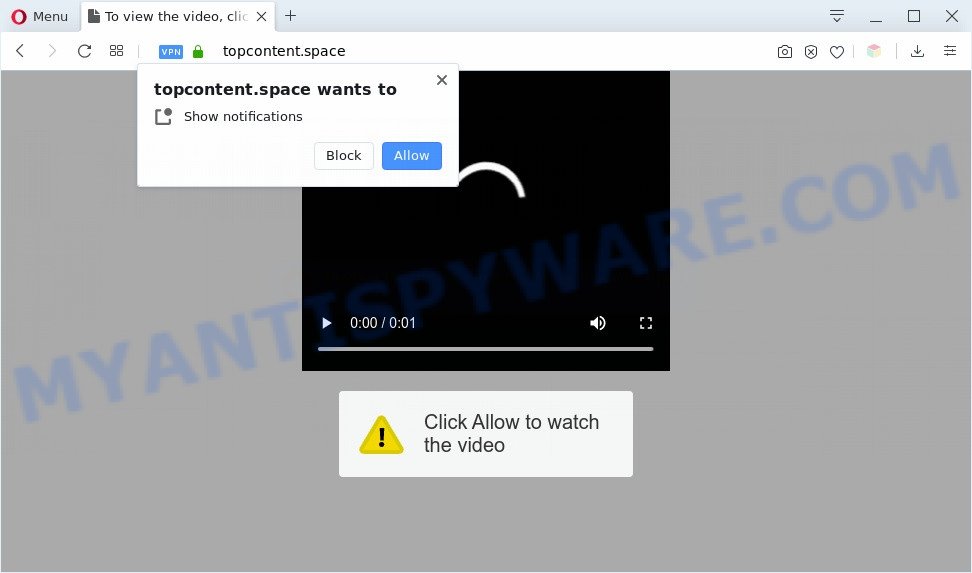
Once click on the ‘Allow’, the Topcontent.space web site gets your permission to send browser notification spam in form of popup advertisements in the right bottom corner of the screen. Push notifications are originally created to alert the user of newly published content. Scammers abuse ‘push notifications’ to avoid anti-virus and ad-blocking apps by displaying unwanted adverts. These ads are displayed in the lower right corner of the screen urges users to play online games, visit dubious web-sites, install internet browser extensions & so on.

To end this intrusive behavior and get rid of Topcontent.space push notifications, you need to change browser settings that got changed by adware. For that, complete the Topcontent.space removal instructions below. Once you delete notifications subscription, the Topcontent.space popups advertisements will no longer appear on your web-browser.
Threat Summary
| Name | Topcontent.space popup |
| Type | browser notification spam advertisements, pop-up virus, pop ups, pop-up ads |
| Distribution | adwares, shady pop up advertisements, social engineering attack, potentially unwanted apps |
| Symptoms |
|
| Removal | Topcontent.space removal guide |
How did you get infected with Topcontent.space popups
These Topcontent.space pop-ups are caused by shady advertisements on the web pages you visit or adware. Adware is an advertising malicious software. It is made just that: display constant pop-ups and/or annoying advertising using intrusive and at times dangerous methods. Adware software can also include other types of malicious software. It can steal confidential information from the personal computer and pass it on to third parties. Adware has also been the basis for hacking to gain access to the PC system.
Adware actively distributed with free programs, as a part of the setup file of these programs. Therefore, it is very important, when installing an unknown program even downloaded from well-known or big hosting site, read the Terms of use and the Software license, as well as to choose the Manual, Advanced or Custom installation option. In this mode, you may disable the setup of bundled modules and apps and protect your machine from adware software. Do not repeat the mistakes of most users when installing unknown software, simply click the Next button, and do not read any information which the free applications display them during its installation.
In the step-by-step guide below, we will explain best possible solutions on how to free your personal computer of adware and remove Topcontent.space pop-ups from your web browser.
How to remove Topcontent.space pop up ads (removal guide)
We can help you remove Topcontent.space from your browsers, without the need to take your system to a professional. Simply follow the removal guide below if you currently have the undesired adware software on your computer and want to get rid of it. If you’ve any difficulty while trying to delete the adware related to the Topcontent.space pop-ups, feel free to ask for our assist in the comment section below. Read this manual carefully, bookmark it or open this page on your smartphone, because you may need to close your browser or reboot your PC.
To remove Topcontent.space pop ups, perform the following steps:
- How to delete Topcontent.space pop up ads without any software
- Automatic Removal of Topcontent.space pop-up advertisements
- Run AdBlocker to stop Topcontent.space ads and stay safe online
- To sum up
How to delete Topcontent.space pop up ads without any software
In most cases, it’s possible to manually remove Topcontent.space pop up ads. This solution does not involve the use of any tricks or removal utilities. You just need to recover the normal settings of the computer and web browser. This can be done by following a few simple steps below. If you want to quickly get rid of Topcontent.space pop-up ads, as well as perform a full scan of your machine, we recommend that you run adware removal utilities, which are listed below.
Removing the Topcontent.space, check the list of installed applications first
The best way to begin the system cleanup is to delete unknown and dubious applications. Using the Microsoft Windows Control Panel you can do this quickly and easily. This step, in spite of its simplicity, should not be ignored, because the removing of unneeded programs can clean up the Mozilla Firefox, Internet Explorer, MS Edge and Chrome from pop ups, hijackers and so on.
|
|
|
|
Remove Topcontent.space notifications from web browsers
Your internet browser likely now allows the Topcontent.space web site to send you push notifications, but you do not want the unwanted advertisements from this web-page and we understand that. We have put together this instructions on how you can delete Topcontent.space advertisements from Chrome, Firefox, Microsoft Internet Explorer, Safari, Microsoft Edge and Android.
|
|
|
|
|
|
Remove Topcontent.space popups from IE
The IE reset is great if your web browser is hijacked or you have unwanted add-ons or toolbars on your web browser, that installed by an malware.
First, start the Microsoft Internet Explorer, click ![]() ) button. Next, click “Internet Options” as shown below.
) button. Next, click “Internet Options” as shown below.

In the “Internet Options” screen select the Advanced tab. Next, press Reset button. The Internet Explorer will open the Reset Internet Explorer settings dialog box. Select the “Delete personal settings” check box and click Reset button.

You will now need to restart your computer for the changes to take effect. It will get rid of adware that causes multiple intrusive pop ups, disable malicious and ad-supported browser’s extensions and restore the Microsoft Internet Explorer’s settings like new tab page, home page and search provider by default to default state.
Remove Topcontent.space popups from Chrome
The adware software can alter your Google Chrome settings without your knowledge. You may see an undesired web page as your search engine or startpage, additional add-ons and toolbars. Reset Google Chrome web browser will allow you to remove Topcontent.space pop up advertisements and reset the unwanted changes caused by adware. It will keep your personal information like browsing history, bookmarks, passwords and web form auto-fill data.

- First, start the Google Chrome and click the Menu icon (icon in the form of three dots).
- It will show the Google Chrome main menu. Choose More Tools, then click Extensions.
- You’ll see the list of installed extensions. If the list has the add-on labeled with “Installed by enterprise policy” or “Installed by your administrator”, then complete the following steps: Remove Chrome extensions installed by enterprise policy.
- Now open the Google Chrome menu once again, click the “Settings” menu.
- Next, press “Advanced” link, which located at the bottom of the Settings page.
- On the bottom of the “Advanced settings” page, click the “Reset settings to their original defaults” button.
- The Chrome will display the reset settings prompt as shown on the image above.
- Confirm the web browser’s reset by clicking on the “Reset” button.
- To learn more, read the blog post How to reset Chrome settings to default.
Remove Topcontent.space from Firefox by resetting internet browser settings
If Firefox settings are hijacked by the adware, your web browser displays undesired popup ads, then ‘Reset Mozilla Firefox’ could solve these problems. Essential information such as bookmarks, browsing history, passwords, cookies, auto-fill data and personal dictionaries will not be removed.
First, open the Mozilla Firefox. Next, press the button in the form of three horizontal stripes (![]() ). It will display the drop-down menu. Next, click the Help button (
). It will display the drop-down menu. Next, click the Help button (![]() ).
).

In the Help menu press the “Troubleshooting Information”. In the upper-right corner of the “Troubleshooting Information” page click on “Refresh Firefox” button as on the image below.

Confirm your action, click the “Refresh Firefox”.
Automatic Removal of Topcontent.space pop-up advertisements
If you’re not expert at computer technology, then all your attempts to get rid of Topcontent.space ads by completing the manual steps above might result in failure. To find and remove all of the adware related files and registry entries that keep this adware on your computer, use free antimalware software like Zemana Anti Malware, MalwareBytes Anti Malware (MBAM) and HitmanPro from our list below.
How to remove Topcontent.space popups with Zemana
Zemana Free is a program that is used for malicious software, adware, browser hijackers and PUPs removal. The program is one of the most efficient antimalware utilities. It helps in malware removal and and defends all other types of security threats. One of the biggest advantages of using Zemana Anti-Malware (ZAM) is that is easy to use and is free. Also, it constantly keeps updating its virus/malware signatures DB. Let’s see how to install and scan your computer with Zemana Anti-Malware (ZAM) in order to get rid of Topcontent.space advertisements from your computer.
Please go to the link below to download the latest version of Zemana for Microsoft Windows. Save it directly to your MS Windows Desktop.
165515 downloads
Author: Zemana Ltd
Category: Security tools
Update: July 16, 2019
Once downloading is finished, close all windows on your PC. Further, start the install file called Zemana.AntiMalware.Setup. If the “User Account Control” prompt pops up similar to the one below, press the “Yes” button.

It will show the “Setup wizard” that will assist you install Zemana Free on the PC. Follow the prompts and do not make any changes to default settings.

Once installation is done successfully, Zemana Anti-Malware (ZAM) will automatically start and you can see its main window like the one below.

Next, click the “Scan” button to perform a system scan for the adware software which cause popups. A scan can take anywhere from 10 to 30 minutes, depending on the number of files on your system and the speed of your system. While the utility is checking, you can see how many objects and files has already scanned.

After finished, Zemana AntiMalware (ZAM) will display you the results. Review the report and then press “Next” button.

The Zemana Anti-Malware (ZAM) will remove adware software which cause pop-ups. When the clean-up is finished, you can be prompted to restart your personal computer.
Remove Topcontent.space ads and malicious extensions with Hitman Pro
If the Topcontent.space pop up ads problem persists, use the Hitman Pro and check if your system is hijacked by adware. The HitmanPro is a downloadable security utility that provides on-demand scanning and helps remove adware, PUPs, and other malware. It works with your existing anti-virus.

- First, please go to the following link, then press the ‘Download’ button in order to download the latest version of HitmanPro.
- Once the downloading process is done, double click the HitmanPro icon. Once this tool is started, click “Next” button to search for adware that causes multiple annoying pop ups. Depending on your computer, the scan may take anywhere from a few minutes to close to an hour. When a threat is detected, the number of the security threats will change accordingly. Wait until the the scanning is done.
- When HitmanPro has completed scanning, HitmanPro will display a scan report. Once you’ve selected what you wish to delete from your computer click “Next” button. Now click the “Activate free license” button to begin the free 30 days trial to get rid of all malicious software found.
How to get rid of Topcontent.space with MalwareBytes Anti Malware (MBAM)
Manual Topcontent.space ads removal requires some computer skills. Some files and registry entries that created by the adware software can be not completely removed. We advise that use the MalwareBytes Anti-Malware (MBAM) that are completely free your PC of adware. Moreover, the free application will allow you to remove malicious software, potentially unwanted programs, hijacker infections and toolbars that your system can be infected too.
Visit the page linked below to download the latest version of MalwareBytes Anti Malware for MS Windows. Save it to your Desktop so that you can access the file easily.
327736 downloads
Author: Malwarebytes
Category: Security tools
Update: April 15, 2020
After the download is complete, close all windows on your PC. Further, run the file named mb3-setup. If the “User Account Control” dialog box pops up as shown in the following example, click the “Yes” button.

It will show the “Setup wizard” that will allow you setup MalwareBytes on the PC. Follow the prompts and don’t make any changes to default settings.

Once setup is done successfully, press Finish button. Then MalwareBytes Anti-Malware will automatically start and you can see its main window as shown on the screen below.

Next, click the “Scan Now” button for scanning your PC for the adware that causes Topcontent.space pop ups. This procedure can take some time, so please be patient. While the MalwareBytes Free tool is checking, you may see how many objects it has identified as being infected by malicious software.

Once that process is done, you can check all threats detected on your system. All found items will be marked. You can remove them all by simply press “Quarantine Selected” button.

The MalwareBytes will start to delete adware that causes Topcontent.space pop ups in your internet browser. When finished, you can be prompted to reboot your computer. We recommend you look at the following video, which completely explains the procedure of using the MalwareBytes Free to get rid of hijacker infections, adware and other malicious software.
Run AdBlocker to stop Topcontent.space ads and stay safe online
Use an ad blocking tool like AdGuard will protect you from malicious ads and content. Moreover, you may find that the AdGuard have an option to protect your privacy and stop phishing and spam web-sites. Additionally, ad-blocking applications will allow you to avoid unwanted pop-ups and unverified links that also a good way to stay safe online.
First, visit the following page, then click the ‘Download’ button in order to download the latest version of AdGuard.
27037 downloads
Version: 6.4
Author: © Adguard
Category: Security tools
Update: November 15, 2018
Once downloading is finished, double-click the downloaded file to run it. The “Setup Wizard” window will show up on the computer screen similar to the one below.

Follow the prompts. AdGuard will then be installed and an icon will be placed on your desktop. A window will show up asking you to confirm that you want to see a quick instructions as displayed on the screen below.

Press “Skip” button to close the window and use the default settings, or click “Get Started” to see an quick guidance that will help you get to know AdGuard better.
Each time, when you launch your personal computer, AdGuard will start automatically and stop unwanted advertisements, block Topcontent.space, as well as other harmful or misleading websites. For an overview of all the features of the program, or to change its settings you can simply double-click on the AdGuard icon, which can be found on your desktop.
To sum up
Now your computer should be free of the adware responsible for Topcontent.space advertisements. We suggest that you keep Zemana (to periodically scan your personal computer for new adwares and other malware) and AdGuard (to help you block undesired ads and harmful web-pages). Moreover, to prevent any adware, please stay clear of unknown and third party applications, make sure that your antivirus program, turn on the option to scan for potentially unwanted applications.
If you need more help with Topcontent.space pop-up ads related issues, go to here.



















