According to security researchers, Search.streamfacts.today is a browser hijacker. Browser hijacker is a potentially unwanted program that is created to modify your settings of internet browsers. You may experience any of the following behaviors: your search engine, newtab page and homepage are changed to Search.streamfacts.today, web pages load slowly, you see multiple toolbars on the web-browser which you did not install, you get lots of unwanted pop up ads.
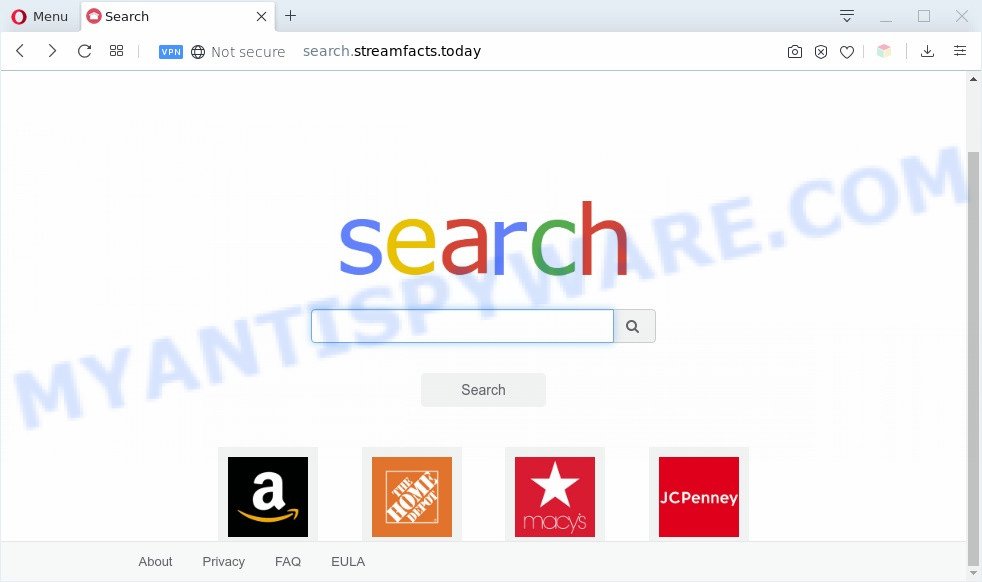
Search.streamfacts.today makes unwanted changes to browser settings
Most often, browser hijackers promote fake search engines by setting their address as the default search engine. In this case, the browser hijacker installs Search.streamfacts.today as a search engine. This means that users whose web-browser is affected with the hijacker are forced to visit Search.streamfacts.today each time they search in the Net, open a new window or tab. And since Search.streamfacts.today is not a real search engine and does not have the ability to find the information users need, this website reroutes the user’s browser to the https://www.webcrawler.com/serp webpage.
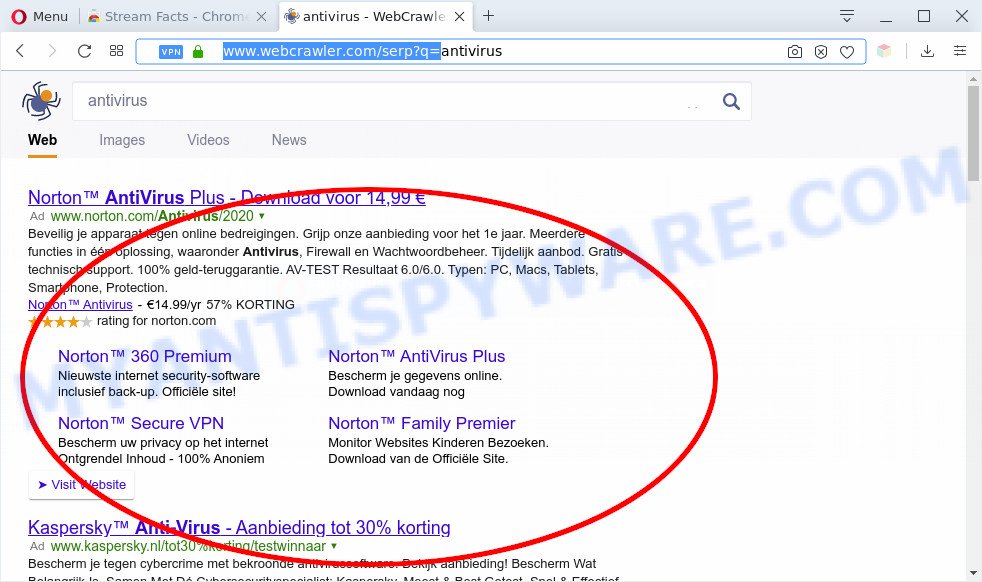
Unwanted Search.streamfacts.today ads
While the Search.streamfacts.today browser hijacker is active, you won’t be able to return the Microsoft Edge, Mozilla Firefox, IE and Chrome’ settings like new tab page, search provider and homepage. Because this is not the best option, due to the Search.streamfacts.today hijacker you can have problems with the Mozilla Firefox, Internet Explorer, Google Chrome and Microsoft Edge, unwanted ads and even confidential information theft.
Threat Summary
| Name | Search.streamfacts.today |
| Type | browser hijacker, search engine hijacker, startpage hijacker, toolbar, unwanted new tab, redirect virus |
| Symptoms |
|
| Removal | Search.streamfacts.today removal guide |
How can a browser hijacker get on your computer
Many of the free software out there install unwanted internet browser toolbars, adware software and PUPs such as the browser hijacker infection responsible for redirecting user searches to Search.streamfacts.today along with them without your knowledge. One has to be attentive while installing freeware in order to avoid accidentally installing optional software. It’s important that you pay attention to the EULA (End User License Agreements) and select the Custom, Manual or Advanced setup method as it will typically disclose what additional apps will also be installed.
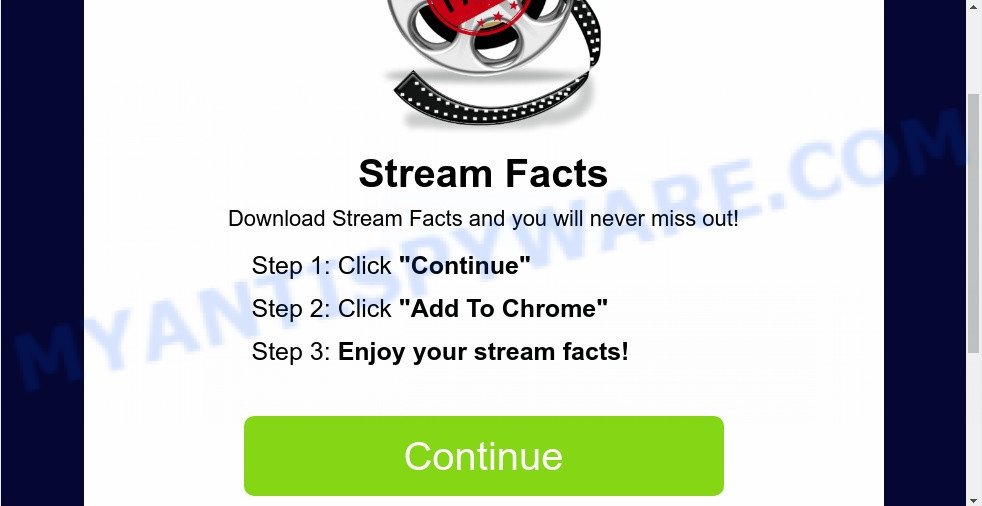
Therefore, the browser hijacker is quite dangerous. So, we advise you remove it from your system as quickly as possible. Follow the instructions presented below to delete Search.streamfacts.today from the Firefox, Internet Explorer, Edge and Google Chrome.
How to remove Search.streamfacts.today from Chrome, Firefox, IE, Edge
The answer is right here on this web page. We have put together simplicity and efficiency. It will help you easily remove browser hijacker from your PC system or web browser. Moreover, you can select manual or automatic removal method. If you are familiar with the machine then use manual removal, otherwise run free malware removal tools that are developed specifically to delete hijacker like Search.streamfacts.today. Of course, you can combine both methods. Certain of the steps will require you to restart your computer or exit this web site. So, read this guide carefully, then bookmark this page or open it on your smartphone for later reference.
To remove Search.streamfacts.today, perform the steps below:
- Manual Search.streamfacts.today search removal
- Automatic Removal of Search.streamfacts.today search
- Block Search.streamfacts.today and other unwanted web sites
- Finish words
Manual Search.streamfacts.today search removal
Steps to delete Search.streamfacts.today browser hijacker without any software are presented below. Be sure to carry out the step-by-step guide completely to fully delete this undesired Search.streamfacts.today home page.
Uninstall unwanted or recently added programs
Some PUPs, browser hijacking software and adware software can be deleted by uninstalling the free programs they came with. If this way does not succeed, then looking them up in the list of installed apps in Microsoft Windows Control Panel. Use the “Uninstall” command in order to get rid of them.
Press Windows button ![]() , then click Search
, then click Search ![]() . Type “Control panel”and press Enter. If you using Windows XP or Windows 7, then press “Start” and select “Control Panel”. It will display the Windows Control Panel as shown in the following example.
. Type “Control panel”and press Enter. If you using Windows XP or Windows 7, then press “Start” and select “Control Panel”. It will display the Windows Control Panel as shown in the following example.

Further, press “Uninstall a program” ![]()
It will open a list of all applications installed on your personal computer. Scroll through the all list, and delete any questionable and unknown software.
Delete Search.streamfacts.today redirect from Microsoft Internet Explorer
First, launch the IE, then press ‘gear’ icon ![]() . It will open the Tools drop-down menu on the right part of the browser, then press the “Internet Options” like below.
. It will open the Tools drop-down menu on the right part of the browser, then press the “Internet Options” like below.

In the “Internet Options” screen, select the “Advanced” tab, then press the “Reset” button. The Internet Explorer will display the “Reset Internet Explorer settings” prompt. Further, click the “Delete personal settings” check box to select it. Next, click the “Reset” button similar to the one below.

After the process is done, click “Close” button. Close the Internet Explorer and reboot your computer for the changes to take effect. This step will help you to restore your internet browser’s search provider, startpage and newtab page to default state.
Remove Search.streamfacts.today search from Mozilla Firefox
This step will help you remove Search.streamfacts.today, third-party toolbars, disable malicious extensions and revert back your default home page, new tab and search engine settings.
Press the Menu button (looks like three horizontal lines), and press the blue Help icon located at the bottom of the drop down menu like below.

A small menu will appear, click the “Troubleshooting Information”. On this page, click “Refresh Firefox” button as shown in the figure below.

Follow the onscreen procedure to restore your Mozilla Firefox web-browser settings to their default values.
Remove Search.streamfacts.today from Chrome
In order to be sure that there is nothing left behind, we recommend you to reset Google Chrome browser. It will restore Chrome settings including default search engine, newtab and start page to defaults.

- First run the Google Chrome and press Menu button (small button in the form of three dots).
- It will open the Google Chrome main menu. Select More Tools, then click Extensions.
- You will see the list of installed add-ons. If the list has the addon labeled with “Installed by enterprise policy” or “Installed by your administrator”, then complete the following guide: Remove Chrome extensions installed by enterprise policy.
- Now open the Google Chrome menu once again, click the “Settings” menu.
- You will see the Google Chrome’s settings page. Scroll down and click “Advanced” link.
- Scroll down again and click the “Reset” button.
- The Chrome will open the reset profile settings page as on the image above.
- Next click the “Reset” button.
- Once this task is complete, your internet browser’s new tab page, search engine by default and start page will be restored to their original defaults.
- To learn more, read the article How to reset Google Chrome settings to default.
Automatic Removal of Search.streamfacts.today search
If you’re not expert at computer technology, then we suggest to use free removal tools listed below to get rid of Search.streamfacts.today for good. The automatic method is highly recommended. It has less steps and easier to implement than the manual method. Moreover, it lower risk of system damage. So, the automatic Search.streamfacts.today removal is a better option.
Remove Search.streamfacts.today with Zemana AntiMalware
Zemana Free is a lightweight tool which created to run alongside your antivirus software, detecting and deleting malware, adware and PUPs that other programs miss. Zemana AntiMalware (ZAM) is easy to use, fast, does not use many resources and have great detection and removal rates.
Now you can install and use Zemana AntiMalware (ZAM) to get rid of Search.streamfacts.today search from your browser by following the steps below:
Please go to the link below to download Zemana Anti-Malware (ZAM) installation package called Zemana.AntiMalware.Setup on your personal computer. Save it on your Microsoft Windows desktop or in any other place.
165508 downloads
Author: Zemana Ltd
Category: Security tools
Update: July 16, 2019
Start the setup package after it has been downloaded successfully and then follow the prompts to setup this tool on your personal computer.

During installation you can change some settings, but we recommend you don’t make any changes to default settings.
When installation is complete, this malicious software removal utility will automatically run and update itself. You will see its main window such as the one below.

Now click the “Scan” button to begin checking your PC for the browser hijacker which created to redirect your web browser to the Search.streamfacts.today web-page. This process may take some time, so please be patient. During the scan Zemana Anti-Malware will find threats present on your computer.

Once that process is finished, you will be shown the list of all found items on your system. Review the scan results and then click “Next” button.

The Zemana Free will get rid of hijacker infection responsible for redirecting your web-browser to Search.streamfacts.today web page and add threats to the Quarantine. When the procedure is finished, you can be prompted to restart your computer to make the change take effect.
Use HitmanPro to remove Search.streamfacts.today from the computer
If the Search.streamfacts.today issue persists, run the HitmanPro and scan if your web browser is infected by hijacker. The Hitman Pro is a downloadable security tool that provides on-demand scanning and allows remove adware, potentially unwanted apps, and other malicious software. It works with your existing antivirus software.
Visit the following page to download HitmanPro. Save it on your Windows desktop or in any other place.
After the downloading process is complete, open the folder in which you saved it. You will see an icon like below.

Double click the HitmanPro desktop icon. After the tool is started, you will see a screen as on the image below.

Further, click “Next” button . Hitman Pro utility will start scanning the whole PC to find out browser hijacker that responsible for web-browser redirect to the intrusive Search.streamfacts.today web-page. A scan can take anywhere from 10 to 30 minutes, depending on the count of files on your computer and the speed of your machine. When the system scan is done, HitmanPro will open you the results like below.

In order to delete all items, simply press “Next” button. It will display a prompt, click the “Activate free license” button.
Use MalwareBytes to delete Search.streamfacts.today
Get rid of Search.streamfacts.today hijacker manually is difficult and often the hijacker is not fully removed. Therefore, we recommend you to use the MalwareBytes Anti Malware which are completely clean your system. Moreover, this free program will help you to remove malware, potentially unwanted programs, toolbars and adware that your PC system can be infected too.
MalwareBytes Anti-Malware can be downloaded from the following link. Save it to your Desktop.
327728 downloads
Author: Malwarebytes
Category: Security tools
Update: April 15, 2020
When downloading is complete, close all programs and windows on your computer. Double-click the setup file called mb3-setup. If the “User Account Control” dialog box pops up as shown in the following example, click the “Yes” button.

It will open the “Setup wizard” that will help you install MalwareBytes Free on your computer. Follow the prompts and do not make any changes to default settings.

Once installation is finished successfully, click Finish button. MalwareBytes AntiMalware will automatically start and you can see its main screen like below.

Now press the “Scan Now” button for checking your personal computer for the hijacker responsible for modifying your internet browser settings to Search.streamfacts.today. When a malicious software, adware software or potentially unwanted applications are found, the number of the security threats will change accordingly. Wait until the the scanning is complete.

Once the scanning is done, MalwareBytes AntiMalware will open a list of detected threats. Review the results once the tool has finished the system scan. If you think an entry should not be quarantined, then uncheck it. Otherwise, simply click “Quarantine Selected” button. The MalwareBytes Anti Malware (MBAM) will begin to remove browser hijacker infection responsible for redirects to Search.streamfacts.today. When the clean-up is complete, you may be prompted to reboot the machine.

We advise you look at the following video, which completely explains the procedure of using the MalwareBytes Anti-Malware (MBAM) to get rid of adware, browser hijacker and other malicious software.
Block Search.streamfacts.today and other unwanted web sites
Using an adblocker program such as AdGuard is an effective way to alleviate the risks. Additionally, ad blocking software will also protect you from malicious advertisements and websites, and, of course, stop redirection chain to Search.streamfacts.today and similar web sites.
First, visit the following page, then press the ‘Download’ button in order to download the latest version of AdGuard.
27037 downloads
Version: 6.4
Author: © Adguard
Category: Security tools
Update: November 15, 2018
When the downloading process is complete, run the downloaded file. You will see the “Setup Wizard” screen as shown on the image below.

Follow the prompts. When the installation is finished, you will see a window as shown in the following example.

You can press “Skip” to close the install program and use the default settings, or click “Get Started” button to see an quick tutorial that will assist you get to know AdGuard better.
In most cases, the default settings are enough and you do not need to change anything. Each time, when you launch your system, AdGuard will launch automatically and stop unwanted ads, block Search.streamfacts.today, as well as other harmful or misleading web-sites. For an overview of all the features of the application, or to change its settings you can simply double-click on the AdGuard icon, which is located on your desktop.
Finish words
Now your system should be free of the hijacker infection responsible for redirecting your browser to Search.streamfacts.today web page. We suggest that you keep Zemana Anti-Malware (to periodically scan your system for new hijackers and other malware) and AdGuard (to help you stop unwanted pop-ups and malicious web pages). Moreover, to prevent any browser hijacker, please stay clear of unknown and third party programs, make sure that your antivirus program, turn on the option to scan for potentially unwanted software.
If you need more help with Search.streamfacts.today start page related issues, go to here.


















