What is MetroWhiz?
MetroWhiz is a potentially unwanted program (PUP) that is created by ‘Ask Applications’. According to security researchers, MetroWhiz belongs to the category of Adware (Ad-supported software).
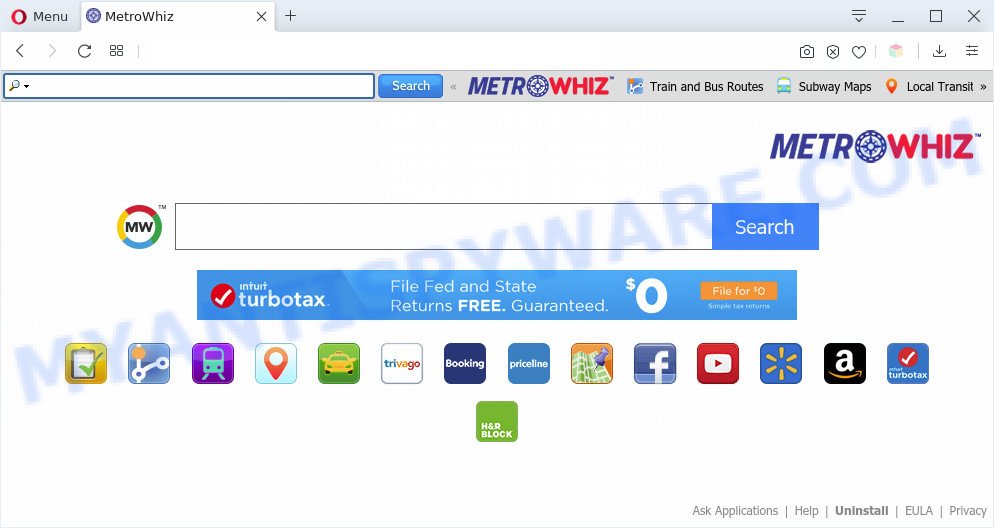
MetroWhiz makes changes to browser settings
How does adware work? Adware is ‘advertising supported’ software that tries to generate profit by redirecting you to unwanted web-pages or online advertising. It has different ways of earning revenue including showing up advertising on the browser forcefully. When you’re performing searches using the web browser that has been affected by MetroWhiz, the search results will be returned from int.search.myway.com. The MetroWhiz creators are most likely doing this to earn advertisement revenue from the ads displayed in the search results.
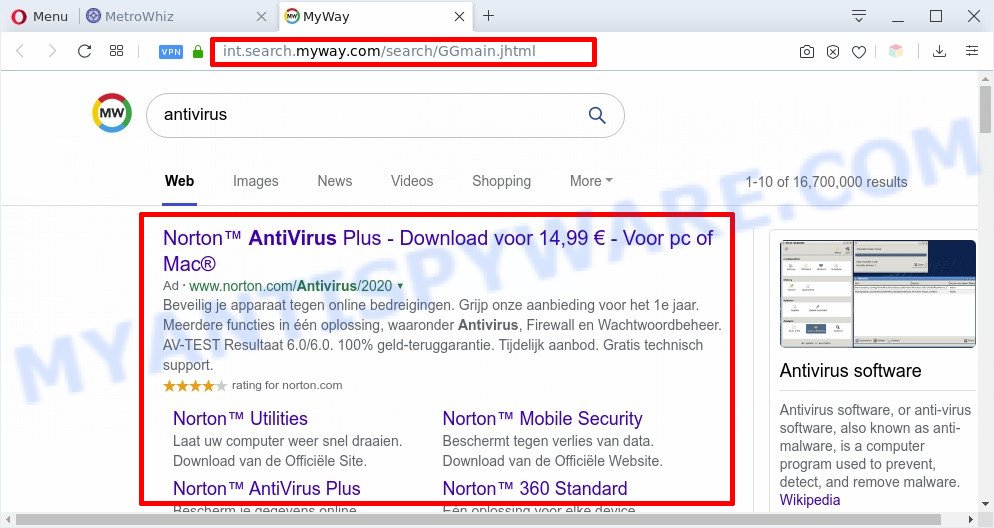
MetroWhiz unwanted search ads
Does adware steal your data? Adware can collect privacy info, including:
- IP addresses;
- URLs visited;
- search queries/terms;
- clicks on links and advertisements;
- web browser version information.
Threat Summary
| Name | MetroWhiz |
| Type | adware, PUP (potentially unwanted program), popup advertisements, pop-ups, pop-up virus |
| Symptoms |
|
| Removal | MetroWhiz removal guide |
How does Adware get on your computer
Most of adware gets installed when you are downloading free programs, browser extensions, sharing files and other unsafe apps. The creators of adware pays software authors for distributing adware within their software. So, optional applications is often included as part of the installer. In order to avoid the setup of any adware: select only Manual, Custom or Advanced setup mode and uncheck all optional software in which you are unsure.
To find out how to remove MetroWhiz, we suggest to read the step-by-step guide added to this blog post below. The tutorial was prepared by experienced security professionals who discovered a method to get rid of the adware out of the personal computer.
How to remove MetroWhiz from Chrome, Firefox, IE, Edge
The adware software is a form of malware that you might have difficulty in removing it from your personal computer. Luckily, you have found the effective MetroWhiz removal instructions in this post. Both the manual removal method and the automatic removal method will be provided below and you can just select the one that best for you. If you have any questions or need help then type a comment below. Read it once, after doing so, please bookmark this page (or open it on your smartphone) as you may need to exit your web browser or restart your computer.
To remove MetroWhiz, perform the following steps:
- How to remove MetroWhiz without any software
- Automatic Removal of MetroWhiz
- Run AdBlocker to stay safe online
- Finish words
How to remove MetroWhiz without any software
This part of the article is a step-by-step tutorial that will show you how to delete MetroWhiz manually. You just need to carefully complete each step. In this case, you do not need to install any additional tools.
Uninstall adware software through the Microsoft Windows Control Panel
First, you should try to identify and uninstall the program that causes the appearance of annoying advertisements or web browser redirect, using the ‘Uninstall a program’ which is located in the ‘Control panel’.
Press Windows button ![]() , then click Search
, then click Search ![]() . Type “Control panel”and press Enter. If you using Windows XP or Windows 7, then click “Start” and select “Control Panel”. It will display the Windows Control Panel as displayed in the following example.
. Type “Control panel”and press Enter. If you using Windows XP or Windows 7, then click “Start” and select “Control Panel”. It will display the Windows Control Panel as displayed in the following example.

Further, click “Uninstall a program” ![]()
It will display a list of all programs installed on your computer. Scroll through the all list, and delete any questionable and unknown applications.
Remove MetroWhiz adware software from IE
By resetting Microsoft Internet Explorer web-browser you return your internet browser settings to its default state. This is basic when troubleshooting problems that might have been caused by MetroWhiz .
First, launch the IE, then click ‘gear’ icon ![]() . It will show the Tools drop-down menu on the right part of the browser, then press the “Internet Options” like the one below.
. It will show the Tools drop-down menu on the right part of the browser, then press the “Internet Options” like the one below.

In the “Internet Options” screen, select the “Advanced” tab, then click the “Reset” button. The IE will show the “Reset Internet Explorer settings” dialog box. Further, click the “Delete personal settings” check box to select it. Next, click the “Reset” button like below.

After the task is finished, click “Close” button. Close the Internet Explorer and restart your system for the changes to take effect. This step will help you to restore your web-browser’s new tab, homepage and search engine by default to default state.
Remove MetroWhiz from Firefox by resetting browser settings
Resetting your Mozilla Firefox is first troubleshooting step for any issues with your web-browser program, including the redirect to MetroWhiz web page. Essential information such as bookmarks, browsing history, passwords, cookies, auto-fill data and personal dictionaries will not be removed.
First, start the Mozilla Firefox. Next, click the button in the form of three horizontal stripes (![]() ). It will show the drop-down menu. Next, press the Help button (
). It will show the drop-down menu. Next, press the Help button (![]() ).
).

In the Help menu press the “Troubleshooting Information”. In the upper-right corner of the “Troubleshooting Information” page click on “Refresh Firefox” button as shown below.

Confirm your action, click the “Refresh Firefox”.
Remove MetroWhiz adware from Chrome
Reset Google Chrome settings can allow you solve some problems caused by adware and remove MetroWhiz from web-browser. This will also disable malicious extensions as well as clear cookies and site data. However, your themes, bookmarks, history, passwords, and web form auto-fill information will not be deleted.

- First, start the Google Chrome and click the Menu icon (icon in the form of three dots).
- It will open the Chrome main menu. Choose More Tools, then press Extensions.
- You’ll see the list of installed extensions. If the list has the extension labeled with “Installed by enterprise policy” or “Installed by your administrator”, then complete the following guide: Remove Chrome extensions installed by enterprise policy.
- Now open the Google Chrome menu once again, click the “Settings” menu.
- Next, press “Advanced” link, that located at the bottom of the Settings page.
- On the bottom of the “Advanced settings” page, press the “Reset settings to their original defaults” button.
- The Google Chrome will open the reset settings prompt as shown on the screen above.
- Confirm the web-browser’s reset by clicking on the “Reset” button.
- To learn more, read the post How to reset Chrome settings to default.
Automatic Removal of MetroWhiz
If you’re unsure how to delete MetroWhiz adware easily, consider using automatic adware removal programs that listed below. It will identify the adware and remove it from your computer for free.
How to delete MetroWhiz adware software with Zemana
Download Zemana AntiMalware to remove MetroWhiz automatically from all of your internet browsers. This is a freeware tool specially created for malicious software removal. This utility can remove adware, hijacker from Firefox, Microsoft Edge, Chrome and Internet Explorer and Microsoft Windows registry automatically.
Download Zemana Free on your personal computer by clicking on the following link.
165528 downloads
Author: Zemana Ltd
Category: Security tools
Update: July 16, 2019
After the download is done, close all windows on your personal computer. Further, start the install file named Zemana.AntiMalware.Setup. If the “User Account Control” prompt pops up as displayed below, press the “Yes” button.

It will display the “Setup wizard” which will help you install Zemana Anti-Malware (ZAM) on the machine. Follow the prompts and do not make any changes to default settings.

Once installation is finished successfully, Zemana Anti-Malware will automatically start and you can see its main window like below.

Next, click the “Scan” button . Zemana AntiMalware (ZAM) utility will begin scanning the whole computer to find out MetroWhiz adware software. This process can take some time, so please be patient. While the Zemana program is scanning, you may see count of objects it has identified as threat.

As the scanning ends, Zemana Anti-Malware will display a list of all items found by the scan. Make sure to check mark the threats which are unsafe and then press “Next” button.

The Zemana will remove MetroWhiz adware. When disinfection is done, you can be prompted to restart your PC.
Get rid of MetroWhiz from web browsers with Hitman Pro
HitmanPro is a free removal tool. It deletes potentially unwanted software, adware software, browser hijackers and undesired internet browser plugins. It will look for and remove MetroWhiz . Hitman Pro uses very small PC system resources and is a portable application. Moreover, HitmanPro does add another layer of malware protection.
Installing the Hitman Pro is simple. First you’ll need to download Hitman Pro from the link below. Save it on your MS Windows desktop.
When downloading is finished, open the directory in which you saved it. You will see an icon like below.

Double click the Hitman Pro desktop icon. Once the utility is opened, you will see a screen as displayed on the image below.

Further, click “Next” button to scan for MetroWhiz adware software. This procedure may take quite a while, so please be patient. As the scanning ends, the results are displayed in the scan report as displayed in the following example.

Review the results once the utility has done the system scan. If you think an entry should not be quarantined, then uncheck it. Otherwise, simply press “Next” button. It will display a dialog box, press the “Activate free license” button.
How to remove MetroWhiz with MalwareBytes AntiMalware (MBAM)
Trying to get rid of MetroWhiz adware can become a battle of wills between the adware software infection and you. MalwareBytes Anti Malware (MBAM) can be a powerful ally, removing most of today’s adware, malicious software and potentially unwanted apps with ease. Here’s how to use MalwareBytes Anti-Malware (MBAM) will help you win.
Visit the page linked below to download the latest version of MalwareBytes AntiMalware for Microsoft Windows. Save it on your MS Windows desktop or in any other place.
327749 downloads
Author: Malwarebytes
Category: Security tools
Update: April 15, 2020
After downloading is complete, close all apps and windows on your PC. Open a directory in which you saved it. Double-click on the icon that’s named mb3-setup as shown in the following example.
![]()
When the installation begins, you’ll see the “Setup wizard” which will help you set up Malwarebytes on your PC system.

Once install is finished, you’ll see window such as the one below.

Now click the “Scan Now” button to detect MetroWhiz . Depending on your machine, the scan may take anywhere from a few minutes to close to an hour. When a malware, adware or potentially unwanted programs are detected, the number of the security threats will change accordingly. Wait until the the scanning is finished.

When MalwareBytes Anti Malware (MBAM) has completed scanning your computer, MalwareBytes Free will open a scan report. Review the scan results and then click “Quarantine Selected” button.

The Malwarebytes will now remove MetroWhiz and move threats to the program’s quarantine. When the cleaning procedure is finished, you may be prompted to reboot your system.

The following video explains steps on how to delete browser hijacker infection, adware software and other malicious software with MalwareBytes Anti-Malware (MBAM).
Run AdBlocker to stay safe online
One of the worst things is the fact that you cannot block all malicious web-pages using only built-in Microsoft Windows capabilities. However, there is a application out that you can use to block unwanted browser redirections, ads and popups in any modern web browsers including Google Chrome, MS Edge, Internet Explorer and Firefox. It’s called Adguard and it works very well.
First, visit the page linked below, then click the ‘Download’ button in order to download the latest version of AdGuard.
27044 downloads
Version: 6.4
Author: © Adguard
Category: Security tools
Update: November 15, 2018
After the downloading process is complete, start the downloaded file. You will see the “Setup Wizard” screen as shown below.

Follow the prompts. After the setup is finished, you will see a window as shown in the figure below.

You can click “Skip” to close the installation application and use the default settings, or click “Get Started” button to see an quick tutorial that will help you get to know AdGuard better.
In most cases, the default settings are enough and you do not need to change anything. Each time, when you start your computer, AdGuard will launch automatically and stop unwanted ads, block harmful or misleading web-pages. For an overview of all the features of the program, or to change its settings you can simply double-click on the AdGuard icon, which may be found on your desktop.
Finish words
Now your system should be free of the MetroWhiz adware. We suggest that you keep AdGuard (to help you block unwanted advertisements and undesired malicious web sites) and Zemana (to periodically scan your PC for new malicious software, browser hijacker infections and adware). Make sure that you have all the Critical Updates recommended for Windows operating system. Without regular updates you WILL NOT be protected when new hijacker infections, harmful apps and adware are released.
If you are still having problems while trying to remove MetroWhiz from your web-browser, then ask for help here.




















