According to cyber security specialists,Gpretarydimin.info is a misleading web page. It attempts to fool people into signing up for its spam notifications that go directly to the desktop or the web-browser. This web-page shows the ‘Confirm notifications’ popup states that clicking ‘Allow’ button will let the user enable Flash Player, watch a video, access the content of the web-site, download a file, connect to the Internet, and so on.
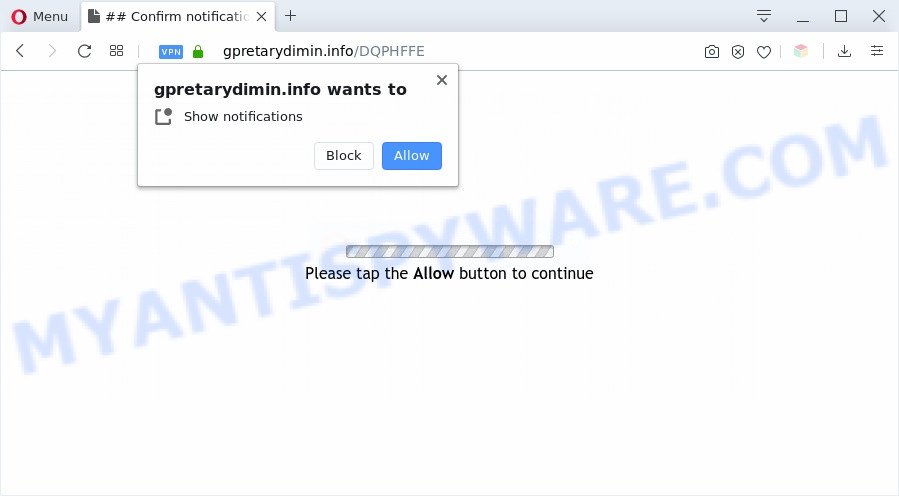
If you click the ‘Allow’, then you will start seeing unwanted ads in form of pop up windows on your desktop. The authors of Gpretarydimin.info use these push notifications to bypass protection against pop ups in the browser and therefore show a large amount of unwanted adverts. These advertisements are used to promote dubious browser extensions, prize & lottery scams, fake downloads, and adult webpages.

To end this intrusive behavior and delete Gpretarydimin.info push notifications, you need to modify browser settings that got modified by adware software. For that, follow the Gpretarydimin.info removal guidance below. Once you remove notifications subscription, the Gpretarydimin.info pop ups ads will no longer appear on the screen.
Threat Summary
| Name | Gpretarydimin.info pop up |
| Type | spam notifications advertisements, popup ads, popup virus, pop ups |
| Distribution | shady pop up ads, social engineering attack, adware softwares, PUPs |
| Symptoms |
|
| Removal | Gpretarydimin.info removal guide |
Where the Gpretarydimin.info pop-ups comes from
Computer security specialists have determined that users are rerouted to Gpretarydimin.info by adware or from dubious ads. Adware can cause many troubles like annoying ads and popups on your internet browser, redirect your searches to advertising webpages, browser crashes and slow loading web-sites. Adware often installs on the computer with the free programs.
Adware is usually gets onto PC system by being attached to free software. So, when you installing freeware, carefully read the disclaimers, choose the Custom or Advanced installation option to watch for additional applications that are being installed, because some of the apps are potentially unwanted programs and adware.
Computer geeks and Myantispyware lab have teamed up to create the step-by-step instructions which help users get rid of Gpretarydimin.info popup advertisements for free.
How to remove Gpretarydimin.info ads from Chrome, Firefox, IE, Edge
Fortunately, we have an effective way which will assist you manually or/and automatically get rid of Gpretarydimin.info from your web-browser and bring your web browser settings, including start page, search engine by default and new tab page, back to normal. Below you will find a removal guide with all the steps you may need to successfully get rid of adware software and its traces. Some of the steps below will require you to close this website. So, please read the steps carefully, after that bookmark it or open it on your smartphone for later reference.
To remove Gpretarydimin.info pop ups, execute the following steps:
- How to remove Gpretarydimin.info pop up ads without any software
- Uninstall questionable software using Microsoft Windows Control Panel
- Remove Gpretarydimin.info notifications from internet browsers
- Get rid of Gpretarydimin.info pop up ads from Microsoft Internet Explorer
- Remove Gpretarydimin.info from Mozilla Firefox by resetting web-browser settings
- Remove Gpretarydimin.info pop ups from Google Chrome
- Automatic Removal of Gpretarydimin.info ads
- Run AdBlocker to stop Gpretarydimin.info popups and stay safe online
- Finish words
How to remove Gpretarydimin.info pop up ads without any software
First of all, try to get rid of Gpretarydimin.info popups manually; to do this, follow the steps below. Of course, manual removal of adware software requires more time and may not be suitable for those who are poorly versed in system settings. In this case, we recommend that you scroll down to the section that describes how to get rid of Gpretarydimin.info pop ups using free utilities.
Uninstall questionable software using Microsoft Windows Control Panel
It’s of primary importance to first identify and get rid of all potentially unwanted applications, adware software programs and browser hijackers through ‘Add/Remove Programs’ (Windows XP) or ‘Uninstall a program’ (Windows 10, 8, 7) section of your MS Windows Control Panel.
|
|
|
|
Remove Gpretarydimin.info notifications from internet browsers
If you have allowed the Gpretarydimin.info browser notification spam, you might notice that this web page sending requests, and it can become annoying. To better control your computer, here’s how to remove Gpretarydimin.info spam notifications from your web browser.
|
|
|
|
|
|
Get rid of Gpretarydimin.info pop up ads from Microsoft Internet Explorer
The Internet Explorer reset is great if your web browser is hijacked or you have unwanted add-ons or toolbars on your web-browser, which installed by an malware.
First, run the Microsoft Internet Explorer. Next, press the button in the form of gear (![]() ). It will show the Tools drop-down menu, press the “Internet Options” as displayed on the image below.
). It will show the Tools drop-down menu, press the “Internet Options” as displayed on the image below.

In the “Internet Options” window click on the Advanced tab, then press the Reset button. The IE will display the “Reset Internet Explorer settings” window as shown in the following example. Select the “Delete personal settings” check box, then click “Reset” button.

You will now need to restart your system for the changes to take effect.
Remove Gpretarydimin.info from Mozilla Firefox by resetting web-browser settings
This step will help you remove Gpretarydimin.info pop-ups, third-party toolbars, disable malicious plugins and restore your default home page, newtab page and search engine settings.
First, launch the Firefox. Next, press the button in the form of three horizontal stripes (![]() ). It will open the drop-down menu. Next, click the Help button (
). It will open the drop-down menu. Next, click the Help button (![]() ).
).

In the Help menu click the “Troubleshooting Information”. In the upper-right corner of the “Troubleshooting Information” page click on “Refresh Firefox” button like the one below.

Confirm your action, click the “Refresh Firefox”.
Remove Gpretarydimin.info pop ups from Google Chrome
Annoying Gpretarydimin.info pop ups or other symptom of having adware software in your web browser is a good reason to reset Chrome. This is an easy method to recover the Google Chrome settings and not lose any important information.
Open the Chrome menu by clicking on the button in the form of three horizontal dotes (![]() ). It will show the drop-down menu. Select More Tools, then click Extensions.
). It will show the drop-down menu. Select More Tools, then click Extensions.
Carefully browse through the list of installed extensions. If the list has the extension labeled with “Installed by enterprise policy” or “Installed by your administrator”, then complete the following steps: Remove Chrome extensions installed by enterprise policy otherwise, just go to the step below.
Open the Chrome main menu again, click to “Settings” option.

Scroll down to the bottom of the page and click on the “Advanced” link. Now scroll down until the Reset settings section is visible, as displayed on the screen below and click the “Reset settings to their original defaults” button.

Confirm your action, click the “Reset” button.
Automatic Removal of Gpretarydimin.info ads
If you’re an unskilled computer user, then all your attempts to remove Gpretarydimin.info ads by following the manual steps above might result in failure. To find and remove all of the adware related files and registry entries that keep this adware on your machine, run free anti malware software like Zemana AntiMalware (ZAM), MalwareBytes Anti Malware (MBAM) and HitmanPro from our list below.
Run Zemana Anti-Malware to delete Gpretarydimin.info ads
Download Zemana Free to remove Gpretarydimin.info ads automatically from all of your internet browsers. This is a freeware tool specially designed for malicious software removal. This tool can delete adware software, browser hijacker from MS Edge, Google Chrome, Firefox and Internet Explorer and MS Windows registry automatically.
Now you can install and use Zemana Anti-Malware to delete Gpretarydimin.info pop up advertisements from your web browser by following the steps below:
Please go to the following link to download Zemana Anti Malware installation package named Zemana.AntiMalware.Setup on your personal computer. Save it directly to your Windows Desktop.
165535 downloads
Author: Zemana Ltd
Category: Security tools
Update: July 16, 2019
Run the setup file after it has been downloaded successfully and then follow the prompts to install this tool on your PC system.

During install you can change some settings, but we recommend you do not make any changes to default settings.
When installation is complete, this malware removal tool will automatically launch and update itself. You will see its main window as shown in the figure below.

Now press the “Scan” button for scanning your computer for the adware that cause popups. A system scan can take anywhere from 5 to 30 minutes, depending on your computer. While the Zemana tool is scanning, you can see number of objects it has identified as being infected by malware.

When Zemana Anti-Malware is done scanning your PC, Zemana AntiMalware will open a screen which contains a list of malware that has been found. Next, you need to press “Next” button.

The Zemana Anti Malware will remove adware that cause pop ups and add items to the Quarantine. After that process is complete, you may be prompted to restart your machine to make the change take effect.
Remove Gpretarydimin.info pop ups from web browsers with HitmanPro
HitmanPro is a completely free (30 day trial) tool. You don’t need expensive methods to remove adware that causes Gpretarydimin.info pop ups and other misleading programs. Hitman Pro will delete all the unwanted programs like adware and hijacker infections at zero cost.
Visit the following page to download the latest version of HitmanPro for Microsoft Windows. Save it on your Desktop.
Once the downloading process is complete, open the folder in which you saved it. You will see an icon like below.

Double click the HitmanPro desktop icon. Once the tool is started, you will see a screen like below.

Further, click “Next” button to perform a system scan for the adware which causes undesired Gpretarydimin.info ads. When the system scan is done, you may check all items detected on your PC such as the one below.

All detected items will be marked. You can remove them all by simply click “Next” button. It will display a prompt, click the “Activate free license” button.
How to remove Gpretarydimin.info with MalwareBytes
Get rid of Gpretarydimin.info popups manually is difficult and often the adware is not completely removed. Therefore, we advise you to use the MalwareBytes Free that are completely clean your PC system. Moreover, this free application will allow you to remove malicious software, PUPs, toolbars and browser hijacker infections that your computer can be infected too.

Click the link below to download the latest version of MalwareBytes Free for MS Windows. Save it on your MS Windows desktop.
327760 downloads
Author: Malwarebytes
Category: Security tools
Update: April 15, 2020
After the downloading process is finished, run it and follow the prompts. Once installed, the MalwareBytes Anti Malware will try to update itself and when this task is done, click the “Scan Now” button to start checking your PC system for the adware software which causes unwanted Gpretarydimin.info advertisements. A scan may take anywhere from 10 to 30 minutes, depending on the number of files on your machine and the speed of your computer. When you are ready, click “Quarantine Selected” button.
The MalwareBytes is a free program that you can use to remove all detected folders, files, services, registry entries and so on. To learn more about this malicious software removal utility, we recommend you to read and follow the tutorial or the video guide below.
Run AdBlocker to stop Gpretarydimin.info popups and stay safe online
Run an ad-blocking utility like AdGuard will protect you from malicious advertisements and content. Moreover, you may find that the AdGuard have an option to protect your privacy and stop phishing and spam webpages. Additionally, ad-blocker programs will allow you to avoid undesired advertisements and unverified links that also a good way to stay safe online.
AdGuard can be downloaded from the following link. Save it on your MS Windows desktop or in any other place.
27047 downloads
Version: 6.4
Author: © Adguard
Category: Security tools
Update: November 15, 2018
After downloading it, start the downloaded file. You will see the “Setup Wizard” screen as shown on the image below.

Follow the prompts. After the installation is done, you will see a window as displayed in the figure below.

You can click “Skip” to close the install application and use the default settings, or click “Get Started” button to see an quick tutorial which will help you get to know AdGuard better.
In most cases, the default settings are enough and you don’t need to change anything. Each time, when you start your machine, AdGuard will start automatically and stop undesired ads, block Gpretarydimin.info, as well as other harmful or misleading websites. For an overview of all the features of the program, or to change its settings you can simply double-click on the AdGuard icon, which may be found on your desktop.
Finish words
Once you have finished the few simple steps above, your computer should be free from adware which causes undesired Gpretarydimin.info popup advertisements and other malware. The Google Chrome, MS Edge, Microsoft Internet Explorer and Firefox will no longer redirect you to various intrusive web-pages similar to Gpretarydimin.info. Unfortunately, if the guidance does not help you, then you have caught a new adware, and then the best way – ask for help here.



















