Lonkem.com pop ups are a social engineering attack that tries to trisk you and other users into signing up for browser notification spam. This website displays the message ‘Click Allow to’ (access the content of the web-site, download a file, watch a video, verify that you are not a robot, connect to the Internet, enable Flash Player, confirm that you are 18+), asking user to subscribe to notifications.
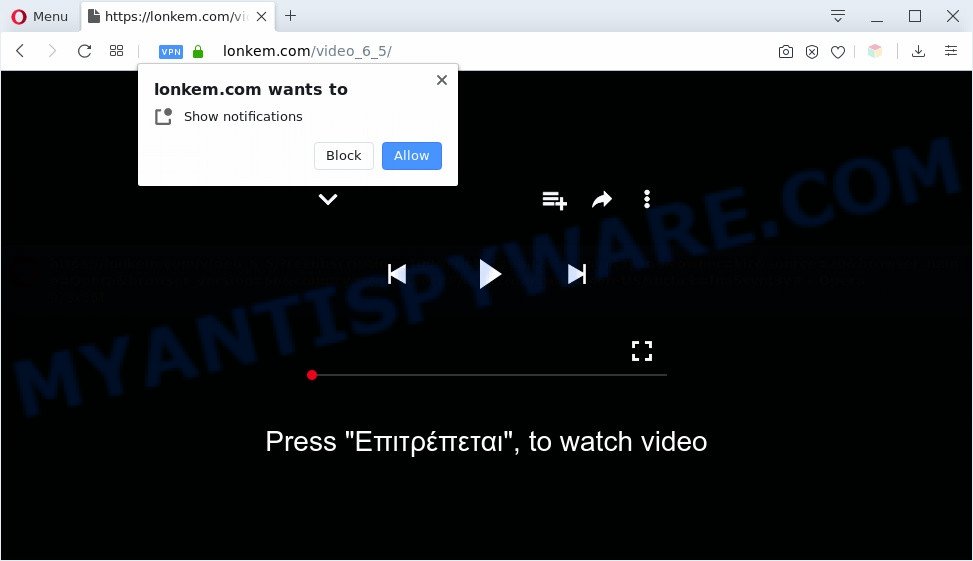
If click on the ‘Allow’ button, the Lonkem.com web-page gets your permission to send push notifications in form of pop up adverts in the lower right corner of the desktop. Push notifications are originally developed to alert the user of newly published blog posts. Cyber criminals abuse ‘push notifications’ to avoid antivirus software and ad blocking applications by presenting unwanted adverts. These ads are displayed in the lower right corner of the screen urges users to play online games, visit questionable web-pages, install web-browser extensions & so on.

If you’re getting browser notification spam, you can remove Lonkem.com subscription by going into your web browser’s settings and following the Lonkem.com removal guide below. Once you remove notifications subscription, the Lonkem.com pop-ups advertisements will no longer appear on your screen.
Threat Summary
| Name | Lonkem.com pop-up |
| Type | spam notifications advertisements, popup ads, pop up virus, popups |
| Distribution | social engineering attack, suspicious popup ads, potentially unwanted apps, adware softwares |
| Symptoms |
|
| Removal | Lonkem.com removal guide |
How does your PC get infected with Lonkem.com pop ups
These Lonkem.com pop-ups are caused by suspicious advertisements on the web-sites you visit or adware. Adware is type of malicious software that displays unwanted advertisements on a computer, redirects search results to advertising web pages and collects sensitive information for marketing purposes. Adware software can display banner ads, full-screen advertisements, popups, videos, or other varieties of online advertising. Adware can attack your machine’s web-browsers such as the Mozilla Firefox, Microsoft Internet Explorer, Chrome and MS Edge. Maybe you approve the idea that the ads or pop-ups is just a small problem. But these annoying advertisements eat PC resources and slow down your personal computer performance
Adware software actively distributed with free software, along with the install package of these programs. Therefore, it’s very important, when installing an unknown program even downloaded from well-known or big hosting site, read the Terms of use and the Software license, as well as to select the Manual, Advanced or Custom install mode. In this mode, you may disable the install of additional modules and software and protect your computer from adware software. Do not repeat the mistakes of most users when installing unknown software, simply click the Next button, and do not read any information that the freeware open them during its install.
We recommend you to remove adware and clean your PC from Lonkem.com popup advertisements as quickly as possible, until the presence of the adware software has not led to even worse consequences. You need to follow the few simple steps below that will allow you to completely remove the redirect to Lonkem.com undesired web site, using only the built-in MS Windows features and several free malware removal utilities of well-known antivirus software companies.
How to remove Lonkem.com ads from Chrome, Firefox, IE, Edge
In many cases adware requires more than a simple uninstall through the use of Windows Control panel in order to be fully deleted. For that reason, our team created several removal solutions that we’ve combined in a detailed tutorial. Therefore, if you’ve the unwanted Lonkem.com pop up ads on your computer and are currently trying to have it uninstalled then feel free to follow the step-by-step guide below in order to resolve your problem. Read this manual carefully, bookmark it or open this page on your smartphone, because you may need to close your web browser or restart your system.
To remove Lonkem.com pop ups, perform the steps below:
- How to manually remove Lonkem.com
- Automatic Removal of Lonkem.com popups
- Run AdBlocker to block Lonkem.com and stay safe online
- Finish words
How to manually remove Lonkem.com
This part of the blog post is a step-by-step guide that will show you how to remove Lonkem.com advertisements manually. You just need to follow every step. In this case, you do not need to install any additional tools.
Uninstall potentially unwanted programs through the Windows Control Panel
The best way to begin the PC system cleanup is to delete unknown and questionable apps. Using the MS Windows Control Panel you can do this quickly and easily. This step, in spite of its simplicity, should not be ignored, because the removing of unneeded applications can clean up the Firefox, Microsoft Internet Explorer, Google Chrome and Microsoft Edge from pop up advertisements, hijackers and so on.
- If you are using Windows 8, 8.1 or 10 then click Windows button, next press Search. Type “Control panel”and press Enter.
- If you are using Windows XP, Vista, 7, then click “Start” button and click “Control Panel”.
- It will open the Windows Control Panel.
- Further, click “Uninstall a program” under Programs category.
- It will show a list of all programs installed on the computer.
- Scroll through the all list, and remove suspicious and unknown applications. To quickly find the latest installed apps, we recommend sort programs by date.
See more details in the video guide below.
Remove Lonkem.com notifications from browsers
If you’re in situation where you don’t want to see push notifications from the Lonkem.com web site. In this case, you can turn off web notifications for your web-browser in Microsoft Windows/Mac/Android. Find your internet browser in the list below, follow steps to remove internet browser permissions to show browser notification spam.
Google Chrome:
- Just copy and paste the following text into the address bar of Chrome.
- chrome://settings/content/notifications
- Press Enter.
- Delete the Lonkem.com URL and other questionable URLs by clicking three vertical dots button next to each and selecting ‘Remove’.

Android:
- Open Chrome.
- In the right upper corner of the screen, tap on Chrome’s main menu button, represented by three vertical dots.
- In the menu tap ‘Settings’, scroll down to ‘Advanced’.
- In the ‘Site Settings’, tap on ‘Notifications’, find the Lonkem.com URL and tap on it.
- Tap the ‘Clean & Reset’ button and confirm.

Mozilla Firefox:
- Click on ‘three horizontal stripes’ button at the top right hand corner.
- In the drop-down menu select ‘Options’. In the left side select ‘Privacy & Security’.
- Scroll down to ‘Permissions’ section and click ‘Settings…’ button next to ‘Notifications’.
- Find sites you down’t want to see notifications from (for example, Lonkem.com), click on drop-down menu next to each and select ‘Block’.
- Click ‘Save Changes’ button.

Edge:
- Click the More button (it looks like three dots) in the right upper corner of the window.
- Click ‘Settings’. Click ‘Advanced’ on the left side of the window.
- In the ‘Website permissions’ section click ‘Manage permissions’.
- Click the switch below the Lonkem.com site and each suspicious site.

Internet Explorer:
- Click the Gear button on the top-right corner of the window.
- Select ‘Internet options’.
- Select the ‘Privacy’ tab and click ‘Settings below ‘Pop-up Blocker’ section.
- Locate the Lonkem.com and click the ‘Remove’ button to delete the domain.

Safari:
- On the top menu select ‘Safari’, then ‘Preferences’.
- Select the ‘Websites’ tab and then select ‘Notifications’ section on the left panel.
- Find the Lonkem.com site and select it, click the ‘Deny’ button.
Remove Lonkem.com advertisements from Internet Explorer
By resetting IE web browser you revert back your internet browser settings to its default state. This is basic when troubleshooting problems that might have been caused by adware software that causes multiple intrusive pop-ups.
First, open the Microsoft Internet Explorer, then click ‘gear’ icon ![]() . It will show the Tools drop-down menu on the right part of the web browser, then click the “Internet Options” as on the image below.
. It will show the Tools drop-down menu on the right part of the web browser, then click the “Internet Options” as on the image below.

In the “Internet Options” screen, select the “Advanced” tab, then press the “Reset” button. The IE will open the “Reset Internet Explorer settings” prompt. Further, press the “Delete personal settings” check box to select it. Next, click the “Reset” button as displayed in the figure below.

Once the procedure is finished, click “Close” button. Close the IE and reboot your machine for the changes to take effect. This step will help you to restore your web browser’s default search provider, newtab page and homepage to default state.
Remove Lonkem.com pop-ups from Google Chrome
In this step we are going to show you how to reset Chrome settings. PUPs like the adware can make changes to your web-browser settings, add toolbars and undesired plugins. By resetting Chrome settings you will delete Lonkem.com popups and reset unwanted changes caused by adware. However, your themes, bookmarks, history, passwords, and web form auto-fill information will not be deleted.

- First, launch the Google Chrome and click the Menu icon (icon in the form of three dots).
- It will display the Google Chrome main menu. Choose More Tools, then press Extensions.
- You will see the list of installed extensions. If the list has the extension labeled with “Installed by enterprise policy” or “Installed by your administrator”, then complete the following guide: Remove Chrome extensions installed by enterprise policy.
- Now open the Google Chrome menu once again, press the “Settings” menu.
- Next, click “Advanced” link, that located at the bottom of the Settings page.
- On the bottom of the “Advanced settings” page, click the “Reset settings to their original defaults” button.
- The Google Chrome will display the reset settings prompt as shown on the screen above.
- Confirm the web-browser’s reset by clicking on the “Reset” button.
- To learn more, read the article How to reset Chrome settings to default.
Remove Lonkem.com from Firefox by resetting web-browser settings
If the Firefox web browser application is hijacked, then resetting its settings can help. The Reset feature is available on all modern version of Mozilla Firefox. A reset can fix many issues by restoring Firefox settings like start page, search provider by default and new tab page to their original settings. However, your themes, bookmarks, history, passwords, and web form auto-fill information will not be deleted.
First, run the Mozilla Firefox. Next, click the button in the form of three horizontal stripes (![]() ). It will open the drop-down menu. Next, click the Help button (
). It will open the drop-down menu. Next, click the Help button (![]() ).
).

In the Help menu click the “Troubleshooting Information”. In the upper-right corner of the “Troubleshooting Information” page click on “Refresh Firefox” button as shown in the figure below.

Confirm your action, press the “Refresh Firefox”.
Automatic Removal of Lonkem.com popups
Malware removal utilities are pretty effective when you think your personal computer is affected by adware. Below we’ll discover best tools that can be used to remove adware software and Lonkem.com advertisements from your system and browser.
Get rid of Lonkem.com ads with Zemana
Zemana Anti Malware (ZAM) is a lightweight tool that made to run alongside your antivirus software, detecting and deleting malicious software, adware and PUPs that other programs miss. Zemana Anti-Malware (ZAM) is easy to use, fast, does not use many resources and have great detection and removal rates.
Download Zemana AntiMalware on your MS Windows Desktop from the link below.
165501 downloads
Author: Zemana Ltd
Category: Security tools
Update: July 16, 2019
After the downloading process is finished, close all windows on your computer. Further, open the setup file called Zemana.AntiMalware.Setup. If the “User Account Control” prompt pops up as displayed below, click the “Yes” button.

It will show the “Setup wizard” which will assist you install Zemana Free on the computer. Follow the prompts and do not make any changes to default settings.

Once installation is done successfully, Zemana will automatically launch and you may see its main window as shown below.

Next, press the “Scan” button . Zemana Free program will scan through the whole system for the adware which cause intrusive Lonkem.com advertisements. This process can take quite a while, so please be patient. When a threat is detected, the count of the security threats will change accordingly. Wait until the the scanning is done.

When the scanning is complete, you may check all items detected on your PC. Review the scan results and then press “Next” button.

The Zemana Free will delete adware related to the Lonkem.com advertisements. After finished, you can be prompted to reboot your system.
Delete Lonkem.com popup advertisements and malicious extensions with Hitman Pro
Hitman Pro is a portable utility that scans for and deletes undesired applications such as browser hijackers, adware, toolbars, other web-browser extensions and other malicious software. It scans your computer for adware that causes multiple intrusive pop ups and prepares a list of items marked for removal. Hitman Pro will only erase those unwanted programs that you wish to be removed.

- Installing the HitmanPro is simple. First you will need to download Hitman Pro on your computer by clicking on the link below.
- After downloading is complete, start the HitmanPro, double-click the HitmanPro.exe file.
- If the “User Account Control” prompts, press Yes to continue.
- In the HitmanPro window, click the “Next” to perform a system scan with this tool for the adware which causes undesired Lonkem.com pop ups. A scan may take anywhere from 10 to 30 minutes, depending on the count of files on your machine and the speed of your personal computer. While the utility is checking, you may see count of objects and files has already scanned.
- When HitmanPro has completed scanning, Hitman Pro will display a list of all threats detected by the scan. Make sure all threats have ‘checkmark’ and click “Next”. Now, click the “Activate free license” button to begin the free 30 days trial to get rid of all malware found.
Delete Lonkem.com pop-ups with MalwareBytes
Trying to remove Lonkem.com pop up advertisements can become a battle of wills between the adware infection and you. MalwareBytes Anti-Malware (MBAM) can be a powerful ally, uninstalling most of today’s adware software, malicious software and PUPs with ease. Here’s how to use MalwareBytes Free will help you win.
Download MalwareBytes Anti Malware (MBAM) by clicking on the link below.
327720 downloads
Author: Malwarebytes
Category: Security tools
Update: April 15, 2020
Once the downloading process is finished, close all applications and windows on your machine. Double-click the set up file named mb3-setup. If the “User Account Control” prompt pops up like below, click the “Yes” button.

It will open the “Setup wizard” that will help you set up MalwareBytes Free on your computer. Follow the prompts and do not make any changes to default settings.

Once installation is complete successfully, click Finish button. MalwareBytes Free will automatically start and you can see its main screen as on the image below.

Now click the “Scan Now” button to start scanning your personal computer for the adware related to the Lonkem.com popups. This process can take some time, so please be patient. When a threat is found, the count of the security threats will change accordingly.

After that process is done, MalwareBytes Anti-Malware (MBAM) will open a list of all items found by the scan. You may delete items (move to Quarantine) by simply click “Quarantine Selected” button. The MalwareBytes will delete adware software which cause intrusive Lonkem.com popups and add items to the Quarantine. Once finished, you may be prompted to restart the system.

We advise you look at the following video, which completely explains the process of using the MalwareBytes Free to get rid of adware, hijacker and other malware.
Run AdBlocker to block Lonkem.com and stay safe online
Run an ad-blocking tool such as AdGuard will protect you from harmful ads and content. Moreover, you may find that the AdGuard have an option to protect your privacy and block phishing and spam web-sites. Additionally, ad blocker programs will allow you to avoid annoying advertisements and unverified links that also a good way to stay safe online.
Download AdGuard on your Windows Desktop from the link below.
27036 downloads
Version: 6.4
Author: © Adguard
Category: Security tools
Update: November 15, 2018
After downloading it, double-click the downloaded file to run it. The “Setup Wizard” window will show up on the computer screen as on the image below.

Follow the prompts. AdGuard will then be installed and an icon will be placed on your desktop. A window will show up asking you to confirm that you want to see a quick guidance as shown on the screen below.

Click “Skip” button to close the window and use the default settings, or click “Get Started” to see an quick tutorial that will allow you get to know AdGuard better.
Each time, when you start your PC system, AdGuard will start automatically and stop unwanted advertisements, block Lonkem.com, as well as other harmful or misleading websites. For an overview of all the features of the program, or to change its settings you can simply double-click on the AdGuard icon, which is located on your desktop.
Finish words
Now your personal computer should be clean of the adware software which causes unwanted Lonkem.com popup ads. We suggest that you keep AdGuard (to help you block unwanted pop up advertisements and annoying malicious web-pages) and Zemana Anti Malware (ZAM) (to periodically scan your PC for new malware, hijackers and adware). Make sure that you have all the Critical Updates recommended for Microsoft Windows OS. Without regular updates you WILL NOT be protected when new hijackers, malicious software and adware are released.
If you are still having problems while trying to remove Lonkem.com pop-up ads from your internet browser, then ask for help here.


















