According to IT security experts, Sisewepod.com is a web site that forces computer users to accept spam notifications via the web browser. It states that clicking ‘Allow’ is necessary to confirm that you are 18+, watch a video, access the content of the web-site, verify that you are not a robot, download a file, enable Flash Player, connect to the Internet, and so on.
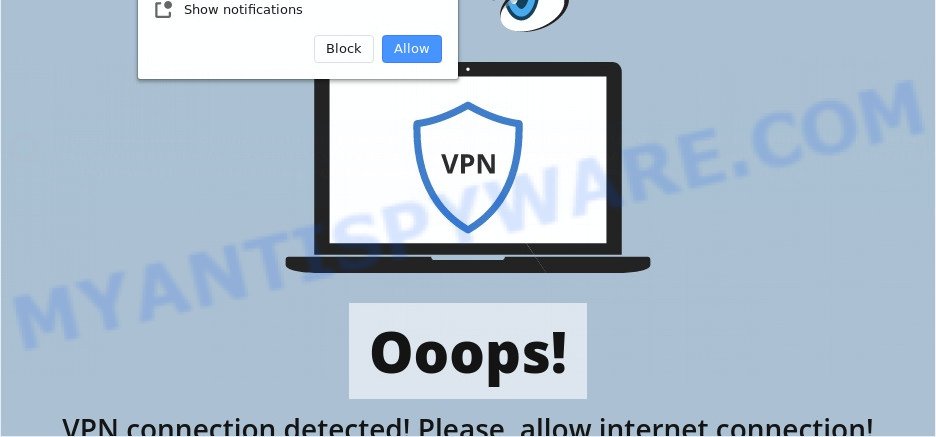
If click on the ‘Allow’ button, the Sisewepod.com webpage gets your permission to send push notifications in form of pop-up adverts in the right bottom corner of the desktop. The browser notification spam will essentially be ads for ‘free’ online games, fake prizes scams, dubious web-browser extensions, adult webpages, and fake software such as the one below.

To end this intrusive behavior and delete Sisewepod.com push notifications, you need to change browser settings that got modified by adware. For that, follow the Sisewepod.com removal guidance below. Once you delete notifications subscription, the Sisewepod.com popups advertisements will no longer display on your browser.
Threat Summary
| Name | Sisewepod.com pop-up |
| Type | browser notification spam ads, pop ups, popup ads, pop-up virus |
| Distribution | PUPs, social engineering attack, malicious popup ads, adware softwares |
| Symptoms |
|
| Removal | Sisewepod.com removal guide |
Where the Sisewepod.com pop ups comes from
These Sisewepod.com popups are caused by dubious advertisements on the web pages you visit or adware. Adware software’s basic purpose is to present advertisements. These ads are often displayed as advertising links, unclosable windows or different offers and deals. Clicks on the advertisements produce a monetary payoff for the software producers. Adware software can work like Spyware, since it sends sensitive info such as searches and trends to advertisers.
Many of the free applications out there install browser toolbars, browser hijacker infections, adware and PUPs along with them without your knowledge. One has to be attentive while installing freeware in order to avoid accidentally installing additional programs. It’s important that you pay attention to the EULA (End User License Agreements) and choose the Custom, Manual or Advanced installation type as it will typically disclose what third-party programs will also be installed.
As evident, the adware is a potentially undesired application and should not be used. If you realized any of the symptoms mentioned above, we recommend you to complete step-by-step tutorial below to remove the adware and get rid of Sisewepod.com pop-ups from your browser.
How to remove Sisewepod.com popups (removal tutorial)
In order to delete Sisewepod.com pop up advertisements, start by closing any programs and pop-ups that are open. If a pop up won’t close, then close your web browser (Microsoft Edge, Internet Explorer, Google Chrome and Firefox). If a program won’t close then please restart your PC system. Next, follow the steps below.
To remove Sisewepod.com pop ups, execute the steps below:
- Manual Sisewepod.com pop up advertisements removal
- Automatic Removal of Sisewepod.com popup ads
- Stop Sisewepod.com popups
- Finish words
Manual Sisewepod.com pop up advertisements removal
In this section of the blog post, we have posted the steps that will help to remove Sisewepod.com pop-up advertisements manually. Although compared to removal utilities, this solution loses in time, but you don’t need to download anything on the computer. It will be enough for you to follow the detailed instructions with pictures. We tried to describe each step in detail, but if you realized that you might not be able to figure it out, or simply do not want to change the MS Windows and web browser settings, then it’s better for you to run tools from trusted developers, which are listed below.
Delete recently installed adware
Some potentially unwanted programs, browser hijacking applications and adware can be deleted by uninstalling the free applications they came with. If this way does not succeed, then looking them up in the list of installed apps in MS Windows Control Panel. Use the “Uninstall” command in order to remove them.
Press Windows button ![]() , then press Search
, then press Search ![]() . Type “Control panel”and press Enter. If you using Windows XP or Windows 7, then press “Start” and select “Control Panel”. It will show the Windows Control Panel as displayed on the image below.
. Type “Control panel”and press Enter. If you using Windows XP or Windows 7, then press “Start” and select “Control Panel”. It will show the Windows Control Panel as displayed on the image below.

Further, click “Uninstall a program” ![]()
It will open a list of all applications installed on your system. Scroll through the all list, and remove any suspicious and unknown software.
Remove Sisewepod.com notifications from internet browsers
Your web-browser likely now allows the Sisewepod.com web-site to send you push notifications, but you do not want the intrusive ads from this web page and we understand that. We’ve put together this instructions on how you can remove Sisewepod.com ads from Microsoft Internet Explorer, Safari, Google Chrome, Microsoft Edge, Firefox and Android.
Google Chrome:
- Just copy and paste the following text into the address bar of Chrome.
- chrome://settings/content/notifications
- Press Enter.
- Delete the Sisewepod.com site and other rogue notifications by clicking three vertical dots button next to each and selecting ‘Remove’.

Android:
- Tap ‘Settings’.
- Tap ‘Notifications’.
- Find and tap the web-browser that displays Sisewepod.com push notifications advertisements.
- Locate Sisewepod.com URL, other rogue notifications and set the toggle button to ‘OFF’ on them one-by-one.

Mozilla Firefox:
- In the top-right corner of the screen, click on the three bars to expand the Main menu.
- Go to ‘Options’, and Select ‘Privacy & Security’ on the left side of the window.
- Scroll down to ‘Permissions’ section and click ‘Settings…’ button next to ‘Notifications’.
- Select the Sisewepod.com domain from the list and change the status to ‘Block’.
- Save changes.

Edge:
- In the top-right corner, click the Edge menu button (it looks like three dots).
- Scroll down to ‘Settings’. In the menu on the left go to ‘Advanced’.
- In the ‘Website permissions’ section click ‘Manage permissions’.
- Right-click the Sisewepod.com URL. Click ‘Delete’.

Internet Explorer:
- In the top right hand corner of the window, click on the gear icon (menu button).
- Select ‘Internet options’.
- Select the ‘Privacy’ tab and click ‘Settings below ‘Pop-up Blocker’ section.
- Select the Sisewepod.com URL and other questionable URLs under and delete them one by one by clicking the ‘Remove’ button.

Safari:
- Click ‘Safari’ button on the top left hand corner of the browser and select ‘Preferences’.
- Open ‘Websites’ tab, then in the left menu click on ‘Notifications’.
- Find the Sisewepod.com domain and select it, click the ‘Deny’ button.
Remove Sisewepod.com pop ups from Google Chrome
If you have adware problem or the Google Chrome is running slow, then reset Chrome settings can help you. In the steps below we’ll show you a solution to reset your Chrome settings to default values without reinstall. This will also help to delete Sisewepod.com ads from your web-browser.

- First run the Google Chrome and press Menu button (small button in the form of three dots).
- It will show the Google Chrome main menu. Choose More Tools, then click Extensions.
- You will see the list of installed extensions. If the list has the plugin labeled with “Installed by enterprise policy” or “Installed by your administrator”, then complete the following instructions: Remove Chrome extensions installed by enterprise policy.
- Now open the Google Chrome menu once again, click the “Settings” menu.
- You will see the Google Chrome’s settings page. Scroll down and press “Advanced” link.
- Scroll down again and press the “Reset” button.
- The Chrome will show the reset profile settings page as shown on the image above.
- Next click the “Reset” button.
- Once this process is complete, your internet browser’s home page, search engine by default and new tab will be restored to their original defaults.
- To learn more, read the article How to reset Chrome settings to default.
Delete Sisewepod.com pop-ups from IE
If you find that IE web-browser settings like homepage, newtab page and search provider by default had been replaced by adware software that causes multiple unwanted popups, then you may restore your settings, via the reset web-browser procedure.
First, start the Internet Explorer. Next, press the button in the form of gear (![]() ). It will show the Tools drop-down menu, click the “Internet Options” as displayed below.
). It will show the Tools drop-down menu, click the “Internet Options” as displayed below.

In the “Internet Options” window click on the Advanced tab, then click the Reset button. The Microsoft Internet Explorer will display the “Reset Internet Explorer settings” window like below. Select the “Delete personal settings” check box, then click “Reset” button.

You will now need to reboot your computer for the changes to take effect.
Remove Sisewepod.com ads from Firefox
If the Mozilla Firefox web browser application is hijacked, then resetting its settings can help. The Reset feature is available on all modern version of Mozilla Firefox. A reset can fix many issues by restoring Firefox settings such as newtab page, home page and search provider by default to their default state. When using the reset feature, your personal information like passwords, bookmarks, browsing history and web form auto-fill data will be saved.
Launch the Mozilla Firefox and click the menu button (it looks like three stacked lines) at the top right of the browser screen. Next, click the question-mark icon at the bottom of the drop-down menu. It will open the slide-out menu.

Select the “Troubleshooting information”. If you’re unable to access the Help menu, then type “about:support” in your address bar and press Enter. It bring up the “Troubleshooting Information” page as shown in the figure below.

Click the “Refresh Firefox” button at the top right of the Troubleshooting Information page. Select “Refresh Firefox” in the confirmation prompt. The Firefox will begin a task to fix your problems that caused by the Sisewepod.com adware software. After, it is done, press the “Finish” button.
Automatic Removal of Sisewepod.com popup ads
Spyware, adware, potentially unwanted applications and browser hijackers can be difficult to remove manually. Do not try to get rid of this applications without the aid of malware removal tools. In order to fully delete adware from your system, use professionally developed tools, such as Zemana Anti-Malware (ZAM), MalwareBytes Free and Hitman Pro.
How to remove Sisewepod.com popup advertisements with Zemana AntiMalware (ZAM)
Zemana Anti Malware is free full featured malicious software removal tool. It can check your files and MS Windows registry in real-time. Zemana can help to remove Sisewepod.com pop ups, other potentially unwanted applications, malware and adware software. It uses 1% of your personal computer resources. This utility has got simple and beautiful interface and at the same time effective protection for your computer.
- First, visit the following page, then click the ‘Download’ button in order to download the latest version of Zemana Anti-Malware.
Zemana AntiMalware
165503 downloads
Author: Zemana Ltd
Category: Security tools
Update: July 16, 2019
- Once you have downloaded the install file, make sure to double click on the Zemana.AntiMalware.Setup. This would start the Zemana Free installation on your PC system.
- Select setup language and press ‘OK’ button.
- On the next screen ‘Setup Wizard’ simply click the ‘Next’ button and follow the prompts.

- Finally, once the setup is complete, Zemana Free will start automatically. Else, if does not then double-click on the Zemana Free icon on your desktop.
- Now that you have successfully install Zemana, let’s see How to use Zemana to remove Sisewepod.com ads from your computer.
- After you have started the Zemana Anti Malware (ZAM), you will see a window as shown below, just click ‘Scan’ button to begin checking your personal computer for the adware.

- Now pay attention to the screen while Zemana scans your PC.

- When that process is complete, you can check all threats detected on your computer. In order to delete all items, simply press ‘Next’ button.

- Zemana Anti Malware may require a restart PC in order to complete the Sisewepod.com pop up ads removal procedure.
- If you want to fully remove adware from your PC, then click ‘Quarantine’ icon, select all malware, adware software, PUPs and other items and click Delete.
- Restart your machine to complete the adware software removal process.
Use Hitman Pro to remove Sisewepod.com pop-up advertisements
If the Sisewepod.com pop ups issue persists, run the Hitman Pro and scan if your computer is infected by adware software. The Hitman Pro is a downloadable security tool that provides on-demand scanning and allows get rid of adware, potentially unwanted apps, and other malware. It works with your existing antivirus software.

- Installing the HitmanPro is simple. First you will need to download Hitman Pro on your PC from the following link.
- Once the download is done, launch the HitmanPro, double-click the HitmanPro.exe file.
- If the “User Account Control” prompts, click Yes to continue.
- In the Hitman Pro window, click the “Next” . Hitman Pro program will scan through the whole personal computer for the adware software that causes multiple undesired pop-ups. This task may take quite a while, so please be patient. During the scan HitmanPro will detect threats exist on your system.
- When the scan get completed, Hitman Pro will produce a list of unwanted programs and adware software. Review the results once the utility has done the system scan. If you think an entry should not be quarantined, then uncheck it. Otherwise, simply press “Next”. Now, click the “Activate free license” button to start the free 30 days trial to delete all malicious software found.
Remove Sisewepod.com pop-ups with MalwareBytes
We recommend using the MalwareBytes Anti-Malware that are completely clean your computer of the adware. The free tool is an advanced malware removal program designed by (c) Malwarebytes lab. This application uses the world’s most popular anti malware technology. It’s able to help you get rid of intrusive Sisewepod.com pop up ads from your internet browsers, PUPs, malicious software, browser hijacker infections, toolbars, ransomware and other security threats from your PC for free.
MalwareBytes can be downloaded from the following link. Save it to your Desktop so that you can access the file easily.
327724 downloads
Author: Malwarebytes
Category: Security tools
Update: April 15, 2020
When the download is done, close all apps and windows on your system. Open a directory in which you saved it. Double-click on the icon that’s named mb3-setup as displayed on the screen below.
![]()
When the installation starts, you will see the “Setup wizard” which will help you set up Malwarebytes on your system.

Once setup is finished, you’ll see window as shown in the following example.

Now click the “Scan Now” button . MalwareBytes Anti Malware (MBAM) tool will begin scanning the whole personal computer to find out adware that causes multiple undesired pop-ups. While the MalwareBytes Free application is scanning, you can see number of objects it has identified as threat.

When MalwareBytes Anti Malware has completed scanning your computer, it will display the Scan Results. Once you have selected what you want to remove from your personal computer click “Quarantine Selected” button.

The Malwarebytes will now remove adware related to the Sisewepod.com popup advertisements. Once disinfection is finished, you may be prompted to restart your personal computer.

The following video explains tutorial on how to remove browser hijacker, adware and other malicious software with MalwareBytes AntiMalware.
Stop Sisewepod.com popups
One of the worst things is the fact that you cannot stop all those annoying web sites like Sisewepod.com using only built-in MS Windows capabilities. However, there is a application out that you can use to stop annoying web browser redirects, ads and popups in any modern web browsers including Chrome, Mozilla Firefox, Internet Explorer and Edge. It’s called Adguard and it works very well.
Visit the following page to download AdGuard. Save it on your MS Windows desktop or in any other place.
27036 downloads
Version: 6.4
Author: © Adguard
Category: Security tools
Update: November 15, 2018
After downloading it, start the downloaded file. You will see the “Setup Wizard” screen as displayed in the figure below.

Follow the prompts. Once the setup is complete, you will see a window as shown on the image below.

You can click “Skip” to close the installation program and use the default settings, or click “Get Started” button to see an quick tutorial that will allow you get to know AdGuard better.
In most cases, the default settings are enough and you do not need to change anything. Each time, when you run your machine, AdGuard will launch automatically and stop undesired advertisements, block Sisewepod.com, as well as other harmful or misleading web-sites. For an overview of all the features of the application, or to change its settings you can simply double-click on the AdGuard icon, which is located on your desktop.
Finish words
After completing the steps shown above, your machine should be clean from this adware and other malware. The Google Chrome, IE, MS Edge and Mozilla Firefox will no longer open annoying Sisewepod.com web-site when you surf the Internet. Unfortunately, if the steps does not help you, then you have caught a new adware, and then the best way – ask for help.
Please create a new question by using the “Ask Question” button in the Questions and Answers. Try to give us some details about your problems, so we can try to help you more accurately. Wait for one of our trained “Security Team” or Site Administrator to provide you with knowledgeable assistance tailored to your problem with the intrusive Sisewepod.com popup ads.






















