The Searchsio is a browser hijacker that could bring various problems to your web-browser. Once installed, it can impose changes to your browser’s settings, making your newtab page, startpage and search engine to become its own web-page. You may have certain problems like being rerouted to unwanted websites, receiving tons of unwanted pop up advertisements, and confidential data about you being gathered without any knowledge, while this browser hijacker is installed on your personal computer.
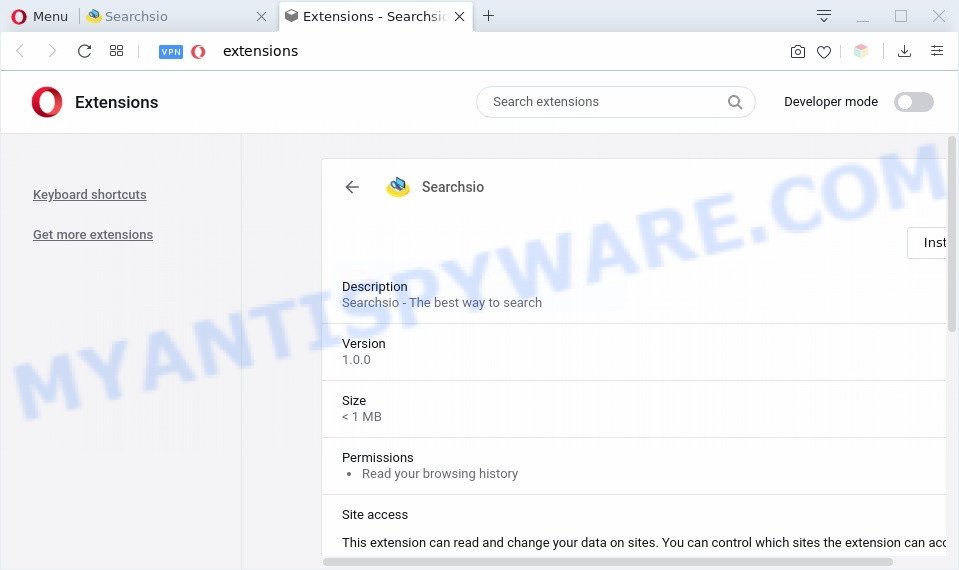
Most often, browser hijackers promote fake search providers by setting their address as the default search engine. In this case, the hijacker installs feed.searchsio.com as a search provider. This means that users whose browser is infected with the browser hijacker are forced to visit feed.searchsio.com each time they search in the Internet, open a new window or tab. And since Searchsio is not a real search provider and does not have the ability to find the information users need, this web-page redirects the user’s web-browser to the Yahoo search engine.
As well as unwanted browser redirects to feed.searchsio.com, the Searchsio can gather your Net surfing activity by recording URLs visited, IP addresses, internet browser version and type, cookie information, Internet Service Provider (ISP) and web pages visited. Such kind of behavior can lead to serious security problems or personal info theft. This is another reason why the Searchsio is defined as PUP (potentially unwanted program) and should be removed sooner.
Threat Summary
| Name | Searchsio |
| Related domains | searchsio.com, feed.searchsio.com, install.searchsio.com |
| Type | browser hijacker, search engine hijacker, start page hijacker, toolbar, unwanted new tab, redirect virus |
| Symptoms |
|
| Removal | Searchsio removal guide |
How can a browser hijacker get on your PC
The Searchsio such as other potentially unwanted applications can get installed to your web-browser or computer when you visit a web page and press an Install button, or when you download and run a questionable program, or when you install free program that includes a potentially unwanted application (PUA). Be very attentive when installing any programs and make sure you deselect any options for third-party apps that you do not want.
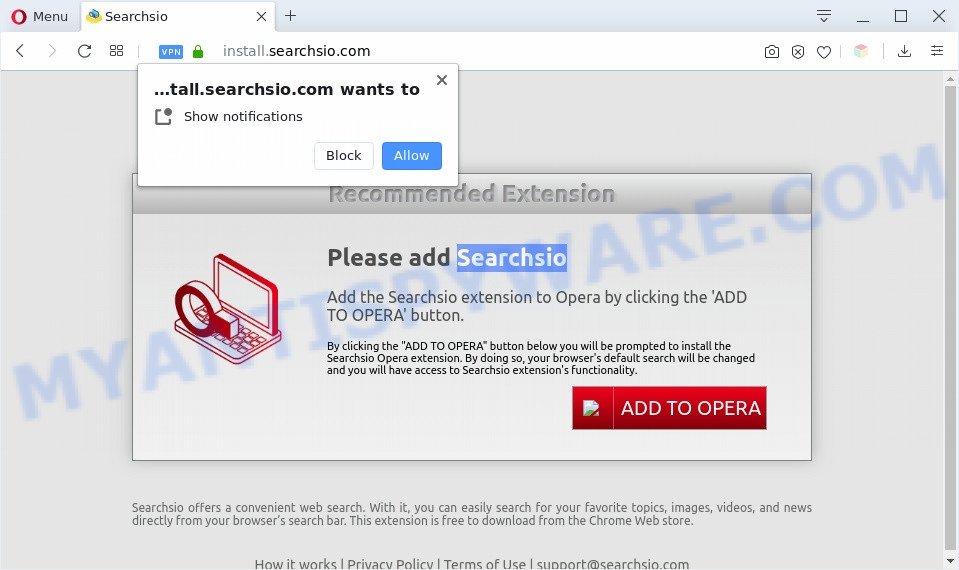
Text presented in the pop-up window:
Please add Searchsio
Add the Searchsio extension to Opera by clicking the ‘ADD TO OPERA’ button.By clicking the “ADD TO OPERA” button below you will be prompted to install the
Searchsio Opera extension. By doing so, your browser’s default search will be changed and you will have access to Searchsio extension’s functionality.Searchsio offers a convenient web search. With it, you can easily search for your favorite topics, images, videos, and news directly from your browser’s search bar. This extension is free to download from the Chrome Web store.
To find out how to remove Searchsio search redirect, we recommend to read the guidance added to this post below. The guide was created by security professionals who discovered a method to remove the Searchsio extension out of the computer.
How to remove Searchsio from the web-browser
Even if you’ve the up-to-date classic antivirus installed, and you’ve checked your PC system for malicious software and removed anything found, you need to do the instructions below. The Searchsio browser hijacker removal is not simple as installing another antivirus. Classic antivirus applications are not designed to run together and will conflict with each other, or possibly crash Windows. Instead we suggest complete the manual steps below after that use Zemana Free, MalwareBytes Anti-Malware or HitmanPro, which are free malware removal tools dedicated to detect and remove malicious software such as Searchsio browser hijacker. Use these tools to ensure the browser hijacker is removed.
To remove Searchsio, complete the steps below:
- How to manually get rid of Searchsio
- Automatic Removal of Searchsio
- How to stay safe online
- To sum up
How to manually get rid of Searchsio
Manually removing the Searchsio start page is also possible, although this approach takes time and technical prowess. You can sometimes identify hijacker infection in your computer’s list of installed applications and uninstall it as you would any other unwanted program.
Delete potentially unwanted programs through the Microsoft Windows Control Panel
You can manually delete nonaggressive hijacker by removing the application that it came with or removing the hijacker infection itself using ‘Add/Remove programs’ or ‘Uninstall a program’ option in Windows Control Panel.
Windows 8, 8.1, 10
First, click the Windows button
Windows XP, Vista, 7
First, press “Start” and select “Control Panel”.
It will display the Windows Control Panel as displayed in the following example.

Next, click “Uninstall a program” ![]()
It will show a list of all software installed on your PC system. Scroll through the all list, and delete any questionable and unknown software. To quickly find the latest installed software, we recommend sort apps by date in the Control panel.
Remove Searchsio from Mozilla Firefox by resetting browser settings
If the Mozilla Firefox browser application is hijacked, then resetting its settings can help. The Reset feature is available on all modern version of Mozilla Firefox. A reset can fix many issues by restoring Mozilla Firefox settings like default search provider, newtab and startpage to their default state. It will save your personal information like saved passwords, bookmarks, auto-fill data and open tabs.
Start the Mozilla Firefox and click the menu button (it looks like three stacked lines) at the top right of the web-browser screen. Next, press the question-mark icon at the bottom of the drop-down menu. It will open the slide-out menu.

Select the “Troubleshooting information”. If you’re unable to access the Help menu, then type “about:support” in your address bar and press Enter. It bring up the “Troubleshooting Information” page as displayed in the following example.

Click the “Refresh Firefox” button at the top right of the Troubleshooting Information page. Select “Refresh Firefox” in the confirmation dialog box. The Mozilla Firefox will begin a procedure to fix your problems that caused by the Searchsio browser hijacker. When, it is done, click the “Finish” button.
Remove Searchsio from Google Chrome
If you are getting Searchsio instead of your homepage or search engine, then you can try to get rid of it by resetting Google Chrome to its original state. It will also clear cookies, content and site data, temporary and cached data. However, your themes, bookmarks, history, passwords, and web form auto-fill information will not be deleted.

- First, run the Chrome and click the Menu icon (icon in the form of three dots).
- It will open the Google Chrome main menu. Select More Tools, then click Extensions.
- You’ll see the list of installed extensions. If the list has the plugin labeled with “Installed by enterprise policy” or “Installed by your administrator”, then complete the following steps: Remove Chrome extensions installed by enterprise policy.
- Now open the Chrome menu once again, press the “Settings” menu.
- Next, press “Advanced” link, that located at the bottom of the Settings page.
- On the bottom of the “Advanced settings” page, press the “Reset settings to their original defaults” button.
- The Google Chrome will display the reset settings dialog box as shown on the image above.
- Confirm the internet browser’s reset by clicking on the “Reset” button.
- To learn more, read the article How to reset Chrome settings to default.
Get rid of Searchsio startpage from Internet Explorer
First, run the Internet Explorer. Next, press the button in the form of gear (![]() ). It will open the Tools drop-down menu, click the “Internet Options” as on the image below.
). It will open the Tools drop-down menu, click the “Internet Options” as on the image below.

In the “Internet Options” window click on the Advanced tab, then press the Reset button. The IE will open the “Reset Internet Explorer settings” window like below. Select the “Delete personal settings” check box, then click “Reset” button.

You will now need to restart your PC system for the changes to take effect.
Automatic Removal of Searchsio
In order to remove Searchsio easily, you not only need to remove it from the web-browsers, but also remove all its components in your PC system including Windows registry entries. We suggest to download and run free removal tools to automatically clean your machine of Searchsio browser hijacker infection.
Run Zemana Anti-Malware to remove Searchsio browser hijacker
Zemana Free highly recommended, because it can find security threats such hijacker infection and adware software that most ‘classic’ antivirus software fail to pick up on. Moreover, if you have any Searchsio hijacker infection removal problems which cannot be fixed by this tool automatically, then Zemana AntiMalware provides 24X7 online assistance from the highly experienced support staff.
Click the following link to download the latest version of Zemana Anti-Malware for MS Windows. Save it on your MS Windows desktop or in any other place.
165516 downloads
Author: Zemana Ltd
Category: Security tools
Update: July 16, 2019
Once the downloading process is complete, close all windows on your PC system. Further, launch the install file called Zemana.AntiMalware.Setup. If the “User Account Control” prompt pops up as displayed in the following example, click the “Yes” button.

It will open the “Setup wizard” that will assist you install Zemana Free on the PC system. Follow the prompts and do not make any changes to default settings.

Once installation is done successfully, Zemana Anti-Malware will automatically launch and you may see its main window as displayed below.

Next, click the “Scan” button to perform a system scan for the browser hijacker infection responsible for Searchsio . This task can take some time, so please be patient. While the Zemana is scanning, you can see count of objects it has identified either as being malicious software.

Once Zemana AntiMalware has finished scanning your PC, the results are displayed in the scan report. Review the report and then press “Next” button.

The Zemana will delete hijacker that responsible for web-browser redirect to the undesired Searchsio web-site and add threats to the Quarantine. When disinfection is complete, you may be prompted to reboot your computer.
Use Hitman Pro to remove Searchsio from the system
Hitman Pro is a free program which designed to get rid of malicious software, PUPs, adware and browser hijackers from your system running MS Windows 10, 8, 7, XP (32-bit and 64-bit). It will allow to detect and remove browser hijacker infection that causes web-browsers to display annoying Searchsio web-site, including its files, folders and registry keys.

- Click the following link to download HitmanPro. Save it directly to your Microsoft Windows Desktop.
- Once the downloading process is complete, launch the Hitman Pro, double-click the HitmanPro.exe file.
- If the “User Account Control” prompts, click Yes to continue.
- In the Hitman Pro window, click the “Next” for scanning your PC system for the hijacker infection that reroutes your internet browser to unwanted Searchsio website. Depending on your machine, the scan can take anywhere from a few minutes to close to an hour. During the scan Hitman Pro will detect threats exist on your personal computer.
- As the scanning ends, you can check all threats found on your machine. Make sure all items have ‘checkmark’ and click “Next”. Now, press the “Activate free license” button to begin the free 30 days trial to remove all malware found.
Use MalwareBytes AntiMalware to delete Searchsio
You can delete Searchsio homepage automatically with a help of MalwareBytes. We suggest this free malicious software removal utility because it can easily get rid of hijacker, adware, PUPs and toolbars with all their components such as files, folders and registry entries.
Download MalwareBytes Anti-Malware (MBAM) on your PC system by clicking on the following link.
327737 downloads
Author: Malwarebytes
Category: Security tools
Update: April 15, 2020
After the download is complete, close all windows on your computer. Further, run the file called mb3-setup. If the “User Account Control” dialog box pops up as shown on the screen below, click the “Yes” button.

It will show the “Setup wizard” that will help you setup MalwareBytes AntiMalware (MBAM) on the computer. Follow the prompts and don’t make any changes to default settings.

Once install is complete successfully, click Finish button. Then MalwareBytes will automatically start and you can see its main window such as the one below.

Next, click the “Scan Now” button for checking your machine for the browser hijacker responsible for redirecting your web browser to Searchsio web-site. While the MalwareBytes Free tool is scanning, you can see number of objects it has identified as being affected by malicious software.

When the scanning is done, MalwareBytes will display a list of all items found by the scan. Make sure all threats have ‘checkmark’ and click “Quarantine Selected” button.

The MalwareBytes AntiMalware (MBAM) will delete browser hijacker responsible for modifying your web-browser settings to Searchsio and add items to the Quarantine. Once the clean up is finished, you may be prompted to reboot your computer. We recommend you look at the following video, which completely explains the process of using the MalwareBytes AntiMalware (MBAM) to get rid of browser hijacker infections, adware and other malicious software.
How to stay safe online
If you browse the Net, you cannot avoid malicious advertising. But you can protect your browser against it. Download and use an ad-blocker program. AdGuard is an ad blocker that can filter out tons of of the malvertising, blocking dynamic scripts from loading harmful content.
AdGuard can be downloaded from the following link. Save it to your Desktop.
27038 downloads
Version: 6.4
Author: © Adguard
Category: Security tools
Update: November 15, 2018
After downloading it, run the downloaded file. You will see the “Setup Wizard” screen as displayed on the screen below.

Follow the prompts. When the setup is finished, you will see a window as displayed below.

You can click “Skip” to close the install program and use the default settings, or click “Get Started” button to see an quick tutorial which will help you get to know AdGuard better.
In most cases, the default settings are enough and you do not need to change anything. Each time, when you start your computer, AdGuard will start automatically and stop unwanted advertisements, block harmful or misleading web pages. For an overview of all the features of the application, or to change its settings you can simply double-click on the AdGuard icon, that can be found on your desktop.
To sum up
Once you have complete the few simple steps shown above, your PC should be free from Searchsio and other unwanted software. The Chrome, Mozilla Firefox, MS Edge and IE will no longer display Searchsio website. Unfortunately, if the step-by-step tutorial does not help you, then you have caught a new hijacker, and then the best way – ask for help here.



















