Loginhelper.co is a website that offers to install a browser extension in the user’s browser. Most often, web-sites like this advertise browser extensions that security experts classify as potentially unwanted programs (PUPs) and browser hijackers. Moreover, this website uses the browser notification feature to trick computer users into registering for its spam notifications. Loginhelper.co shows the ‘Show notifications’ request that attempts to get you to click the ‘Allow’ button to subscribe to its notifications.
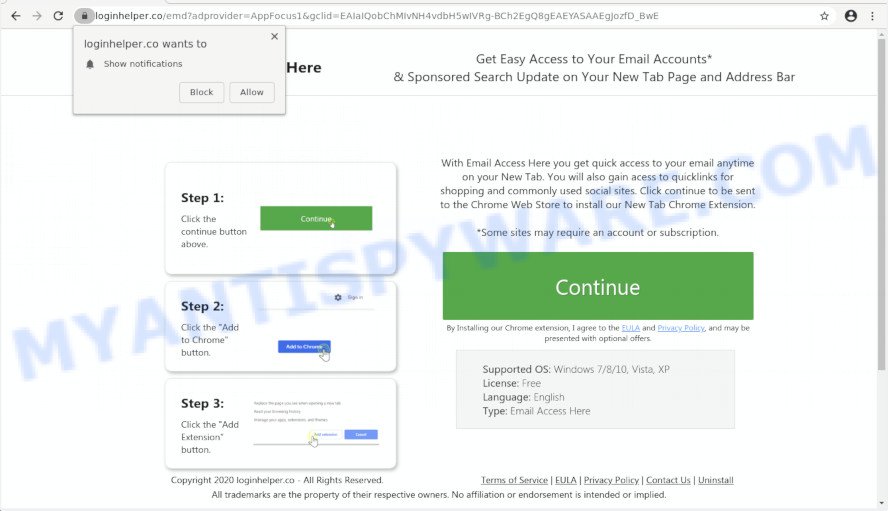
Once enabled, the Loginhelper.co spam notifications will start popping up in the lower right corner of your desktop randomly and spam you with intrusive advertisements. The push notifications will essentially be ads for ‘free’ online games, fake prizes scams, dubious web-browser extensions, adult web-sites, and fake downloads as displayed in the following example.

If you are receiving spam notifications, you can delete Loginhelper.co subscription by going into your browser’s settings and completing the Loginhelper.co removal steps below. Once you delete Loginhelper.co subscription, the push notifications will no longer show on your screen.
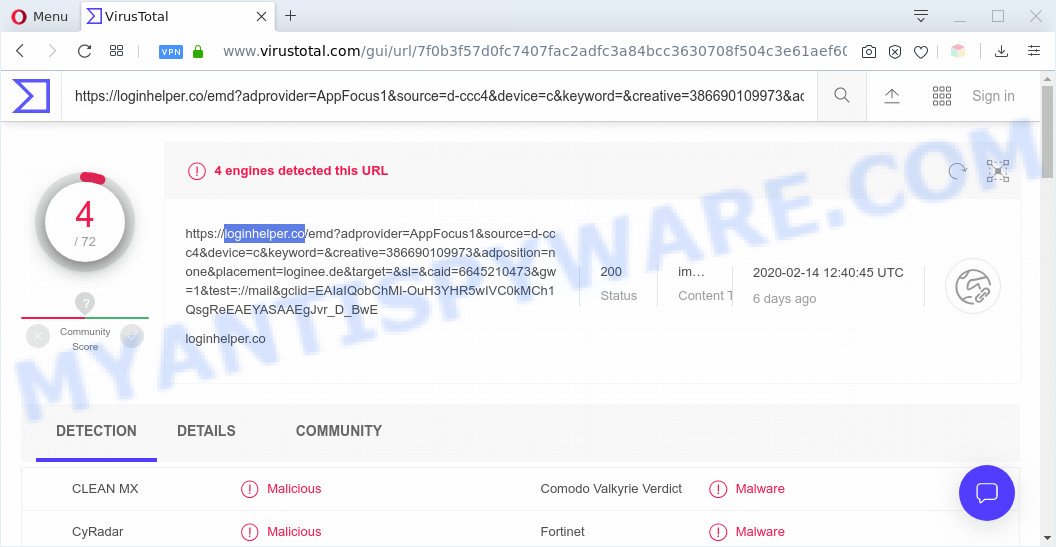
“Loginhelper.co” – VirusTotal scan results
Threat Summary
| Name | Loginhelper.co pop ups |
| Detections | CLEAN MX – Malicious, Comodo Valkyrie Verdict – Malware, CyRadar – Malicious, Fortinet – Malware (VirusTotal scan results) |
| Type | spam notifications ads, pop up ads, pop-ups, pop up virus |
| Distribution | social engineering attack, PUPs, adwares, dubious pop-up ads |
| Symptoms |
|
| Removal | Loginhelper.co removal guide |
Where the Loginhelper.co popups comes from
IT security specialists have determined that users are redirected to Loginhelper.co by adware or from malicious ads. Adware is short for ‘ad supported’ software. Additionally, some malicious software has adware software built into the program. Adware presents undesired advertisements that appear in pop ups or sponsored links on computer. In order to show unwanted ads as often as possible adware can modify your internet browser settings. You may even find that your computer settings are replaced without your knowledge. The makers of adware do so in order to earn money via third-party ad network. Thus every your click on the ads makes money for them.
Adware software usually come bundled with another application in the same installer. The risk of this is especially high for the various free applications downloaded from the World Wide Web. The creators of the programs are hoping that users will use the quick setup method, that is simply to click the Next button, without paying attention to the information on the screen and do not carefully considering every step of the install procedure. Thus, adware software can infiltrate your PC without your knowledge. Therefore, it’s very important to read all the information that tells the program during install, including the ‘Terms of Use’ and ‘Software license’. Use only the Manual, Custom or Advanced install option. This mode will help you to disable all optional and unwanted apps and components.
So, if you happen to encounter annoying Loginhelper.co pop up ads, then be quick and take effort to get rid of adware that cause popups ASAP. Follow the few simple steps below to remove Loginhelper.co popup ads. Let us know how you managed by sending us your comments please.
How to remove Loginhelper.co pop up ads from Chrome, Firefox, IE, Edge
In order to remove Loginhelper.co pop ups from the Edge, Mozilla Firefox, Google Chrome and Internet Explorer, you need to reset the web browser settings. Additionally, you should look up for other suspicious entries, such as files, programs, internet browser plugins and shortcuts. However, if you want to delete Loginhelper.co advertisements easily, you should run reputable anti malware tool and let it do the job for you.
To remove Loginhelper.co pop ups, use the following steps:
- How to manually delete Loginhelper.co
- Automatic Removal of Loginhelper.co pop up ads
- Block Loginhelper.co and other intrusive web-sites
- To sum up
How to manually delete Loginhelper.co
Most adware can be uninstalled manually, without the use of anti-virus or other removal utilities. The manual steps below will help you delete Loginhelper.co pop-ups step by step. Although each of the steps is very easy and does not require special knowledge, but you doubt that you can finish them, then use the free utilities, a list of which is given below.
Uninstall adware through the Microsoft Windows Control Panel
We suggest that you begin the personal computer cleaning process by checking the list of installed programs and uninstall all unknown or suspicious applications. This is a very important step, as mentioned above, very often the harmful applications such as adware and browser hijackers may be bundled with free programs. Uninstall the unwanted applications can delete the intrusive advertisements or web browser redirect.
- If you are using Windows 8, 8.1 or 10 then click Windows button, next click Search. Type “Control panel”and press Enter.
- If you are using Windows XP, Vista, 7, then click “Start” button and click “Control Panel”.
- It will display the Windows Control Panel.
- Further, press “Uninstall a program” under Programs category.
- It will open a list of all apps installed on the PC.
- Scroll through the all list, and delete questionable and unknown software. To quickly find the latest installed apps, we recommend sort programs by date.
See more details in the video instructions below.
Remove Loginhelper.co notifications from web browsers
If you are in situation where you don’t want to see spam notifications from the Loginhelper.co website. In this case, you can turn off web notifications for your browser in Windows/Apple Mac/Android. Find your internet browser in the list below, follow steps to remove browser permissions to show push notifications.
|
|
|
|
|
|
Remove Loginhelper.co pop up advertisements from Internet Explorer
By resetting Internet Explorer internet browser you revert back your browser settings to its default state. This is basic when troubleshooting problems that might have been caused by adware software responsible for Loginhelper.co ads.
First, start the Internet Explorer. Next, press the button in the form of gear (![]() ). It will open the Tools drop-down menu, click the “Internet Options” as on the image below.
). It will open the Tools drop-down menu, click the “Internet Options” as on the image below.

In the “Internet Options” window click on the Advanced tab, then click the Reset button. The IE will show the “Reset Internet Explorer settings” window as shown in the following example. Select the “Delete personal settings” check box, then click “Reset” button.

You will now need to reboot your system for the changes to take effect.
Get rid of Loginhelper.co pop up ads from Mozilla Firefox
If Firefox settings are hijacked by the adware, your web-browser shows unwanted pop up advertisements, then ‘Reset Firefox’ could solve these problems. However, your saved bookmarks and passwords will not be lost. This will not affect your history, passwords, bookmarks, and other saved data.
Press the Menu button (looks like three horizontal lines), and click the blue Help icon located at the bottom of the drop down menu as shown in the figure below.

A small menu will appear, press the “Troubleshooting Information”. On this page, click “Refresh Firefox” button similar to the one below.

Follow the onscreen procedure to return your Mozilla Firefox browser settings to their default values.
Remove Loginhelper.co pop-ups from Chrome
Reset Chrome settings is a simple method to get rid of Loginhelper.co pop up advertisements, harmful and adware plugins, web browser’s default search provider, home page and newtab page which have been changed by adware.
First start the Chrome. Next, click the button in the form of three horizontal dots (![]() ).
).
It will display the Chrome menu. Select More Tools, then press Extensions. Carefully browse through the list of installed addons. If the list has the extension signed with “Installed by enterprise policy” or “Installed by your administrator”, then complete the following guidance: Remove Chrome extensions installed by enterprise policy.
Open the Chrome menu once again. Further, press the option named “Settings”.

The browser will show the settings screen. Another way to show the Chrome’s settings – type chrome://settings in the web browser adress bar and press Enter
Scroll down to the bottom of the page and press the “Advanced” link. Now scroll down until the “Reset” section is visible, as displayed in the figure below and click the “Reset settings to their original defaults” button.

The Google Chrome will open the confirmation prompt like below.

You need to confirm your action, click the “Reset” button. The internet browser will start the process of cleaning. After it is complete, the internet browser’s settings including homepage, default search engine and new tab page back to the values that have been when the Chrome was first installed on your personal computer.
Automatic Removal of Loginhelper.co pop up ads
Cyber security specialists have built efficient adware software removal tools to aid users in removing unexpected pop-ups and intrusive ads. Below we will share with you the best malicious software removal tools that can be used to look for and remove adware software that causes Loginhelper.co pop ups in your web browser.
Delete Loginhelper.co pop up ads with Zemana Free
Zemana Free is one of the best in its class, it can search for and remove a large number of of different security threats, including adware, hijackers, spyware and trojans that masqueraded as legitimate computer programs. Also Zemana AntiMalware includes another tool called FRST – is a helpful application for manual removal of files and parts of the Windows registry created by malicious software.

- Installing the Zemana Anti-Malware is simple. First you will need to download Zemana Free on your Windows Desktop by clicking on the following link.
Zemana AntiMalware
165539 downloads
Author: Zemana Ltd
Category: Security tools
Update: July 16, 2019
- At the download page, click on the Download button. Your web-browser will open the “Save as” dialog box. Please save it onto your Windows desktop.
- After downloading is finished, please close all applications and open windows on your machine. Next, run a file named Zemana.AntiMalware.Setup.
- This will open the “Setup wizard” of Zemana AntiMalware (ZAM) onto your machine. Follow the prompts and do not make any changes to default settings.
- When the Setup wizard has finished installing, the Zemana AntiMalware (ZAM) will open and display the main window.
- Further, click the “Scan” button to look for adware that cause intrusive Loginhelper.co advertisements. A system scan can take anywhere from 5 to 30 minutes, depending on your PC. While the Zemana AntiMalware program is checking, you may see how many objects it has identified as threat.
- When that process is complete, Zemana AntiMalware (ZAM) will show a list of all items detected by the scan.
- Once you’ve selected what you want to remove from your computer click the “Next” button. The tool will get rid of adware software which cause unwanted Loginhelper.co pop-up advertisements. Once finished, you may be prompted to reboot the PC system.
- Close the Zemana Anti-Malware (ZAM) and continue with the next step.
Get rid of Loginhelper.co pop ups from internet browsers with Hitman Pro
Hitman Pro cleans your computer from hijacker infections, PUPs, unwanted toolbars, web browser extensions and other unwanted programs such as adware software that causes multiple undesired popups. The free removal tool will help you enjoy your machine to its fullest. Hitman Pro uses advanced behavioral detection technologies to find if there are undesired applications in your PC. You can review the scan results, and select the threats you want to erase.

- Download HitmanPro from the following link.
- After the downloading process is complete, double click the HitmanPro icon. Once this utility is started, click “Next” button to scan for adware that causes Loginhelper.co pop ups in your web-browser. Depending on your PC system, the scan can take anywhere from a few minutes to close to an hour. When a malware, adware or PUPs are detected, the count of the security threats will change accordingly. Wait until the the checking is done.
- After the scan get completed, the results are displayed in the scan report. When you’re ready, click “Next” button. Now click the “Activate free license” button to begin the free 30 days trial to remove all malicious software found.
Use MalwareBytes to remove Loginhelper.co advertisements
We suggest using the MalwareBytes AntiMalware that are completely clean your computer of the adware software. The free tool is an advanced malicious software removal program created by (c) Malwarebytes lab. This application uses the world’s most popular antimalware technology. It’s able to help you delete annoying Loginhelper.co advertisements from your web-browsers, potentially unwanted software, malware, hijackers, toolbars, ransomware and other security threats from your computer for free.

- MalwareBytes Free can be downloaded from the following link. Save it on your Microsoft Windows desktop.
Malwarebytes Anti-malware
327769 downloads
Author: Malwarebytes
Category: Security tools
Update: April 15, 2020
- Once downloading is finished, close all programs and windows on your computer. Open a file location. Double-click on the icon that’s named mb3-setup.
- Further, click Next button and follow the prompts.
- Once install is finished, click the “Scan Now” button to perform a system scan with this tool for the adware software that causes Loginhelper.co ads in your browser. Depending on your personal computer, the scan can take anywhere from a few minutes to close to an hour. While the tool is scanning, you may see how many objects and files has already scanned.
- After MalwareBytes Anti-Malware has completed scanning your computer, the results are displayed in the scan report. Review the report and then click “Quarantine Selected”. Once finished, you can be prompted to reboot your PC system.
The following video offers a few simple steps on how to remove browser hijacker infections, adware and other malicious software with MalwareBytes Anti-Malware (MBAM).
Block Loginhelper.co and other intrusive web-sites
Use ad blocking application like AdGuard in order to block advertisements, malvertisements, pop-ups and online trackers, avoid having to install malicious and adware browser plug-ins and add-ons which affect your system performance and impact your personal computer security. Browse the Net anonymously and stay safe online!
Please go to the following link to download AdGuard. Save it to your Desktop so that you can access the file easily.
27048 downloads
Version: 6.4
Author: © Adguard
Category: Security tools
Update: November 15, 2018
After downloading it, double-click the downloaded file to start it. The “Setup Wizard” window will show up on the computer screen as displayed in the figure below.

Follow the prompts. AdGuard will then be installed and an icon will be placed on your desktop. A window will show up asking you to confirm that you want to see a quick tutorial as shown in the following example.

Click “Skip” button to close the window and use the default settings, or press “Get Started” to see an quick guide which will help you get to know AdGuard better.
Each time, when you run your system, AdGuard will launch automatically and stop undesired ads, block Loginhelper.co, as well as other harmful or misleading web sites. For an overview of all the features of the application, or to change its settings you can simply double-click on the AdGuard icon, which can be found on your desktop.
To sum up
Now your PC system should be free of the adware software that causes Loginhelper.co advertisements. We suggest that you keep Zemana AntiMalware (to periodically scan your computer for new adwares and other malware) and AdGuard (to help you stop annoying popup advertisements and harmful webpages). Moreover, to prevent any adware, please stay clear of unknown and third party applications, make sure that your antivirus program, turn on the option to look for PUPs.
If you need more help with Loginhelper.co popup advertisements related issues, go to here.




















