What is Easy Mac Care?
Easy Mac Care is an app that presents itself as a tool that can speed up a Mac and also increase its security protection. Security researchers have found that this app is distributed as part of the installers of some free programs. Most often, the Easy Mac Care installation is invisible to the user. Programs that are installed in this way on a user’s computer are called potentially unwanted programs (PUPs). Of course, security experts advise against trusting such programs.
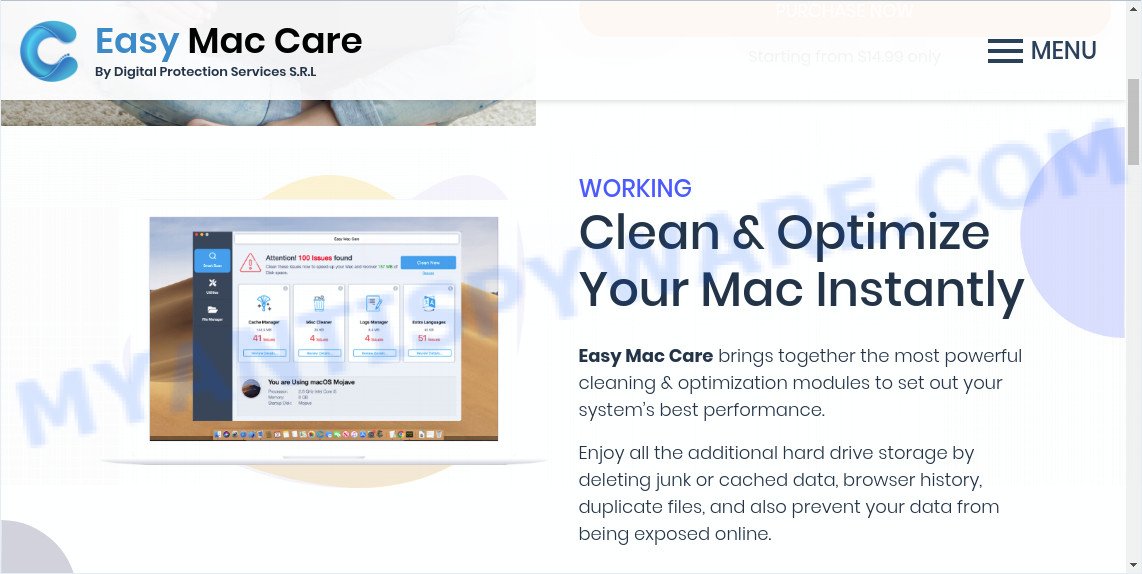
After starting the Easy Mac Care, it scans the computer and finds many issues that need to be fixed. The program reports that the detected problems can be fixed using Cache Manager, Misc Cleaner, Logs and Extra Languages manager. Of course, if you click the Clean Now button and try to solve the found issues, the Easy Mac Care will require you to activate it, that is, buy it.
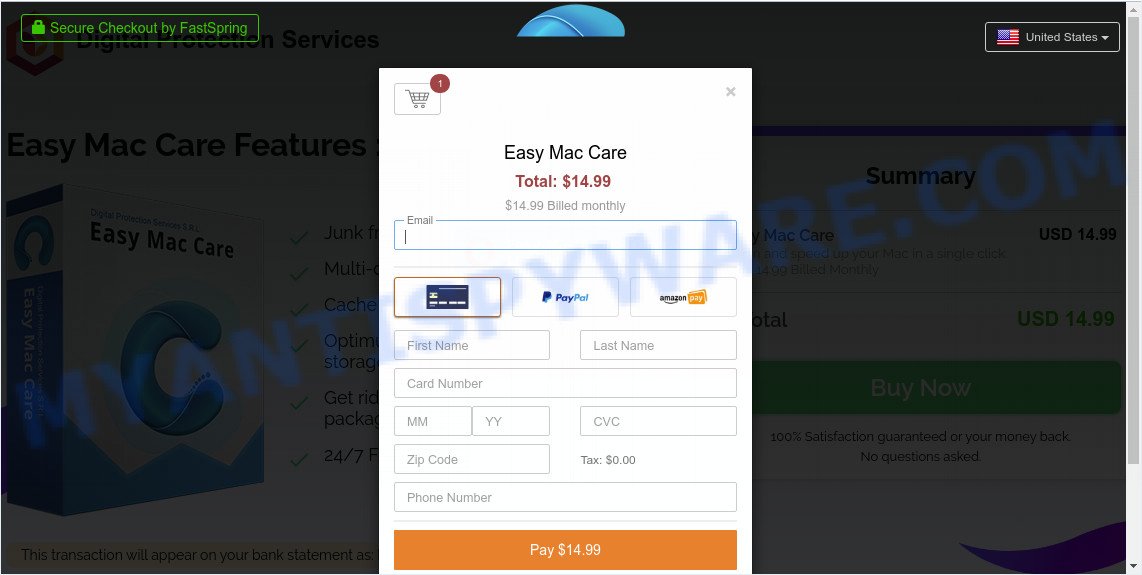
As we have said, potentially unwanted programs cannot be trusted. Such programs display fake scan results and use social engineering methods to trick the user into believing that their computer has many different issues and the only way to fix all the problems is to buy the program. Of course there is no need to buy the full version of Easy Mac Care, since all the problems that it finds are fake and all the warnings that this tool demonstrates can be safely ignored.
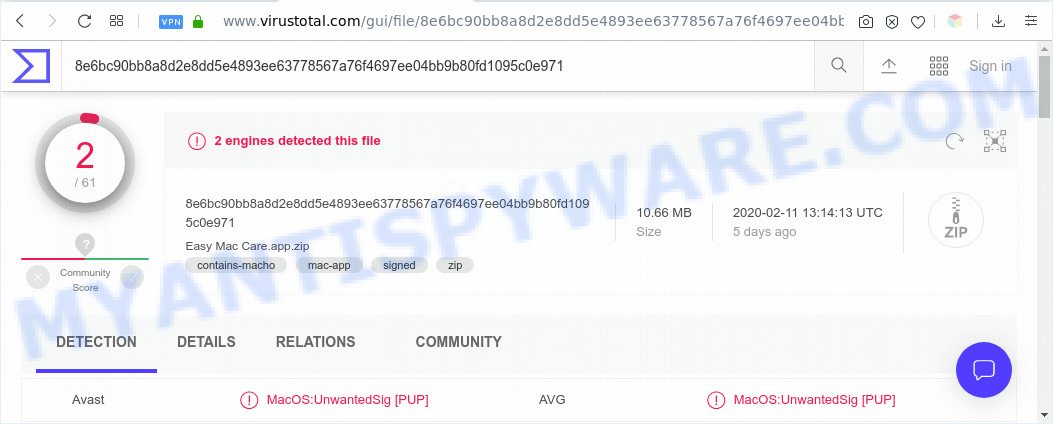
These days some freeware creators bundle potentially unwanted apps like the Easy Mac Care with a view to making some money. These are not free programs as install an unwanted app on to your MAC. So whenever you install a new free app that downloaded from the Internet, be very careful during install. Carefully read the EULA (a text with I ACCEPT/I DECLINE button), choose custom or manual installation method, uncheck all bundled programs.
Threat Summary
| Name | Easy Mac Care |
| Type | potentially unwanted application (PUA), PUP |
| Detection Names | MacOS:UnwantedSig [PUP] |
| Removal | Easy Mac Care removal guide |
How to Remove Easy Mac Care (removal guidance)
In many cases potentially unwanted program requires more than a simple uninstall with the help of the Finder in order to be fully removed. For that reason, our team created several removal ways that we’ve summarized in a detailed tutorial. Therefore, if you’ve the intrusive Easy Mac Care PUP on your MAC system and are currently trying to have it deleted then feel free to follow the few simple steps below in order to resolve your problem. Read it once, after doing so, please bookmark this page (or open it on your smartphone) as you may need to exit your web-browser or restart your machine.
To remove Easy Mac Care, perform the following steps:
- How to manually remove Easy Mac Care
- Automatic Removal of Easy Mac Care potentially unwanted program
- How to stop Easy Mac Care PUP
- Finish words
How to manually remove Easy Mac Care
Looking for a method to remove Easy Mac Care potentially unwanted program manually without downloading any apps? Then this section of the post is just for you. Below are some simple steps you can take. Performing these steps requires basic knowledge of web browser and Microsoft Windows setup. If you are not sure that you can follow them, it is better to use free tools listed below that can help you delete Easy Mac Care PUP.
Delete Easy Mac Care related programs through the Finder
First, go to the Finder and remove questionable apps, all applications you don’t remember installing. It is important to pay the most attention to software you installed just before Easy Mac Care appeared on your web browser. If you do not know what a program does, look for the answer on the Net.
Open Finder and click “Applications”.

Very carefully look around the entire list of programs installed on your MAC OS. Most probably, one of them is the Easy Mac Care and other PUPs. If you’ve many apps installed, you can help simplify the search of harmful programs by sort the list by date of installation.
Once you have found a suspicious, unwanted or unused application, right click to it and choose “Move to Trash”. Another solution is drag the program from the Applications folder to the Trash.
Don’t forget, select Finder -> “Empty Trash”.
Delete Easy Mac Care from Safari
The Safari reset is great if your web browser is hijacked or you have unwanted addo-ons or toolbars on your internet browser, that installed by an malware.
Click Safari menu and choose “Preferences”.

It will open the Safari Preferences window. Next, click the “Extensions” tab. Look for unknown and suspicious plugins on left panel, select it, then press the “Uninstall” button. Most important to remove all unknown extensions from Safari.
Once complete, click “General” tab. Change the “Default Search Engine” to Google.

Find the “Homepage” and type into textfield “https://www.google.com”.
Remove Easy Mac Care from Mozilla Firefox by resetting web browser settings
This step will allow you remove third-party toolbars, disable malicious extensions and revert back your default startpage, newtab and search engine settings.
Run the Firefox and click the menu button (it looks like three stacked lines) at the top right of the browser screen. Next, click the question-mark icon at the bottom of the drop-down menu. It will open the slide-out menu.

Select the “Troubleshooting information”. If you are unable to access the Help menu, then type “about:support” in your address bar and press Enter. It bring up the “Troubleshooting Information” page as shown on the screen below.

Click the “Refresh Firefox” button at the top right of the Troubleshooting Information page. Select “Refresh Firefox” in the confirmation dialog box. The Firefox will begin a procedure to fix your problems that caused by the Easy Mac Care PUP. When, it is done, press the “Finish” button.
Remove Easy Mac Care PUP from Google Chrome
Reset Google Chrome settings is a simple method to remove malicious and adware add-ons, web browser’s newtab, startpage and search provider that have been modified by potentially unwanted program.
Open the Chrome menu by clicking on the button in the form of three horizontal dotes (![]() ). It will open the drop-down menu. Choose More Tools, then press Extensions.
). It will open the drop-down menu. Choose More Tools, then press Extensions.
Carefully browse through the list of installed addons. If the list has the extension labeled with “Installed by enterprise policy” or “Installed by your administrator”, then complete the following steps: Remove Chrome extensions installed by enterprise policy otherwise, just go to the step below.
Open the Chrome main menu again, press to “Settings” option.

Scroll down to the bottom of the page and click on the “Advanced” link. Now scroll down until the Reset settings section is visible, such as the one below and press the “Reset settings to their original defaults” button.

Confirm your action, click the “Reset” button.
Automatic Removal of Easy Mac Care potentially unwanted program
If you are unsure how to uninstall Easy Mac Care PUP easily, consider using automatic PUP removal programs which listed below. It will identify the Easy Mac Care and other PUPs and get rid of it from your Apple Mac for free.
How to remove Easy Mac Care with MalwareBytes Anti-Malware (MBAM)
Manual Easy Mac Care removal requires some computer skills. Some files that created by the PUP may be not completely removed. We recommend that run the MalwareBytes Anti Malware (MBAM) that are completely clean your computer of PUP. Moreover, this free utility will help you to remove hijacker, malware, potentially unwanted applications and toolbars that your MAC system can be infected too.

- Visit the following page to download the latest version of MalwareBytes Free for Mac OS.
Malwarebytes Anti-malware (Mac)
21167 downloads
Author: Malwarebytes
Category: Security tools
Update: September 10, 2020
- When the downloading process is finished, please close all programs and open windows on your machine. Run the downloaded file. Follow the prompts.
- The MalwareBytes Free will start and show the main window.
- Further, click the “Scan” button to perform a system scan for the Easy Mac Care potentially unwanted program and other unwanted apps. A scan may take anywhere from 10 to 30 minutes, depending on the number of files on your MAC system and the speed of your machine. When a threat is found, the number of the security threats will change accordingly. Wait until the the checking is finished.
- Once the system scan is done, MalwareBytes Free will produce a list of unwanted applications and PUP.
- Next, you need to press the “Remove Selected Items” button.
- Close the Anti-Malware and continue with the next step.
How to stay safe online
If you surf the Net, you cannot avoid malicious advertising. But you can protect your internet browser against it. Download and run an ad-blocker program. AdGuard is an adblocker that can filter out lots of of the malicious advertising, stoping dynamic scripts from loading malicious content.

Click the following link to download the latest version of AdGuard for Mac.
3885 downloads
Author: © Adguard
Category: Security tools
Update: January 17, 2018
Once downloading is finished, run the downloaded file. The “Setup Wizard” window will show up on the computer screen.
Follow the prompts. AdGuard will then be installed. A window will show up asking you to confirm that you want to see a quick guide. Click “Skip” button to close the window and use the default settings, or press “Get Started” to see an quick tutorial which will allow you get to know AdGuard better.
Each time, when you start your MAC OS, AdGuard will launch automatically and stop unwanted pop ups, block malicious or misleading websites.
Finish words
Once you’ve done the guidance above, your MAC OS should be clean from the Easy Mac Care and other potentially unwanted programs. Unfortunately, if the instructions does not help you, then you have caught a new PUP, and then the best way – ask for help.
Please create a new question by using the “Ask Question” button in the Questions and Answers. Try to give us some details about your problems, so we can try to help you more accurately. Wait for one of our trained “Security Team” or Site Administrator to provide you with knowledgeable assistance tailored to your problem with the unwanted Easy Mac Care .


















