Q. Secure.tabprotect.com pop-up ads. I just received the pop up advertisements on my web browser. Does anyone have advice about the advertising pop-ups? I don’t have antivirus software on my computer. Any and all help is appreciated.
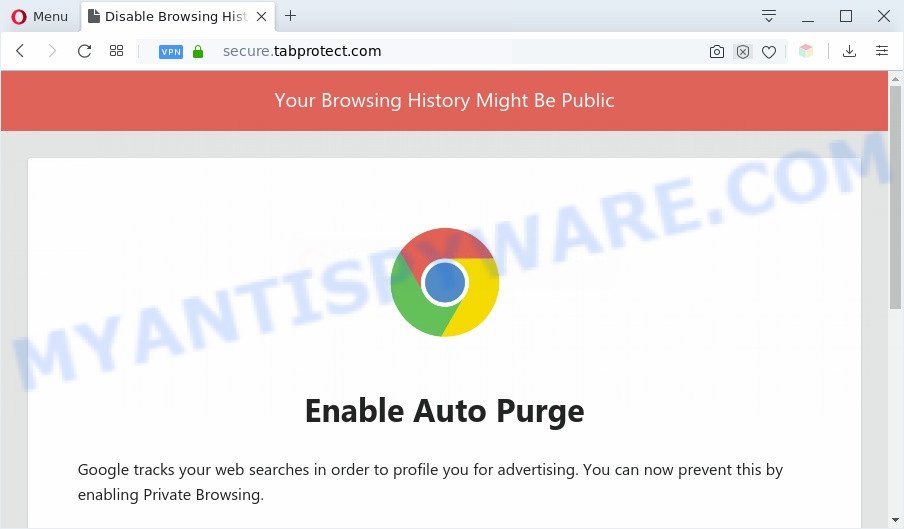
A. If you’re constantly getting numerous pop-up windows and/or unwanted advertising on your PC system then it indicate that your machine is already hijacked by adware (sometimes called ‘ad-supported’ software) or PUP (potentially unwanted program).
What is the purpose of Adware? Adware software installed without the user’s conscious permission is a form of malicious software. Once adware get installed in your PC then it begin displaying unwanted advertisements and popups. In some cases, adware software can promote p*rn webpages and adult products.
Does adware software steal your privacy data? Adware software can have spyware and keyloggers built into the program, leading to greater damage to your system and possible invasion of your personal data.
Threat Summary
| Name | Secure.tabprotect.com |
| Type | adware software, PUP (potentially unwanted program), popups, pop up virus, pop-up advertisements |
| Symptoms |
|
| Removal | Secure.tabprotect.com removal guide |
How does Adware get on your personal computer
Adware software most likely to occur during the installation of free programs due the fact that PUPs like this are commonly hidden in the setup file. Thus, if you have installed some free software using Quick(Standard) method, you may have let adware software get inside your machine. Keep in mind that the Quick mode is unreliable because it do not warn about third-party software. Thus, optional applications will be installed automatically unless you choose Advanced/Custom method and disable its installation.
Instructions that is shown below, will allow you to clean your personal computer from the adware as well as remove Secure.tabprotect.com undesired pop up ads from the Google Chrome, MS Edge, Mozilla Firefox and IE and other internet browsers.
How to remove Secure.tabprotect.com popup advertisements from Chrome, Firefox, IE, Edge
When the adware gets installed on your computer without your knowledge, it is not easy to delete. In many cases, there is no Uninstall application that simply remove the adware software that redirects your web browser to the undesired Secure.tabprotect.com web-page from your machine. So, we advise using several well-proven free specialized utilities like Zemana AntiMalware (ZAM), MalwareBytes Free or Hitman Pro. But the best method to delete Secure.tabprotect.com pop-up ads will be to perform several manual steps, after that additionally use antimalware utilities.
To remove Secure.tabprotect.com, execute the steps below:
- How to manually remove Secure.tabprotect.com
- Automatic Removal of Secure.tabprotect.com popup ads
- How to stop Secure.tabprotect.com popup ads
- To sum up
How to manually remove Secure.tabprotect.com
In most cases, it’s possible to manually get rid of Secure.tabprotect.com advertisements. This solution does not involve the use of any tricks or removal utilities. You just need to restore the normal settings of the system and web browser. This can be done by following a few simple steps below. If you want to quickly remove Secure.tabprotect.com redirect, as well as perform a full scan of your machine, we recommend that you run adware software removal utilities, which are listed below.
Uninstall potentially unwanted programs using Windows Control Panel
The main cause of Secure.tabprotect.com redirect could be potentially unwanted apps, adware software or other unwanted programs that you may have accidentally installed on the PC system. You need to find and delete all suspicious applications.
|
|
|
|
Remove Secure.tabprotect.com pop-up ads from Microsoft Internet Explorer
In order to recover all internet browser homepage, search engine by default and newtab page you need to reset the Internet Explorer to the state, that was when the Microsoft Windows was installed on your computer.
First, start the Internet Explorer. Next, click the button in the form of gear (![]() ). It will show the Tools drop-down menu, click the “Internet Options” like below.
). It will show the Tools drop-down menu, click the “Internet Options” like below.

In the “Internet Options” window click on the Advanced tab, then click the Reset button. The Internet Explorer will display the “Reset Internet Explorer settings” window as shown in the figure below. Select the “Delete personal settings” check box, then click “Reset” button.

You will now need to restart your computer for the changes to take effect.
Remove Secure.tabprotect.com pop-up advertisements from Chrome
If you have adware software, Secure.tabprotect.com popup advertisements problems or Google Chrome is running slow, then reset Chrome can help you. In this instructions we will show you the way to reset your Chrome settings and data to default state without reinstall.

- First, start the Chrome and click the Menu icon (icon in the form of three dots).
- It will show the Google Chrome main menu. Choose More Tools, then press Extensions.
- You will see the list of installed extensions. If the list has the plugin labeled with “Installed by enterprise policy” or “Installed by your administrator”, then complete the following guidance: Remove Chrome extensions installed by enterprise policy.
- Now open the Google Chrome menu once again, click the “Settings” menu.
- Next, click “Advanced” link, which located at the bottom of the Settings page.
- On the bottom of the “Advanced settings” page, click the “Reset settings to their original defaults” button.
- The Chrome will show the reset settings dialog box as shown on the screen above.
- Confirm the browser’s reset by clicking on the “Reset” button.
- To learn more, read the post How to reset Google Chrome settings to default.
Delete Secure.tabprotect.com from Mozilla Firefox by resetting internet browser settings
If the Firefox internet browser program is hijacked, then resetting its settings can help. The Reset feature is available on all modern version of Mozilla Firefox. A reset can fix many issues by restoring Firefox settings like new tab page, homepage and search engine to their original state. Essential information like bookmarks, browsing history, passwords, cookies, auto-fill data and personal dictionaries will not be removed.
Press the Menu button (looks like three horizontal lines), and press the blue Help icon located at the bottom of the drop down menu similar to the one below.

A small menu will appear, click the “Troubleshooting Information”. On this page, click “Refresh Firefox” button like below.

Follow the onscreen procedure to revert back your Firefox browser settings to their original state.
Automatic Removal of Secure.tabprotect.com popup ads
If you’re an unskilled computer user, then we advise to use free removal tools listed below to get rid of Secure.tabprotect.com pop ups for good. The automatic way is highly recommended. It has less steps and easier to implement than the manual method. Moreover, it lower risk of system damage. So, the automatic Secure.tabprotect.com removal is a better option.
How to remove Secure.tabprotect.com pop-up ads with Zemana Anti Malware
Zemana AntiMalware (ZAM) is an extremely fast utility to remove Secure.tabprotect.com redirect from the Internet Explorer, Google Chrome, Mozilla Firefox and Edge. It also removes malware and adware from your system. It improves your system’s performance by deleting potentially unwanted programs.
Installing the Zemana Anti Malware is simple. First you’ll need to download Zemana by clicking on the link below.
165519 downloads
Author: Zemana Ltd
Category: Security tools
Update: July 16, 2019
After the download is done, close all applications and windows on your PC. Open a directory in which you saved it. Double-click on the icon that’s named Zemana.AntiMalware.Setup as shown below.
![]()
When the installation begins, you will see the “Setup wizard” that will help you setup Zemana Anti-Malware on your computer.

Once installation is complete, you will see window as displayed below.

Now click the “Scan” button for scanning your machine for the adware software which causes popups. This process may take some time, so please be patient. When a threat is detected, the number of the security threats will change accordingly.

After the system scan is complete, Zemana Anti-Malware will show a list of detected threats. When you are ready, click “Next” button.

The Zemana Anti Malware (ZAM) will delete adware software that causes multiple unwanted popups and move items to the program’s quarantine.
Use Hitman Pro to delete Secure.tabprotect.com advertisements
In order to make sure that no more malicious folders and files linked to adware software are inside your computer, you must run another effective malware scanner. We recommend to run Hitman Pro. No installation is necessary with this tool.

- Download Hitman Pro from the link below.
- When downloading is done, start the Hitman Pro, double-click the HitmanPro.exe file.
- If the “User Account Control” prompts, click Yes to continue.
- In the Hitman Pro window, click the “Next” . Hitman Pro program will scan through the whole system for the adware software which causes Secure.tabprotect.com redirect. A scan can take anywhere from 10 to 30 minutes, depending on the number of files on your computer and the speed of your personal computer. When a threat is detected, the number of the security threats will change accordingly.
- When finished, a list of all items found is prepared. Review the results once the utility has done the system scan. If you think an entry should not be quarantined, then uncheck it. Otherwise, simply click “Next”. Now, click the “Activate free license” button to begin the free 30 days trial to remove all malware found.
Run MalwareBytes Free to remove Secure.tabprotect.com popups
Trying to remove Secure.tabprotect.com pop-up advertisements can become a battle of wills between the adware software infection and you. MalwareBytes Anti-Malware can be a powerful ally, uninstalling most of today’s adware, malicious software and PUPs with ease. Here’s how to use MalwareBytes will help you win.

- MalwareBytes Free can be downloaded from the following link. Save it on your MS Windows desktop or in any other place.
Malwarebytes Anti-malware
327739 downloads
Author: Malwarebytes
Category: Security tools
Update: April 15, 2020
- When downloading is done, close all software and windows on your system. Open a directory in which you saved it. Double-click on the icon that’s named mb3-setup.
- Further, click Next button and follow the prompts.
- Once installation is complete, click the “Scan Now” button . MalwareBytes Anti Malware program will scan through the whole computer for the adware software related to the Secure.tabprotect.com advertisements. A scan can take anywhere from 10 to 30 minutes, depending on the number of files on your computer and the speed of your personal computer. When a malicious software, adware or potentially unwanted apps are detected, the number of the security threats will change accordingly.
- After MalwareBytes Anti Malware has finished scanning your computer, it will show the Scan Results. Once you have selected what you want to delete from your PC click “Quarantine Selected”. When the procedure is finished, you can be prompted to restart your PC.
The following video offers a guidance on how to get rid of hijacker infections, adware and other malicious software with MalwareBytes Free.
How to stop Secure.tabprotect.com popup ads
We recommend to install an ad-blocker program that can block Secure.tabprotect.com and other undesired websites. The ad-blocking tool like AdGuard is a program that basically removes advertising from the Internet and blocks access to malicious web-sites. Moreover, security experts says that using adblocker programs is necessary to stay safe when surfing the Internet.
Installing the AdGuard is simple. First you’ll need to download AdGuard on your computer by clicking on the following link.
27040 downloads
Version: 6.4
Author: © Adguard
Category: Security tools
Update: November 15, 2018
After the downloading process is complete, launch the downloaded file. You will see the “Setup Wizard” screen as displayed below.

Follow the prompts. After the installation is complete, you will see a window like the one below.

You can click “Skip” to close the installation application and use the default settings, or click “Get Started” button to see an quick tutorial which will assist you get to know AdGuard better.
In most cases, the default settings are enough and you do not need to change anything. Each time, when you start your machine, AdGuard will launch automatically and stop unwanted ads, block Secure.tabprotect.com, as well as other malicious or misleading web pages. For an overview of all the features of the program, or to change its settings you can simply double-click on the AdGuard icon, that is located on your desktop.
To sum up
Now your PC system should be clean of the adware that causes intrusive Secure.tabprotect.com ads. We suggest that you keep AdGuard (to help you stop unwanted pop-ups and intrusive malicious web-sites) and Zemana Anti Malware (ZAM) (to periodically scan your computer for new adwares and other malware). Probably you are running an older version of Java or Adobe Flash Player. This can be a security risk, so download and install the latest version right now.
If you are still having problems while trying to get rid of Secure.tabprotect.com advertisements from the Microsoft Internet Explorer, Chrome, Edge and Firefox, then ask for help here here.




















