Security professionals named the PDF Converter HD Search a PUP (potentially unwanted program) and a browser hijacker because it is designed to take over the browser and control user’s surfing preferences. The PDF Converter HD Search can sneak into the computer unnoticed due to the fact that it’s actively being promoted in free applications. It mostly aims at Google Chrome web-browser, but it is possible that it can affect other web browsers too. We recommend you to remove PDF Converter HD Search as soon as it hijacks your home page or search provider.
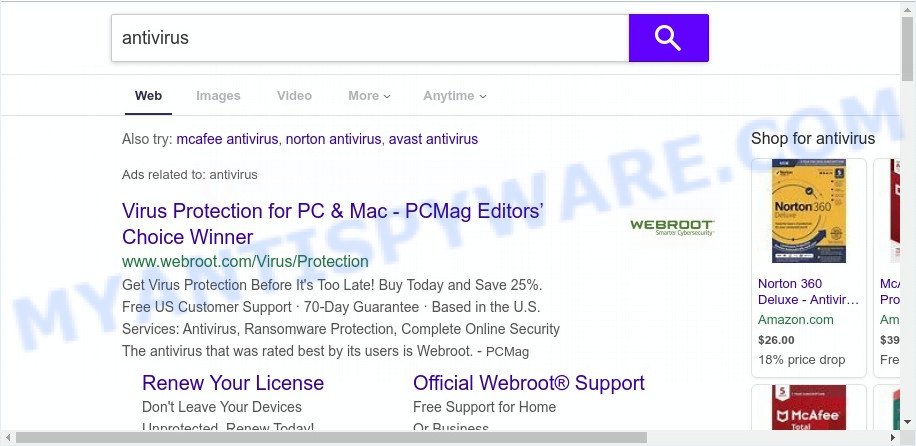
Most often, browser hijackers promote fake search providers by setting their address as the default search provider. In this case, the browser hijacker installs feed.pdfconverterhd.com as a search engine. This means that users whose internet browser is infected with the hijacker are forced to visit pdfconverterhd.com each time they search in the Web, open a new window or tab. And since PDF Converter HD Search is not a real search engine and does not have the ability to find the information users need, this webpage redirects the user’s web browser to the Yahoo search engine.
It is not a good idea to have an unwanted program like PDF Converter HD Search on your computer. The reason for this is simple, it doing things you do not know about. The hijacker can be used to collect your confidential data that can be later used for marketing purposes. You don’t know if your home address, account names and passwords are safe. And of course you completely don’t know what will happen when you click on any advertisements on the PDF Converter HD Search web-site.
Threat Summary
| Name | PDF Converter HD Search |
| Type | browser hijacker, search provider hijacker, homepage hijacker, toolbar, unwanted new tab, redirect virus |
| Sub-domains | portal.pdfconverterhd.com, feed.pdfconverterhd.com |
| Symptoms |
|
| Removal | PDF Converter HD Search removal guide |
How can a browser hijacker get on your system
The PDF Converter HD Search like other potentially unwanted apps can get installed to your browser or PC when you visit a web site and click an Install button, or when you download and run a suspicious application, or when you install freeware that includes a PUP (potentially unwanted program). Be very attentive when installing any software and make sure you deselect any options for additional apps that you do not want.
So, it is very important to free your computer of browser hijacker infection sooner. The step-by-step guide, which is shown below, will allow you to get rid of PDF Converter HD Search redirect from the Mozilla Firefox, Internet Explorer, Microsoft Edge and Google Chrome and other internet browsers.
How to remove PDF Converter HD Search from Windows 10 (8, 7, XP)
There are a simple manual steps below that will assist you to get rid of PDF Converter HD Search from your MS Windows PC. The most effective way to remove this hijacker infection is to perform the manual removal steps and then run Zemana Anti Malware, MalwareBytes AntiMalware (MBAM) or Hitman Pro automatic tools (all are free). The manual method will assist to weaken this browser hijacker and the free malware removal tools will completely remove PDF Converter HD Search and return the Microsoft Edge, Mozilla Firefox, Google Chrome and IE settings to default.
To remove PDF Converter HD Search, use the following steps:
- Manual PDF Converter HD Search redirect removal
- Automatic Removal of PDF Converter HD Search
- How to block PDF Converter HD Search
- To sum up
Manual PDF Converter HD Search redirect removal
PDF Converter HD Search is a browser hijacker that can replace your browser settings and reroute you to the websites which may contain tons of ads. Not every antivirus program can detect and remove PDF Converter HD Search easily from your system. Follow the instructions below and you can remove hijacker by yourself.
Uninstall unwanted or newly installed apps
Some of PUPs, adware and browser hijacker can be uninstalled using the Add/Remove programs utility which is located in the Microsoft Windows Control Panel. So, if you’re running any version of Microsoft Windows and you have noticed an unwanted program, then first try to remove it through Add/Remove programs.
|
|
|
|
Get rid of PDF Converter HD Search from Mozilla Firefox
If Firefox start page or search engine are hijacked by the PDF Converter HD Search, your internet browser shows annoying popup advertisements, then ‘Reset Mozilla Firefox’ could solve these problems. When using the reset feature, your personal information like passwords, bookmarks, browsing history and web form auto-fill data will be saved.
Click the Menu button (looks like three horizontal lines), and click the blue Help icon located at the bottom of the drop down menu like the one below.

A small menu will appear, click the “Troubleshooting Information”. On this page, click “Refresh Firefox” button as shown in the figure below.

Follow the onscreen procedure to restore your Firefox web browser settings to their default state.
Remove PDF Converter HD Search from Google Chrome
In order to be sure that there is nothing left behind, we recommend you to reset Chrome web-browser. It’ll revert back Chrome settings including default search provider, home page and new tab to defaults.

- First, launch the Chrome and press the Menu icon (icon in the form of three dots).
- It will open the Chrome main menu. Choose More Tools, then press Extensions.
- You will see the list of installed extensions. If the list has the extension labeled with “Installed by enterprise policy” or “Installed by your administrator”, then complete the following guidance: Remove Chrome extensions installed by enterprise policy.
- Now open the Chrome menu once again, click the “Settings” menu.
- Next, click “Advanced” link, which located at the bottom of the Settings page.
- On the bottom of the “Advanced settings” page, click the “Reset settings to their original defaults” button.
- The Google Chrome will open the reset settings prompt as on the image above.
- Confirm the web browser’s reset by clicking on the “Reset” button.
- To learn more, read the blog post How to reset Google Chrome settings to default.
Get rid of PDF Converter HD Search from Internet Explorer
The Internet Explorer reset is great if your internet browser is hijacked or you have unwanted extensions or toolbars on your internet browser, that installed by a malicious software.
First, start the IE, press ![]() ) button. Next, click “Internet Options” as shown in the following example.
) button. Next, click “Internet Options” as shown in the following example.

In the “Internet Options” screen select the Advanced tab. Next, click Reset button. The Microsoft Internet Explorer will show the Reset Internet Explorer settings prompt. Select the “Delete personal settings” check box and press Reset button.

You will now need to restart your personal computer for the changes to take effect. It will delete browser hijacker that made to reroute your web-browser to the PDF Converter HD Search web site, disable malicious and ad-supported internet browser’s extensions and restore the Microsoft Internet Explorer’s settings like search provider, home page and new tab page to default state.
Automatic Removal of PDF Converter HD Search
If your personal computer is still infected with the PDF Converter HD Search browser hijacker, then the best method of detection and removal is to run an anti-malware scan on the PC. Download free malicious software removal utilities below and launch a full system scan. It will help you get rid of all components of the hijacker from hardisk and Windows registry.
Use Zemana Anti Malware (ZAM) to remove PDF Converter HD Search hijacker
Thinking about get rid of PDF Converter HD Search redirect from your web-browser? Then pay attention to Zemana Free. This is a well-known utility, originally created just to search for and get rid of malicious software, adware software and PUPs. But by now it has seriously changed and can not only rid you of malicious software, but also protect your PC system from malicious software and adware, as well as identify and remove common viruses and trojans.
Installing the Zemana is simple. First you will need to download Zemana Free by clicking on the following link.
165519 downloads
Author: Zemana Ltd
Category: Security tools
Update: July 16, 2019
After downloading is done, start it and follow the prompts. Once installed, the Zemana Anti-Malware will try to update itself and when this process is finished, click the “Scan” button . Zemana Anti-Malware program will scan through the whole personal computer for the browser hijacker that causes web browsers to open undesired PDF Converter HD Search web-page.

A system scan can take anywhere from 5 to 30 minutes, depending on your machine. While the Zemana Anti Malware tool is scanning, you can see count of objects it has identified as being infected by malware. Make sure all items have ‘checkmark’ and press “Next” button.

The Zemana Anti-Malware will remove browser hijacker infection which created to redirect your web browser to the PDF Converter HD Search web page and add items to the Quarantine.
Delete PDF Converter HD Search from internet browsers with Hitman Pro
Hitman Pro is a free removal utility that can be downloaded and use to remove browser hijacker infections, adware, malicious software, PUPs, toolbars and other threats from your PC system. You can use this utility to search for threats even if you have an antivirus or any other security application.
Click the link below to download the latest version of HitmanPro for Windows. Save it on your MS Windows desktop or in any other place.
Download and use HitmanPro on your computer. Once started, press “Next” button . Hitman Pro tool will begin scanning the whole system to find out browser hijacker that responsible for web-browser reroute to the unwanted PDF Converter HD Search web-page. This procedure may take some time, so please be patient. While the Hitman Pro program is scanning, you can see how many objects it has identified as threat..

When Hitman Pro is finished scanning your computer, HitmanPro will open a list of all threats found by the scan.

Make sure to check mark the threats that are unsafe and then click Next button.
It will show a prompt, click the “Activate free license” button to start the free 30 days trial to delete all malicious software found.
How to remove PDF Converter HD Search with MalwareBytes Free
Manual PDF Converter HD Search startpage removal requires some computer skills. Some files and registry entries that created by the hijacker can be not completely removed. We recommend that run the MalwareBytes AntiMalware that are completely clean your computer of hijacker. Moreover, this free application will allow you to delete malicious software, potentially unwanted apps, adware and toolbars that your machine can be infected too.

- First, visit the following page, then press the ‘Download’ button in order to download the latest version of MalwareBytes Anti Malware.
Malwarebytes Anti-malware
327740 downloads
Author: Malwarebytes
Category: Security tools
Update: April 15, 2020
- After the downloading process is done, close all applications and windows on your computer. Open a file location. Double-click on the icon that’s named mb3-setup.
- Further, click Next button and follow the prompts.
- Once installation is complete, click the “Scan Now” button to perform a system scan for the browser hijacker responsible for redirections to PDF Converter HD Search. This task can take some time, so please be patient. While the MalwareBytes AntiMalware (MBAM) tool is scanning, you can see how many objects it has identified as being affected by malicious software.
- Once MalwareBytes Anti Malware completes the scan, it will display the Scan Results. Review the scan results and then click “Quarantine Selected”. After disinfection is done, you can be prompted to reboot your PC system.
The following video offers a step-by-step guide on how to remove hijackers, adware software and other malware with MalwareBytes Anti-Malware (MBAM).
How to block PDF Converter HD Search
It is also critical to protect your web-browsers from harmful web-sites and advertisements by using an ad-blocking program such as AdGuard. Security experts says that it will greatly reduce the risk of malicious software, and potentially save lots of money. Additionally, the AdGuard can also protect your privacy by blocking almost all trackers.
- First, please go to the link below, then click the ‘Download’ button in order to download the latest version of AdGuard.
Adguard download
27040 downloads
Version: 6.4
Author: © Adguard
Category: Security tools
Update: November 15, 2018
- After the downloading process is done, start the downloaded file. You will see the “Setup Wizard” program window. Follow the prompts.
- Once the install is finished, click “Skip” to close the install program and use the default settings, or press “Get Started” to see an quick tutorial that will allow you get to know AdGuard better.
- In most cases, the default settings are enough and you don’t need to change anything. Each time, when you start your personal computer, AdGuard will run automatically and stop undesired advertisements, block PDF Converter HD Search, as well as other malicious or misleading webpages. For an overview of all the features of the program, or to change its settings you can simply double-click on the icon called AdGuard, that may be found on your desktop.
To sum up
Now your system should be free of the browser hijacker responsible for PDF Converter HD Search . We suggest that you keep AdGuard (to help you block unwanted pop-up ads and unwanted malicious web-sites) and Zemana Anti Malware (to periodically scan your personal computer for new hijacker infections and other malware). Probably you are running an older version of Java or Adobe Flash Player. This can be a security risk, so download and install the latest version right now.
If you are still having problems while trying to get rid of PDF Converter HD Search from the Edge, Mozilla Firefox, Google Chrome and Internet Explorer, then ask for help here here.




















