Mediatop.me is a misleading web-site which uses social engineering to force unsuspecting users into subscribing to push notifications. It will show the ‘Show notifications’ pop up states that clicking ‘Allow’ will let you access the content of the web-site, enable Flash Player, watch a video, connect to the Internet, confirm that you are 18+, download a file, and so on.
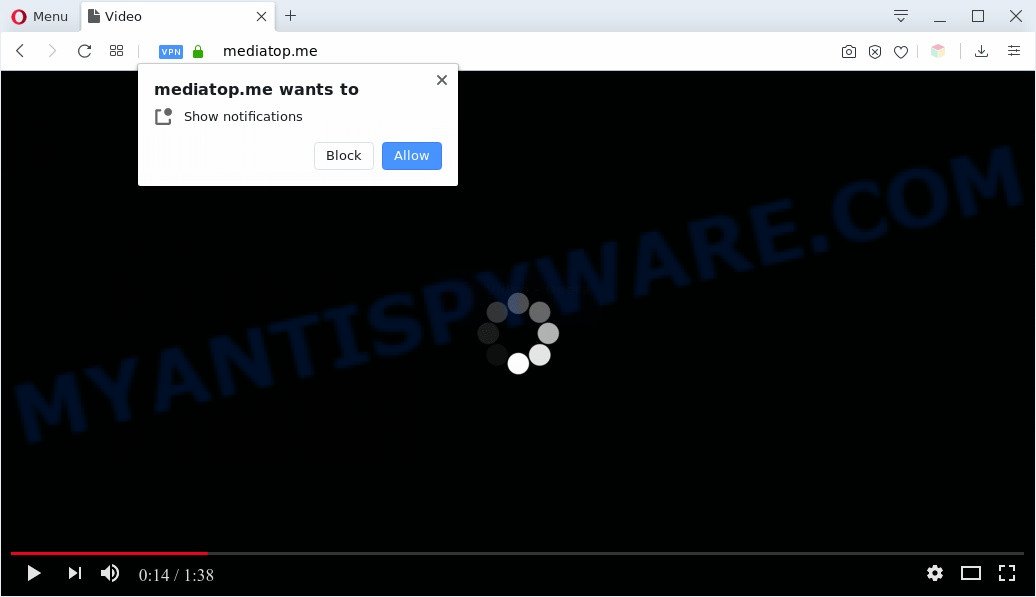
Once enabled, the Mediatop.me push notifications will start popping up in the right bottom corner of Windows or Mac occasionally and spam you with unwanted adverts. The browser notification spam will essentially be advertisements for ‘free’ online games, free gifts scams, suspicious internet browser add-ons, adult web-pages, and fake software as shown on the image below.

In order to unsubscribe from Mediatop.me spam notifications open your web-browser’s settings and follow the Mediatop.me removal steps below. Once you remove Mediatop.me subscription, the spam notifications will no longer display on your desktop.
Threat Summary
| Name | Mediatop.me popup |
| Type | spam notifications advertisements, popup advertisements, pop-up virus, pop ups |
| Distribution | social engineering attack, adwares, PUPs, shady pop up advertisements |
| Symptoms |
|
| Removal | Mediatop.me removal guide |
How does your personal computer get infected with Mediatop.me popups
IT security experts have determined that users are redirected to Mediatop.me by adware or from misleading advertisements. Adware is something that you should be aware of even if you use Google Chrome or other modern internet browser. This is the name given to apps that have been developed to show unwanted advertisements and pop up deals onto your browser screen. The reason for adware software’s existence is to earn revenue for its creator.
Most commonly, adware is bundled with the installers from a free hosting and file sharing websites. So, install a freeware is a a good chance that you will find a bundled adware. If you don’t know how to avoid it, then use a simple trick. During the installation, select the Custom or Advanced install option. Next, click ‘Decline’ button and clear all checkboxes on offers that ask you to install optional software. Moreover, please carefully read Term of use and User agreement before installing any apps or otherwise you can end up with another unwanted program on your computer like this adware software.
We suggest to get rid of the adware software that causes annoying Mediatop.me popup ads, as soon as you found this issue, as it can redirect your web browser to web-resources that may load other malicious software on your system.
How to remove Mediatop.me pop ups (removal instructions)
As with uninstalling adware, malware or PUPs, there are few steps you can do. We recommend trying them all. If you do only one part of the guidance, then it should be run malware removal utility, because it should delete adware software and stop any further infection. But to completely get rid of Mediatop.me popups you will have to at least reset your internet browser settings like homepage, search engine by default and new tab page to default state, disinfect computer’s web browsers shortcuts, uninstall all unwanted and suspicious programs, and get rid of adware software with malicious software removal utilities. Certain of the steps below will require you to close this web-site. So, please read the step-by-step guidance carefully, after that bookmark it or open it on your smartphone for later reference.
To remove Mediatop.me pop ups, complete the steps below:
- Manual Mediatop.me popups removal
- Automatic Removal of Mediatop.me pop-up ads
- Run AdBlocker to block Mediatop.me and stay safe online
- Finish words
Manual Mediatop.me popups removal
The step-by-step tutorial designed by our team will help you manually get rid of Mediatop.me pop-up ads from your system. If you are not good at computers, we suggest that you use the free tools listed below.
Remove recently added adware
When troubleshooting a system, one common step is go to MS Windows Control Panel and uninstall dubious apps. The same approach will be used in the removal of Mediatop.me popup ads. Please use steps based on your MS Windows version.
Windows 8, 8.1, 10
First, press Windows button

After the ‘Control Panel’ opens, press the ‘Uninstall a program’ link under Programs category such as the one below.

You will see the ‘Uninstall a program’ panel as displayed in the following example.

Very carefully look around the entire list of apps installed on your personal computer. Most likely, one of them is the adware which cause pop ups. If you’ve many apps installed, you can help simplify the search of harmful software by sort the list by date of installation. Once you have found a suspicious, unwanted or unused program, right click to it, after that click ‘Uninstall’.
Windows XP, Vista, 7
First, press ‘Start’ button and select ‘Control Panel’ at right panel as shown in the following example.

After the Windows ‘Control Panel’ opens, you need to click ‘Uninstall a program’ under ‘Programs’ as on the image below.

You will see a list of programs installed on your PC. We recommend to sort the list by date of installation to quickly find the software that were installed last. Most probably, it’s the adware software that causes multiple annoying pop-ups. If you are in doubt, you can always check the program by doing a search for her name in Google, Yahoo or Bing. Once the program which you need to delete is found, simply press on its name, and then click ‘Uninstall’ as shown below.

Remove Mediatop.me notifications from web-browsers
If you are in situation where you don’t want to see push notifications from the Mediatop.me web site. In this case, you can turn off web notifications for your browser in MS Windows/Apple Mac/Android. Find your browser in the list below, follow step-by-step instructions to remove internet browser permissions to display push notifications.
Google Chrome:
- In the right upper corner of the browser window, click on ‘three vertical dots’, and this will open up the main menu on Chrome.
- When the drop-down menu appears, click on ‘Settings’. Scroll to the bottom of the page and click on ‘Advanced’.
- In the ‘Privacy and Security’ section, click on ‘Site settings’.
- Click on ‘Notifications’.
- Find the Mediatop.me site and remove it by clicking the three vertical dots on the right to the URL and select ‘Remove’.

Android:
- Open Chrome.
- In the right upper corner of the screen, tap on Google Chrome’s main menu button, represented by three vertical dots.
- In the menu tap ‘Settings’, scroll down to ‘Advanced’.
- Tap on ‘Site settings’ and then ‘Notifications’. In the opened window, locate the Mediatop.me URL, other rogue notifications and tap on them one-by-one.
- Tap the ‘Clean & Reset’ button and confirm.

Mozilla Firefox:
- In the top right hand corner of the browser window, click on the three horizontal stripes to expand the Main menu.
- Choose ‘Options’ and click on ‘Privacy & Security’ on the left hand side.
- Scroll down to ‘Permissions’ section and click ‘Settings…’ button next to ‘Notifications’.
- Select the Mediatop.me domain from the list and change the status to ‘Block’.
- Save changes.

Edge:
- In the top right corner, click on the three dots to expand the Edge menu.
- Click ‘Settings’. Click ‘Advanced’ on the left side of the window.
- In the ‘Website permissions’ section click ‘Manage permissions’.
- Right-click the Mediatop.me. Click ‘Delete’.

Internet Explorer:
- Click the Gear button on the top right corner of the screen.
- In the drop-down menu select ‘Internet Options’.
- Click on the ‘Privacy’ tab and select ‘Settings’ in the pop-up blockers section.
- Locate the Mediatop.me and click the ‘Remove’ button to remove the domain.

Safari:
- Click ‘Safari’ button on the left upper corner of the screen and select ‘Preferences’.
- Select the ‘Websites’ tab and then select ‘Notifications’ section on the left panel.
- Check for Mediatop.me domain, other suspicious sites and apply the ‘Deny’ option for each.
Remove Mediatop.me advertisements from Microsoft Internet Explorer
If you find that Internet Explorer web-browser settings such as new tab page, search engine by default and startpage had been replaced by adware software that cause pop ups, then you may restore your settings, via the reset web-browser procedure.
First, start the Internet Explorer, click ![]() ) button. Next, click “Internet Options” like below.
) button. Next, click “Internet Options” like below.

In the “Internet Options” screen select the Advanced tab. Next, click Reset button. The Internet Explorer will display the Reset Internet Explorer settings prompt. Select the “Delete personal settings” check box and press Reset button.

You will now need to reboot your PC for the changes to take effect. It will delete adware that causes Mediatop.me ads in your web-browser, disable malicious and ad-supported internet browser’s extensions and restore the IE’s settings such as search provider by default, home page and new tab page to default state.
Get rid of Mediatop.me from Mozilla Firefox by resetting web browser settings
If Mozilla Firefox settings are hijacked by the adware, your browser displays undesired pop-up advertisements, then ‘Reset Mozilla Firefox’ could solve these problems. It will save your personal information such as saved passwords, bookmarks, auto-fill data and open tabs.
First, launch the Mozilla Firefox. Next, click the button in the form of three horizontal stripes (![]() ). It will show the drop-down menu. Next, click the Help button (
). It will show the drop-down menu. Next, click the Help button (![]() ).
).

In the Help menu press the “Troubleshooting Information”. In the upper-right corner of the “Troubleshooting Information” page press on “Refresh Firefox” button as shown below.

Confirm your action, click the “Refresh Firefox”.
Remove Mediatop.me pop-up ads from Google Chrome
Reset Chrome settings is a simple way to remove Mediatop.me ads, harmful and ‘ad-supported’ addons, browser’s new tab page, start page and default search engine which have been replaced by adware software.

- First, run the Google Chrome and click the Menu icon (icon in the form of three dots).
- It will open the Google Chrome main menu. Choose More Tools, then click Extensions.
- You will see the list of installed extensions. If the list has the add-on labeled with “Installed by enterprise policy” or “Installed by your administrator”, then complete the following steps: Remove Chrome extensions installed by enterprise policy.
- Now open the Google Chrome menu once again, click the “Settings” menu.
- Next, click “Advanced” link, which located at the bottom of the Settings page.
- On the bottom of the “Advanced settings” page, click the “Reset settings to their original defaults” button.
- The Google Chrome will show the reset settings prompt as shown on the image above.
- Confirm the internet browser’s reset by clicking on the “Reset” button.
- To learn more, read the article How to reset Chrome settings to default.
Automatic Removal of Mediatop.me pop-up ads
Manual removal is not always as effective as you might think. Often, even the most experienced users can not completely remove adware that causes multiple unwanted popups. So, we recommend to scan your PC for any remaining harmful components with free adware software removal programs below.
Run Zemana Free to remove Mediatop.me popups
Zemana AntiMalware is extremely fast and ultra light weight malicious software removal tool. It will help you remove Mediatop.me pop-ups, adware, PUPs and other malicious software. This program gives real-time protection which never slow down your machine. Zemana Free is created for experienced and beginner computer users. The interface of this tool is very easy to use, simple and minimalist.
Zemana Anti Malware can be downloaded from the following link. Save it directly to your Windows Desktop.
165070 downloads
Author: Zemana Ltd
Category: Security tools
Update: July 16, 2019
After downloading is finished, close all programs and windows on your machine. Double-click the setup file called Zemana.AntiMalware.Setup. If the “User Account Control” dialog box pops up like below, click the “Yes” button.

It will open the “Setup wizard” which will help you install Zemana on your system. Follow the prompts and don’t make any changes to default settings.

Once setup is done successfully, Zemana Free will automatically start and you can see its main screen as shown on the image below.

Now press the “Scan” button to perform a system scan with this utility for the adware software that causes Mediatop.me pop-up ads. This process may take quite a while, so please be patient. While the Zemana AntiMalware (ZAM) utility is scanning, you can see number of objects it has identified as being infected by malicious software.

When the scan get completed, it will display the Scan Results. Make sure all threats have ‘checkmark’ and press “Next” button. The Zemana AntiMalware will begin to delete adware software that causes Mediatop.me pop-ups. Once the task is complete, you may be prompted to restart the computer.
Use Hitman Pro to delete Mediatop.me pop up advertisements
HitmanPro is a free utility that can identify adware software which cause intrusive Mediatop.me pop-up ads. It’s not always easy to locate all the unwanted software that your PC system might have picked up on the Net. HitmanPro will scan for the adware, browser hijacker infections and other malicious software you need to erase.

- Installing the Hitman Pro is simple. First you’ll need to download Hitman Pro by clicking on the link below. Save it on your Microsoft Windows desktop or in any other place.
- Once downloading is finished, start the HitmanPro, double-click the HitmanPro.exe file.
- If the “User Account Control” prompts, click Yes to continue.
- In the HitmanPro window, click the “Next” to perform a system scan with this tool for the adware software that causes Mediatop.me pop ups. A system scan can take anywhere from 5 to 30 minutes, depending on your personal computer. When a malware, adware or potentially unwanted software are found, the number of the security threats will change accordingly. Wait until the the scanning is complete.
- When the scan get finished, you will be shown the list of all detected threats on your PC system. Make sure all items have ‘checkmark’ and click “Next”. Now, click the “Activate free license” button to start the free 30 days trial to remove all malicious software found.
Use MalwareBytes to get rid of Mediatop.me pop-ups
Delete Mediatop.me advertisements manually is difficult and often the adware software is not fully removed. Therefore, we recommend you to use the MalwareBytes which are fully clean your personal computer. Moreover, this free application will allow you to remove malicious software, PUPs, toolbars and hijacker infections that your machine may be infected too.
Installing the MalwareBytes is simple. First you’ll need to download MalwareBytes Anti-Malware on your personal computer by clicking on the following link.
327294 downloads
Author: Malwarebytes
Category: Security tools
Update: April 15, 2020
Once downloading is done, close all windows on your PC. Further, start the file named mb3-setup. If the “User Account Control” prompt pops up as shown on the image below, click the “Yes” button.

It will display the “Setup wizard” that will assist you install MalwareBytes Anti-Malware on the system. Follow the prompts and don’t make any changes to default settings.

Once installation is finished successfully, click Finish button. Then MalwareBytes Anti Malware will automatically start and you may see its main window as displayed on the screen below.

Next, press the “Scan Now” button to detect adware which cause unwanted Mediatop.me pop up ads. This task can take quite a while, so please be patient. When a threat is detected, the number of the security threats will change accordingly. Wait until the the scanning is complete.

After the system scan is complete, you’ll be displayed the list of all detected threats on your personal computer. All found threats will be marked. You can remove them all by simply click “Quarantine Selected” button.

The MalwareBytes Anti Malware will delete adware software that causes Mediatop.me pop-ups and add threats to the Quarantine. Once that process is complete, you can be prompted to reboot your PC system. We recommend you look at the following video, which completely explains the process of using the MalwareBytes Anti-Malware to remove browser hijackers, adware software and other malicious software.
Run AdBlocker to block Mediatop.me and stay safe online
By installing an adblocker program such as AdGuard, you are able to stop Mediatop.me, autoplaying video ads and remove a large number of distracting and intrusive ads on web-pages.
Download AdGuard from the following link. Save it to your Desktop so that you can access the file easily.
26904 downloads
Version: 6.4
Author: © Adguard
Category: Security tools
Update: November 15, 2018
After downloading it, double-click the downloaded file to run it. The “Setup Wizard” window will show up on the computer screen as displayed in the following example.

Follow the prompts. AdGuard will then be installed and an icon will be placed on your desktop. A window will show up asking you to confirm that you want to see a quick guidance as displayed on the screen below.

Press “Skip” button to close the window and use the default settings, or click “Get Started” to see an quick guide that will help you get to know AdGuard better.
Each time, when you launch your system, AdGuard will run automatically and stop undesired advertisements, block Mediatop.me, as well as other harmful or misleading web-pages. For an overview of all the features of the application, or to change its settings you can simply double-click on the AdGuard icon, which is located on your desktop.
Finish words
Now your computer should be free of the adware related to the Mediatop.me popup advertisements. We suggest that you keep Zemana AntiMalware (to periodically scan your PC for new adwares and other malicious software) and AdGuard (to help you stop annoying pop-up ads and malicious web-sites). Moreover, to prevent any adware software, please stay clear of unknown and third party apps, make sure that your antivirus program, turn on the option to search for potentially unwanted applications.
If you need more help with Mediatop.me ads related issues, go to here.



















