The Easy Email Login is a PUP (potentially unwanted program) that belongs to the Browser hijackers family. It’s a type of software that alters computer’s web browser settings such as new tab, search engine and start page. Once started, the Easy Email Login will modify browsers settings to Search.easyemaillogintab.net. Please ignore this webpage and refrain from clicking to any links on it and going to any web pages mentioned on it. We recommend you to remove the browser hijacker and return your start page as quickly as possible. The detailed removal tutorial will help you get rid of the Easy Email Login and protect your system from more dangerous malicious software and trojans.
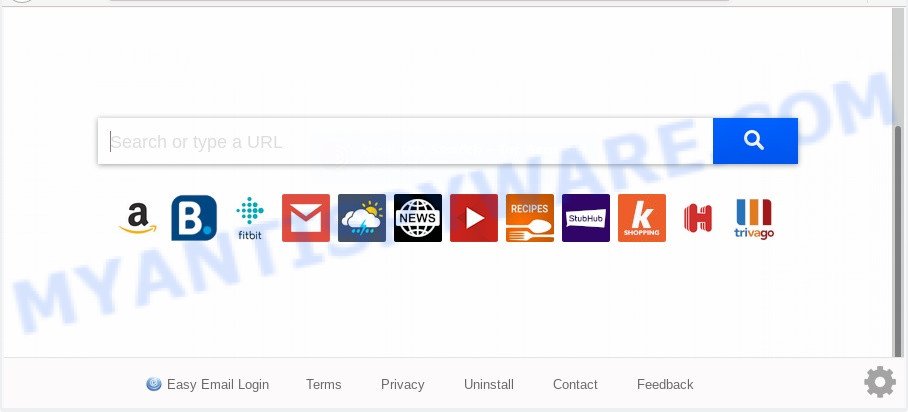
The Easy Email Login browser hijacker takes over your browser’s default search provider and controls what will be displayed to you whenever you do a searching. Other than the search results, it also provides lots of undesired ads on the search page. Some of these ads made to mislead you into buying some questionable products and apps. Moreover, sometimes, those advertisements could redirect you to misleading or harmful web pages.
Another reason why you need to delete Easy Email Login is its online data-tracking activity. It can gather privacy data, including:
- IP addresses;
- URLs visited;
- search queries/terms;
- clicks on links and advertisements;
- internet browser version information.
Threat Summary
| Name | Easy Email Login |
| Type | browser hijacker, search provider hijacker, home page hijacker, toolbar, unwanted new tab, redirect virus |
| Symptoms |
|
| Removal | Easy Email Login removal guide |
How can a browser hijacker get on your computer
These days some free programs authors bundle additional software which could be potentially unwanted programs like the Easy Email Login browser hijacker with a view to making some money. These are not free applications as install an unwanted apps on to your Microsoft Windows personal computer. So whenever you install a new free program that downloaded from the Net, be very careful during installation. Carefully read the EULA (a text with I ACCEPT/I DECLINE button), choose custom or manual install mode, uncheck all third-party applications.
Take a deep breath. Learn everything you should know about Easy Email Login homepage removal, how to remove browser hijacker from your browser and computer. Find the best free malicious software removal utilities here!
How to remove Easy Email Login from Chrome, Firefox, IE, Edge
There are a simple manual tutorial below which will help you to remove Easy Email Login from your MS Windows machine. The most effective way to get rid of this browser hijacker is to follow the manual removal guide and then use Zemana Free, MalwareBytes Anti Malware (MBAM) or Hitman Pro automatic tools (all are free). The manual method will assist to weaken this browser hijacker infection and the free malware removal tools will completely remove Easy Email Login and revert back the Internet Explorer, Microsoft Edge, Chrome and Mozilla Firefox settings to default.
To remove Easy Email Login, use the following steps:
- Manual Easy Email Login removal
- Automatic Removal of Easy Email Login
- Run AdBlocker to block Easy Email Login and stay safe online
- To sum up
Manual Easy Email Login removal
Steps to get rid of Easy Email Login hijacker without any programs are presented below. Be sure to carry out the step-by-step instructions completely to fully remove this annoying Easy Email Login .
Delete Easy Email Login related applications through the Control Panel of your PC system
One of the first things to attempt for removal of browser hijacker is to check your system installed programs screen and look for unwanted and dubious applications. If there are any software you do not recognize or are no longer using, you should delete them. If that doesn’t work, then you may need to use malware removal tool such as Zemana Anti Malware (ZAM).
- If you are using Windows 8, 8.1 or 10 then click Windows button, next press Search. Type “Control panel”and press Enter.
- If you are using Windows XP, Vista, 7, then click “Start” button and click “Control Panel”.
- It will show the Windows Control Panel.
- Further, press “Uninstall a program” under Programs category.
- It will show a list of all software installed on the personal computer.
- Scroll through the all list, and remove suspicious and unknown programs. To quickly find the latest installed software, we recommend sort applications by date.
See more details in the video instructions below.
Remove Easy Email Login from Google Chrome
If hijacker, other application or add-ons modified your Google Chrome settings without your knowledge, then you can get rid of Easy Email Login and restore your internet browser settings in Google Chrome at any time. Your saved bookmarks, form auto-fill information and passwords won’t be cleared or changed.

- First launch the Chrome and click Menu button (small button in the form of three dots).
- It will open the Chrome main menu. Select More Tools, then click Extensions.
- You will see the list of installed extensions. If the list has the extension labeled with “Installed by enterprise policy” or “Installed by your administrator”, then complete the following guide: Remove Chrome extensions installed by enterprise policy.
- Now open the Google Chrome menu once again, click the “Settings” menu.
- You will see the Google Chrome’s settings page. Scroll down and click “Advanced” link.
- Scroll down again and click the “Reset” button.
- The Google Chrome will open the reset profile settings page as shown on the screen above.
- Next press the “Reset” button.
- Once this process is done, your internet browser’s startpage, newtab page and search provider will be restored to their original defaults.
- To learn more, read the article How to reset Google Chrome settings to default.
Delete Easy Email Login home page from Microsoft Internet Explorer
First, launch the IE, then click ‘gear’ icon ![]() . It will open the Tools drop-down menu on the right part of the browser, then click the “Internet Options” similar to the one below.
. It will open the Tools drop-down menu on the right part of the browser, then click the “Internet Options” similar to the one below.

In the “Internet Options” screen, select the “Advanced” tab, then click the “Reset” button. The IE will display the “Reset Internet Explorer settings” prompt. Further, press the “Delete personal settings” check box to select it. Next, press the “Reset” button as shown on the image below.

When the process is finished, click “Close” button. Close the Internet Explorer and reboot your PC for the changes to take effect. This step will help you to restore your web browser’s newtab page, search engine and start page to default state.
Remove Easy Email Login from Firefox
This step will allow you remove Easy Email Login, third-party toolbars, disable harmful add-ons and restore your default home page, newtab page and search provider settings.
Click the Menu button (looks like three horizontal lines), and click the blue Help icon located at the bottom of the drop down menu as shown on the screen below.

A small menu will appear, click the “Troubleshooting Information”. On this page, click “Refresh Firefox” button like below.

Follow the onscreen procedure to restore your Firefox browser settings to their original settings.
Automatic Removal of Easy Email Login
There are not many good free anti malware programs with high detection ratio. The effectiveness of malicious software removal utilities depends on various factors, mostly on how often their virus/malware signatures DB are updated in order to effectively detect modern malware, adware software, hijackers and other potentially unwanted software. We recommend to use several programs, not just one. These programs which listed below will help you delete all components of the browser hijacker infection from your disk and Windows registry and thereby remove Easy Email Login .
How to delete Easy Email Login with Zemana AntiMalware
Zemana Anti-Malware is a malware removal utility developed for Microsoft Windows. This tool will allow you get rid of Easy Email Login hijacker infection, various types of malware (including adware and potentially unwanted apps) from your personal computer. It has simple and user friendly interface. While the Zemana does its job, your computer will run smoothly.

- Zemana Anti Malware can be downloaded from the following link. Save it on your Microsoft Windows desktop.
Zemana AntiMalware
165523 downloads
Author: Zemana Ltd
Category: Security tools
Update: July 16, 2019
- At the download page, click on the Download button. Your browser will open the “Save as” prompt. Please save it onto your Windows desktop.
- When downloading is done, please close all applications and open windows on your personal computer. Next, run a file named Zemana.AntiMalware.Setup.
- This will start the “Setup wizard” of Zemana Anti-Malware (ZAM) onto your PC system. Follow the prompts and don’t make any changes to default settings.
- When the Setup wizard has finished installing, the Zemana Free will run and show the main window.
- Further, press the “Scan” button to perform a system scan with this utility for the browser hijacker which redirects your browser to annoying Easy Email Login web page. A scan may take anywhere from 10 to 30 minutes, depending on the count of files on your PC and the speed of your PC system. While the Zemana Anti Malware utility is checking, you can see number of objects it has identified as being affected by malware.
- Once Zemana Free has completed scanning, you’ll be shown the list of all found items on your PC system.
- Make sure all items have ‘checkmark’ and press the “Next” button. The tool will delete browser hijacker that redirects your web browser to undesired Easy Email Login web page. Once that process is complete, you may be prompted to restart the system.
- Close the Zemana Free and continue with the next step.
Use HitmanPro to delete Easy Email Login from the PC
Hitman Pro is a free removal utility that can be downloaded and use to remove hijackers, adware, malware, potentially unwanted apps, toolbars and other threats from your computer. You can run this tool to look for threats even if you have an antivirus or any other security program.
Visit the following page to download the latest version of HitmanPro for Windows. Save it to your Desktop.
Once the downloading process is done, open the directory in which you saved it. You will see an icon like below.

Double click the HitmanPro desktop icon. When the tool is started, you will see a screen as on the image below.

Further, click “Next” button . HitmanPro utility will start scanning the whole computer to find out browser hijacker responsible for redirecting your web-browser to Easy Email Login web-site. Depending on your computer, the scan can take anywhere from a few minutes to close to an hour. When finished, a list of all items detected is produced as displayed in the following example.

Next, you need to press “Next” button. It will display a prompt, click the “Activate free license” button.
How to remove Easy Email Login with MalwareBytes Anti Malware (MBAM)
We advise using the MalwareBytes AntiMalware. You may download and install MalwareBytes to look for and delete Easy Email Login homepage from your machine. When installed and updated, this free malware remover automatically scans for and removes all threats present on the personal computer.

- Please go to the link below to download the latest version of MalwareBytes AntiMalware (MBAM) for Windows. Save it to your Desktop so that you can access the file easily.
Malwarebytes Anti-malware
327742 downloads
Author: Malwarebytes
Category: Security tools
Update: April 15, 2020
- When the downloading process is complete, close all applications and windows on your computer. Open a directory in which you saved it. Double-click on the icon that’s named mb3-setup.
- Further, click Next button and follow the prompts.
- Once install is finished, click the “Scan Now” button for scanning your machine for the hijacker responsible for redirecting your internet browser to Easy Email Login web-page. This task can take quite a while, so please be patient. While the utility is checking, you can see how many objects and files has already scanned.
- Once MalwareBytes Anti-Malware (MBAM) has finished scanning, MalwareBytes Free will show a list of found items. Review the results once the utility has finished the system scan. If you think an entry should not be quarantined, then uncheck it. Otherwise, simply press “Quarantine Selected”. When that process is done, you can be prompted to reboot your PC.
The following video offers a steps on how to remove browser hijacker infections, adware software and other malicious software with MalwareBytes Anti Malware (MBAM).
Run AdBlocker to block Easy Email Login and stay safe online
It is important to run ad blocker applications like AdGuard to protect your machine from malicious web pages. Most security experts says that it’s okay to block ads. You should do so just to stay safe! And, of course, the AdGuard can to block Easy Email Login and other unwanted web sites.
Please go to the following link to download AdGuard. Save it to your Desktop so that you can access the file easily.
27041 downloads
Version: 6.4
Author: © Adguard
Category: Security tools
Update: November 15, 2018
Once downloading is done, start the downloaded file. You will see the “Setup Wizard” screen as on the image below.

Follow the prompts. After the installation is complete, you will see a window as displayed in the figure below.

You can click “Skip” to close the installation program and use the default settings, or press “Get Started” button to see an quick tutorial which will allow you get to know AdGuard better.
In most cases, the default settings are enough and you don’t need to change anything. Each time, when you launch your PC system, AdGuard will run automatically and stop undesired advertisements, block Easy Email Login, as well as other harmful or misleading web sites. For an overview of all the features of the program, or to change its settings you can simply double-click on the AdGuard icon, which can be found on your desktop.
To sum up
Now your computer should be free of the hijacker that responsible for web-browser reroute to the unwanted Easy Email Login website. We suggest that you keep AdGuard (to help you block unwanted pop-up ads and undesired harmful web-pages) and Zemana (to periodically scan your PC for new hijacker infections and other malware). Probably you are running an older version of Java or Adobe Flash Player. This can be a security risk, so download and install the latest version right now.
If you are still having problems while trying to remove Easy Email Login startpage from the IE, Microsoft Edge, Google Chrome and Firefox, then ask for help here here.




















