If you find that the web browser newtab page or home page have changed to Template Finder Now without your knowledge or permission then it’s possible that you’ve an unwanted program from the Browser hijackers family installed on your computer. Browser hijacker is a program or browser extension that can change your start page and search engine, reroute you to web-pages you never intended to open, gather search queries and marketing-type data about you. In the post below you will find guide about how to return browser settings to their original defaults and completely remove Template Finder Now from IE, Google Chrome, Mozilla Firefox and Microsoft Edge.
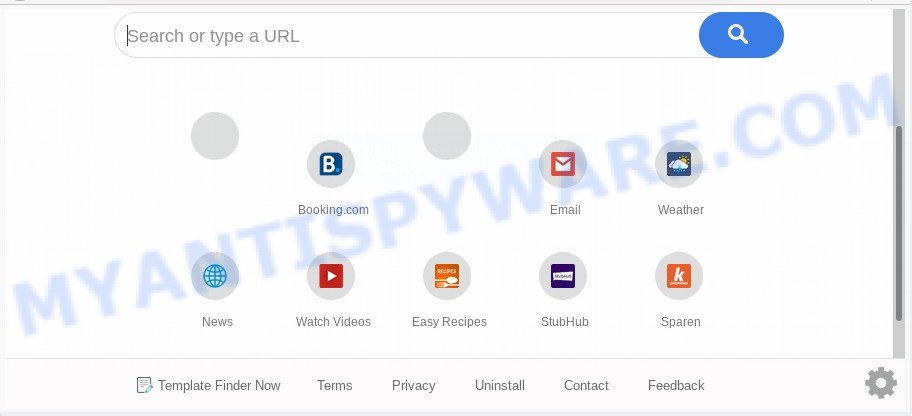
In order to force you to use Template Finder Now as often as possible this browser hijacker can change your web browsers’ search engine. You may even find that your computer’s web-browser settings are hijacked without your knowledge and conscious permission. The creators of this browser hijacker do so in order to make revenue via Google AdSense or another third-party ad network. Thus every your click on advertisements that placed on the Template Finder Now generates revenue for them.
And finally, the Template Finder Now browser hijacker can gather a wide variety of privacy info about you like what web-sites you are opening, what you are looking for the World Wide Web and so on. This information, in the future, can be transferred third party companies.
Threat Summary
| Name | Template Finder Now |
| Type | browser hijacker, search provider hijacker, home page hijacker, toolbar, unwanted new tab, redirect virus |
| Symptoms |
|
| Removal | Template Finder Now removal guide |
How can a browser hijacker get on your computer
In most cases, the free software installer includes the optional adware or PUPs such as this hijacker. So, be very careful when you agree to install anything. The best way – is to choose a Custom, Advanced or Manual install method. Here uncheck all optional apps in which you are unsure or that causes even a slightest suspicion.
Thus, the Template Finder Now does not really have beneficial features. So, we advise you remove Template Finder Now start page from the Chrome, Mozilla Firefox, MS Edge and Microsoft Internet Explorer web browsers as quickly as possible. This will also prevent the hijacker from tracking your online activities. A full Template Finder Now removal can be easily carried out using manual or automatic way listed below.
How to remove Template Finder Now from Windows 10 (8, 7, XP)
In order to delete Template Finder Now from the Edge, Firefox, Microsoft Internet Explorer and Google Chrome and set your preferred start page and search engine, you need to reset the internet browser settings. Additionally, you should look up for other questionable entries, such as files, applications, internet browser extensions and shortcut files. However, if you want to remove Template Finder Now easily, you should use reputable antimalware tool and let it do the job for you.
To remove Template Finder Now, use the following steps:
- Manual Template Finder Now search removal
- Automatic Removal of Template Finder Now browser hijacker
- How to stop Template Finder Now redirect
- Finish words
Manual Template Finder Now search removal
To get rid of Template Finder Now hijacker, adware and other unwanted software you can try to do so manually. Unfortunately some of the hijackers won’t show up in your program list, but some browser hijackers may. In this case, you may be able to remove it through the uninstall function of your computer. You can do this by following the steps below.
Uninstall Template Finder Now related apps through the Control Panel of your personal computer
Some potentially unwanted applications, browser hijacking software and adware can be uninstalled by uninstalling the free applications they came with. If this way does not succeed, then looking them up in the list of installed programs in MS Windows Control Panel. Use the “Uninstall” command in order to remove them.
- If you are using Windows 8, 8.1 or 10 then press Windows button, next click Search. Type “Control panel”and press Enter.
- If you are using Windows XP, Vista, 7, then click “Start” button and press “Control Panel”.
- It will show the Windows Control Panel.
- Further, press “Uninstall a program” under Programs category.
- It will open a list of all programs installed on the PC.
- Scroll through the all list, and uninstall dubious and unknown software. To quickly find the latest installed applications, we recommend sort apps by date.
See more details in the video tutorial below.
Get rid of Template Finder Now redirect from Internet Explorer
If you find that IE web browser settings like new tab, search engine and startpage had been hijacked, then you may revert back your settings, via the reset web-browser procedure.
First, start the IE. Next, press the button in the form of gear (![]() ). It will open the Tools drop-down menu, click the “Internet Options” as displayed in the following example.
). It will open the Tools drop-down menu, click the “Internet Options” as displayed in the following example.

In the “Internet Options” window click on the Advanced tab, then press the Reset button. The IE will display the “Reset Internet Explorer settings” window as shown in the figure below. Select the “Delete personal settings” check box, then click “Reset” button.

You will now need to reboot your computer for the changes to take effect.
Remove Template Finder Now redirect from Firefox
If the Firefox web-browser program is hijacked, then resetting its settings can help. The Reset feature is available on all modern version of Mozilla Firefox. A reset can fix many issues by restoring Mozilla Firefox settings like home page, new tab page and search provider to their original state. Your saved bookmarks, form auto-fill information and passwords won’t be cleared or changed.
First, open the Mozilla Firefox and click ![]() button. It will show the drop-down menu on the right-part of the browser. Further, click the Help button (
button. It will show the drop-down menu on the right-part of the browser. Further, click the Help button (![]() ) as shown in the figure below.
) as shown in the figure below.

In the Help menu, select the “Troubleshooting Information” option. Another way to open the “Troubleshooting Information” screen – type “about:support” in the internet browser adress bar and press Enter. It will show the “Troubleshooting Information” page as on the image below. In the upper-right corner of this screen, click the “Refresh Firefox” button.

It will open the confirmation dialog box. Further, press the “Refresh Firefox” button. The Firefox will begin a process to fix your problems that caused by the Template Finder Now browser hijacker infection. When, it’s complete, click the “Finish” button.
Remove Template Finder Now from Google Chrome
The Template Finder Now as your search engine or startpage or other symptom of having hijacker in your web browser is a good reason to reset Google Chrome. This is an easy method to recover the Google Chrome settings and not lose any important information.
Open the Google Chrome menu by clicking on the button in the form of three horizontal dotes (![]() ). It will display the drop-down menu. Select More Tools, then click Extensions.
). It will display the drop-down menu. Select More Tools, then click Extensions.
Carefully browse through the list of installed extensions. If the list has the extension labeled with “Installed by enterprise policy” or “Installed by your administrator”, then complete the following guide: Remove Chrome extensions installed by enterprise policy otherwise, just go to the step below.
Open the Google Chrome main menu again, click to “Settings” option.

Scroll down to the bottom of the page and click on the “Advanced” link. Now scroll down until the Reset settings section is visible, as displayed in the figure below and click the “Reset settings to their original defaults” button.

Confirm your action, press the “Reset” button.
Automatic Removal of Template Finder Now browser hijacker
There are not many good free anti malware programs with high detection ratio. The effectiveness of malicious software removal tools depends on various factors, mostly on how often their virus/malware signatures DB are updated in order to effectively detect modern malicious software, adware, browser hijackers and other potentially unwanted software. We suggest to use several applications, not just one. These applications that listed below will help you remove all components of the hijacker from your disk and Windows registry and thereby delete Template Finder Now search.
Run Zemana AntiMalware to remove Template Finder Now hijacker
Download Zemana AntiMalware to remove Template Finder Now automatically from all of your internet browsers. This is a freeware utility specially created for malware removal. This utility can remove adware software, hijacker from Edge, Google Chrome, Firefox and Internet Explorer and MS Windows registry automatically.
- Installing the Zemana Anti Malware (ZAM) is simple. First you’ll need to download Zemana from the link below. Save it to your Desktop.
Zemana AntiMalware
165525 downloads
Author: Zemana Ltd
Category: Security tools
Update: July 16, 2019
- Once you have downloaded the setup file, make sure to double click on the Zemana.AntiMalware.Setup. This would start the Zemana Free installation on your computer.
- Select install language and click ‘OK’ button.
- On the next screen ‘Setup Wizard’ simply click the ‘Next’ button and follow the prompts.

- Finally, once the installation is complete, Zemana Anti Malware will run automatically. Else, if doesn’t then double-click on the Zemana Anti Malware icon on your desktop.
- Now that you have successfully install Zemana, let’s see How to use Zemana Anti-Malware to get rid of Template Finder Now homepage from your computer.
- After you have started the Zemana AntiMalware, you will see a window as shown on the screen below, just press ‘Scan’ button for checking your system for the hijacker.

- Now pay attention to the screen while Zemana Anti Malware scans your machine.

- When the scan is complete, Zemana AntiMalware will display you the results. When you are ready, click ‘Next’ button.

- Zemana Free may require a reboot system in order to complete the Template Finder Now homepage removal procedure.
- If you want to fully remove browser hijacker from your personal computer, then click ‘Quarantine’ icon, select all malware, adware, PUPs and other threats and click Delete.
- Reboot your computer to complete the hijacker removal procedure.
Remove Template Finder Now start page from internet browsers with Hitman Pro
HitmanPro is a malware removal utility that is developed to detect and get rid of hijackers, potentially unwanted apps, adware and questionable processes from the affected PC system. It’s a portable application that can be run instantly from USB stick. Hitman Pro have an advanced system monitoring utility that uses a white-list database to isolate questionable tasks and applications.

- Download HitmanPro on your MS Windows Desktop from the following link.
- Once the downloading process is finished, launch the Hitman Pro, double-click the HitmanPro.exe file.
- If the “User Account Control” prompts, press Yes to continue.
- In the Hitman Pro window, press the “Next” to detect browser hijacker infection responsible for modifying your internet browser settings to Template Finder Now. While the Hitman Pro application is checking, you can see how many objects it has identified as threat.
- As the scanning ends, you’ll be displayed the list of all detected items on your personal computer. Review the scan results and then press “Next”. Now, press the “Activate free license” button to begin the free 30 days trial to remove all malware found.
How to delete Template Finder Now with MalwareBytes Anti Malware (MBAM)
You can remove Template Finder Now automatically through the use of MalwareBytes Anti-Malware. We recommend this free malicious software removal utility because it may easily remove browser hijacker, adware, PUPs and toolbars with all their components such as files, folders and registry entries.
First, click the link below, then click the ‘Download’ button in order to download the latest version of MalwareBytes Anti Malware (MBAM).
327744 downloads
Author: Malwarebytes
Category: Security tools
Update: April 15, 2020
Once downloading is done, close all apps and windows on your computer. Open a directory in which you saved it. Double-click on the icon that’s named mb3-setup as displayed on the screen below.
![]()
When the install starts, you will see the “Setup wizard” which will help you install Malwarebytes on your PC system.

Once installation is done, you’ll see window as displayed on the image below.

Now press the “Scan Now” button to begin scanning your machine for the hijacker infection which cause Template Finder Now web site to appear. This procedure can take quite a while, so please be patient.

When that process is complete, a list of all items detected is produced. All found items will be marked. You can remove them all by simply press “Quarantine Selected” button.

The Malwarebytes will now remove hijacker responsible for redirecting user searches to Template Finder Now. After the clean up is finished, you may be prompted to reboot your PC system.

The following video explains guidance on how to get rid of browser hijacker, adware and other malware with MalwareBytes Free.
How to stop Template Finder Now redirect
One of the worst things is the fact that you cannot block all those unwanted web-pages such as Template Finder Now using only built-in Windows capabilities. However, there is a program out that you can use to stop annoying browser redirections, ads and pop-ups in any modern browsers including Microsoft Edge, Mozilla Firefox, Google Chrome and Internet Explorer. It is called Adguard and it works very well.
- Visit the following page to download the latest version of AdGuard for Microsoft Windows. Save it directly to your Windows Desktop.
Adguard download
27041 downloads
Version: 6.4
Author: © Adguard
Category: Security tools
Update: November 15, 2018
- After downloading it, run the downloaded file. You will see the “Setup Wizard” program window. Follow the prompts.
- When the install is complete, click “Skip” to close the installation application and use the default settings, or click “Get Started” to see an quick tutorial which will assist you get to know AdGuard better.
- In most cases, the default settings are enough and you do not need to change anything. Each time, when you launch your PC system, AdGuard will launch automatically and stop undesired advertisements, block Template Finder Now, as well as other harmful or misleading webpages. For an overview of all the features of the program, or to change its settings you can simply double-click on the icon called AdGuard, which can be found on your desktop.
Finish words
After completing the few simple steps above, your PC should be free from browser hijacker that redirects your web-browser to annoying Template Finder Now web page and other malware. The Microsoft Internet Explorer, MS Edge, Firefox and Chrome will no longer open annoying Template Finder Now web site on startup. Unfortunately, if the tutorial does not help you, then you have caught a new browser hijacker, and then the best way – ask for help here.
























