According to experienced security experts,Rehumancaptcha.info is a web-site that deceives you and other unsuspecting victims into subscribing to its push notifications. It delivers the message stating that you should click ‘Allow’ in order to enable Flash Player, verify that you are not a robot, connect to the Internet, download a file, watch a video, access the content of the web site, confirm that you are 18+, and so on.
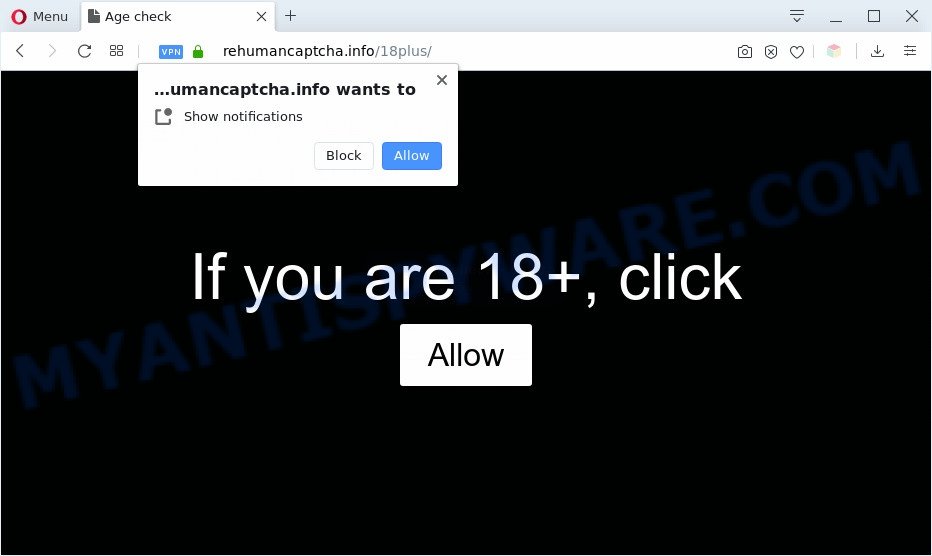
Once you press on the ‘Allow’ button, then your web browser will be configured to show unwanted adverts on your desktop, even when you are not using the web browser. The developers of Rehumancaptcha.info use these push notifications to bypass protection against popups in the web browser and therefore display a huge number of unwanted adverts. These advertisements are used to promote questionable browser plugins, prize & lottery scams, adware bundles, and adult web pages.

In order to unsubscribe from Rehumancaptcha.info push notifications open your internet browser’s settings and complete the Rehumancaptcha.info removal guidance below. Once you delete Rehumancaptcha.info subscription, the browser notification spam will no longer appear on the desktop.
Threat Summary
| Name | Rehumancaptcha.info pop-up |
| Type | browser notification spam ads, pop up virus, popups, pop-up advertisements |
| Distribution | potentially unwanted apps, adware softwares, social engineering attack, shady pop-up ads |
| Symptoms |
|
| Removal | Rehumancaptcha.info removal guide |
Where the Rehumancaptcha.info popups comes from
Security experts have determined that users are rerouted to Rehumancaptcha.info by adware or from misleading ads. Adware is considered by many to be synonymous with ‘malware’. It’s a malicious application that serves undesired ads to computer users. Some examples include pop up advertisements, push notifications or unclosable windows. Adware can be installed onto your machine via infected web pages, when you open email attachments, anytime you download and install free applications.
In most cases, adware software gets onto computer by being attached to the setup files from a free hosting and file sharing webpages. So, install a free applications is a a good chance that you will find a bundled adware. If you don’t know how to avoid it, then use a simple trick. During the installation, select the Custom or Advanced install method. Next, click ‘Decline’ button and clear all checkboxes on offers that ask you to install bundled applications. Moreover, please carefully read Term of use and User agreement before installing any applications or otherwise you can end up with another unwanted program on your PC such as this adware.
Instructions which is shown below, will help you to clean your computer from the adware software as well as remove Rehumancaptcha.info intrusive popups from the Internet Explorer, Firefox, Edge and Chrome and other internet browsers.
How to remove Rehumancaptcha.info pop ups (removal guide)
Rehumancaptcha.info ads in the Chrome, IE, Firefox and Microsoft Edge can be permanently deleted by deleting undesired applications, resetting the web-browser to its original settings, and reversing any changes to the system by malware. Free removal utilities which listed below can help in deleting adware that shows constant popup windows and intrusive ads.
To remove Rehumancaptcha.info pop ups, perform the steps below:
- How to manually remove Rehumancaptcha.info
- Removing the Rehumancaptcha.info, check the list of installed applications first
- Remove Rehumancaptcha.info notifications from internet browsers
- Get rid of Rehumancaptcha.info advertisements from Microsoft Internet Explorer
- Remove Rehumancaptcha.info pop-ups from Chrome
- Get rid of Rehumancaptcha.info pop-ups from Firefox
- Automatic Removal of Rehumancaptcha.info popup ads
- Use AdBlocker to block Rehumancaptcha.info and stay safe online
- Finish words
How to manually remove Rehumancaptcha.info
Looking for a method to delete Rehumancaptcha.info popups manually without installing any tools? Then this section of the blog post is just for you. Below are some simple steps you can take. Performing these steps requires basic knowledge of web-browser and MS Windows setup. If you doubt that you can follow them, it is better to use free software listed below that can help you remove Rehumancaptcha.info pop up advertisements.
Removing the Rehumancaptcha.info, check the list of installed applications first
One of the first things to attempt for removal of adware is to check your system installed programs screen and look for undesired and dubious applications. If there are any applications you do not recognize or are no longer using, you should delete them. If that doesn’t work, then you may need to run adware removal tool like Zemana Anti Malware.
Press Windows button ![]() , then click Search
, then click Search ![]() . Type “Control panel”and press Enter. If you using Windows XP or Windows 7, then click “Start” and select “Control Panel”. It will open the Windows Control Panel as on the image below.
. Type “Control panel”and press Enter. If you using Windows XP or Windows 7, then click “Start” and select “Control Panel”. It will open the Windows Control Panel as on the image below.

Further, click “Uninstall a program” ![]()
It will display a list of all software installed on your computer. Scroll through the all list, and delete any suspicious and unknown programs.
Remove Rehumancaptcha.info notifications from internet browsers
Your internet browser likely now allows the Rehumancaptcha.info webpage to send you push notifications, but you do not want the unwanted advertisements from this web site and we understand that. We’ve put together this instructions on how you can remove Rehumancaptcha.info advertisements from Mozilla Firefox, Safari, Android, Internet Explorer, Chrome and Edge.
Google Chrome:
- Just copy and paste the following text into the address bar of Google Chrome.
- chrome://settings/content/notifications
- Press Enter.
- Delete the Rehumancaptcha.info URL and other suspicious sites by clicking three vertical dots button next to each and selecting ‘Remove’.

Android:
- Open Google Chrome.
- Tap on the Menu button (three dots) on the top-right corner of the browser.
- In the menu tap ‘Settings’, scroll down to ‘Advanced’.
- In the ‘Site Settings’, tap on ‘Notifications’, locate the Rehumancaptcha.info URL and tap on it.
- Tap the ‘Clean & Reset’ button and confirm.

Mozilla Firefox:
- In the top-right corner of the browser window, click on the three horizontal stripes to expand the Main menu.
- Select ‘Options’ and click on ‘Privacy & Security’ on the left hand side of the screen.
- Scroll down to ‘Permissions’ and then to ‘Settings’ next to ‘Notifications’.
- Find sites you down’t want to see notifications from (for example, Rehumancaptcha.info), click on drop-down menu next to each and select ‘Block’.
- Click ‘Save Changes’ button.

Edge:
- Click the More button (it looks like three dots) in the top right corner of the browser.
- Scroll down to ‘Settings’. In the menu on the left go to ‘Advanced’.
- Click ‘Manage permissions’ button under ‘Website permissions’.
- Disable the on switch for the Rehumancaptcha.info domain.

Internet Explorer:
- Click ‘Tools’ button in the top right corner.
- In the drop-down menu select ‘Internet Options’.
- Select the ‘Privacy’ tab and click ‘Settings under ‘Pop-up Blocker’ section.
- Locate the Rehumancaptcha.info site and click the ‘Remove’ button to delete the domain.

Safari:
- Click ‘Safari’ button on the top left hand corner of the browser and select ‘Preferences’.
- Open ‘Websites’ tab, then in the left menu click on ‘Notifications’.
- Check for Rehumancaptcha.info, other questionable URLs and apply the ‘Deny’ option for each.
Get rid of Rehumancaptcha.info advertisements from Microsoft Internet Explorer
In order to restore all internet browser start page, newtab and default search provider you need to reset the Internet Explorer to the state, which was when the Windows was installed on your PC.
First, open the Microsoft Internet Explorer, then click ‘gear’ icon ![]() . It will show the Tools drop-down menu on the right part of the web browser, then click the “Internet Options” as shown in the following example.
. It will show the Tools drop-down menu on the right part of the web browser, then click the “Internet Options” as shown in the following example.

In the “Internet Options” screen, select the “Advanced” tab, then press the “Reset” button. The Microsoft Internet Explorer will open the “Reset Internet Explorer settings” prompt. Further, click the “Delete personal settings” check box to select it. Next, click the “Reset” button as displayed on the screen below.

After the procedure is done, press “Close” button. Close the Microsoft Internet Explorer and restart your personal computer for the changes to take effect. This step will help you to restore your browser’s newtab page, home page and search provider by default to default state.
Remove Rehumancaptcha.info pop-ups from Chrome
Reset Chrome will help you to delete Rehumancaptcha.info advertisements from your internet browser as well as to recover web browser settings hijacked by adware. All undesired, malicious and ‘ad-supported’ extensions will also be deleted from the web-browser. When using the reset feature, your personal information like passwords, bookmarks, browsing history and web form auto-fill data will be saved.
First launch the Google Chrome. Next, press the button in the form of three horizontal dots (![]() ).
).
It will show the Google Chrome menu. Choose More Tools, then press Extensions. Carefully browse through the list of installed extensions. If the list has the plugin signed with “Installed by enterprise policy” or “Installed by your administrator”, then complete the following tutorial: Remove Google Chrome extensions installed by enterprise policy.
Open the Google Chrome menu once again. Further, click the option named “Settings”.

The web browser will open the settings screen. Another way to show the Google Chrome’s settings – type chrome://settings in the web-browser adress bar and press Enter
Scroll down to the bottom of the page and click the “Advanced” link. Now scroll down until the “Reset” section is visible, as displayed on the screen below and press the “Reset settings to their original defaults” button.

The Chrome will display the confirmation prompt as displayed in the following example.

You need to confirm your action, press the “Reset” button. The internet browser will start the procedure of cleaning. Once it is done, the web-browser’s settings including homepage, newtab page and default search engine back to the values that have been when the Google Chrome was first installed on your system.
Get rid of Rehumancaptcha.info pop-ups from Firefox
Resetting your Mozilla Firefox is first troubleshooting step for any issues with your browser program, including the redirect to Rehumancaptcha.info web page. Essential information like bookmarks, browsing history, passwords, cookies, auto-fill data and personal dictionaries will not be removed.
First, run the Firefox and click ![]() button. It will open the drop-down menu on the right-part of the browser. Further, click the Help button (
button. It will open the drop-down menu on the right-part of the browser. Further, click the Help button (![]() ) like below.
) like below.

In the Help menu, select the “Troubleshooting Information” option. Another way to open the “Troubleshooting Information” screen – type “about:support” in the internet browser adress bar and press Enter. It will open the “Troubleshooting Information” page as shown in the figure below. In the upper-right corner of this screen, click the “Refresh Firefox” button.

It will show the confirmation dialog box. Further, click the “Refresh Firefox” button. The Firefox will begin a process to fix your problems that caused by the Rehumancaptcha.info adware. After, it’s done, click the “Finish” button.
Automatic Removal of Rehumancaptcha.info popup ads
It is very difficult for classic anti-virus to detect adware software and other kinds of PUPs. We suggest you use a free anti-adware such as Zemana Free, MalwareBytes Anti Malware and Hitman Pro from our list below. These utilities will allow you scan and remove trojans, malware, spyware, keyloggers, bothersome and malicious adware software from an infected personal computer.
How to remove Rehumancaptcha.info pop ups with Zemana
If you need a free tool that can easily remove Rehumancaptcha.info popups, then use Zemana Free. This is a very handy application, which is primarily developed to quickly search for and remove adware and malware affecting browsers and changing their settings.
Please go to the following link to download Zemana Anti-Malware. Save it to your Desktop so that you can access the file easily.
165538 downloads
Author: Zemana Ltd
Category: Security tools
Update: July 16, 2019
When downloading is finished, start it and follow the prompts. Once installed, the Zemana will try to update itself and when this procedure is complete, press the “Scan” button to start scanning your PC for the adware related to the Rehumancaptcha.info pop up ads.

During the scan Zemana Anti Malware (ZAM) will scan for threats exist on your personal computer. Next, you need to press “Next” button.

The Zemana Anti Malware will delete adware that cause annoying Rehumancaptcha.info advertisements and add items to the Quarantine.
Remove Rehumancaptcha.info popups and malicious extensions with HitmanPro
Hitman Pro is a portable tool which scans for and uninstalls undesired programs like hijackers, adware software, toolbars, other internet browser add-ons and other malware. It scans your PC for adware software related to the Rehumancaptcha.info pop up advertisements and produces a list of items marked for removal. Hitman Pro will only erase those undesired applications that you wish to be removed.
Please go to the link below to download the latest version of Hitman Pro for Windows. Save it to your Desktop so that you can access the file easily.
When the download is done, open the directory in which you saved it and double-click the HitmanPro icon. It will run the HitmanPro tool. If the User Account Control prompt will ask you want to run the program, click Yes button to continue.

Next, click “Next” . Hitman Pro tool will begin scanning the whole system to find out adware that causes Rehumancaptcha.info pop up advertisements. When a malware, adware or PUPs are found, the number of the security threats will change accordingly.

As the scanning ends, you may check all threats detected on your machine as shown below.

Once you’ve selected what you want to delete from your PC system click “Next” button. It will display a prompt, click the “Activate free license” button. The HitmanPro will get rid of adware that causes undesired Rehumancaptcha.info pop up advertisements and add items to the Quarantine. After the procedure is done, the tool may ask you to reboot your machine.
Remove Rehumancaptcha.info pop-ups with MalwareBytes Anti Malware
If you’re still having issues with the Rehumancaptcha.info popups — or just wish to check your computer occasionally for adware and other malware — download MalwareBytes AntiMalware (MBAM). It is free for home use, and scans for and removes various unwanted apps that attacks your PC system or degrades computer performance. MalwareBytes AntiMalware (MBAM) can get rid of adware, potentially unwanted programs as well as malware, including ransomware and trojans.
First, please go to the link below, then click the ‘Download’ button in order to download the latest version of MalwareBytes AntiMalware (MBAM).
327767 downloads
Author: Malwarebytes
Category: Security tools
Update: April 15, 2020
After downloading is complete, close all programs and windows on your personal computer. Open a directory in which you saved it. Double-click on the icon that’s named mb3-setup as displayed on the image below.
![]()
When the installation starts, you’ll see the “Setup wizard” which will help you install Malwarebytes on your computer.

Once install is complete, you will see window as shown on the screen below.

Now click the “Scan Now” button to start checking your computer for the adware software that causes Rehumancaptcha.info ads. A scan may take anywhere from 10 to 30 minutes, depending on the count of files on your PC and the speed of your computer.

When MalwareBytes AntiMalware has completed scanning your machine, a list of all threats detected is produced. You may remove items (move to Quarantine) by simply click “Quarantine Selected” button.

The Malwarebytes will now remove adware that causes Rehumancaptcha.info pop ups and move items to the program’s quarantine. When the procedure is complete, you may be prompted to restart your PC.

The following video explains steps on how to remove hijacker infection, adware software and other malware with MalwareBytes.
Use AdBlocker to block Rehumancaptcha.info and stay safe online
It is important to run ad blocking programs like AdGuard to protect your PC from malicious webpages. Most security experts says that it’s okay to stop ads. You should do so just to stay safe! And, of course, the AdGuard can to stop Rehumancaptcha.info and other undesired websites.
- First, click the following link, then click the ‘Download’ button in order to download the latest version of AdGuard.
Adguard download
27048 downloads
Version: 6.4
Author: © Adguard
Category: Security tools
Update: November 15, 2018
- Once the download is complete, launch the downloaded file. You will see the “Setup Wizard” program window. Follow the prompts.
- After the installation is complete, click “Skip” to close the installation application and use the default settings, or click “Get Started” to see an quick tutorial which will help you get to know AdGuard better.
- In most cases, the default settings are enough and you do not need to change anything. Each time, when you start your system, AdGuard will start automatically and stop undesired advertisements, block Rehumancaptcha.info, as well as other malicious or misleading web-pages. For an overview of all the features of the application, or to change its settings you can simply double-click on the icon named AdGuard, which is located on your desktop.
Finish words
Once you have done the few simple steps outlined above, your personal computer should be clean from adware which cause pop ups and other malware. The MS Edge, Mozilla Firefox, IE and Chrome will no longer redirect you to various intrusive web-pages like Rehumancaptcha.info. Unfortunately, if the steps does not help you, then you have caught a new adware software, and then the best way – ask for help here.




















