Dutchingextrack.pro is a webpage that deceives people to accept its push notifications via the web-browser. It displays the ‘Confirm notifications’ confirmation request claims that clicking ‘Allow’ button will let you connect to the Internet, verify that you are not a robot, access the content of the webpage, watch a video, confirm that you are 18+, enable Flash Player, download a file, and so on.
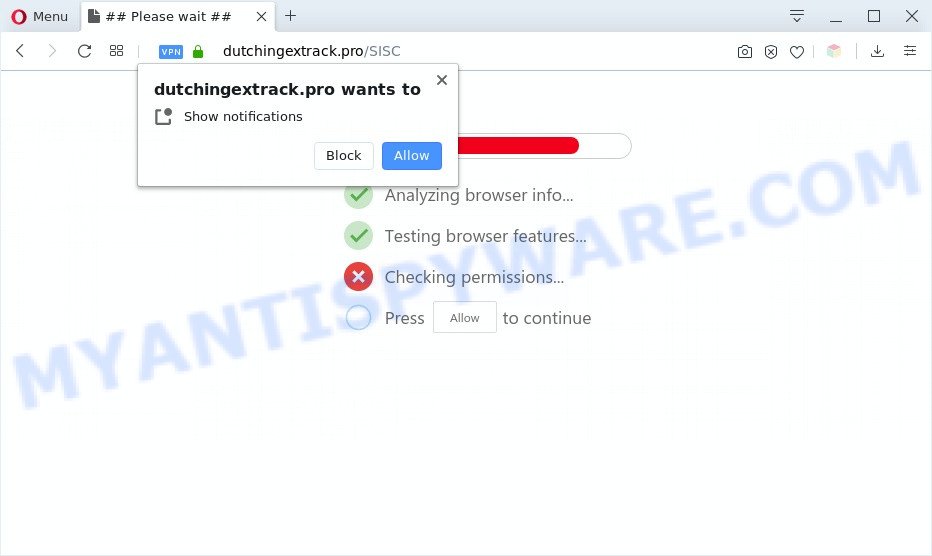
If you press the ‘Allow’ button, then you will start seeing unwanted adverts in form of pop up windows on your desktop. Push notifications are originally designed to alert the user of newly published news. Scammers abuse ‘push notifications’ to avoid anti-virus and adblocker programs by displaying intrusive adverts. These ads are displayed in the lower right corner of the screen urges users to play online games, visit dubious web pages, install web browser extensions & so on.

If you are getting spam notifications, you can delete Dutchingextrack.pro subscription by going into your internet browser’s settings and following the Dutchingextrack.pro removal tutorial below. Once you delete Dutchingextrack.pro subscription, the browser notification spam will no longer appear on the desktop.
Threat Summary
| Name | Dutchingextrack.pro pop-up |
| Type | browser notification spam ads, pop up ads, popups, pop up virus |
| Distribution | potentially unwanted applications, dubious pop-up advertisements, social engineering attack, adwares |
| Symptoms |
|
| Removal | Dutchingextrack.pro removal guide |
How did you get infected with Dutchingextrack.pro popups
Some research has shown that users can be redirected to Dutchingextrack.pro from suspicious advertisements or by PUPs and adware software. Adware is software responsible for unwanted advertisements. Some adware software will bring up advertisements when you is browsing the Web, while other will build up a profile of your surfing habits in order to target advertisements. In general, adware have to be installed on your PC, so it’ll tend to be bundled with other programs in much the same method as potentially unwanted programs.
Most commonly, adware is bundled with the setup files from a free hosting and file sharing web-sites. So, install a free programs is a a good chance that you will find a bundled adware software. If you don’t know how to avoid it, then use a simple trick. During the install, select the Custom or Advanced install type. Next, click ‘Decline’ button and clear all checkboxes on offers that ask you to install additional programs. Moreover, please carefully read Term of use and User agreement before installing any programs or otherwise you can end up with another unwanted program on your computer like this adware.
If you found any of the symptoms mentioned above, we recommend you to complete step-by-step tutorial below to delete the adware and get rid of Dutchingextrack.pro ads from your web browser.
How to remove Dutchingextrack.pro pop up advertisements (removal guidance)
To get rid of Dutchingextrack.pro ads from your personal computer, you must uninstall all suspicious programs and every file that could be related to the adware. Besides, to restore your browser default search provider, home page and new tab page, you should reset the hijacked browsers. As soon as you’re done with Dutchingextrack.pro advertisements removal procedure, we advise you scan your computer with malware removal utilities listed below. It’ll complete the removal process on your PC.
To remove Dutchingextrack.pro pop ups, use the following steps:
- Manual Dutchingextrack.pro pop ups removal
- Automatic Removal of Dutchingextrack.pro popups
- How to block Dutchingextrack.pro
- To sum up
Manual Dutchingextrack.pro pop ups removal
Looking for a way to remove Dutchingextrack.pro pop up ads manually without downloading any apps? Then this section of the blog post is just for you. Below are some simple steps you can take. Performing these steps requires basic knowledge of web-browser and MS Windows setup. If you are not sure that you can follow them, it is better to use free utilities listed below that can allow you get rid of Dutchingextrack.pro popup ads.
Delete PUPs through the Windows Control Panel
First, you should try to identify and delete the application that causes the appearance of annoying ads or browser redirect, using the ‘Uninstall a program’ which is located in the ‘Control panel’.
Windows 10, 8.1, 8
Click the Windows logo, and then click Search ![]() . Type ‘Control panel’and press Enter such as the one below.
. Type ‘Control panel’and press Enter such as the one below.

Once the ‘Control Panel’ opens, press the ‘Uninstall a program’ link under Programs category such as the one below.

Windows 7, Vista, XP
Open Start menu and choose the ‘Control Panel’ at right as shown on the screen below.

Then go to ‘Add/Remove Programs’ or ‘Uninstall a program’ (MS Windows 7 or Vista) as displayed below.

Carefully browse through the list of installed apps and remove all questionable and unknown programs. We suggest to press ‘Installed programs’ and even sorts all installed programs by date. Once you have found anything suspicious that may be the adware which cause pop-ups or other potentially unwanted application (PUA), then select this program and press ‘Uninstall’ in the upper part of the window. If the dubious program blocked from removal, then use Revo Uninstaller Freeware to fully delete it from your computer.
Remove Dutchingextrack.pro notifications from browsers
If you are in situation where you don’t want to see spam notifications from the Dutchingextrack.pro web-site. In this case, you can turn off web notifications for your web-browser in Microsoft Windows/Mac OS/Android. Find your web browser in the list below, follow guidance to remove web-browser permissions to display push notifications.
Google Chrome:
- In the right upper corner of the Chrome window, expand the Chrome menu.
- Select ‘Settings’, scroll down to the bottom and click ‘Advanced’.
- In the ‘Privacy and Security’ section, click on ‘Site settings’.
- Click on ‘Notifications’.
- Click ‘three dots’ button on the right hand side of Dutchingextrack.pro site or other dubious site and click ‘Remove’.

Android:
- Open Google Chrome.
- In the top-right corner, find and tap the Google Chrome menu (three dots).
- In the menu tap ‘Settings’, scroll down to ‘Advanced’.
- In the ‘Site Settings’, tap on ‘Notifications’, find the Dutchingextrack.pro URL and tap on it.
- Tap the ‘Clean & Reset’ button and confirm.

Mozilla Firefox:
- In the top right hand corner of the screen, click on the three horizontal stripes to expand the Main menu.
- Select ‘Options’ and click on ‘Privacy & Security’ on the left hand side.
- Scroll down to ‘Permissions’ section and click ‘Settings…’ button next to ‘Notifications’.
- Select the Dutchingextrack.pro domain from the list and change the status to ‘Block’.
- Save changes.

Edge:
- Click the More button (three dots) in the top right corner of the Edge.
- Scroll down, find and click ‘Settings’. In the left side select ‘Advanced’.
- Click ‘Manage permissions’ button, located beneath ‘Website permissions’.
- Right-click the Dutchingextrack.pro URL. Click ‘Delete’.

Internet Explorer:
- Click the Gear button on the top right corner.
- Select ‘Internet options’.
- Select the ‘Privacy’ tab and click ‘Settings under ‘Pop-up Blocker’ section.
- Locate the Dutchingextrack.pro URL and click the ‘Remove’ button to remove the URL.

Safari:
- On the top menu select ‘Safari’, then ‘Preferences’.
- Select the ‘Websites’ tab and then select ‘Notifications’ section on the left panel.
- Locate the Dutchingextrack.pro and select it, click the ‘Deny’ button.
Get rid of Dutchingextrack.pro advertisements from Mozilla Firefox
The Mozilla Firefox reset will remove redirects to intrusive Dutchingextrack.pro website, modified preferences, extensions and security settings. Your saved bookmarks, form auto-fill information and passwords won’t be cleared or changed.
First, open the Mozilla Firefox. Next, click the button in the form of three horizontal stripes (![]() ). It will display the drop-down menu. Next, click the Help button (
). It will display the drop-down menu. Next, click the Help button (![]() ).
).

In the Help menu click the “Troubleshooting Information”. In the upper-right corner of the “Troubleshooting Information” page press on “Refresh Firefox” button as displayed below.

Confirm your action, click the “Refresh Firefox”.
Remove Dutchingextrack.pro advertisements from Microsoft Internet Explorer
The Internet Explorer reset is great if your internet browser is hijacked or you have unwanted add-ons or toolbars on your browser, which installed by an malicious software.
First, launch the Internet Explorer. Next, press the button in the form of gear (![]() ). It will show the Tools drop-down menu, press the “Internet Options” as shown on the image below.
). It will show the Tools drop-down menu, press the “Internet Options” as shown on the image below.

In the “Internet Options” window click on the Advanced tab, then click the Reset button. The Microsoft Internet Explorer will show the “Reset Internet Explorer settings” window as shown on the screen below. Select the “Delete personal settings” check box, then press “Reset” button.

You will now need to reboot your PC system for the changes to take effect.
Remove Dutchingextrack.pro pop-ups from Chrome
Use the Reset browser utility of the Chrome to reset all its settings such as new tab page, default search provider and homepage to original defaults. This is a very useful tool to use, in the case of web browser redirects to undesired ad web-pages such as Dutchingextrack.pro.
First run the Chrome. Next, click the button in the form of three horizontal dots (![]() ).
).
It will open the Google Chrome menu. Select More Tools, then press Extensions. Carefully browse through the list of installed add-ons. If the list has the plugin signed with “Installed by enterprise policy” or “Installed by your administrator”, then complete the following guidance: Remove Google Chrome extensions installed by enterprise policy.
Open the Chrome menu once again. Further, click the option called “Settings”.

The web-browser will open the settings screen. Another solution to show the Chrome’s settings – type chrome://settings in the web-browser adress bar and press Enter
Scroll down to the bottom of the page and click the “Advanced” link. Now scroll down until the “Reset” section is visible, as shown in the following example and press the “Reset settings to their original defaults” button.

The Google Chrome will open the confirmation prompt as on the image below.

You need to confirm your action, click the “Reset” button. The web-browser will launch the task of cleaning. Once it’s finished, the internet browser’s settings including startpage, default search provider and new tab back to the values that have been when the Chrome was first installed on your personal computer.
Automatic Removal of Dutchingextrack.pro popups
Using a malware removal tool to search for and remove adware software hiding on your PC system is probably the easiest solution to remove the Dutchingextrack.pro pop ups. We advises the Zemana program for MS Windows systems. Hitman Pro and MalwareBytes are other anti malware utilities for Windows that offers a free malicious software removal.
Delete Dutchingextrack.pro pop-ups with Zemana Anti-Malware
Does Zemana Free remove adware that cause pop ups? The adware is often downloaded with malware which can cause you to install an program such as keyloggers you don’t want. Therefore, suggest using the Zemana Anti-Malware (ZAM). It is a tool developed to scan and remove adware software and other malicious software from your PC for free.
Download Zemana Anti Malware (ZAM) from the following link. Save it directly to your Microsoft Windows Desktop.
165519 downloads
Author: Zemana Ltd
Category: Security tools
Update: July 16, 2019
Once downloading is finished, close all software and windows on your PC. Double-click the setup file called Zemana.AntiMalware.Setup. If the “User Account Control” dialog box pops up like below, click the “Yes” button.

It will open the “Setup wizard” which will help you install Zemana Anti Malware (ZAM) on your machine. Follow the prompts and do not make any changes to default settings.

Once installation is complete successfully, Zemana AntiMalware (ZAM) will automatically start and you can see its main screen as shown in the following example.

Now press the “Scan” button . Zemana Anti Malware utility will start scanning the whole PC to find out adware responsible for Dutchingextrack.pro pop up ads. This task can take quite a while, so please be patient.

As the scanning ends, Zemana will prepare a list of unwanted applications and adware. In order to remove all items, simply press “Next” button. The Zemana AntiMalware (ZAM) will remove adware software that causes unwanted Dutchingextrack.pro pop up advertisements. When disinfection is finished, you may be prompted to reboot the computer.
Use Hitman Pro to delete Dutchingextrack.pro advertisements
In order to make sure that no more harmful folders and files linked to adware software are inside your computer, you must run another effective malicious software scanner. We recommend to use HitmanPro. No installation is necessary with this utility.

- Download HitmanPro on your MS Windows Desktop by clicking on the link below.
- After the downloading process is complete, double click the Hitman Pro icon. Once this utility is started, click “Next” button . HitmanPro application will scan through the whole computer for the adware that causes multiple unwanted pop-ups. A system scan can take anywhere from 5 to 30 minutes, depending on your computer. While the HitmanPro is checking, you can see number of objects it has identified either as being malware.
- Once finished, HitmanPro will show a screen which contains a list of malicious software that has been detected. Once you’ve selected what you wish to remove from your personal computer click “Next” button. Now click the “Activate free license” button to start the free 30 days trial to get rid of all malicious software found.
Remove Dutchingextrack.pro pop ups with MalwareBytes Anti-Malware
You can remove Dutchingextrack.pro popups automatically through the use of MalwareBytes. We recommend this free malicious software removal utility because it can easily get rid of browser hijacker infections, adware, potentially unwanted apps and toolbars with all their components such as files, folders and registry entries.
Visit the page linked below to download MalwareBytes Anti-Malware (MBAM). Save it on your Desktop.
327739 downloads
Author: Malwarebytes
Category: Security tools
Update: April 15, 2020
Once downloading is complete, close all windows on your PC. Further, run the file called mb3-setup. If the “User Account Control” prompt pops up as shown in the following example, click the “Yes” button.

It will show the “Setup wizard” which will help you install MalwareBytes Free on the computer. Follow the prompts and don’t make any changes to default settings.

Once setup is complete successfully, press Finish button. Then MalwareBytes Anti Malware will automatically launch and you can see its main window as shown on the screen below.

Next, press the “Scan Now” button . MalwareBytes program will scan through the whole PC for the adware that causes multiple intrusive pop-ups. A system scan can take anywhere from 5 to 30 minutes, depending on your system. During the scan MalwareBytes will search for threats exist on your computer.

When the scan is finished, the results are displayed in the scan report. Review the results once the utility has complete the system scan. If you think an entry should not be quarantined, then uncheck it. Otherwise, simply click “Quarantine Selected” button.

The MalwareBytes Anti Malware (MBAM) will start to delete adware that causes undesired Dutchingextrack.pro pop ups. After disinfection is finished, you can be prompted to restart your system. We recommend you look at the following video, which completely explains the procedure of using the MalwareBytes to delete browser hijackers, adware and other malware.
How to block Dutchingextrack.pro
One of the worst things is the fact that you cannot block all those annoying webpages like Dutchingextrack.pro using only built-in Windows capabilities. However, there is a program out that you can use to stop unwanted web-browser redirects, advertisements and pop ups in any modern web-browsers including Internet Explorer, Edge, Google Chrome and Firefox. It’s named Adguard and it works very well.
- Download AdGuard on your system from the link below.
Adguard download
27040 downloads
Version: 6.4
Author: © Adguard
Category: Security tools
Update: November 15, 2018
- When downloading is complete, start the downloaded file. You will see the “Setup Wizard” program window. Follow the prompts.
- Once the installation is done, click “Skip” to close the installation program and use the default settings, or click “Get Started” to see an quick tutorial that will help you get to know AdGuard better.
- In most cases, the default settings are enough and you don’t need to change anything. Each time, when you start your PC, AdGuard will run automatically and stop unwanted advertisements, block Dutchingextrack.pro, as well as other harmful or misleading webpages. For an overview of all the features of the program, or to change its settings you can simply double-click on the icon called AdGuard, which is located on your desktop.
To sum up
Now your computer should be free of the adware software that causes multiple undesired pop ups. We suggest that you keep Zemana Free (to periodically scan your system for new adware softwares and other malware) and AdGuard (to help you stop intrusive pop up advertisements and harmful webpages). Moreover, to prevent any adware software, please stay clear of unknown and third party programs, make sure that your antivirus application, turn on the option to detect potentially unwanted applications.
If you need more help with Dutchingextrack.pro popups related issues, go to here.




















