If your internet browser’s home page or search engine are being redirected to a web-site called Search.gratziany.com, then you most probably have a browser hijacker installed on your machine. The browser hijacker is created to modify your browser’s home page, default search provider and new tab so that they automatically open the Search.gratziany.com web site and use it for searches. If you would like to delete Search.gratziany.com and are unable to do so, you can follow the guidance below to scan for and remove this hijacker and any other malicious software for free.
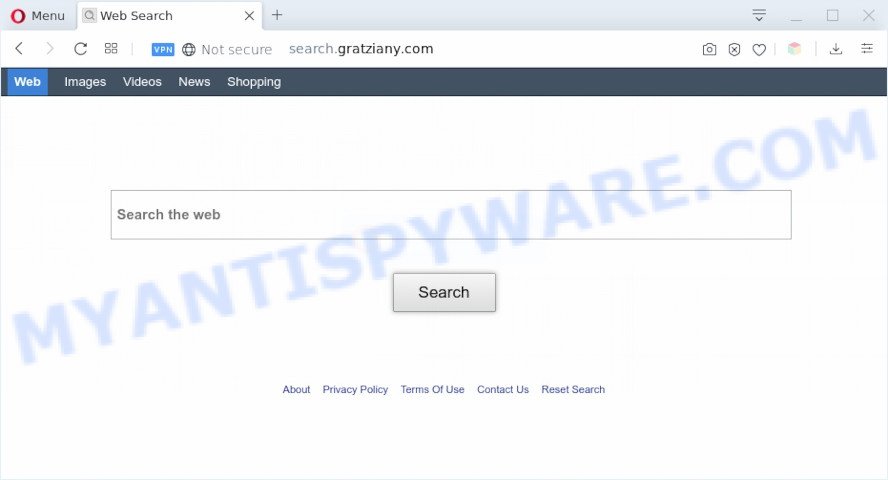
The Search.gratziany.com browser hijacker will alter your browser’s search provider so that all searches are sent through Search.gratziany.com, which redirects to Bing, Yahoo or Google Custom Search engine which displays the search results for your query. The devs behind this browser hijacker infection are using legitimate search provider as they may earn money from the advertisements that are shown in the search results.
Another reason why you need to get rid of Search.gratziany.com is its online data-tracking activity. It can collect sensitive info, including:
- IP addresses;
- URLs visited;
- search queries/terms;
- clicks on links and ads;
- internet browser version information.
Threat Summary
| Name | Search.gratziany.com |
| Type | browser hijacker, search provider hijacker, start page hijacker, toolbar, unwanted new tab, redirect virus |
| Symptoms |
|
| Removal | Search.gratziany.com removal guide |
How can a browser hijacker get on your computer
The Search.gratziany.com like other PUPs can get added to your web-browser or Apple Mac when you visit a web site and click an Install button, or when you download and run a dubious program, or when you install free program that includes a PUP (potentially unwanted program). Be very attentive when installing any applications and make sure you deselect any options for bundled programs that you do not want.
Therefore it is very important to remove browser hijacker your Mac sooner. Follow the step-by-step guide below to remove Search.gratziany.com redirect, as well as other malware and adware, which can be installed onto your Apple Mac along with it.
How to remove Search.gratziany.com from Chrome, Firefox, Safari
If you have undesired homepage or search provider, constant pop ups or ads, slow machine, crashing MAC problems, you are in need of hijacker removal assistance. The few simple steps below will guide you forward to get Search.gratziany.com removed and will assist you get your MAC OS operating at peak capacity again.
To remove Search.gratziany.com, use the steps below:
- How to remove Search.gratziany.com manually
- Search.gratziany.com automatic removal
- Run AdBlocker to stop Search.gratziany.com and stay safe online
- To sum up
How to remove Search.gratziany.com manually
If you perform exactly the step-by-step guide below you should be able to delete the Search.gratziany.com search from the Firefox, Safari and Chrome internet browsers.
Delete Search.gratziany.com associated software by using the Finder
First method for manual hijacker removal is to go into the Finder, then Applications. Take a look at the list of apps on your MAC system and see if there are any suspicious and unknown programs. If you see any, you need to remove them. Of course, before doing so, you can do an Internet search to find details on the program. If it is a potentially unwanted program, adware or malware, you will likely find information that says so.
Open Finder and click “Applications” as displayed in the figure below.

You will see a list of applications installed on your Apple Mac. We recommend to pay maximum attention to the application you installed last. Most probably, it is the browser hijacker responsible for Search.gratziany.com search. If you’re in doubt, you can always check the program by doing a search for her name in Google, Yahoo or Bing. When the application which you need to delete is found, simply right press on its name, and select “Move to Trash”.
Don’t forget, select Finder, then “Empty Trash”.
Remove Search.gratziany.com from Google Chrome
If you are getting Search.gratziany.com instead of your startpage or search engine, then you can try to delete it by resetting Google Chrome to its original settings. It will also clear cookies, content and site data, temporary and cached data. However, your saved passwords and bookmarks will not be changed, deleted or cleared.

- First run the Chrome and press Menu button (small button in the form of three dots).
- It will display the Google Chrome main menu. Choose More Tools, then click Extensions.
- You’ll see the list of installed extensions. If the list has the add-on labeled with “Installed by enterprise policy” or “Installed by your administrator”, then complete the following instructions: Remove Chrome extensions installed by enterprise policy.
- Now open the Chrome menu once again, press the “Settings” menu.
- You will see the Google Chrome’s settings page. Scroll down and press “Advanced” link.
- Scroll down again and press the “Reset” button.
- The Chrome will display the reset profile settings page as shown on the image above.
- Next press the “Reset” button.
- Once this task is complete, your web-browser’s new tab page, home page and search engine by default will be restored to their original defaults.
- To learn more, read the blog post How to reset Google Chrome settings to default.
Get rid of Search.gratziany.com redirect from Safari
If you find that Safari web browser settings like new tab, home page and search engine having been hijacked, then you may return your settings, via the reset web browser procedure.
Run Safari web browser. Next, choose Preferences from the Safari menu.

First, click the “Security” icon. Here, choose “Block pop-up windows”. It will block some types of popups.
Now, click the “Extensions” icon. Look for questionable plugins on left panel, choose it, then click the “Uninstall” button. Most important to delete all suspicious add-ons from Safari.
Once complete, check your startpage and search engine settings. Click “General” icon. Make sure that the “Homepage” field contains the website you want or is empty.

Make sure that the “Search engine” setting shows your preferred search engine. In some versions of Safari, this setting is in the “Search” tab.
Delete Search.gratziany.com homepage from Mozilla Firefox
If Firefox homepage or search engine are hijacked by the Search.gratziany.com, your web browser displays annoying pop-up advertisements, then ‘Reset Firefox’ could solve these problems. Your saved bookmarks, form auto-fill information and passwords won’t be cleared or changed.
Start the Mozilla Firefox and press the menu button (it looks like three stacked lines) at the top right of the web browser screen. Next, click the question-mark icon at the bottom of the drop-down menu. It will open the slide-out menu.

Select the “Troubleshooting information”. If you’re unable to access the Help menu, then type “about:support” in your address bar and press Enter. It bring up the “Troubleshooting Information” page as shown on the screen below.

Click the “Refresh Firefox” button at the top right of the Troubleshooting Information page. Select “Refresh Firefox” in the confirmation dialog box. The Mozilla Firefox will start a procedure to fix your problems that caused by the Search.gratziany.com browser hijacker infection. Once, it’s done, click the “Finish” button.
Search.gratziany.com automatic removal
The easiest way to delete Search.gratziany.com browser hijacker is to use an anti malware program capable of detecting browser hijackers including Search.gratziany.com. We recommend try MalwareBytes or another free malicious software remover that listed below. It has excellent detection rate when it comes to adware, browser hijackers and other PUPs.
Use MalwareBytes Free to get rid of Search.gratziany.com startpage
We suggest using the MalwareBytes Free that are fully clean your MAC system of the browser hijacker. This free utility is an advanced malicious software removal application created by (c) Malwarebytes lab. This application uses the world’s most popular anti-malware technology. It’s able to help you delete browser hijacker infection, PUPs, malware, adware, toolbars, ransomware and other security threats from your MAC OS for free.

- MalwareBytes Free can be downloaded from the following link.
Malwarebytes Anti-malware (Mac)
21182 downloads
Author: Malwarebytes
Category: Security tools
Update: September 10, 2020
- Once downloading is done, close all apps and windows on your MAC. Open a directory in which you saved it. Run the downloaded file and follow the prompts.
- Click the “Scan” button to perform a system scan for the Search.gratziany.com hijacker and other web-browser’s harmful plugins. A system scan may take anywhere from 5 to 30 minutes, depending on your MAC system. When a malware, adware software or PUPs are detected, the count of the security threats will change accordingly.
- After MalwareBytes AntiMalware completes the scan, MalwareBytes will prepare a list of unwanted applications and browser hijacker infection. Next, you need to click “Remove Selected Items”.
Run AdBlocker to stop Search.gratziany.com and stay safe online
Run ad-blocking application like AdGuard in order to stop advertisements, malvertisements, pop-ups and online trackers, avoid having to install malicious and adware browser plug-ins and add-ons which affect your MAC OS performance and impact your Apple Mac security. Surf the Web anonymously and stay safe online!

Visit the following page to download the latest version of AdGuard for Apple Mac.
3902 downloads
Author: © Adguard
Category: Security tools
Update: January 17, 2018
After the downloading process is finished, run the downloaded file. The “Setup Wizard” window will show up on the computer screen.
Follow the prompts. AdGuard will then be installed. A window will show up asking you to confirm that you want to see a quick tutorial. Press “Skip” button to close the window and use the default settings, or press “Get Started” to see an quick instructions that will assist you get to know AdGuard better.
Each time, when you start your MAC OS, AdGuard will start automatically and stop annoying popups, block Search.gratziany.com redirect, as well as other harmful or misleading web pages.
To sum up
After completing the steps shown above, your MAC should be clean from this browser hijacker and other malware. The Chrome, Safari and Firefox will no longer show intrusive Search.gratziany.com website on startup. Unfortunately, if the steps does not help you, then you have caught a new browser hijacker, and then the best way – ask for help.
Please create a new question by using the “Ask Question” button in the Questions and Answers. Try to give us some details about your problems, so we can try to help you more accurately. Wait for one of our trained “Security Team” or Site Administrator to provide you with knowledgeable assistance tailored to your problem with the annoying Search.gratziany.com home page.


















