According to cyber threat analysts, Arfeservation.info is a web site that deceives users into subscribing to push notifications. It will show the ‘Show notifications’ popup that attempts to get the user to press the ‘Allow’ button to subscribe to its notifications.
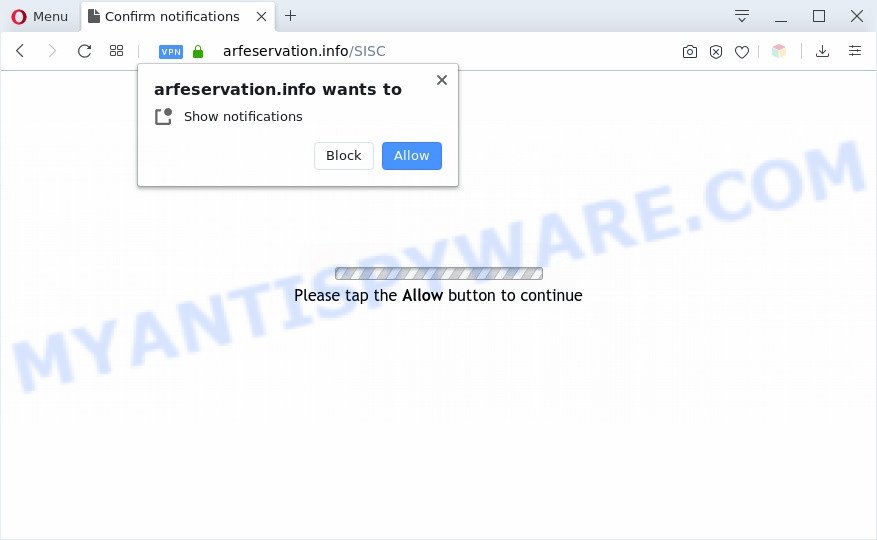
Once you click the ‘Allow’, then your web-browser will be configured to show pop-up advertisements in the lower right corner of your screen. The browser notification spam will promote ‘free’ online games, giveaway scams, dubious web-browser add-ons, adult web sites, and fake software as shown below.

If you’re getting browser notification spam, you can get rid of Arfeservation.info subscription by going into your internet browser’s settings and following the Arfeservation.info removal guide below. Once you delete Arfeservation.info subscription, the spam notifications will no longer display on the desktop.
Threat Summary
| Name | Arfeservation.info pop-up |
| Type | browser notification spam advertisements, popup advertisements, pop ups, popup virus |
| Distribution | social engineering attack, potentially unwanted apps, shady pop up ads, adware softwares |
| Symptoms |
|
| Removal | Arfeservation.info removal guide |
How does your computer get infected with Arfeservation.info pop-ups
Security experts have determined that users are rerouted to Arfeservation.info by adware or from malicious ads. Adware is undesired software that brings targeted ads to your web browser. Adware software may replace the ads of other companies with its own. In many cases, adware will track your surfing habits and report this info to its developers.
Usually, adware gets into your system as part of a bundle with free applications, sharing files and other unsafe software that you downloaded from the World Wide Web. The makers of adware pays software developers for distributing adware software within their apps. So, third-party apps is often included as part of the installer. In order to avoid the installation of any adware: choose only Manual, Custom or Advanced setup option and disable all optional apps in which you are unsure.
Therefore it’s very important to follow the steps below immediately. The guide will allow you to remove adware as well as clean your system from the Arfeservation.info ads. What is more, the steps below will help you get rid of other malicious applications like undesired toolbars and browser hijackers, which can be installed onto system along with the adware.
How to remove Arfeservation.info advertisements from Chrome, Firefox, IE, Edge
Fortunately, we have an effective way that will help you manually or/and automatically delete Arfeservation.info from your web-browser and bring your internet browser settings, including homepage, new tab page and search provider, back to normal. Below you will find a removal steps with all the steps you may need to successfully get rid of adware and its traces. Some of the steps will require you to restart your machine or close this web page. So, read this instructions carefully, then bookmark this page or open it on your smartphone for later reference.
To remove Arfeservation.info pop ups, execute the following steps:
- Manual Arfeservation.info ads removal
- How to automatically remove Arfeservation.info pop up ads
- How to block Arfeservation.info
- To sum up
Manual Arfeservation.info ads removal
First of all, try to delete Arfeservation.info pop ups manually; to do this, follow the steps below. Of course, manual removal of adware requires more time and may not be suitable for those who are poorly versed in system settings. In this case, we suggest that you scroll down to the section that describes how to remove Arfeservation.info popups using free utilities.
Uninstall adware through the Windows Control Panel
The main cause of Arfeservation.info pop up advertisements could be potentially unwanted software, adware or other unwanted programs that you may have accidentally installed on the personal computer. You need to find and remove all suspicious applications.
Windows 8, 8.1, 10
First, press Windows button

After the ‘Control Panel’ opens, click the ‘Uninstall a program’ link under Programs category as shown in the figure below.

You will see the ‘Uninstall a program’ panel as displayed on the screen below.

Very carefully look around the entire list of apps installed on your computer. Most probably, one of them is the adware that causes unwanted Arfeservation.info advertisements. If you have many apps installed, you can help simplify the search of harmful software by sort the list by date of installation. Once you’ve found a dubious, unwanted or unused program, right click to it, after that press ‘Uninstall’.
Windows XP, Vista, 7
First, press ‘Start’ button and select ‘Control Panel’ at right panel as shown on the image below.

When the Windows ‘Control Panel’ opens, you need to click ‘Uninstall a program’ under ‘Programs’ like below.

You will see a list of software installed on your personal computer. We recommend to sort the list by date of installation to quickly find the applications that were installed last. Most probably, it is the adware software which cause popups. If you are in doubt, you can always check the program by doing a search for her name in Google, Yahoo or Bing. Once the program which you need to delete is found, simply click on its name, and then click ‘Uninstall’ as displayed below.

Remove Arfeservation.info notifications from internet browsers
If you’re getting browser notification spam from the Arfeservation.info or another undesired webpage, you’ll have previously pressed the ‘Allow’ button. Below we will teach you how to turn them off.
Google Chrome:
- Just copy and paste the following text into the address bar of Google Chrome.
- chrome://settings/content/notifications
- Press Enter.
- Remove the Arfeservation.info URL and other rogue notifications by clicking three vertical dots button next to each and selecting ‘Remove’.

Android:
- Tap ‘Settings’.
- Tap ‘Notifications’.
- Find and tap the web-browser that shows Arfeservation.info spam notifications ads.
- Locate Arfeservation.info URL, other rogue notifications and set the toggle button to ‘OFF’ on them one-by-one.

Mozilla Firefox:
- In the top right hand corner of the screen, click on the three horizontal stripes to expand the Main menu.
- Go to ‘Options’, and Select ‘Privacy & Security’ on the left side of the window.
- Scroll down to the ‘Permissions’ section and click the ‘Settings’ button next to ‘Notifications’.
- Select the Arfeservation.info domain from the list and change the status to ‘Block’.
- Click ‘Save Changes’ button.

Edge:
- In the top-right corner, click the Edge menu button (it looks like three dots).
- Scroll down, locate and click ‘Settings’. In the left side select ‘Advanced’.
- Click ‘Manage permissions’ button, located beneath ‘Website permissions’.
- Click the switch under the Arfeservation.info and each suspicious site.

Internet Explorer:
- In the top right hand corner of the window, click on the menu button (gear icon).
- Select ‘Internet options’.
- Click on the ‘Privacy’ tab and select ‘Settings’ in the pop-up blockers section.
- Select the Arfeservation.info domain and other suspicious URLs below and remove them one by one by clicking the ‘Remove’ button.

Safari:
- On the top menu select ‘Safari’, then ‘Preferences’.
- Open ‘Websites’ tab, then in the left menu click on ‘Notifications’.
- Find the Arfeservation.info and select it, click the ‘Deny’ button.
Remove Arfeservation.info advertisements from Google Chrome
This step will show you how to reset Google Chrome browser settings to original settings. This can remove Arfeservation.info pop ups and fix some browsing issues, especially after adware infection. However, your saved bookmarks and passwords will not be lost. This will not affect your history, passwords, bookmarks, and other saved data.

- First, run the Google Chrome and click the Menu icon (icon in the form of three dots).
- It will display the Google Chrome main menu. Select More Tools, then click Extensions.
- You will see the list of installed add-ons. If the list has the extension labeled with “Installed by enterprise policy” or “Installed by your administrator”, then complete the following tutorial: Remove Chrome extensions installed by enterprise policy.
- Now open the Chrome menu once again, press the “Settings” menu.
- Next, press “Advanced” link, that located at the bottom of the Settings page.
- On the bottom of the “Advanced settings” page, click the “Reset settings to their original defaults” button.
- The Google Chrome will show the reset settings prompt as shown on the image above.
- Confirm the internet browser’s reset by clicking on the “Reset” button.
- To learn more, read the blog post How to reset Chrome settings to default.
Remove Arfeservation.info ads from Internet Explorer
The Internet Explorer reset is great if your browser is hijacked or you have unwanted add-ons or toolbars on your web-browser, that installed by an malware.
First, start the Internet Explorer. Next, click the button in the form of gear (![]() ). It will show the Tools drop-down menu, press the “Internet Options” like below.
). It will show the Tools drop-down menu, press the “Internet Options” like below.

In the “Internet Options” window click on the Advanced tab, then click the Reset button. The IE will display the “Reset Internet Explorer settings” window as shown on the screen below. Select the “Delete personal settings” check box, then press “Reset” button.

You will now need to reboot your PC for the changes to take effect.
Get rid of Arfeservation.info pop-ups from Firefox
If your Firefox browser is redirected to Arfeservation.info without your permission or an unknown search provider opens results for your search, then it may be time to perform the browser reset. However, your saved passwords and bookmarks will not be changed, deleted or cleared.
First, start the Mozilla Firefox and click ![]() button. It will display the drop-down menu on the right-part of the browser. Further, press the Help button (
button. It will display the drop-down menu on the right-part of the browser. Further, press the Help button (![]() ) as shown in the following example.
) as shown in the following example.

In the Help menu, select the “Troubleshooting Information” option. Another way to open the “Troubleshooting Information” screen – type “about:support” in the web-browser adress bar and press Enter. It will show the “Troubleshooting Information” page like below. In the upper-right corner of this screen, press the “Refresh Firefox” button.

It will open the confirmation dialog box. Further, click the “Refresh Firefox” button. The Mozilla Firefox will start a process to fix your problems that caused by the Arfeservation.info adware. After, it’s done, press the “Finish” button.
How to automatically remove Arfeservation.info pop up ads
The easiest way to delete Arfeservation.info advertisements is to run an anti malware program capable of detecting adware software. We recommend try Zemana AntiMalware (ZAM) or another free malicious software remover that listed below. It has excellent detection rate when it comes to adware, hijacker infections and other potentially unwanted applications.
Remove Arfeservation.info ads with Zemana
Zemana Free is a free utility that performs a scan of your personal computer and displays if there are existing adware software, browser hijackers, viruses, worms, spyware, trojans and other malicious software residing on your PC system. If malware is found, Zemana Free can automatically remove it. Zemana AntiMalware (ZAM) does not conflict with other anti malware and antivirus apps installed on your personal computer.
Zemana can be downloaded from the following link. Save it on your Desktop.
165494 downloads
Author: Zemana Ltd
Category: Security tools
Update: July 16, 2019
When downloading is done, close all windows on your PC. Further, launch the install file named Zemana.AntiMalware.Setup. If the “User Account Control” dialog box pops up as displayed below, click the “Yes” button.

It will open the “Setup wizard” which will assist you install Zemana on the machine. Follow the prompts and do not make any changes to default settings.

Once install is finished successfully, Zemana Anti Malware will automatically start and you can see its main window as displayed on the image below.

Next, click the “Scan” button . Zemana tool will start scanning the whole PC to find out adware software which causes intrusive Arfeservation.info popup ads. This process can take quite a while, so please be patient. When a malicious software, adware software or potentially unwanted programs are detected, the number of the security threats will change accordingly.

After Zemana AntiMalware (ZAM) has finished scanning, Zemana Anti-Malware (ZAM) will prepare a list of unwanted applications and adware. When you are ready, click “Next” button.

The Zemana will remove adware responsible for Arfeservation.info pop up advertisements and move threats to the program’s quarantine. When the process is complete, you may be prompted to reboot your machine.
Delete Arfeservation.info popups and malicious extensions with HitmanPro
If Zemana Anti Malware (ZAM) cannot delete this adware, then we recommends to use the Hitman Pro. HitmanPro is a free removal tool for hijackers, potentially unwanted software, toolbars and adware software that causes unwanted Arfeservation.info pop-ups. It’s specially created to work as a second scanner for your machine.
HitmanPro can be downloaded from the following link. Save it on your Microsoft Windows desktop or in any other place.
When downloading is done, open the folder in which you saved it. You will see an icon like below.

Double click the Hitman Pro desktop icon. When the tool is started, you will see a screen such as the one below.

Further, press “Next” button . HitmanPro program will scan through the whole computer for the adware which causes unwanted Arfeservation.info pop-up ads. Once finished, you’ll be displayed the list of all found threats on your PC system similar to the one below.

Next, you need to click “Next” button. It will show a prompt, press the “Activate free license” button.
How to remove Arfeservation.info with MalwareBytes Anti-Malware
If you’re having issues with Arfeservation.info advertisements removal, then check out MalwareBytes Anti Malware. This is a tool that can help clean up your PC system and improve your speeds for free. Find out more below.

Click the following link to download the latest version of MalwareBytes Free for Microsoft Windows. Save it on your Desktop.
327714 downloads
Author: Malwarebytes
Category: Security tools
Update: April 15, 2020
After downloading is done, run it and follow the prompts. Once installed, the MalwareBytes Free will try to update itself and when this procedure is finished, click the “Scan Now” button to start checking your computer for the adware related to the Arfeservation.info advertisements. A system scan can take anywhere from 5 to 30 minutes, depending on your PC. You may remove threats (move to Quarantine) by simply click “Quarantine Selected” button.
The MalwareBytes Anti Malware is a free program that you can use to remove all detected folders, files, services, registry entries and so on. To learn more about this malware removal utility, we suggest you to read and follow the few simple steps or the video guide below.
How to block Arfeservation.info
Run an ad blocker tool such as AdGuard will protect you from malicious advertisements and content. Moreover, you can find that the AdGuard have an option to protect your privacy and stop phishing and spam websites. Additionally, adblocker applications will allow you to avoid annoying popups and unverified links that also a good way to stay safe online.
Please go to the following link to download the latest version of AdGuard for MS Windows. Save it on your MS Windows desktop.
27034 downloads
Version: 6.4
Author: © Adguard
Category: Security tools
Update: November 15, 2018
When the download is finished, double-click the downloaded file to start it. The “Setup Wizard” window will show up on the computer screen as shown in the following example.

Follow the prompts. AdGuard will then be installed and an icon will be placed on your desktop. A window will show up asking you to confirm that you want to see a quick guide like the one below.

Press “Skip” button to close the window and use the default settings, or click “Get Started” to see an quick instructions that will assist you get to know AdGuard better.
Each time, when you run your machine, AdGuard will run automatically and stop unwanted advertisements, block Arfeservation.info, as well as other harmful or misleading web pages. For an overview of all the features of the program, or to change its settings you can simply double-click on the AdGuard icon, which may be found on your desktop.
To sum up
Once you have done the step-by-step guide above, your system should be clean from this adware and other malicious software. The Mozilla Firefox, Chrome, Microsoft Internet Explorer and Microsoft Edge will no longer display unwanted Arfeservation.info web-site when you surf the Web. Unfortunately, if the steps does not help you, then you have caught a new adware software, and then the best way – ask for help.
Please create a new question by using the “Ask Question” button in the Questions and Answers. Try to give us some details about your problems, so we can try to help you more accurately. Wait for one of our trained “Security Team” or Site Administrator to provide you with knowledgeable assistance tailored to your problem with the unwanted Arfeservation.info pop up advertisements.


















